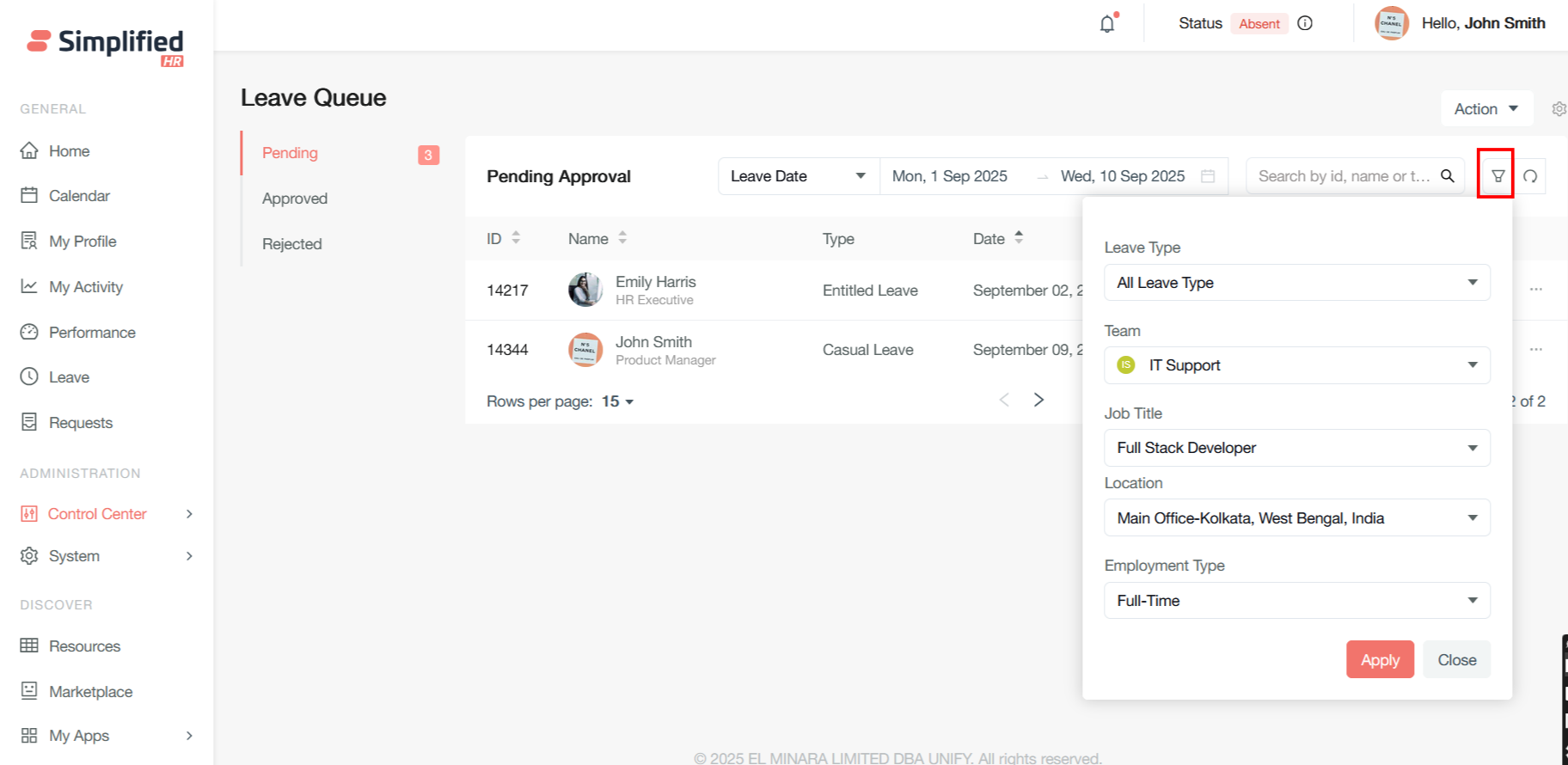The Leave Page is where you can find forms to view and submit requests for leave time and how much leave time you have accumulated.
To navigate to the Leave Page from the Simplified HR Home Page, select Leave on the left-hand menu.
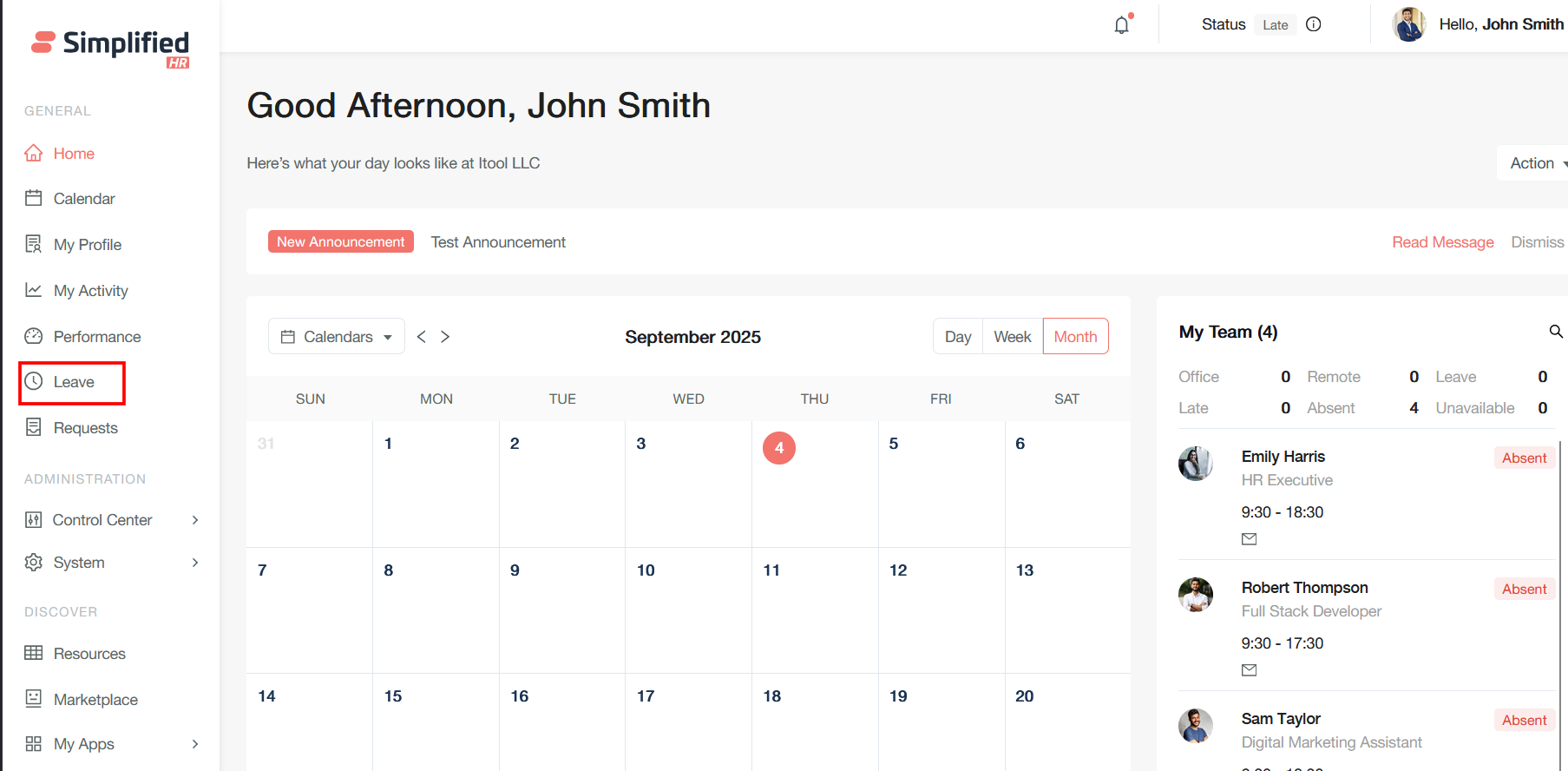
User Leave Apply
To apply for leave from the Leave Page, select the Apply button.
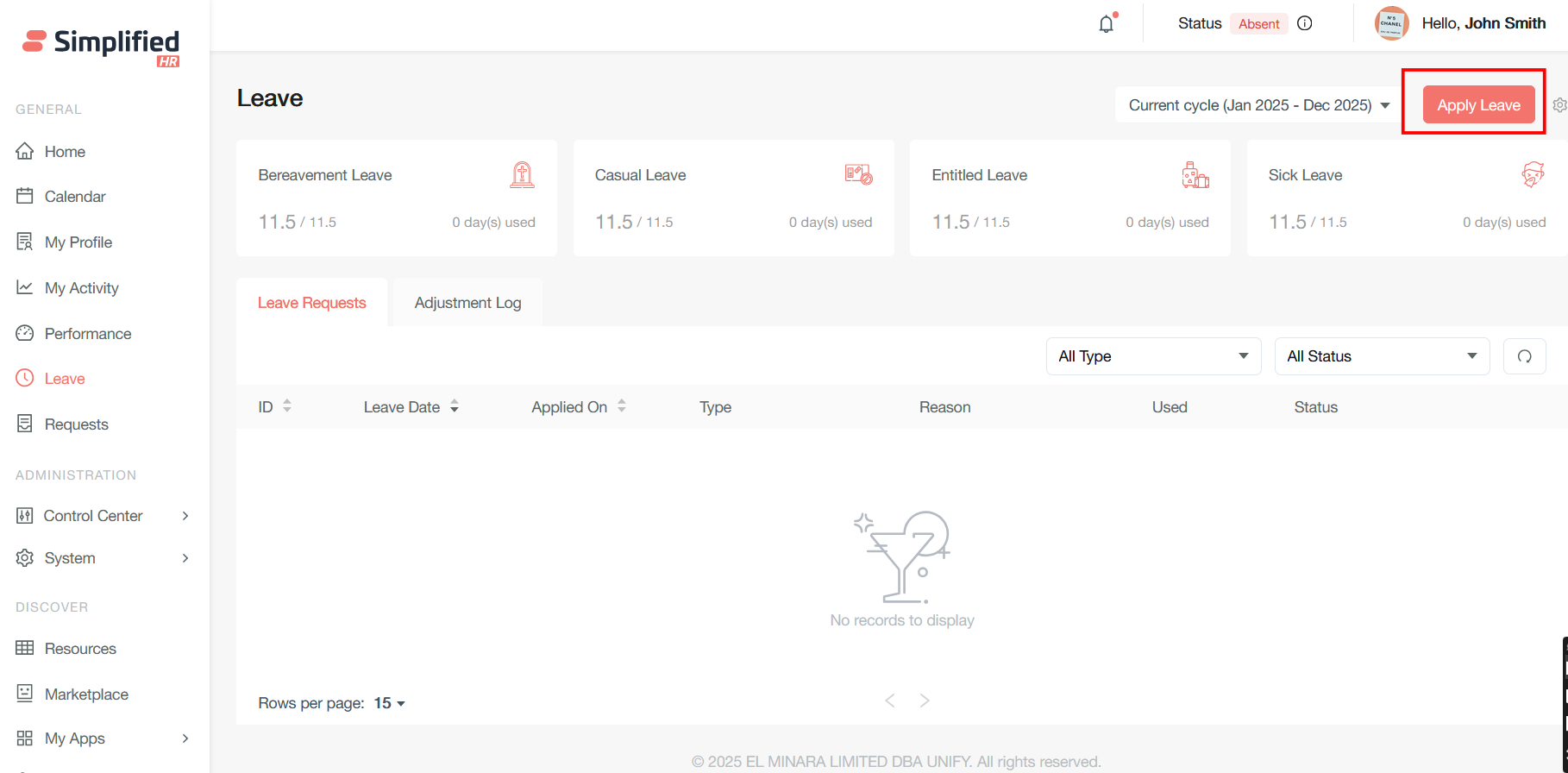
In the Apply for Leave popup window, select the type of leave from the drop-down box, then select the time range in the calendar that you want to apply for leave.
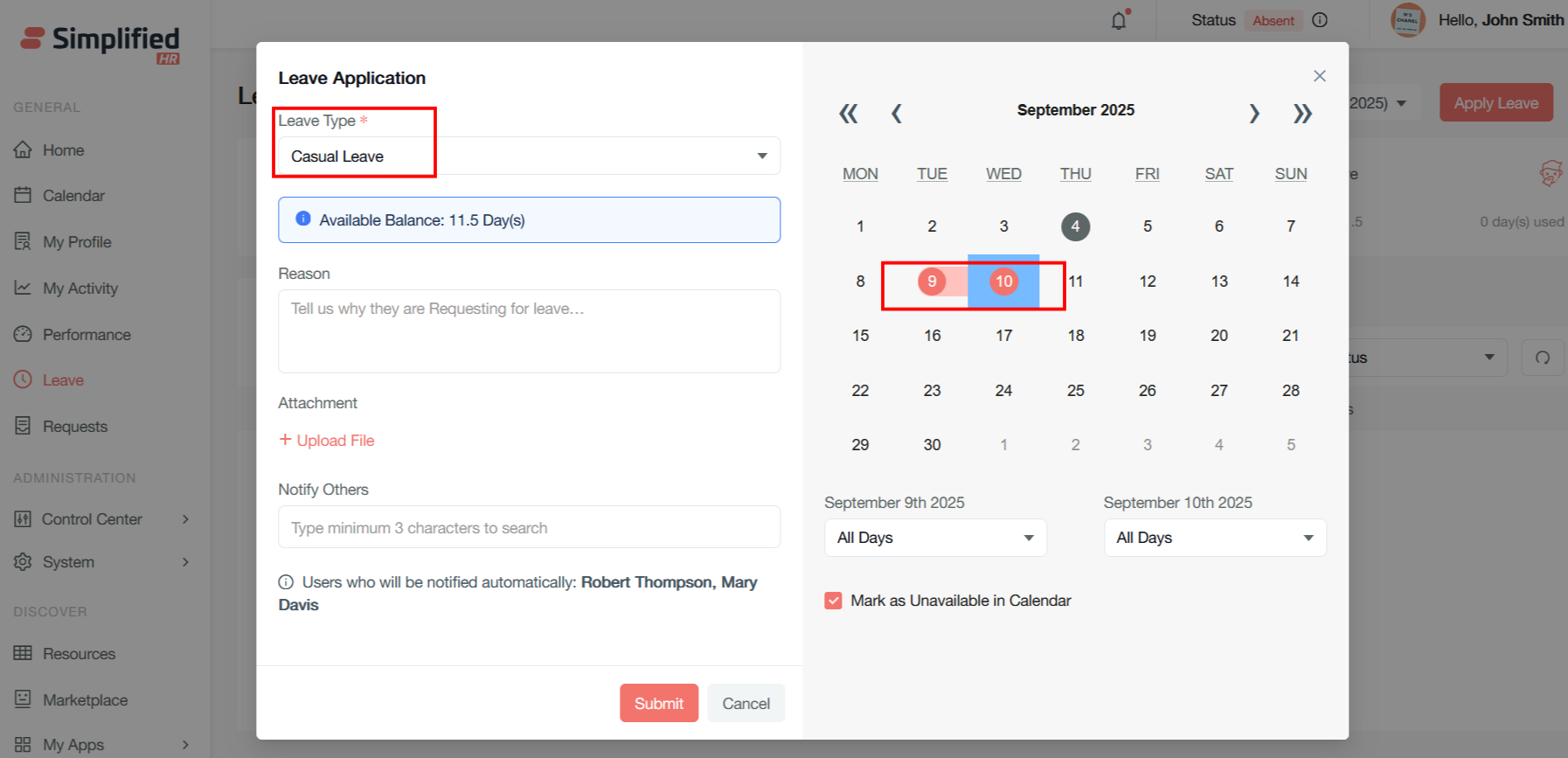
In the reason space, you can submit any notes for HR about your leave request, as well as upload any attachments you need to send with your leave request.
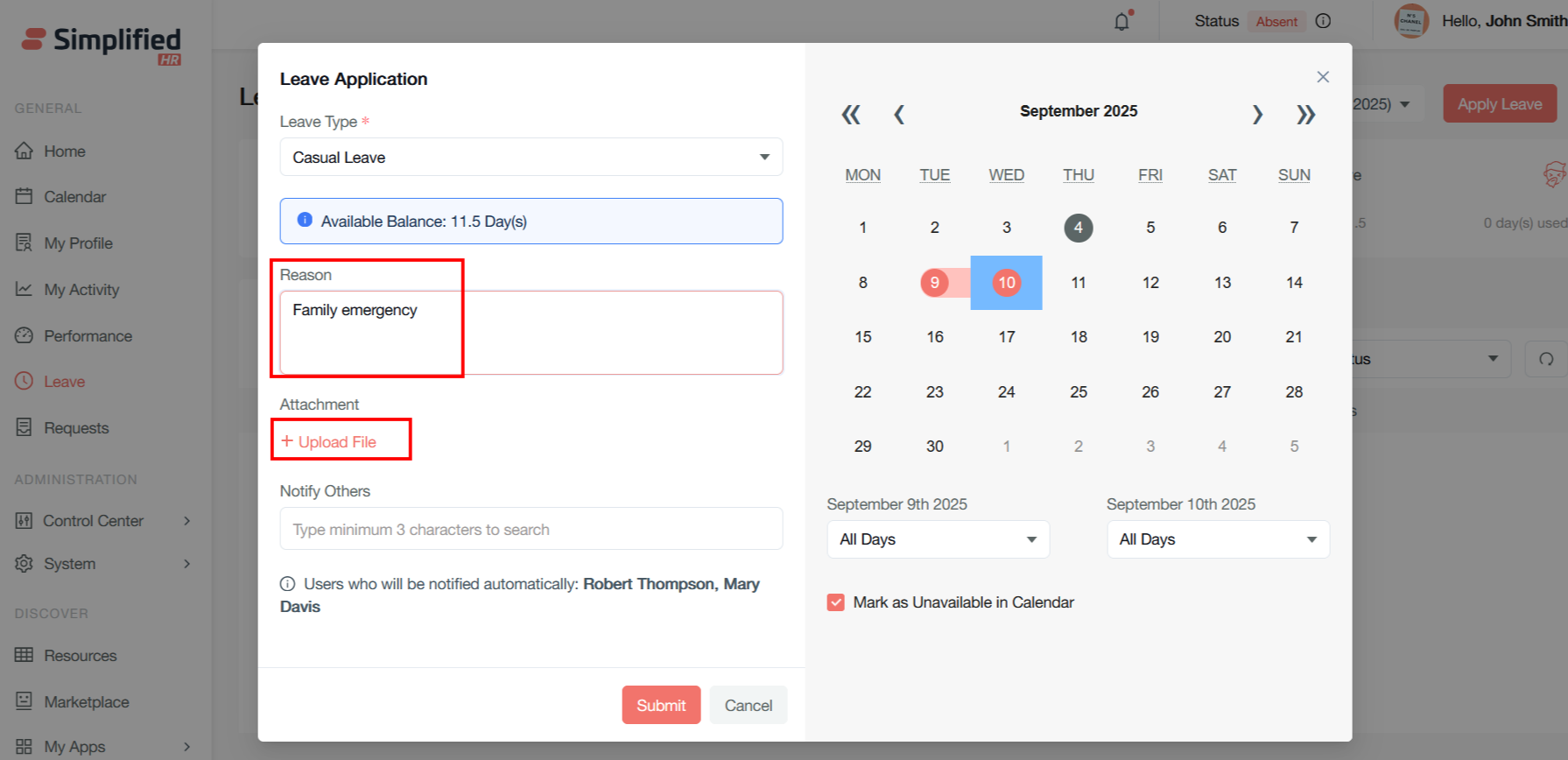
In the Notify Others section, you can select to notify other people outside of the HR department about your leave application. To add someone to this section, start typing their name and select them from the drop down that appears under the Notify Others box.
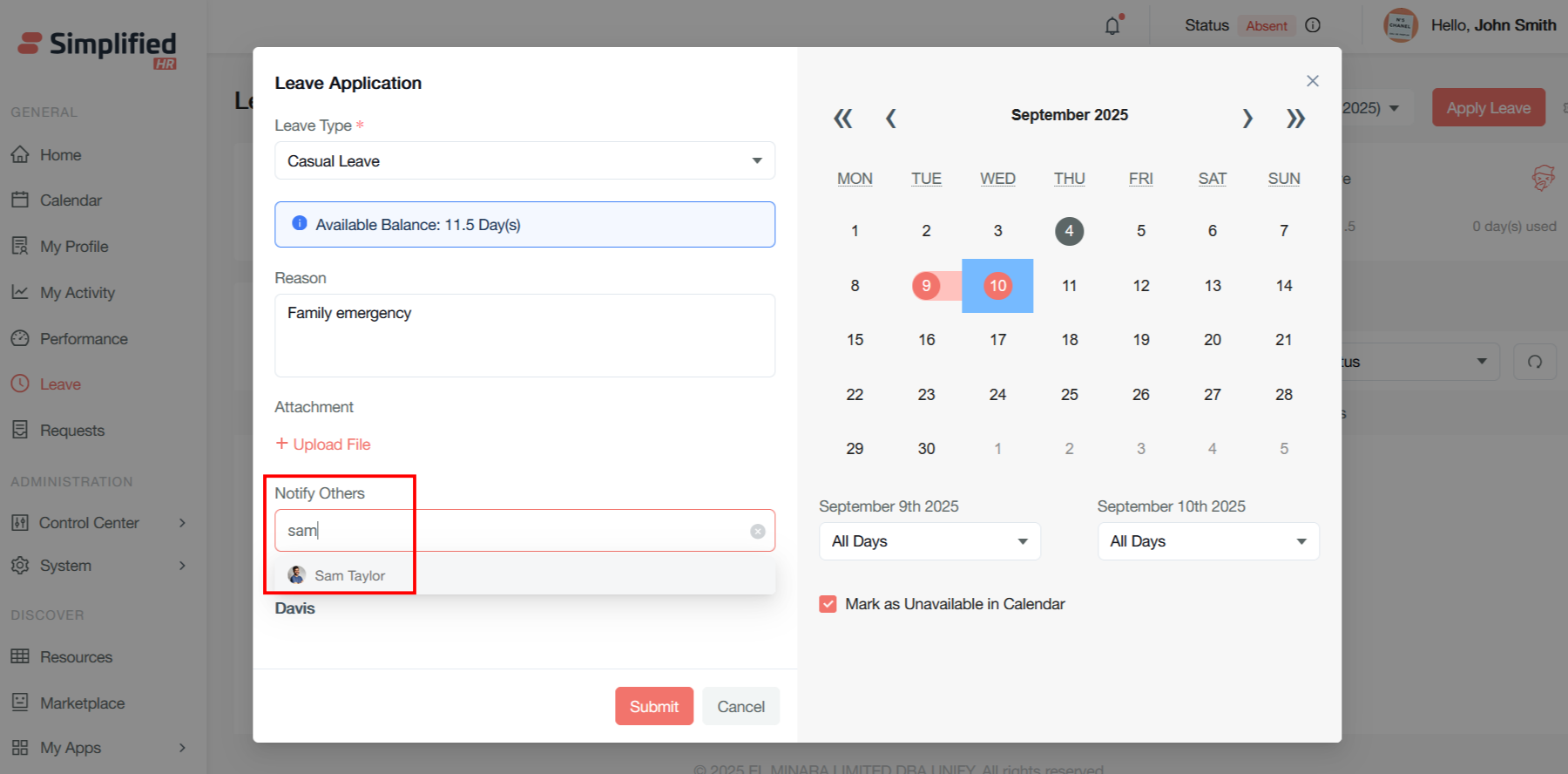
Using the drop downs under the calendar, you can choose to apply for half days of leave for your first and last leave days.
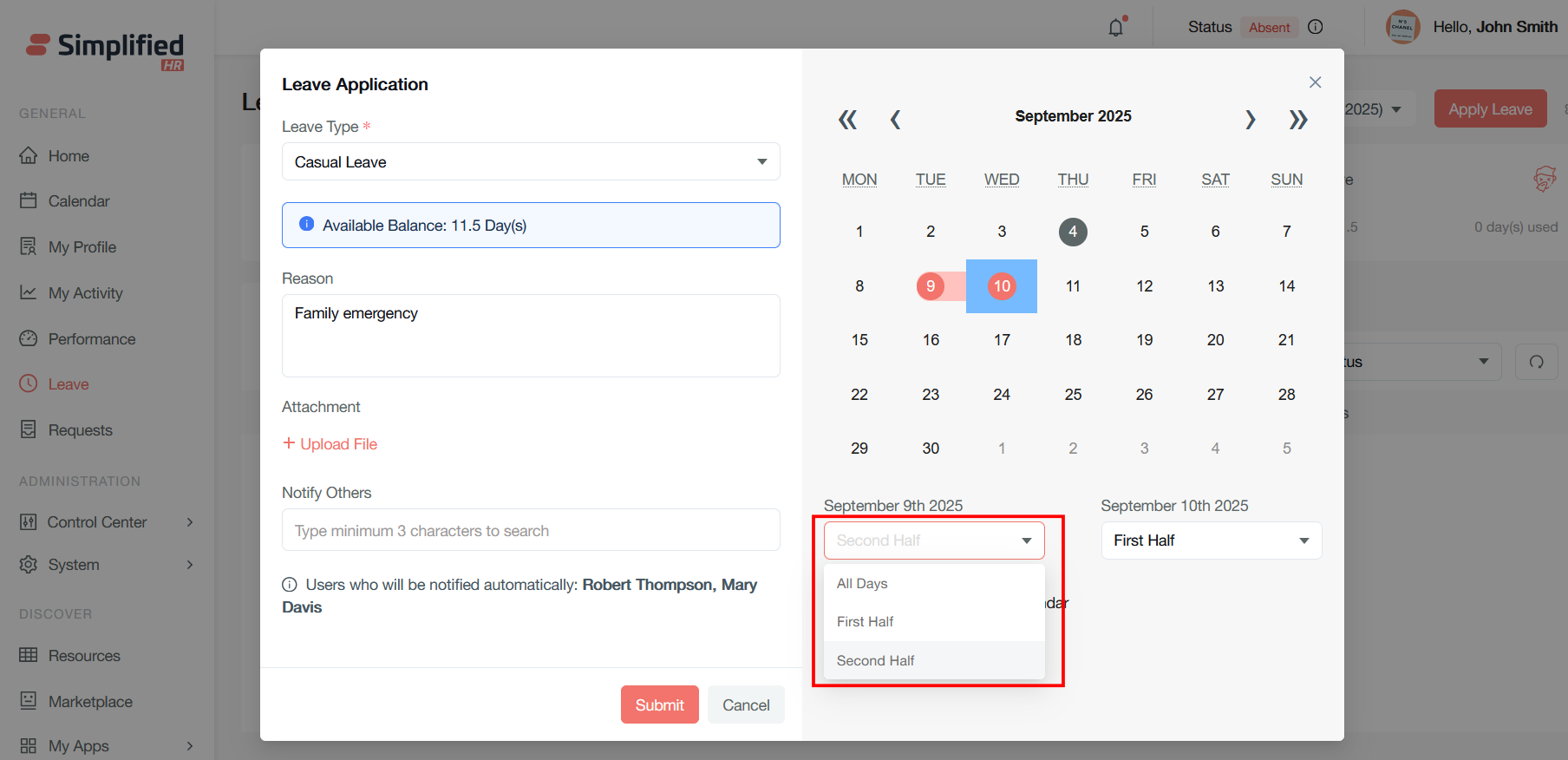
Mark as Unavailable in Calendar will be checked by default. Uncheck it if you do not wish for your calendar to be clocked out during your leave time.
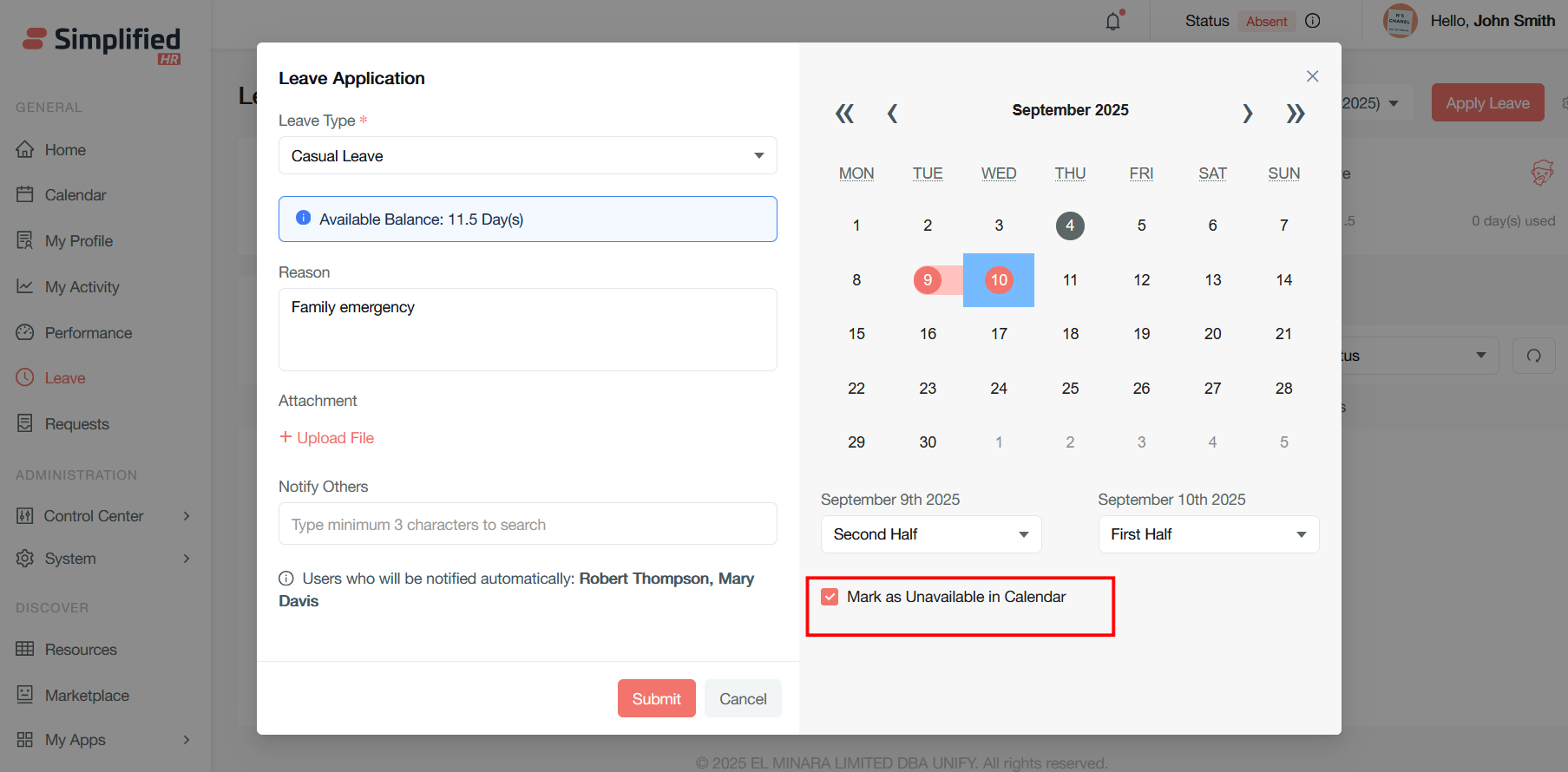
Simplified will alert you if your chosen leave dates clash with anyone else on your team, in case this may change your leave decision.
When you have finished making your leave application, click Submit to send it.
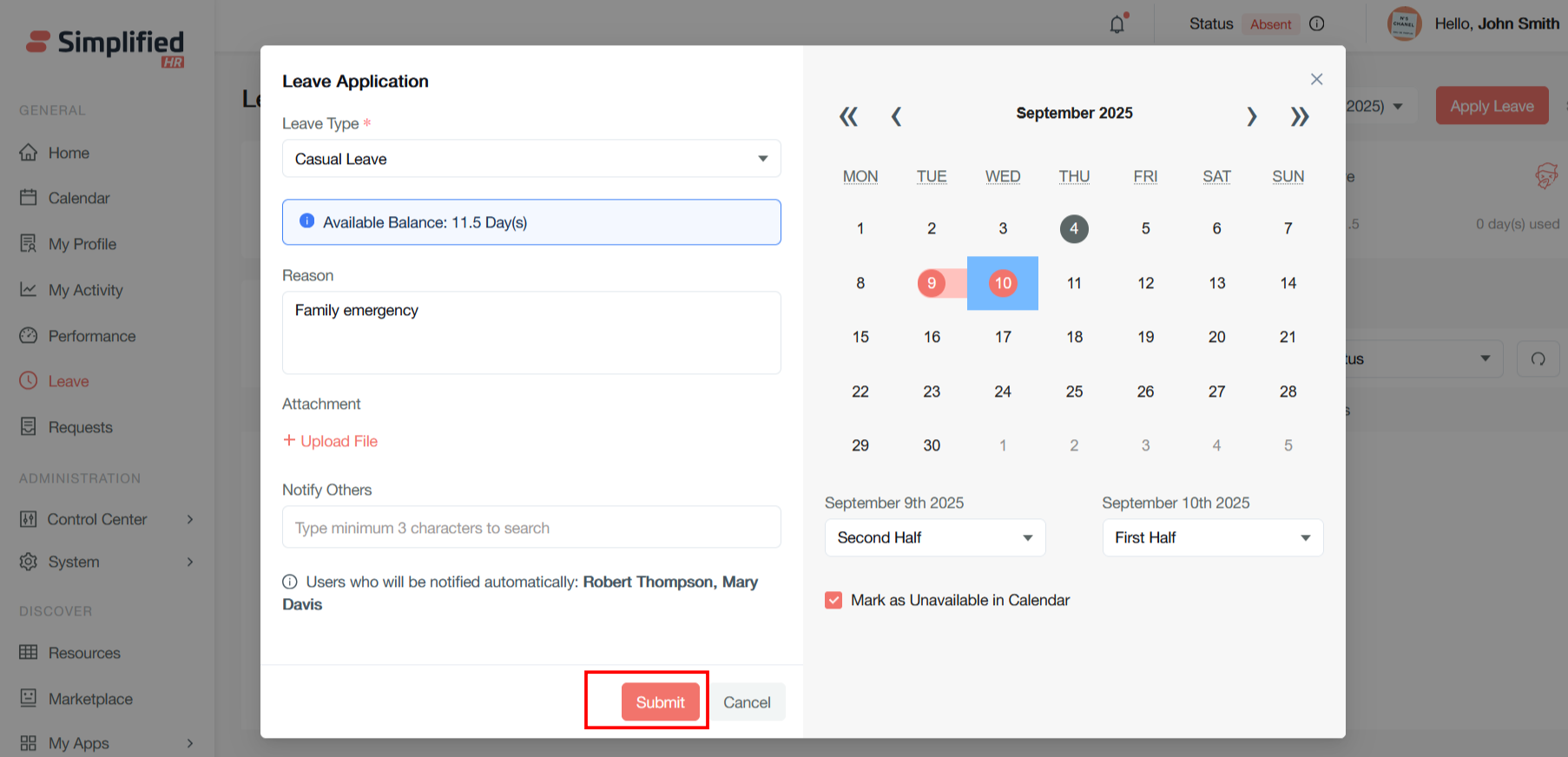
Leave Request
After you apply for the leave, the leave request will be displayed in the user leave dashboard where you can filter with the leave type and status.
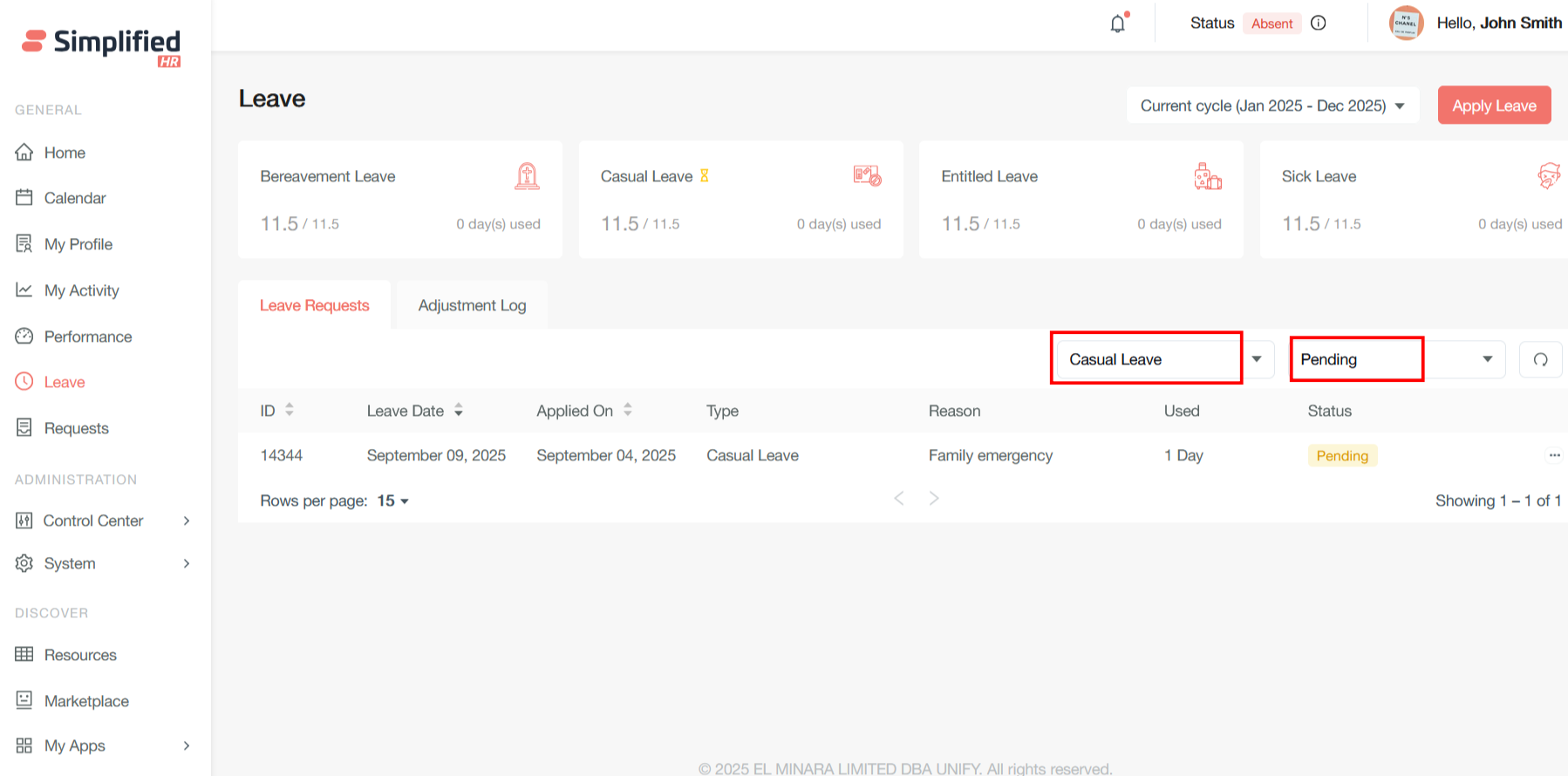
Once your leave is requested, the pending leave will be redirected to a specific user in Leave Queue who will approve the leave.
Users can view the leave applications, edit the leave date and cancel the leave application by clicking on the three dots of each row.
Note: Once the leave is approved, current and past date approved leave cannot be canceled by the user.
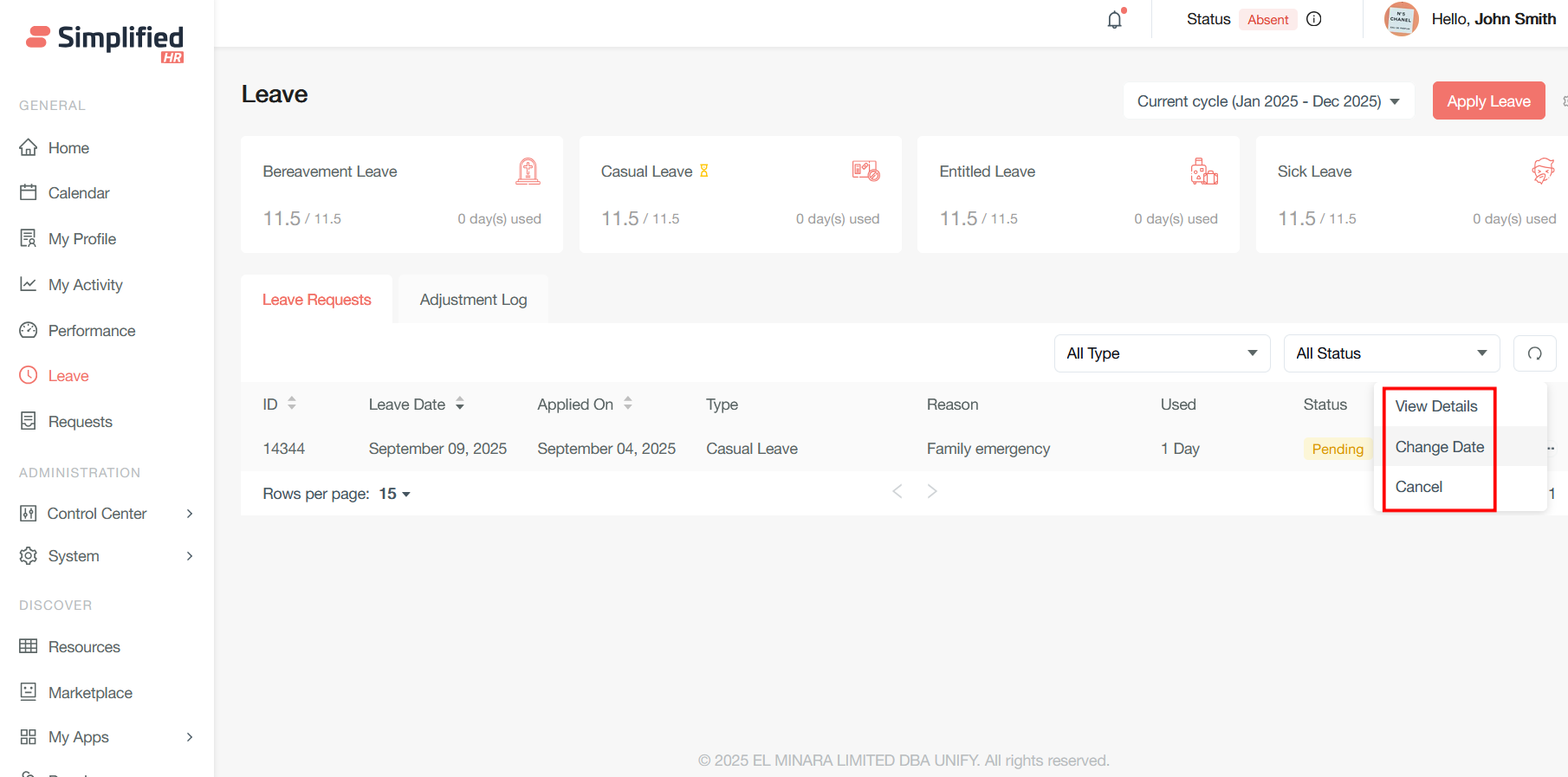
When a leave is in pending status, a pending icon is shown in the leave card for the leave type
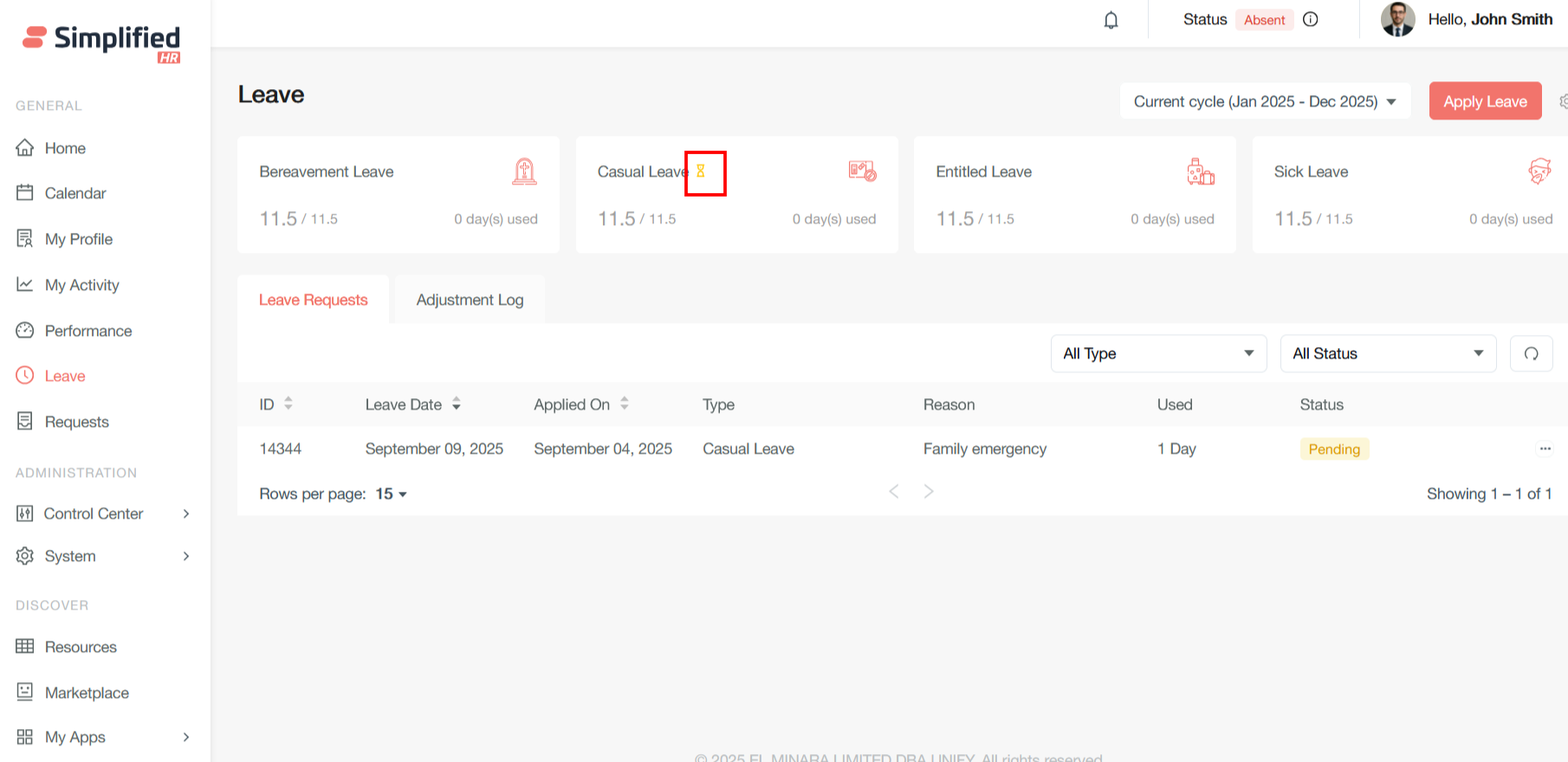
The cycle year dropdown shows the leaves from the current/previous cycle and also the upcoming cycle when the cycle year is about to end in the next two months.
The leaves are filtered cycle wise whatever cycle is followed by the leave policies.
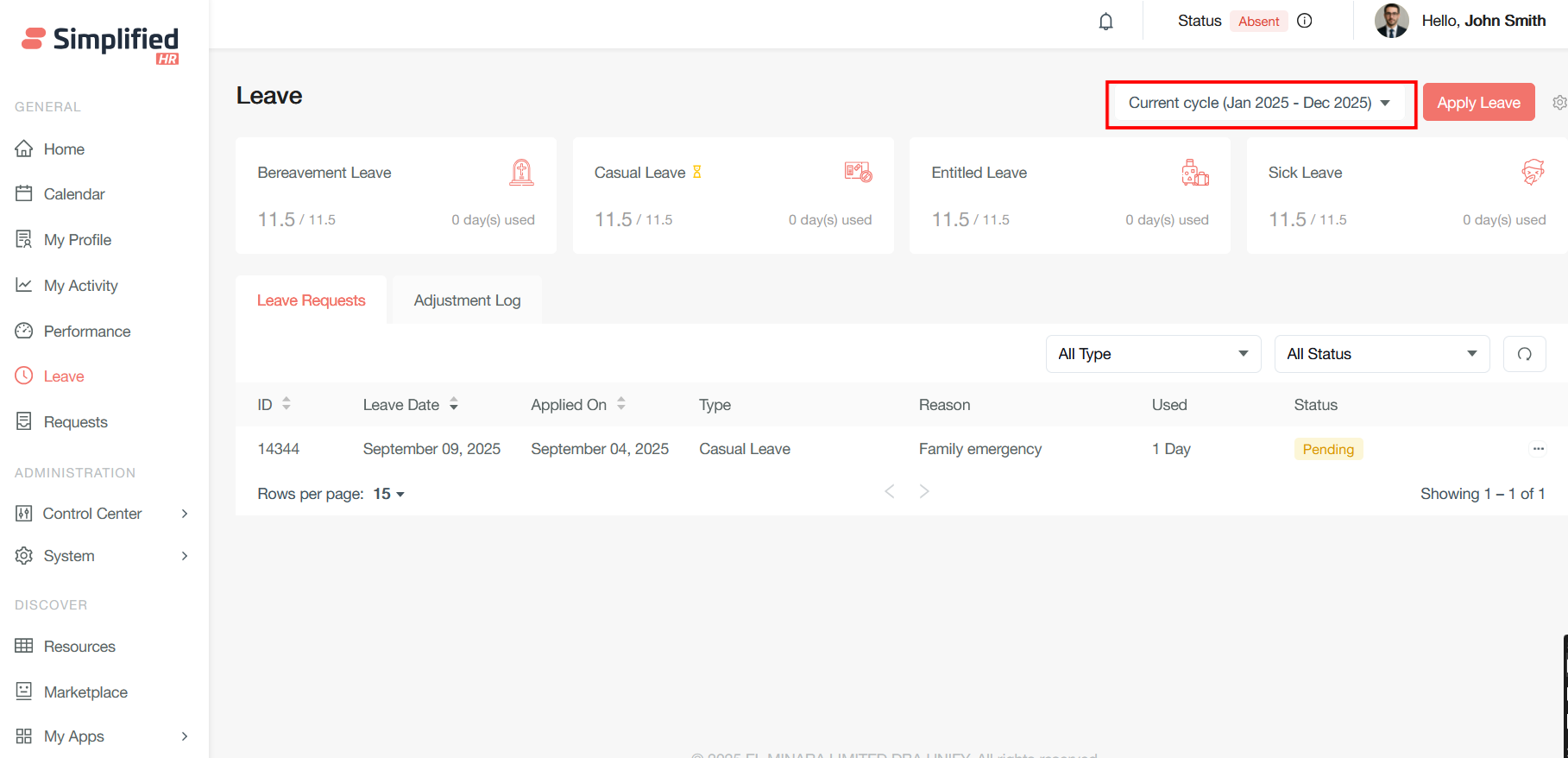
Adjustment Log
The adjustment log tab serves as a comprehensive transaction ledger that records and displays all leave balance modifications for employees across different leave types. This tab provides complete visibility into how leave balances are calculated through credits and debits as follows:
-
Automatic accruals based on defined leave policies (monthly, quarterly, or yearly credits)
-
Manual credits by HR administrators for corrections or special allocations
-
Carry-forward leaves from previous periods
-
Employees take approved leave days
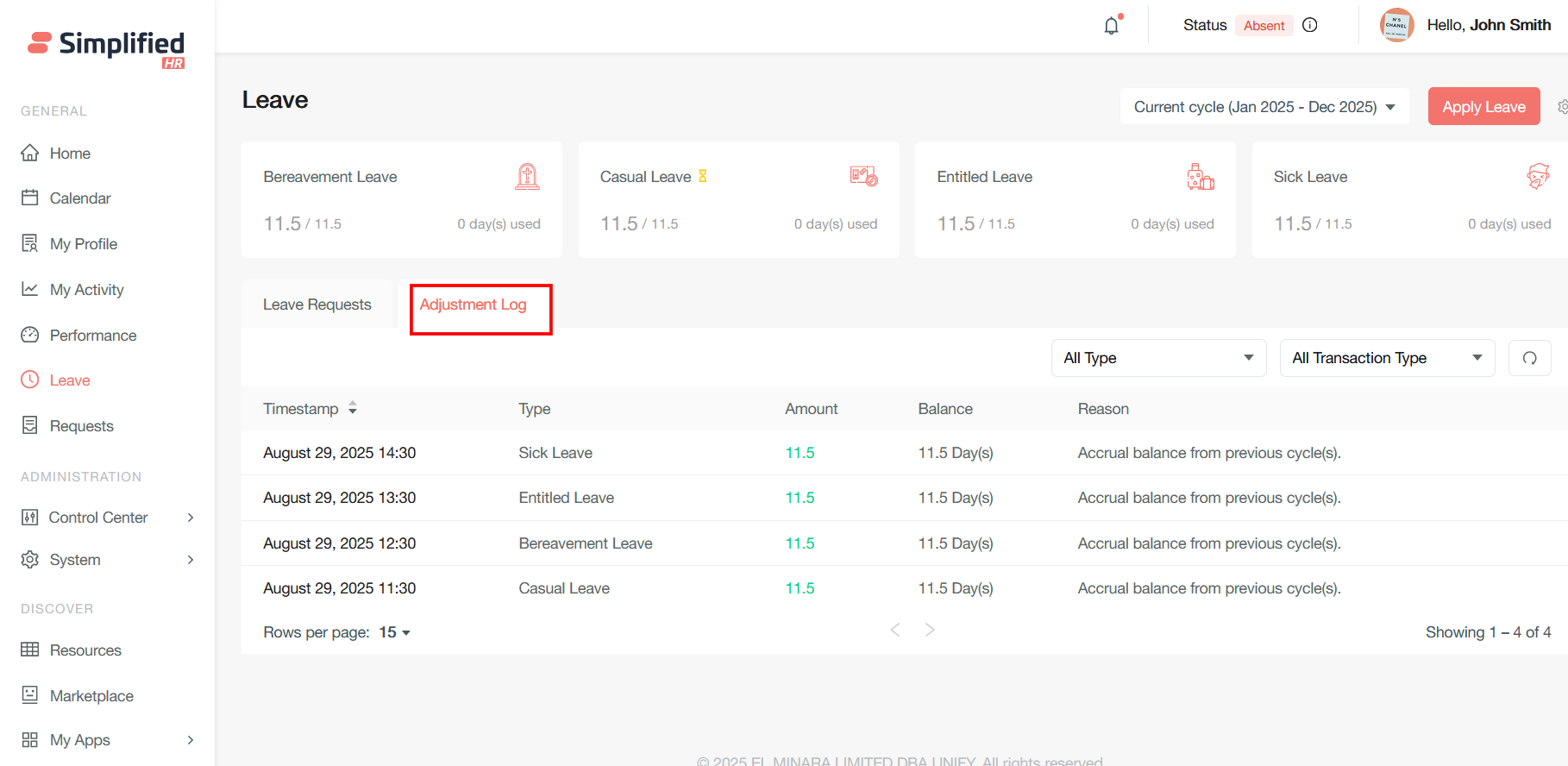
Admin Leave Apply
Admin can apply leave on behalf of the user and also check the leave balance and adjust the same.
Navigate to the Control center User section and view the user profile
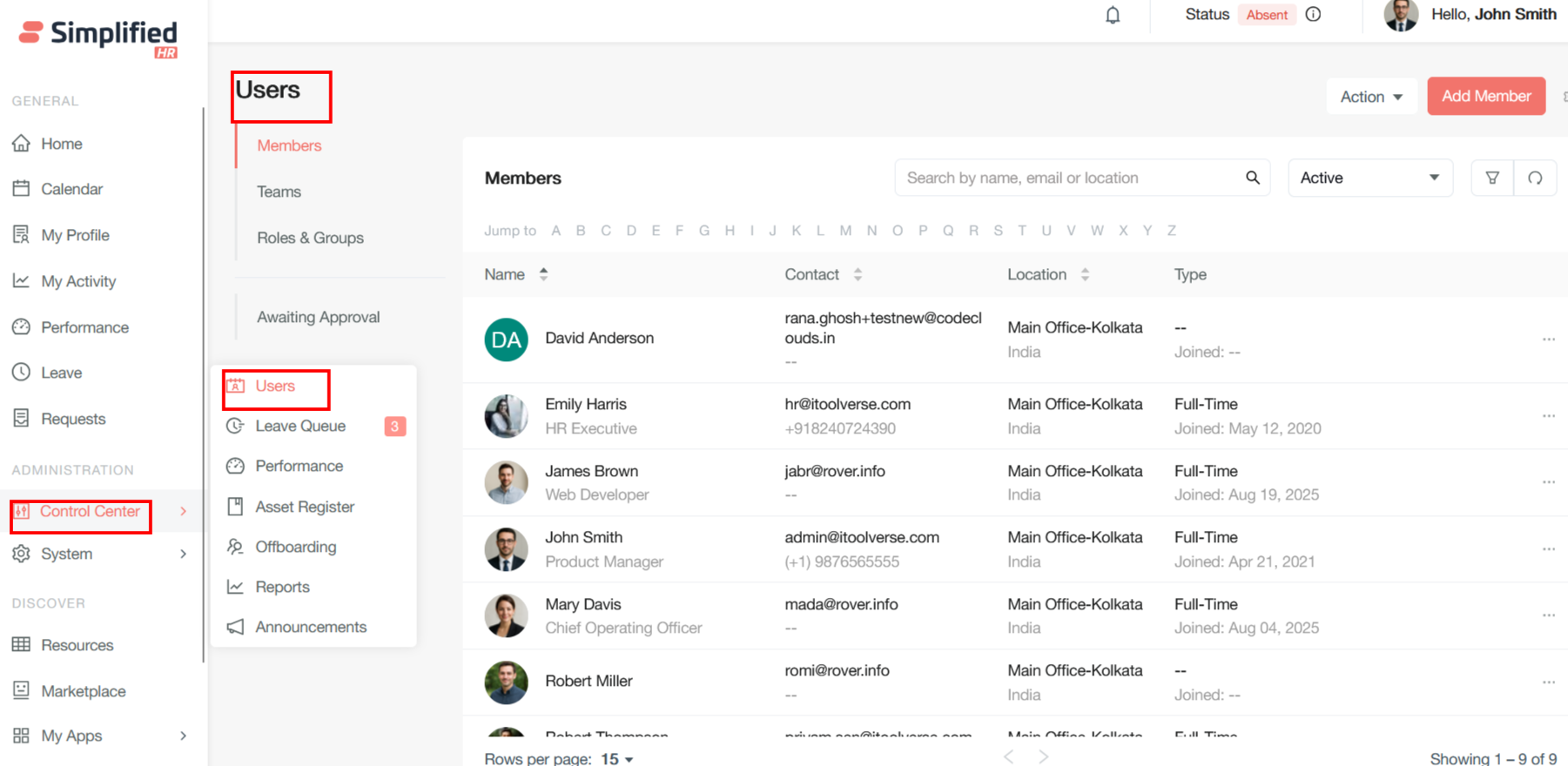
In the user profile go to the Leave Tab where all the leave types will be displayed
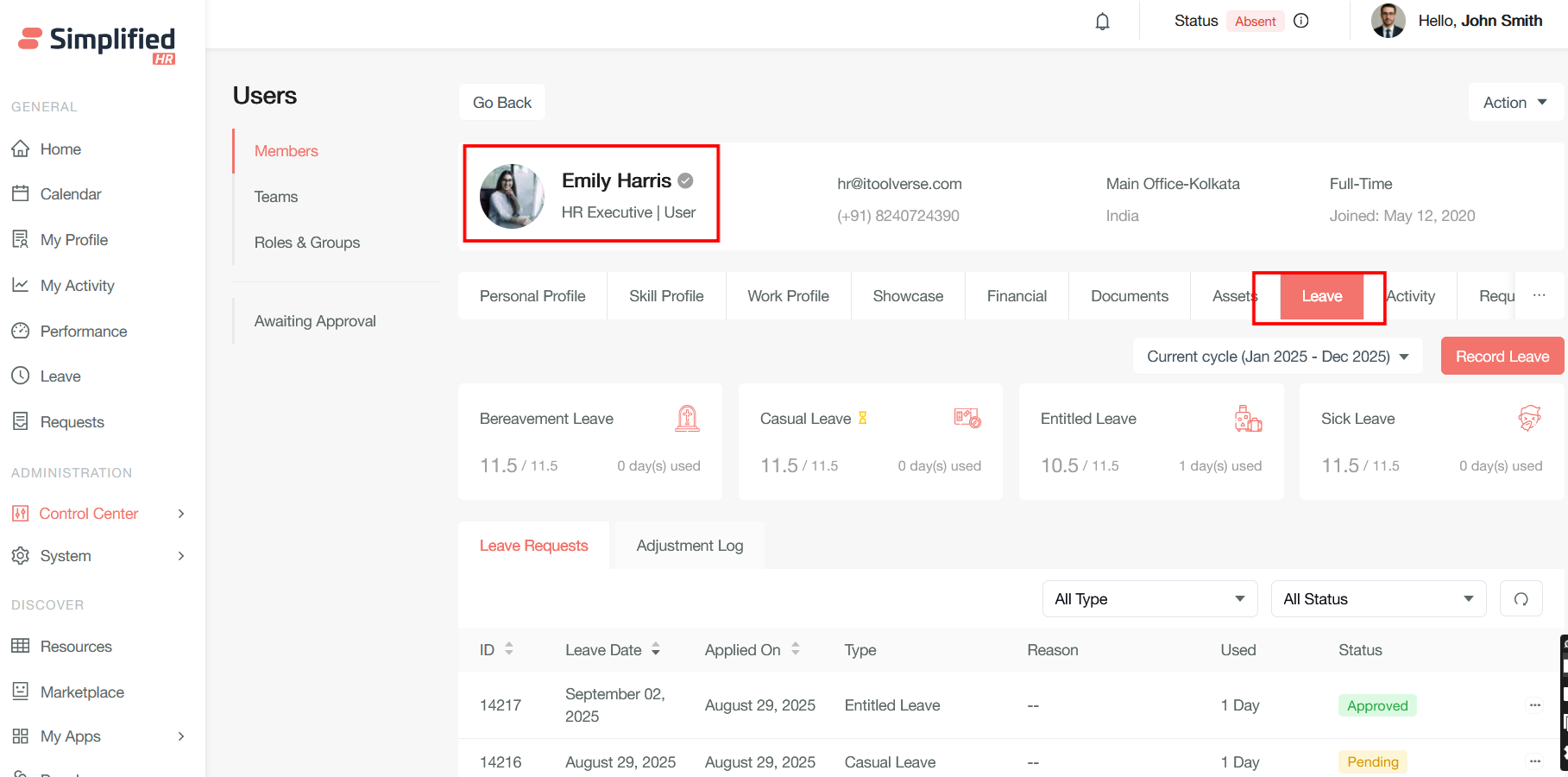
Click on the record leave button to apply the leave on behalf of the user
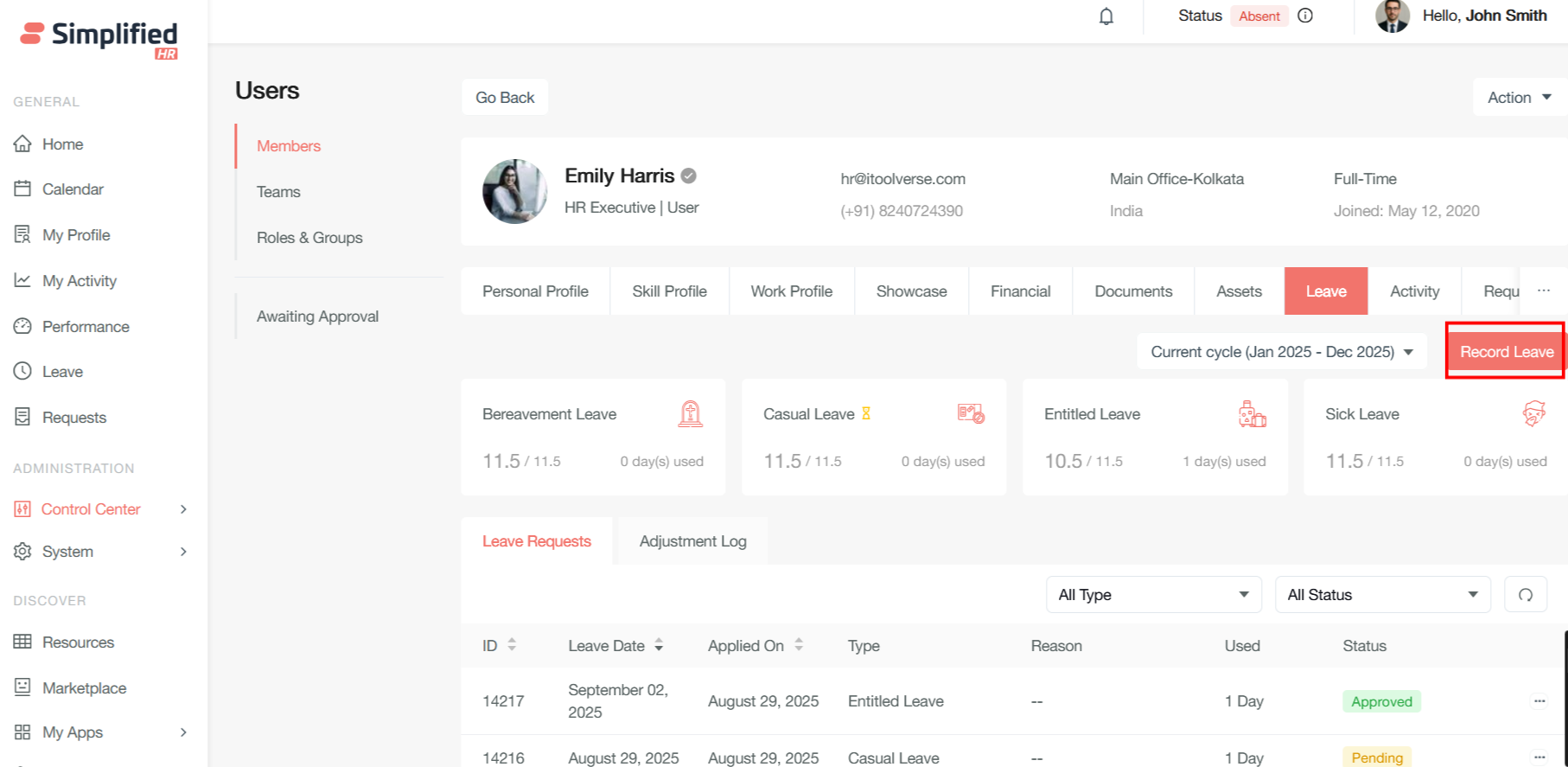
It will open the same modal for leave apply as in the user dashboard. Follow the same process to apply the leave by clicking on the Submit button.
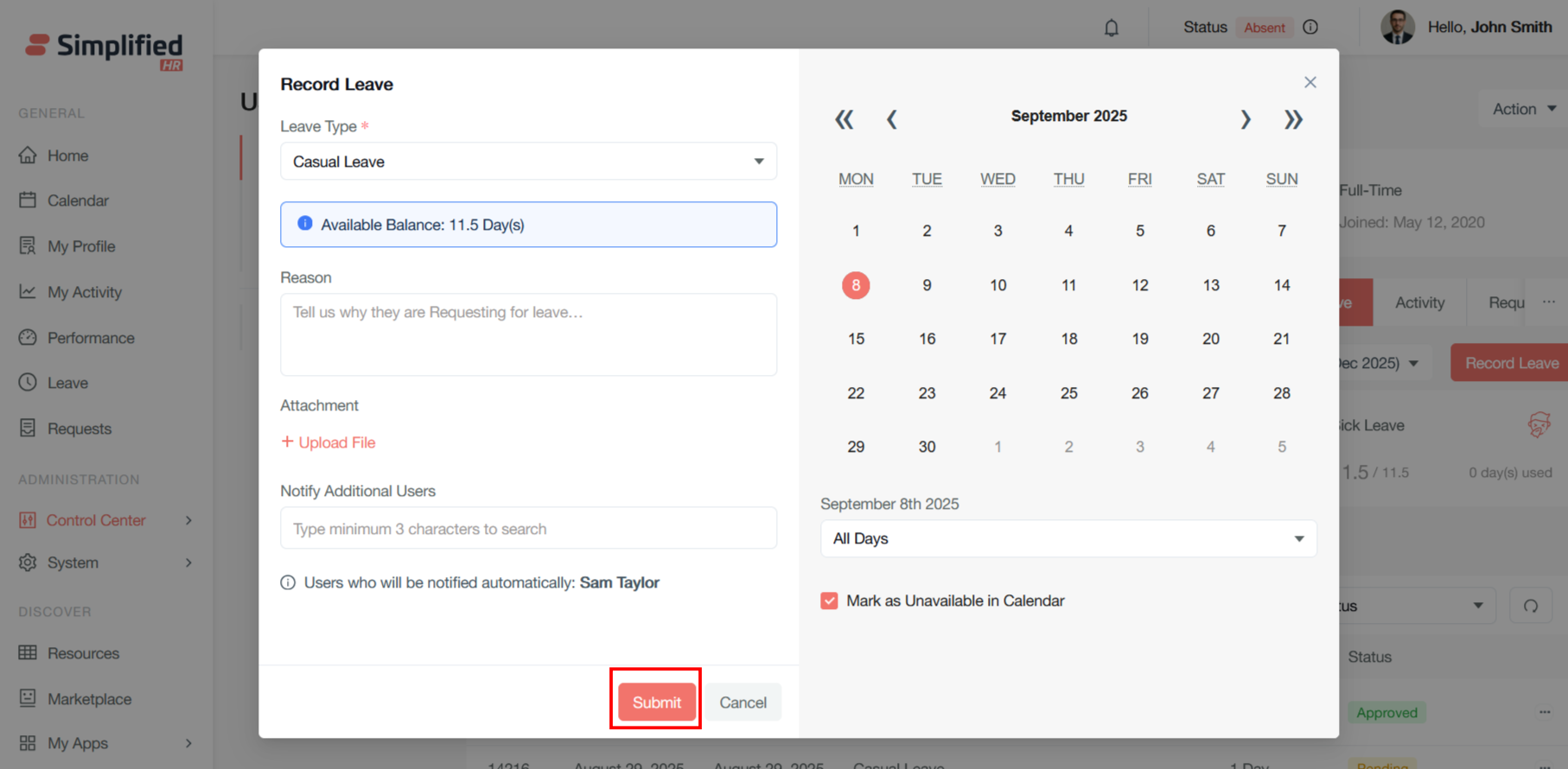
Adjust Leave Balance
Admin can check the total balance, available balance and number of days used for the leave type
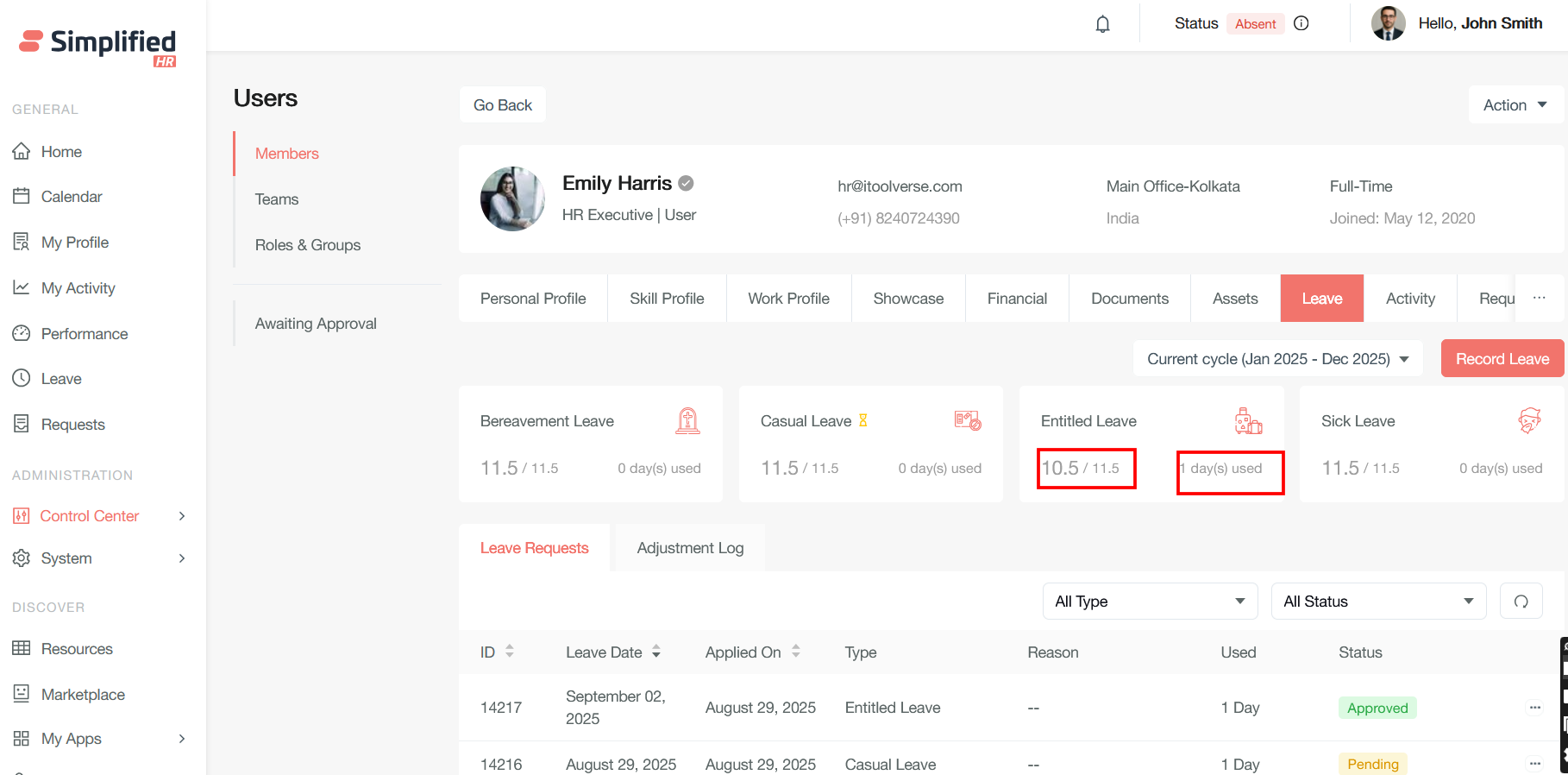
Admin can adjust the leave balance by clicking on the edit button in leave type
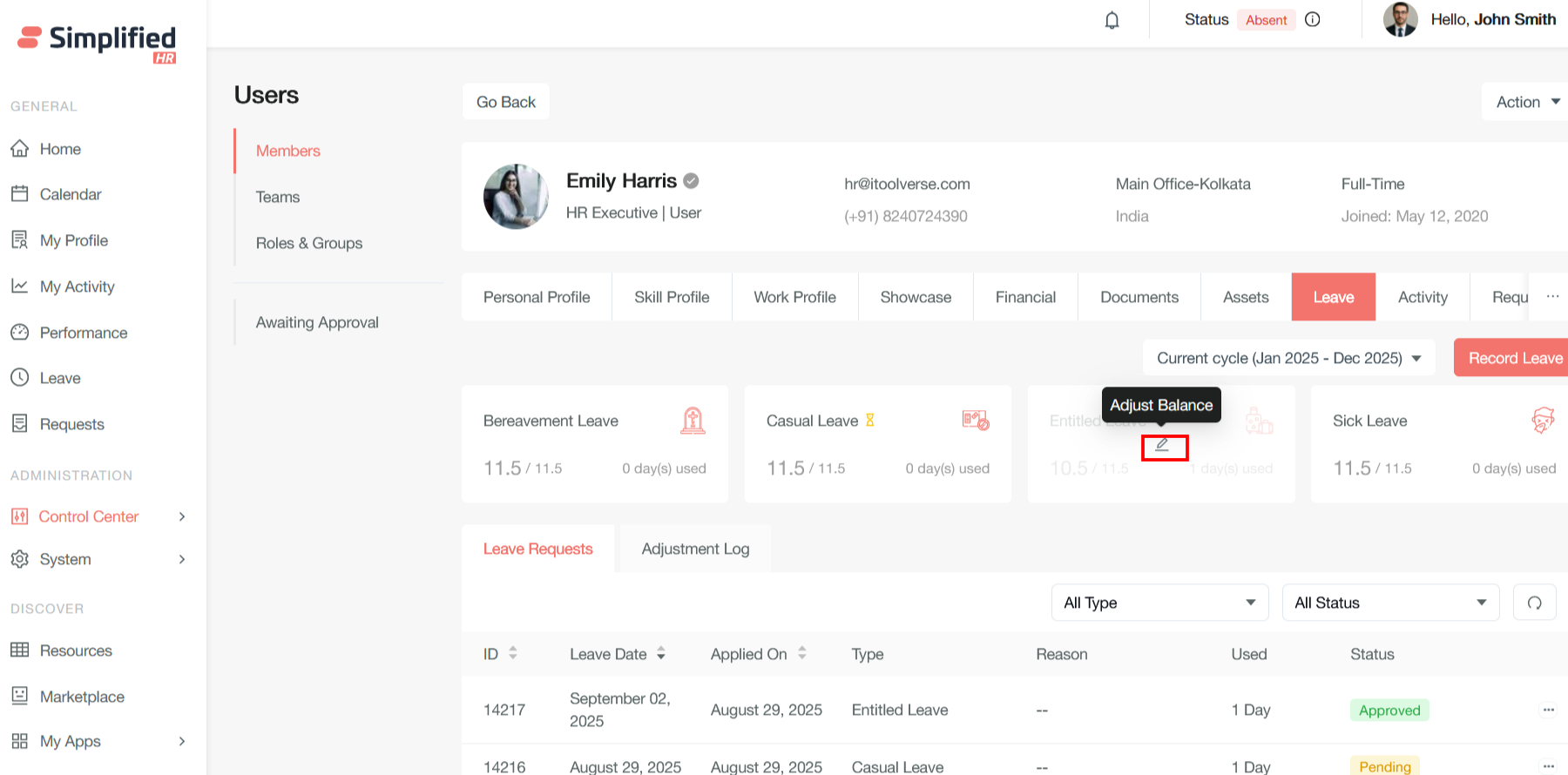
It will open a modal for the adjustment of leave balance
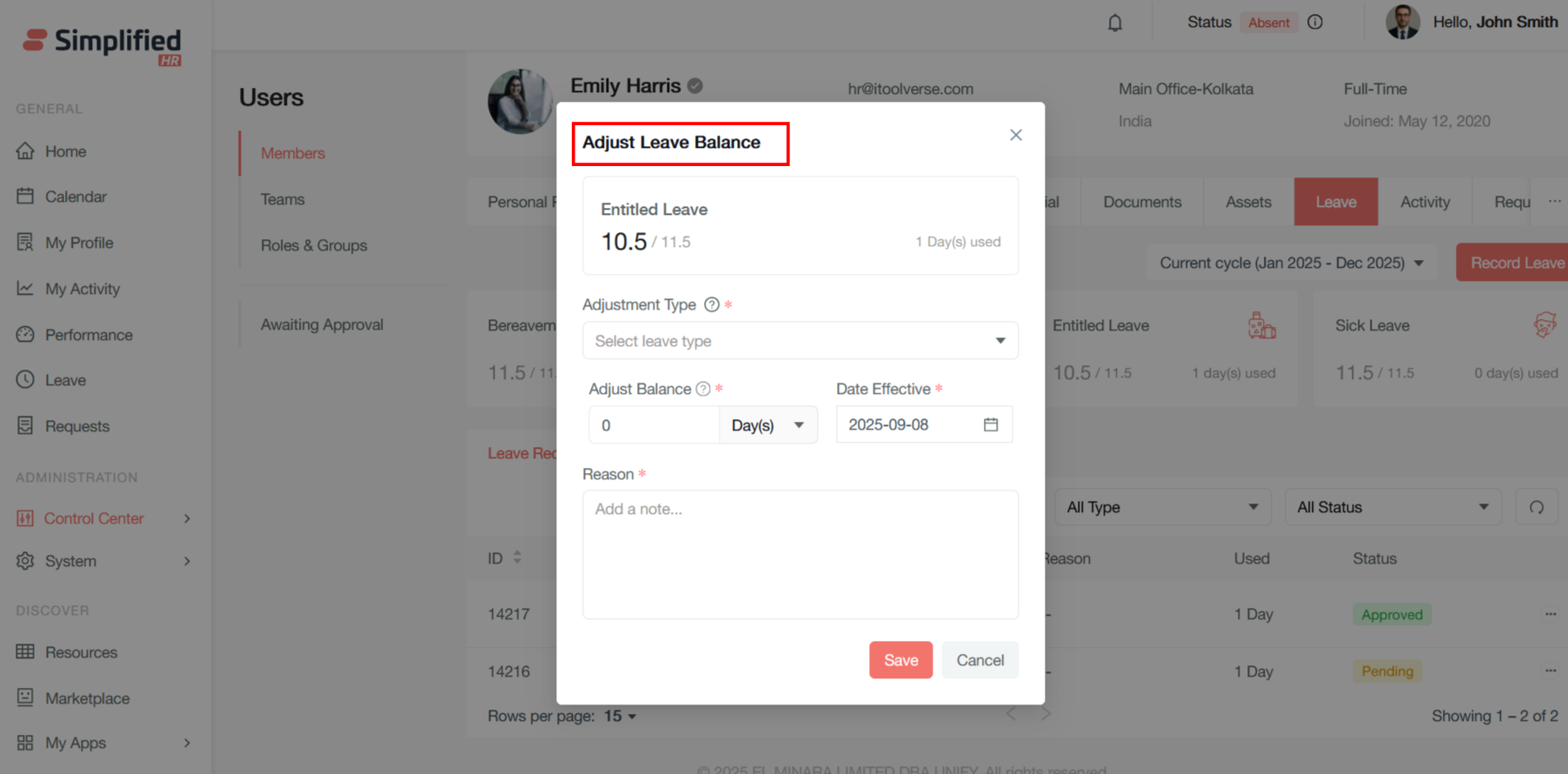
Accrual Balance
-
What it changes: the amount the employee has earned or been credited (credits they accumulated).
-
When to use: correct credits that came from policy rules, holiday work, extra work, system errors, or policy changes.
-
How to enter values: enter a positive number to add earned credits (for example 3) or a negative number to remove earned credits (for example -1).
Available Balance
-
What it changes: the amount the employee can use immediately (the usable leave pool).
-
When to use: refund days to the usable pool, correct an incorrectly recorded leave, or remove usable days for policy violations or management decisions.
-
How to enter values: enter a positive number to refund/add usable days (for example 2) or a negative number to deduct usable days (for example -3).
Examples
-
Remove an accidental earned credit of 1 day: choose Accrual Balance, enter -1.
-
Refund 2 days to the employee’s usable balance after an incorrect leave charge: choose Available Balance, enter +2.
-
Deduct 3 usable days for a policy violation: choose Available Balance, enter -3.
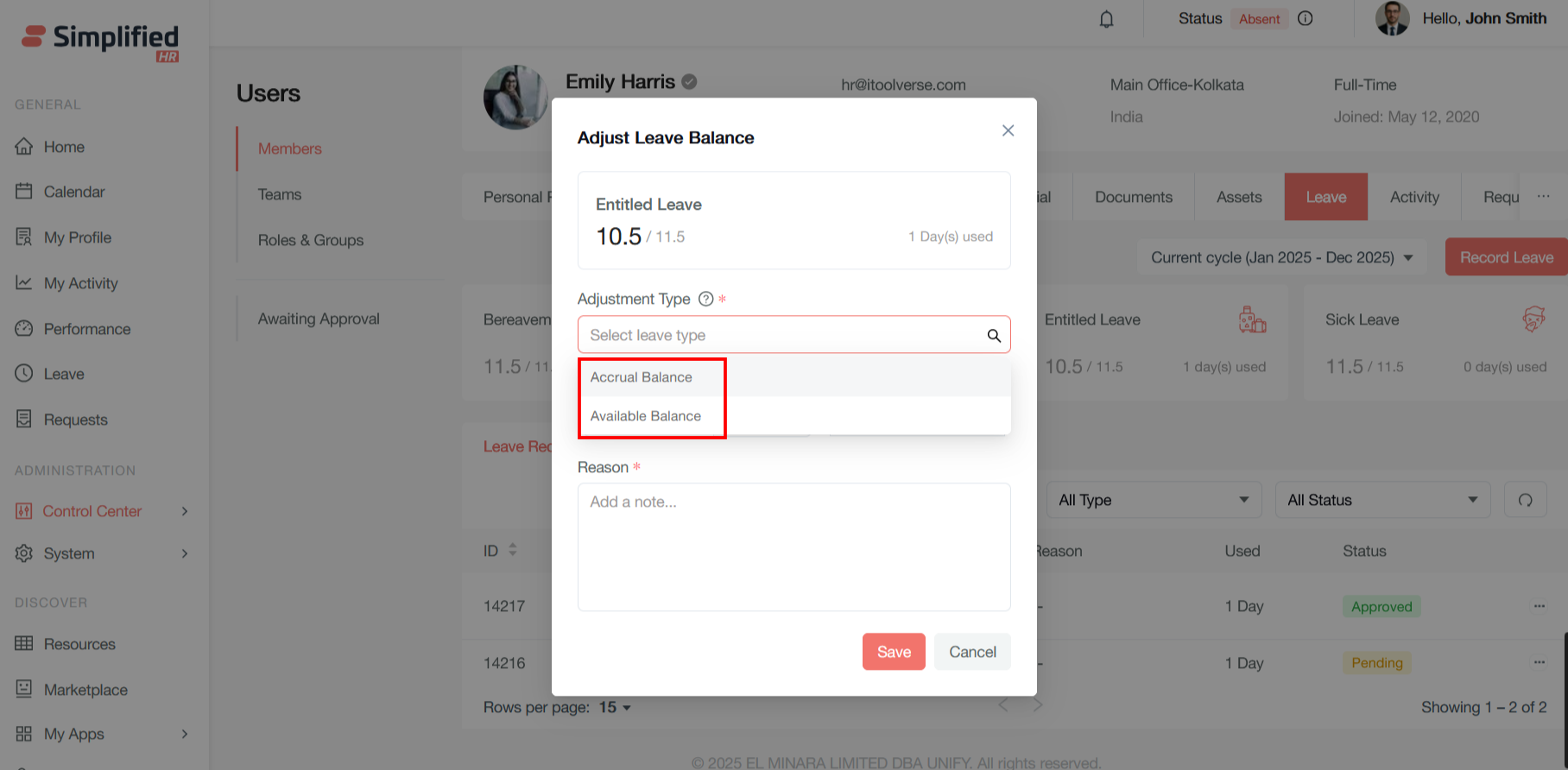
Provide the balance to adjust and a valid reason
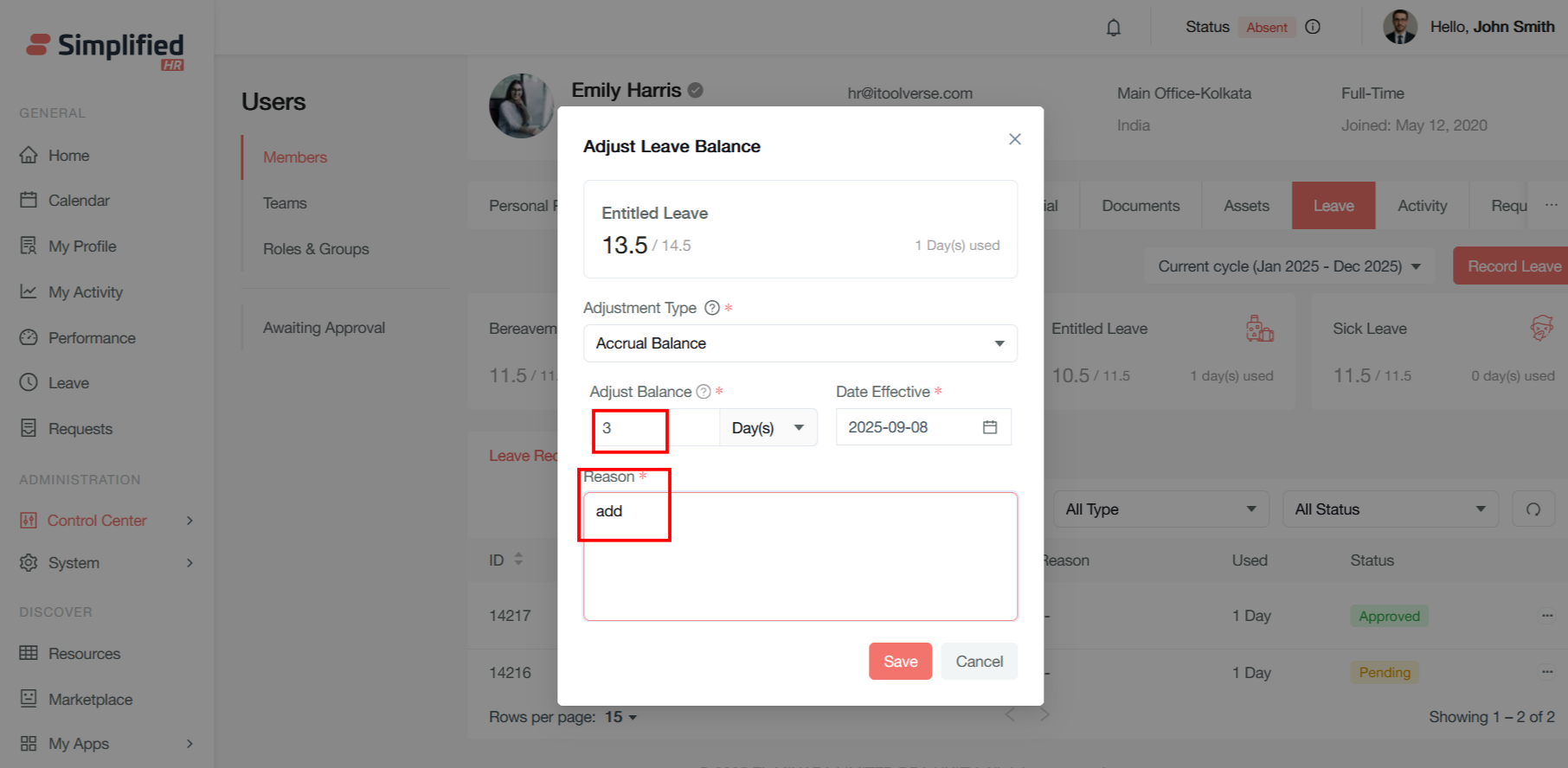
You can also use minus sign to reduce the balance
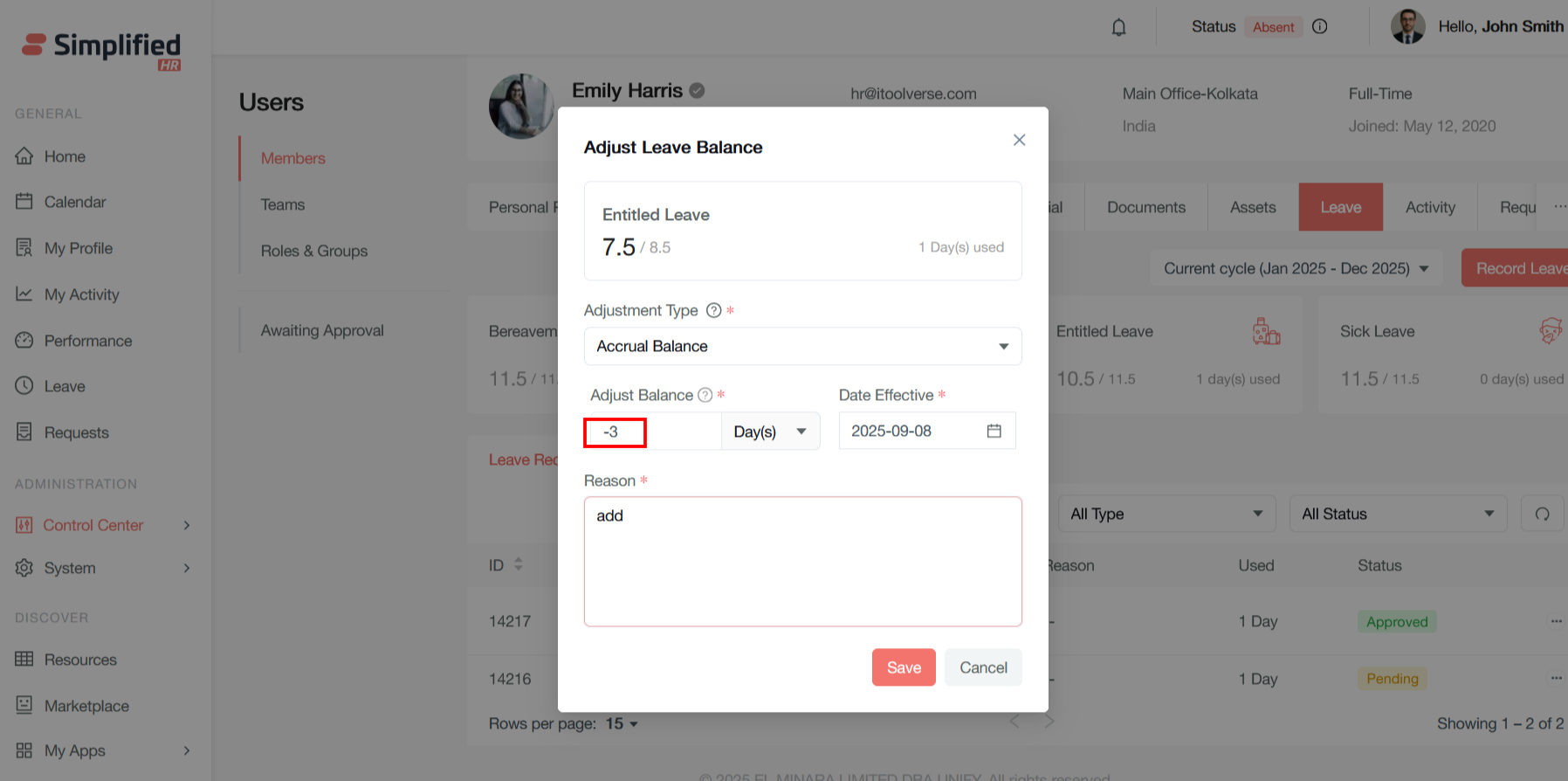
The effective date is set to the current date by default. It can also be selected as future date
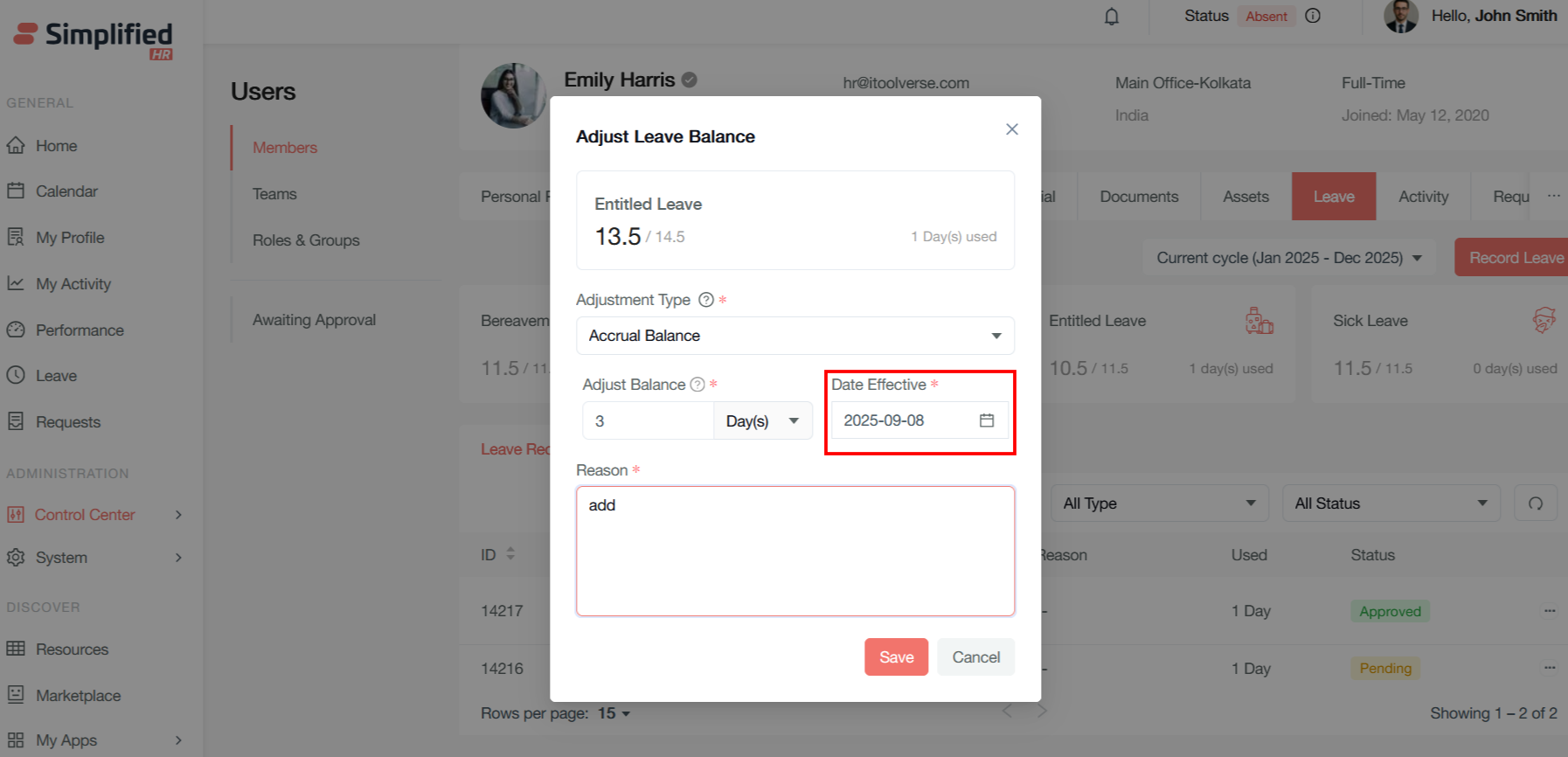
Now click on the the save button to adjust the leave balance
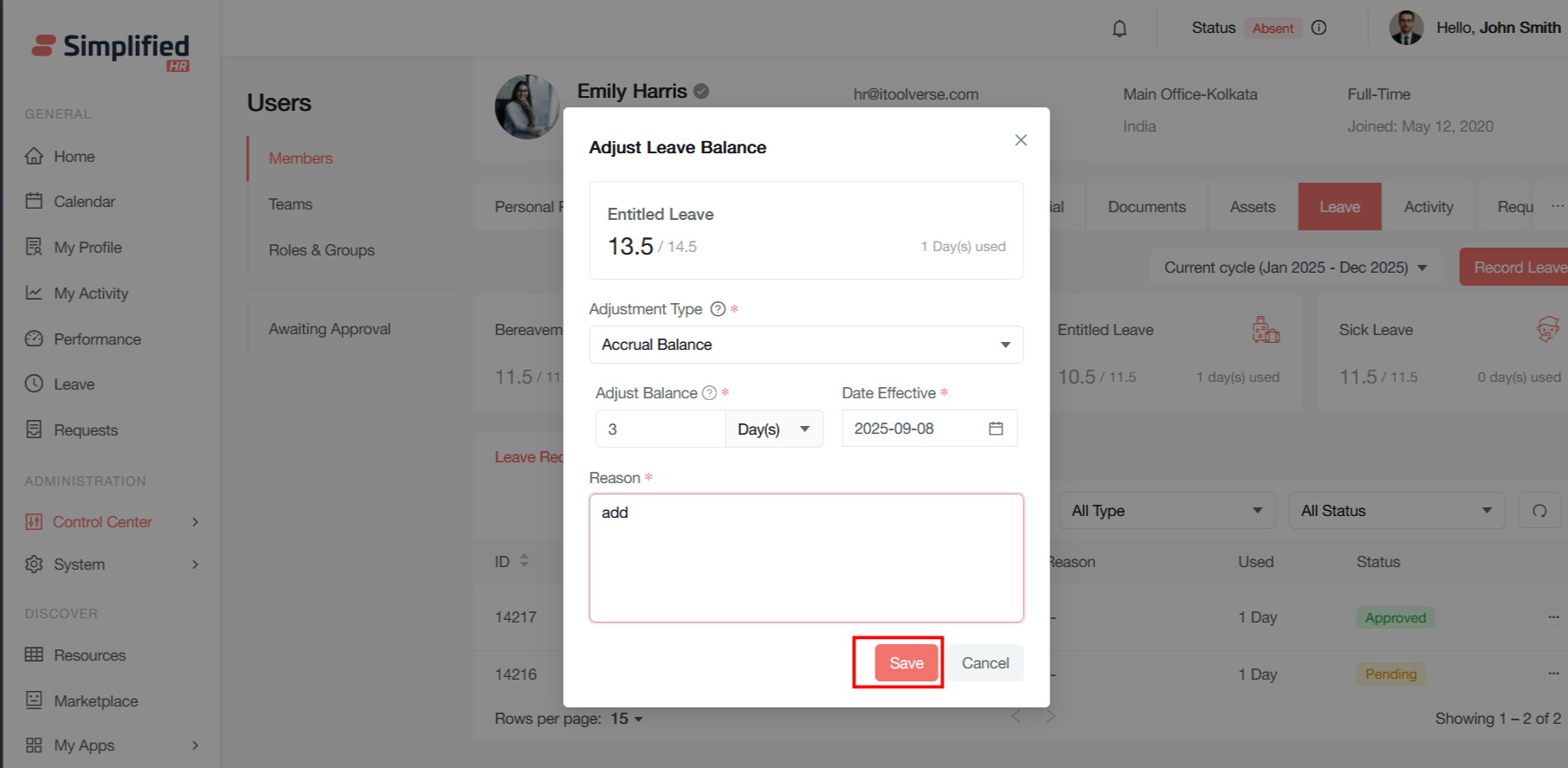
The balance is added in the leave type
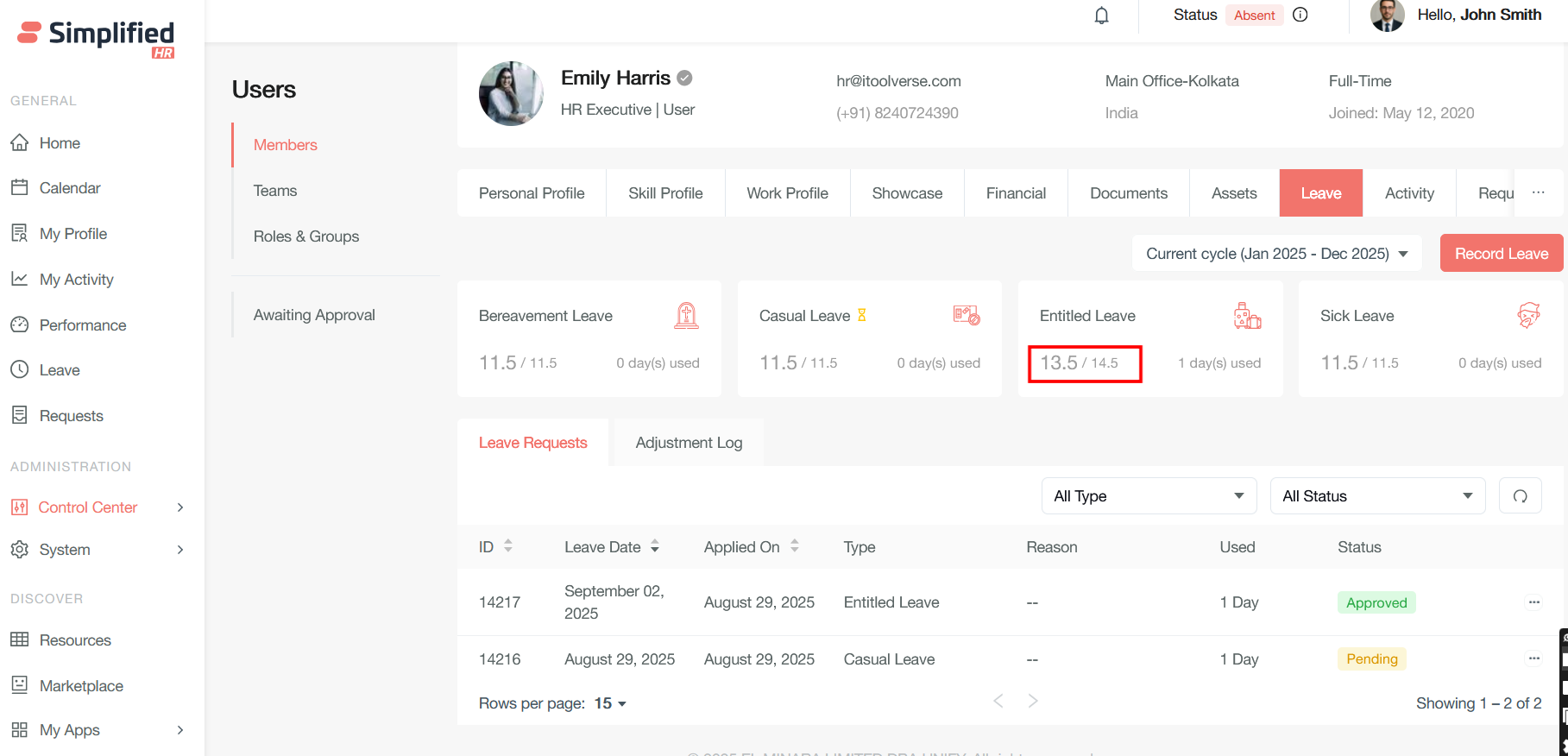
The subsequent change is recorded in Adjustment log
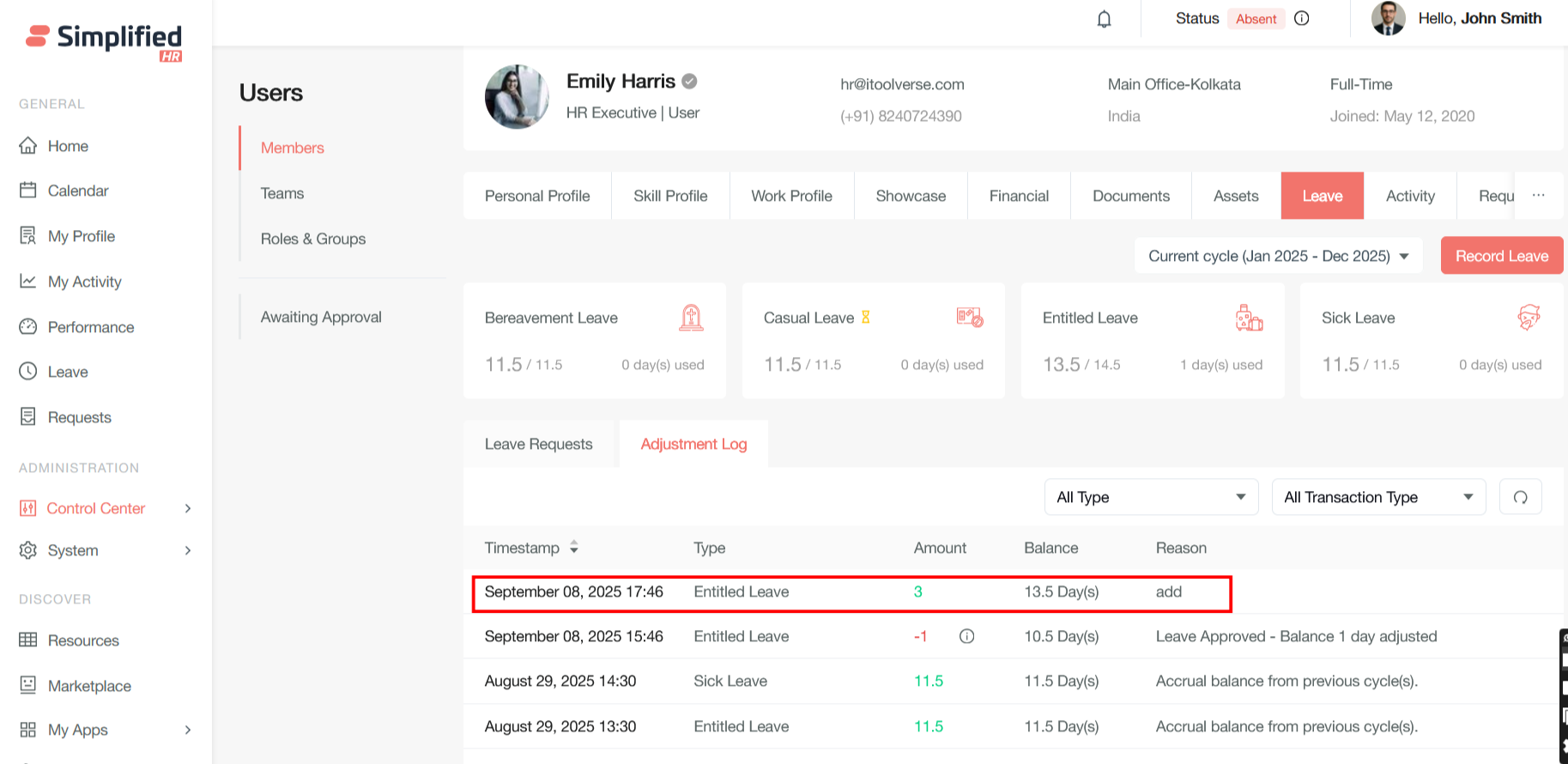
Approving Leave
When you receive a leave request, it will show up as a notification in your control center. From the Simplified HR Home Page, navigate to the Control Center then Leave Queue. Alternatively, click the Leave Queue tile from the Control Center screen.
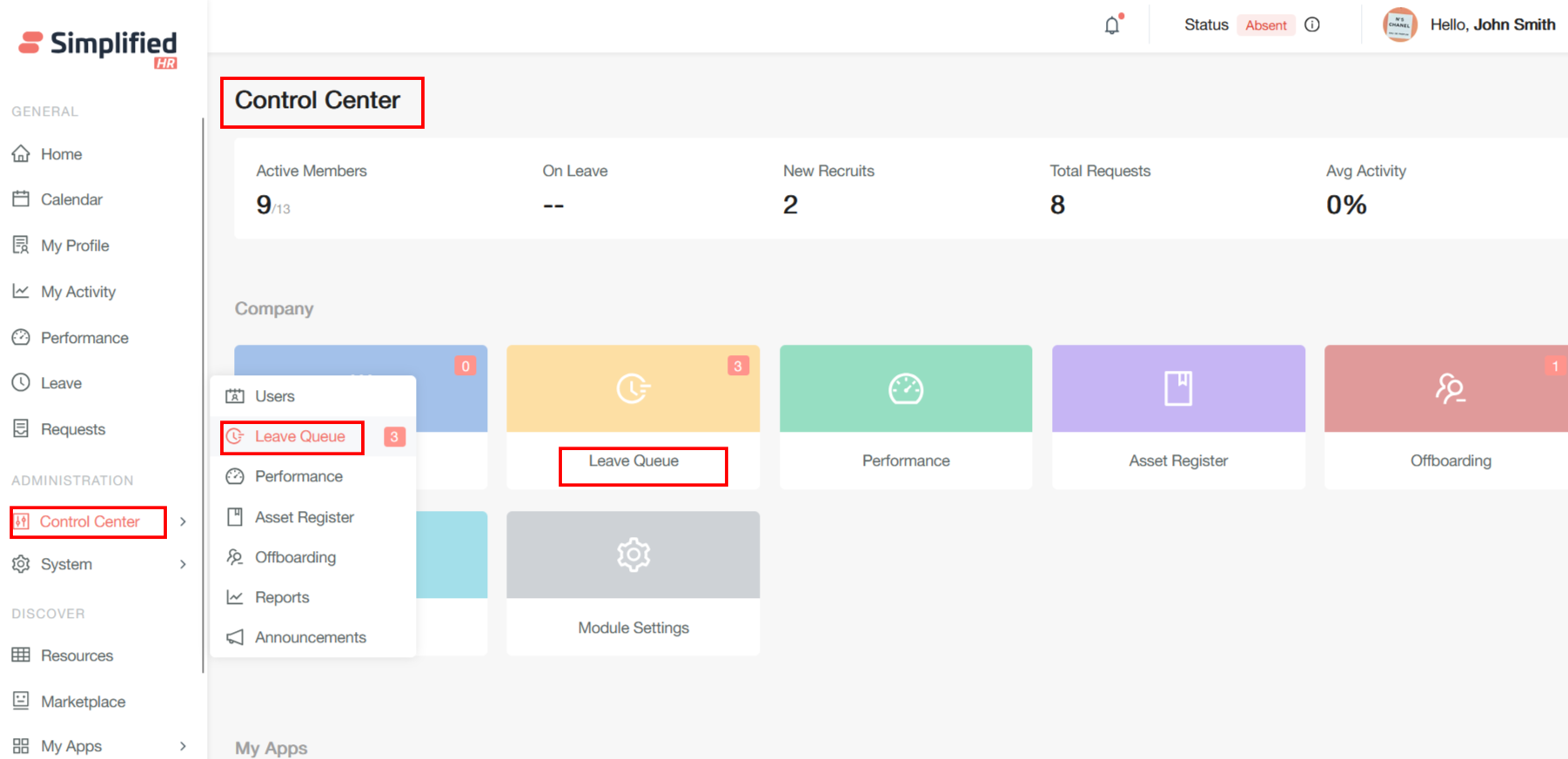
The Leave Queue is where pending leave requests are shown. Approval is only required if a category of leave in a leave policy is set to require approval.
Approved and Rejected leave requests are shown in the Approved and Rejected tabs.
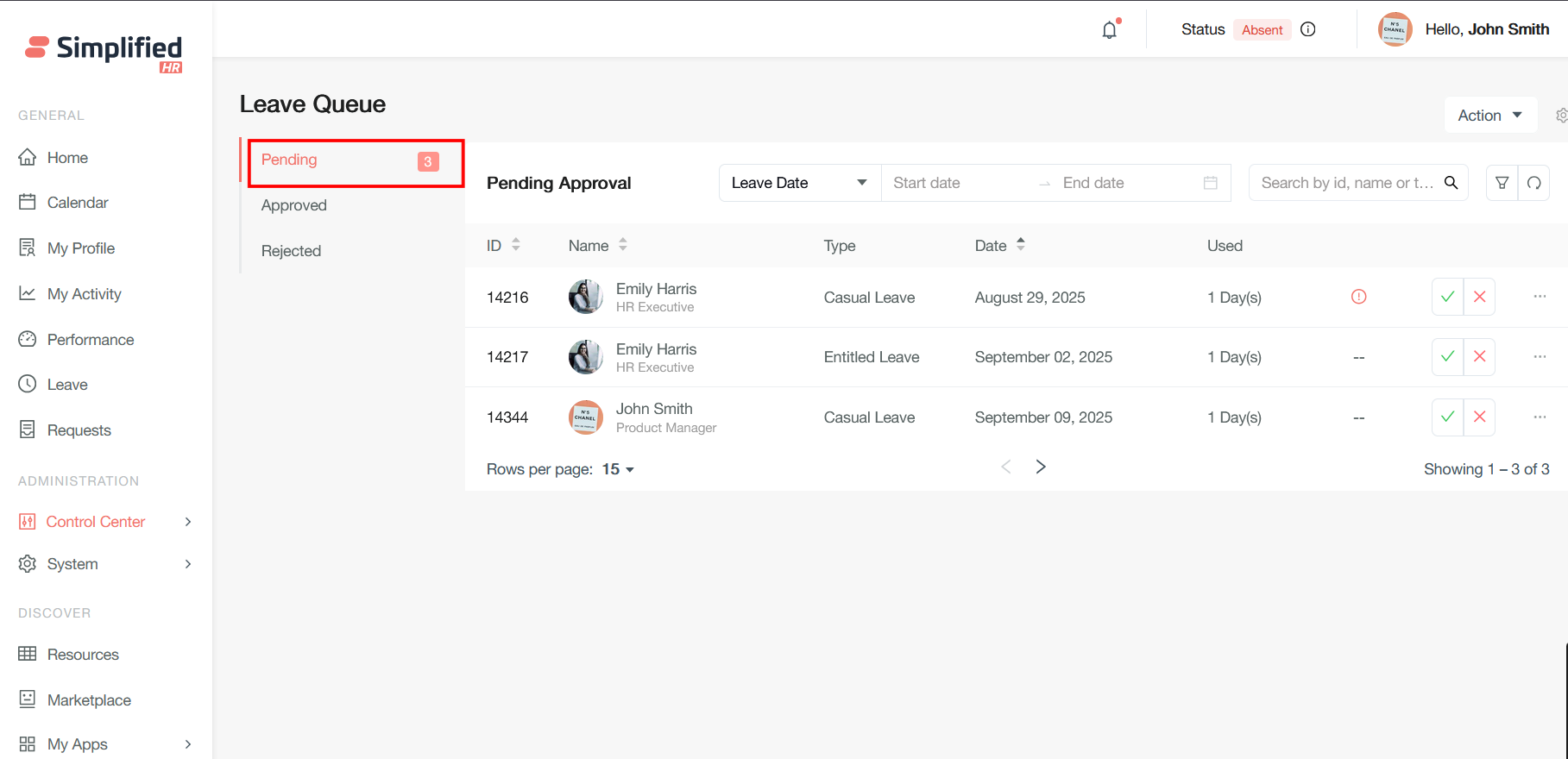
To approve or deny a leave requisition, use the Checkmark or X buttons respectively.
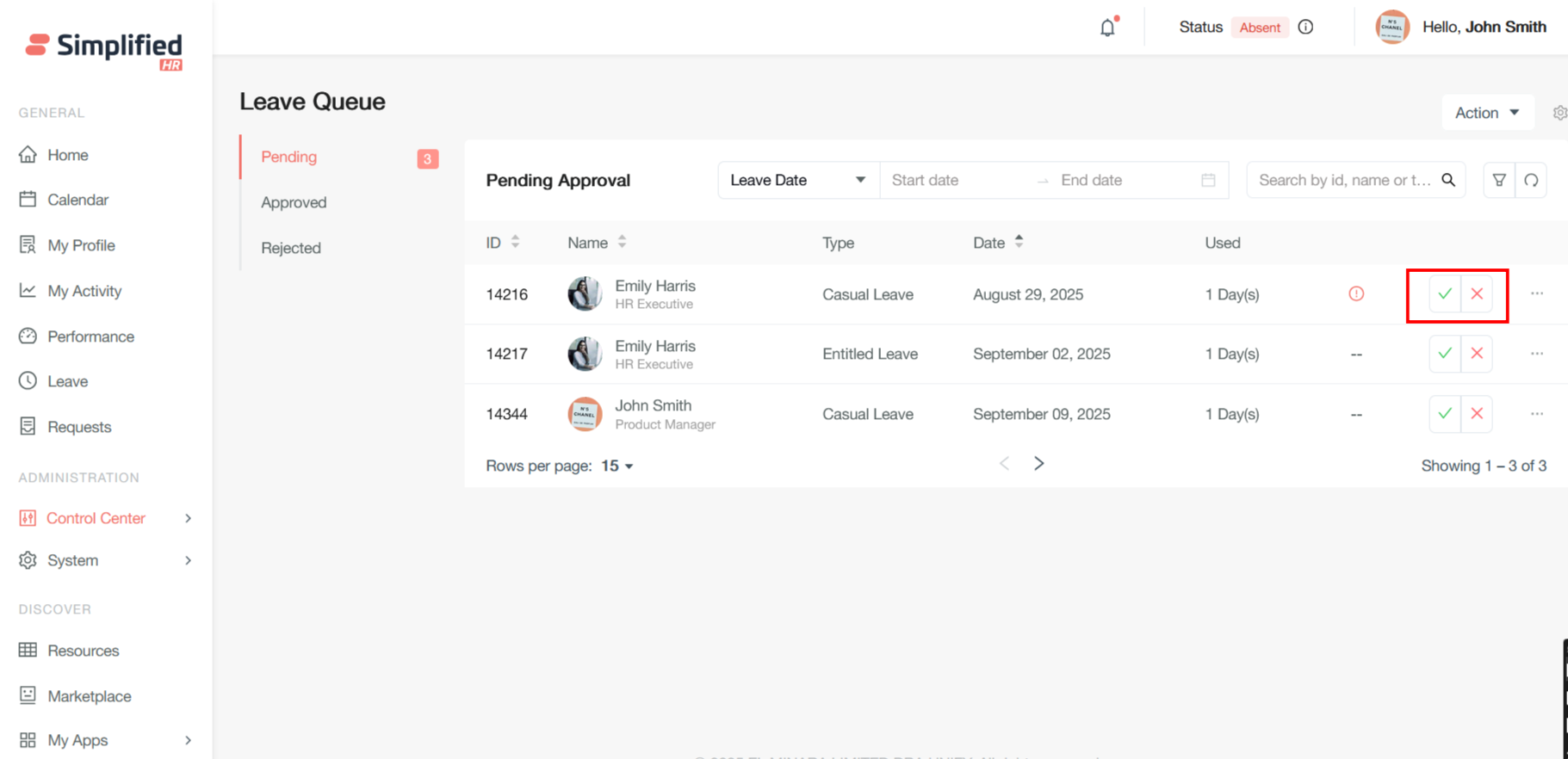
To the right of the approve and deny buttons is a menu that will allow you to view additional details about the leave request.
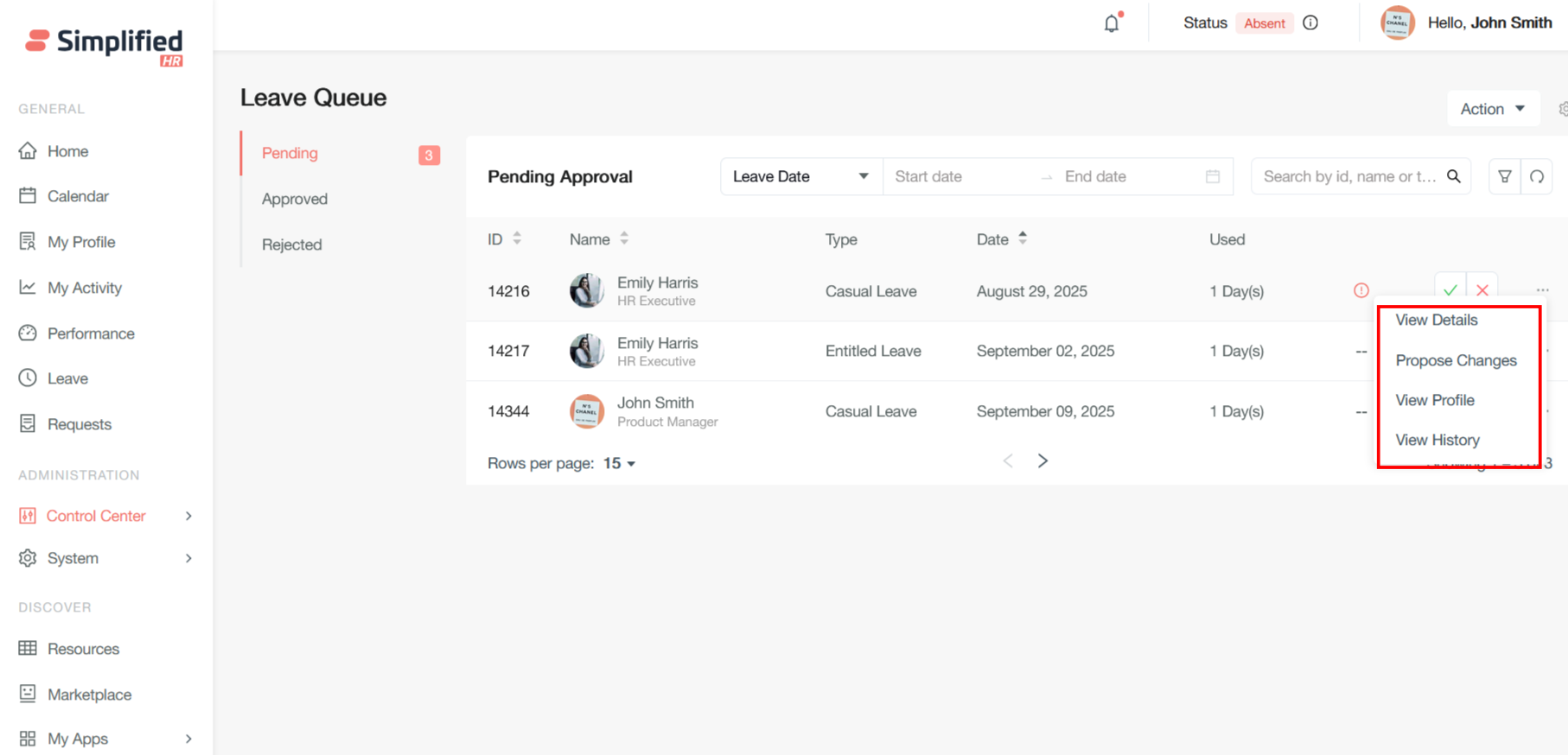
Propose Change
When you need to modify dates for a pending leave request (one that hasn't been approved yet), the process is typically straightforward and can be handled through self-service in most HR systems by clicking on the Propose changes button
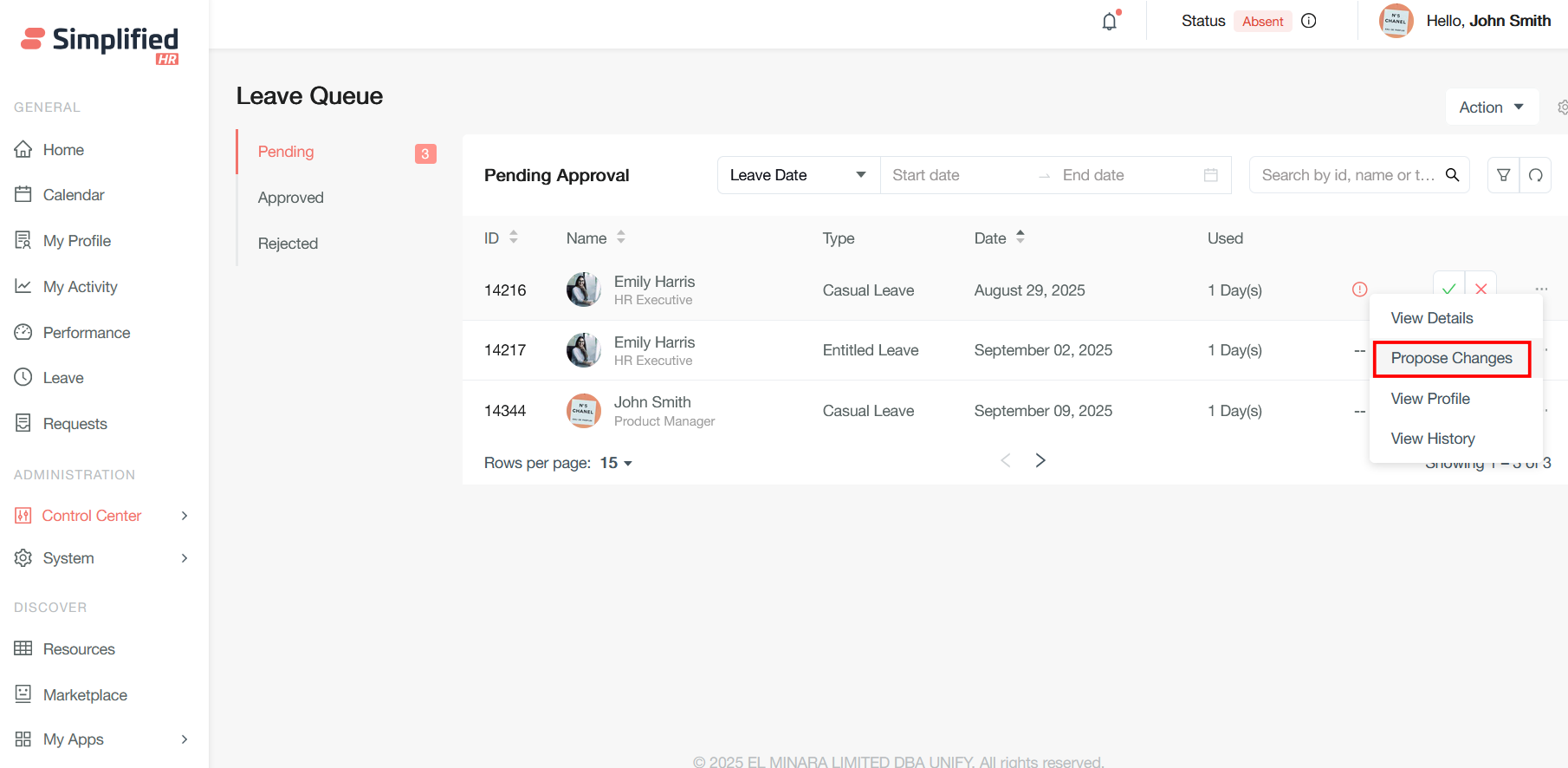
Add a reason for the date change and submit the updated request.
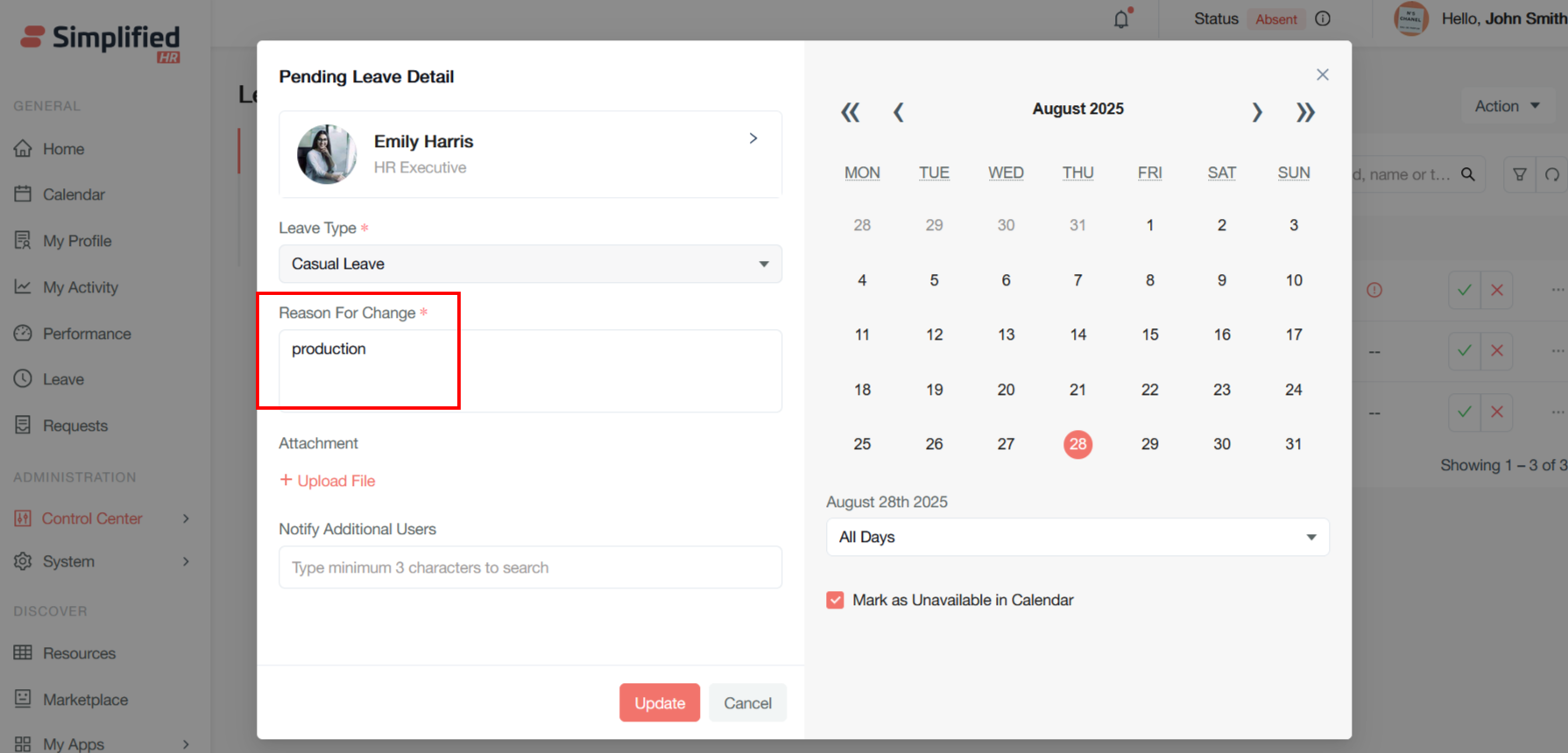
Modify Approved Leave
Once the leave is approved, the corresponding leave will be shown is Approved leave queue
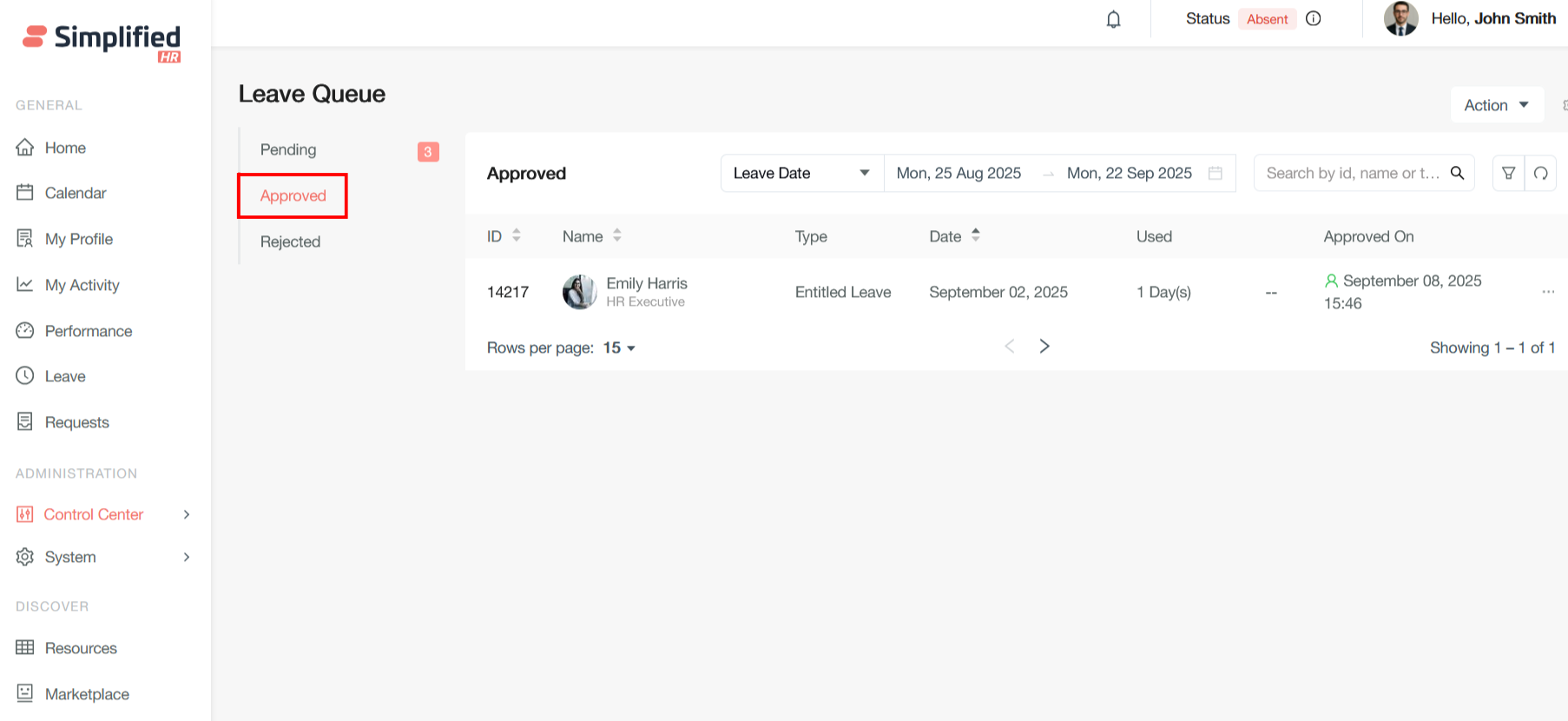
From here, the approved leave can be modified by clicking on the modified leave
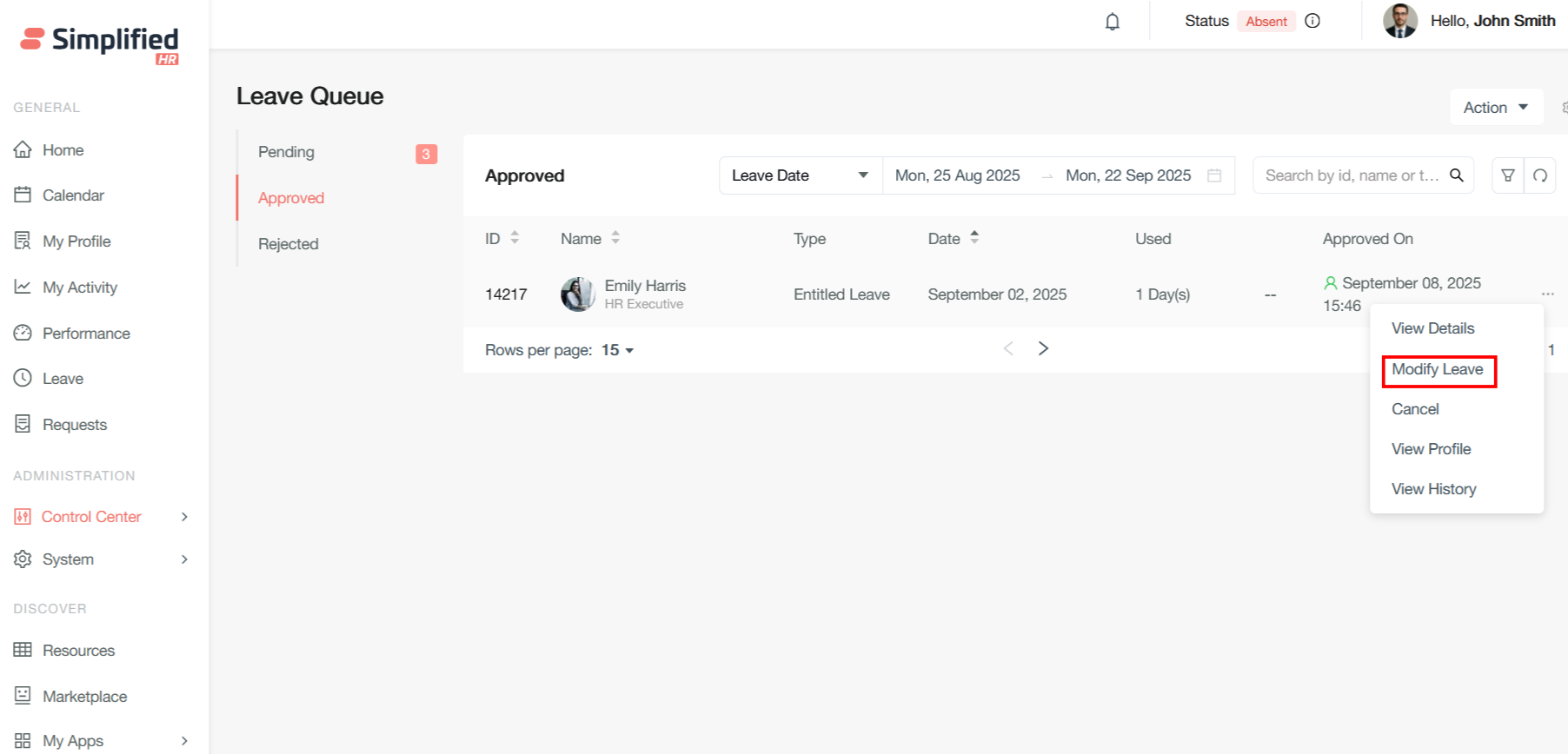
Provide the reason to change and update the leave date and click on Update button to modify the leave
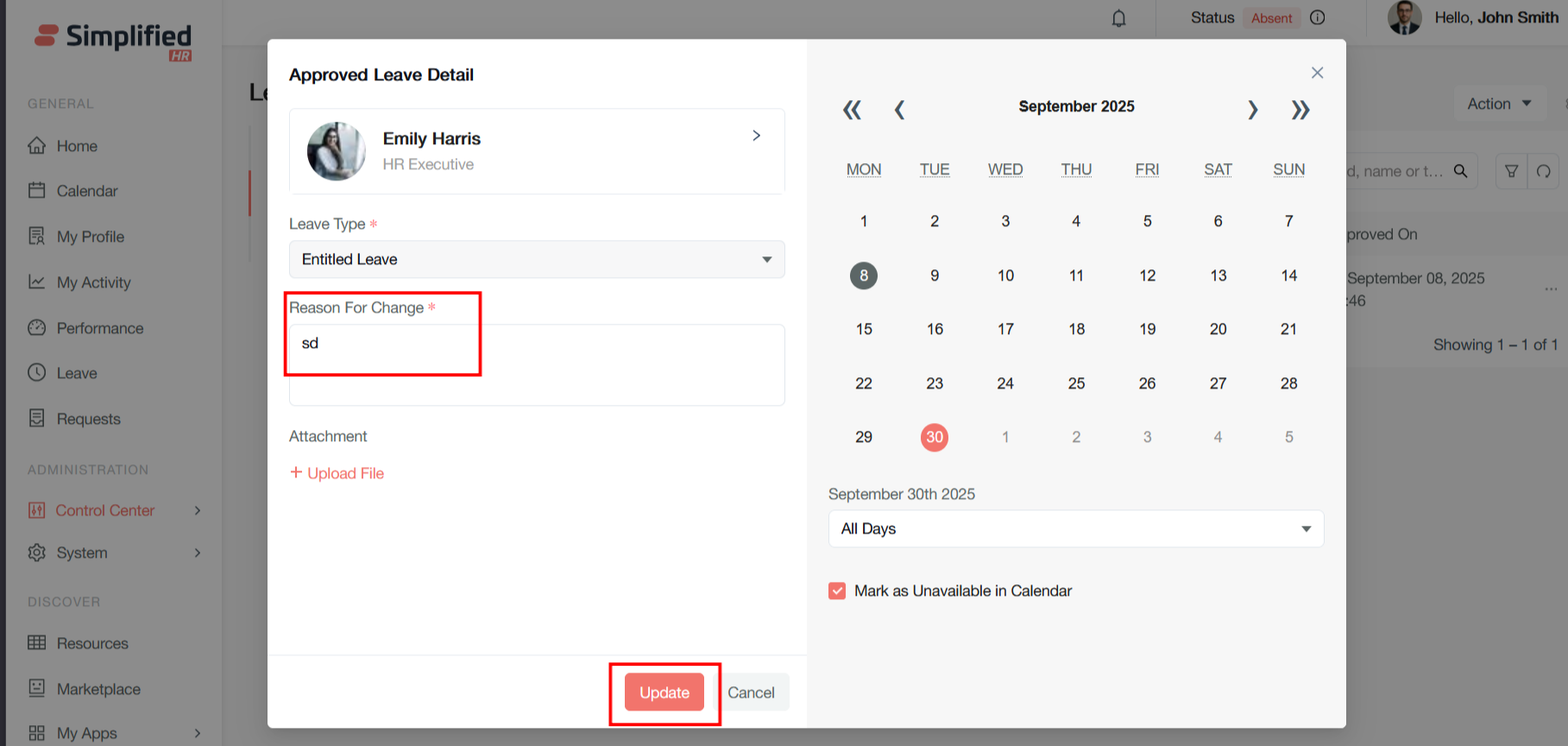
The leave balance can also be shown here for reference
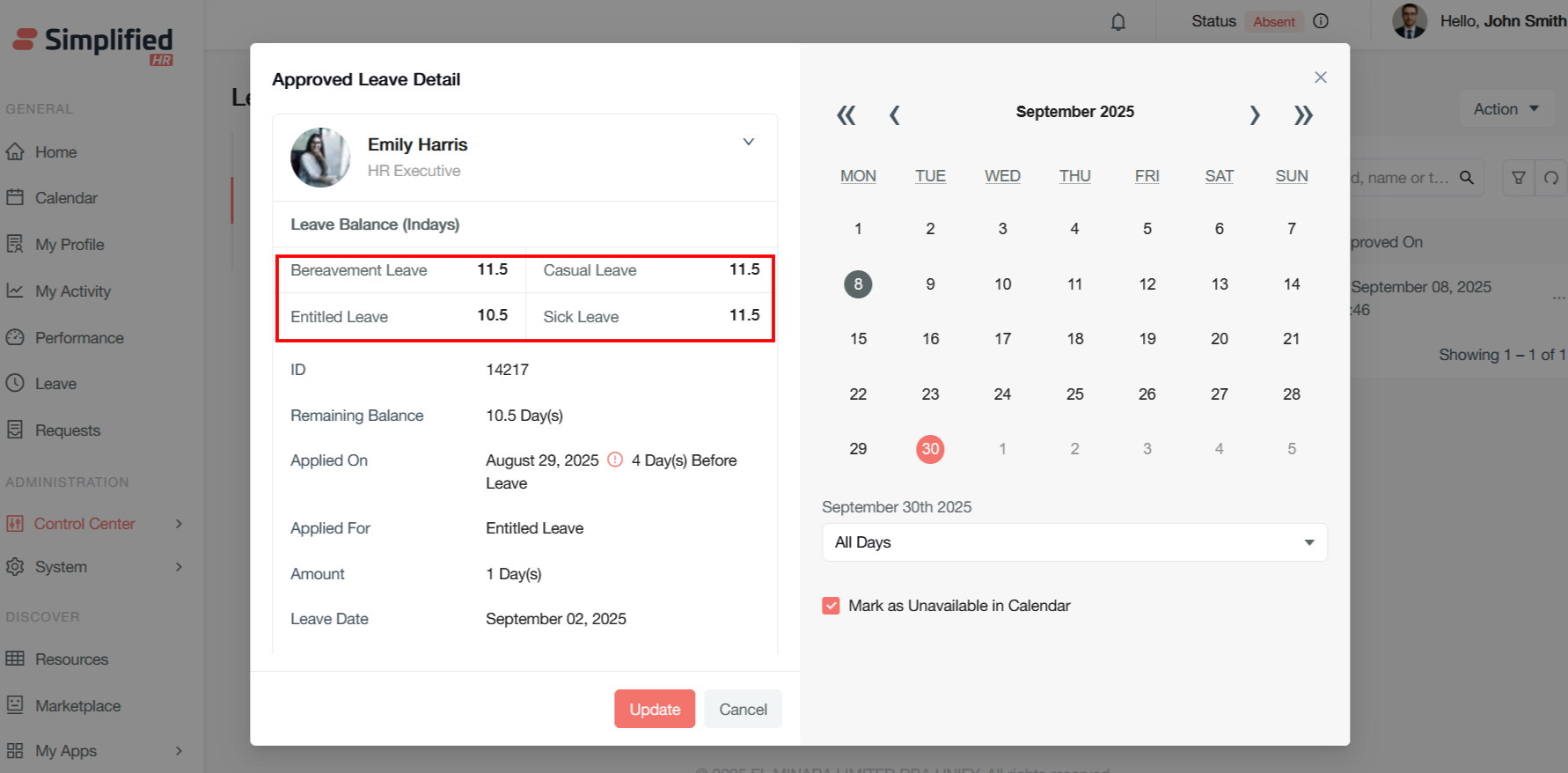
The approved leave can be cancelled by clicking on the cancel button
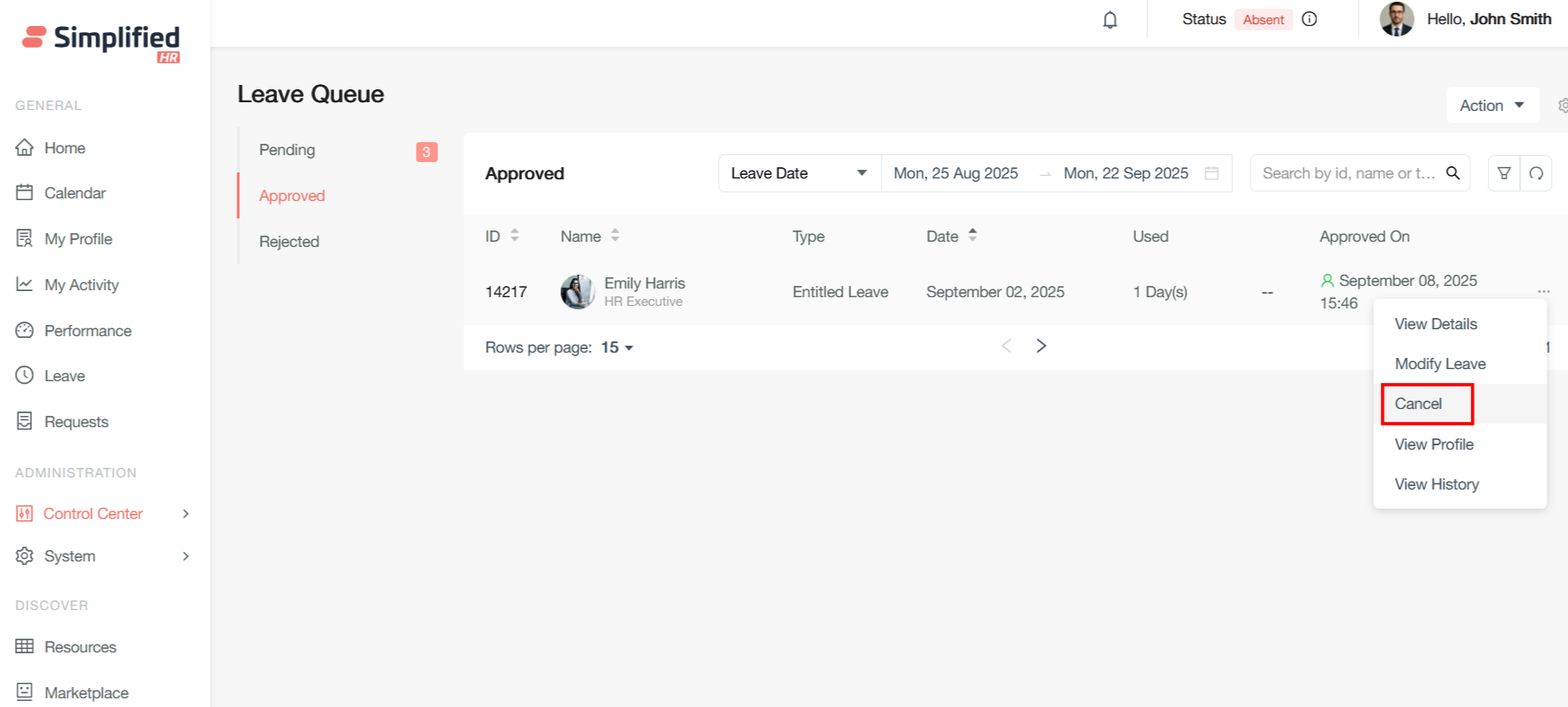
The approver details can be found on the View History option
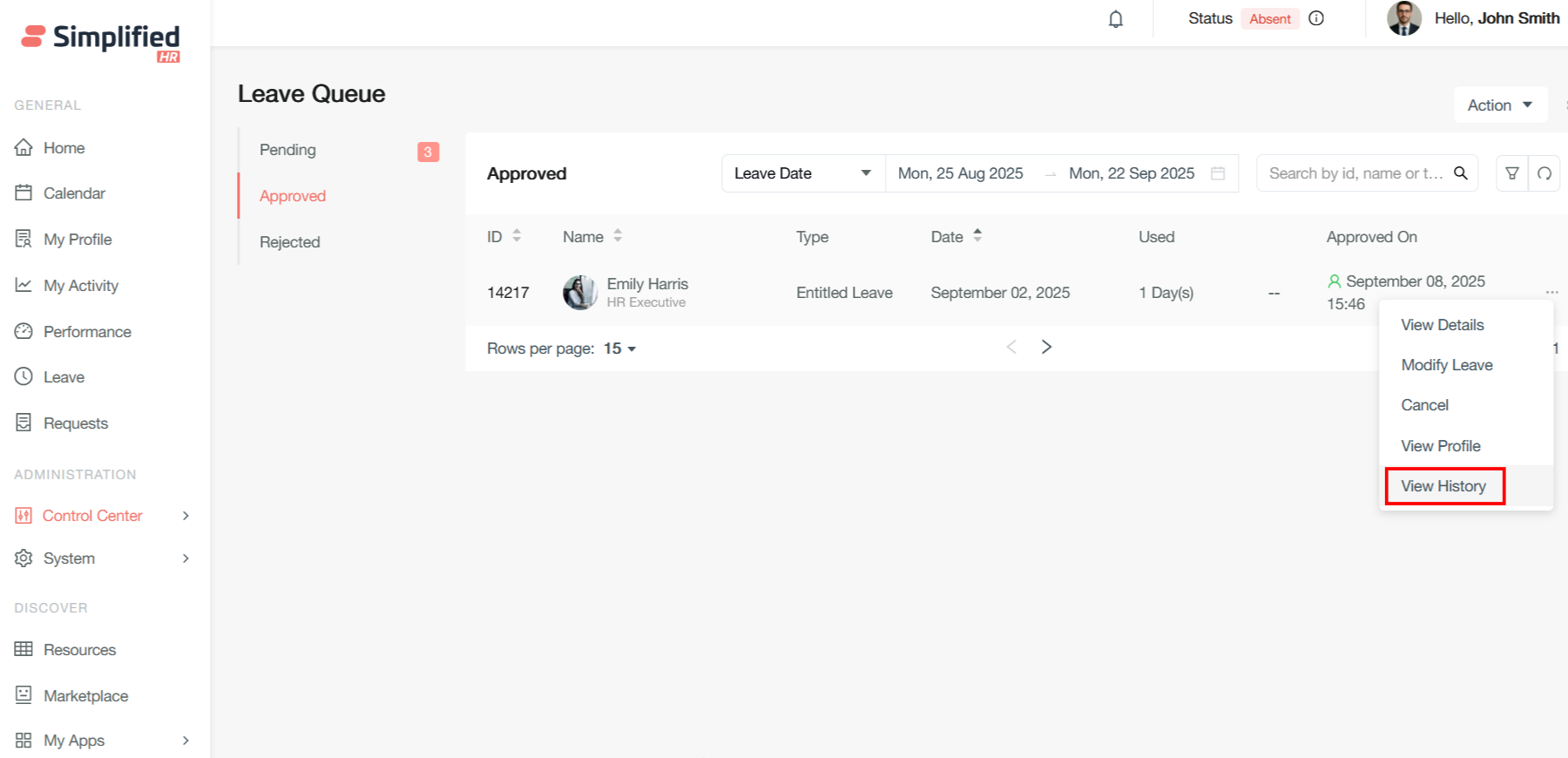
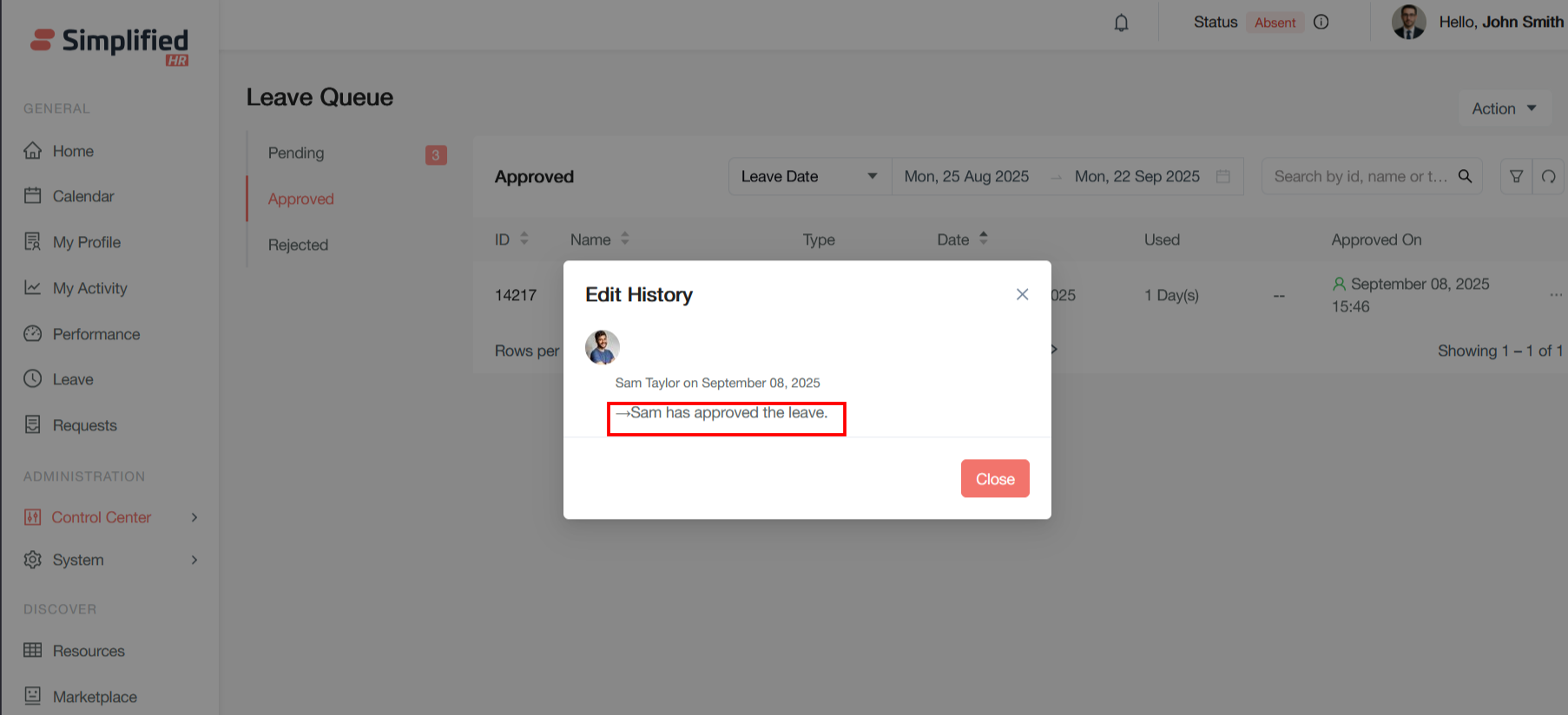
The leave details can be viewed on the view details section
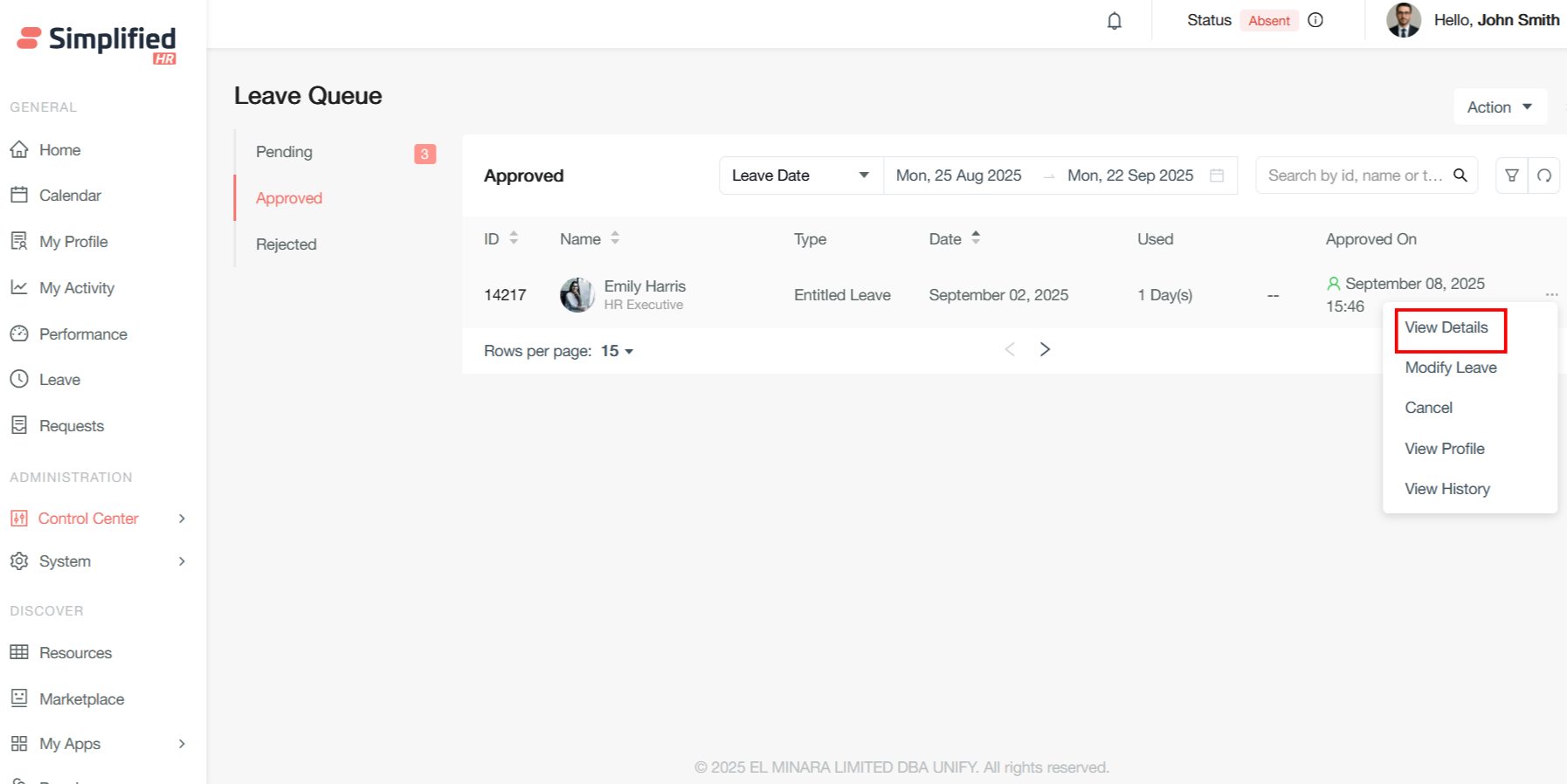
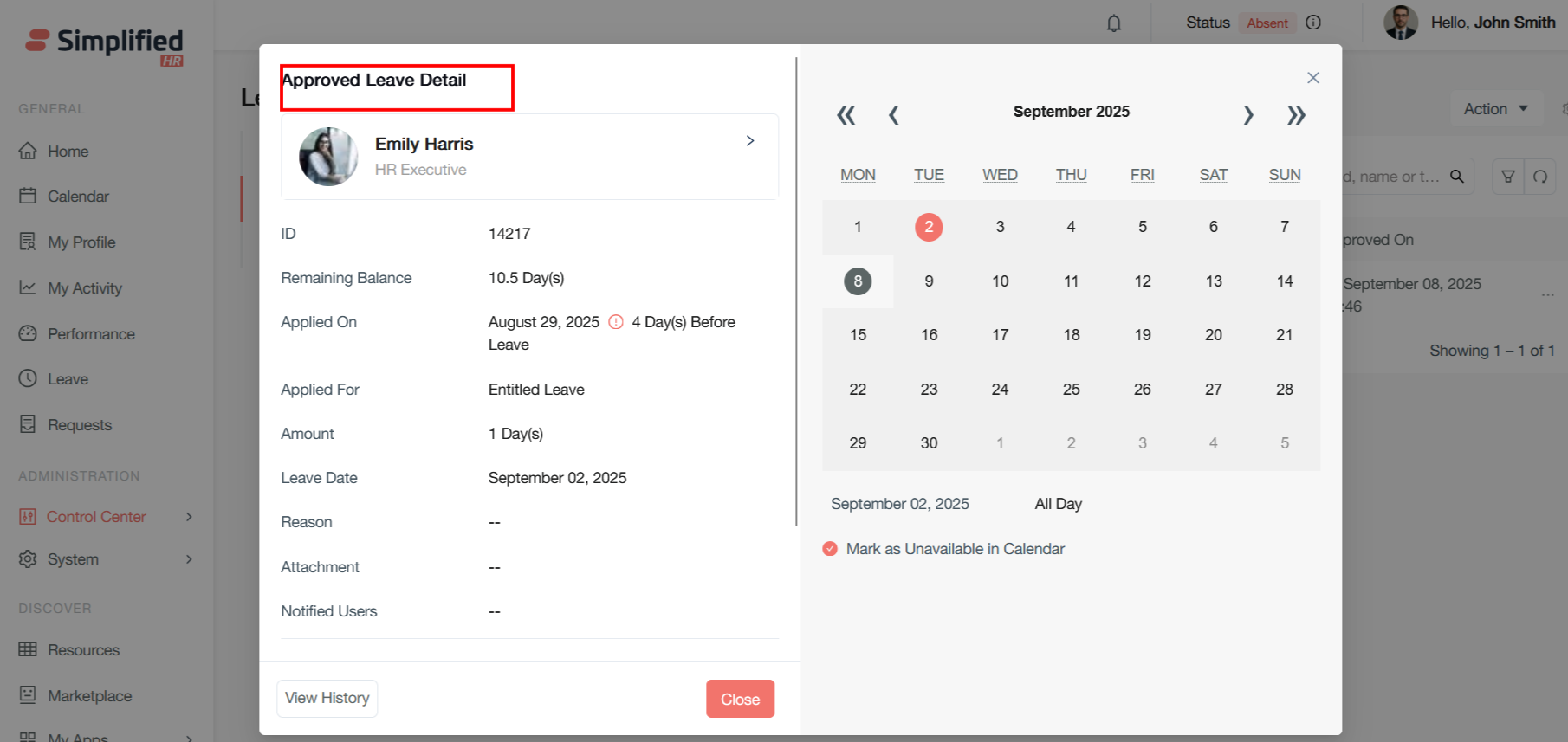
The profile of the applicant can be viewed by clicking on the view profile button
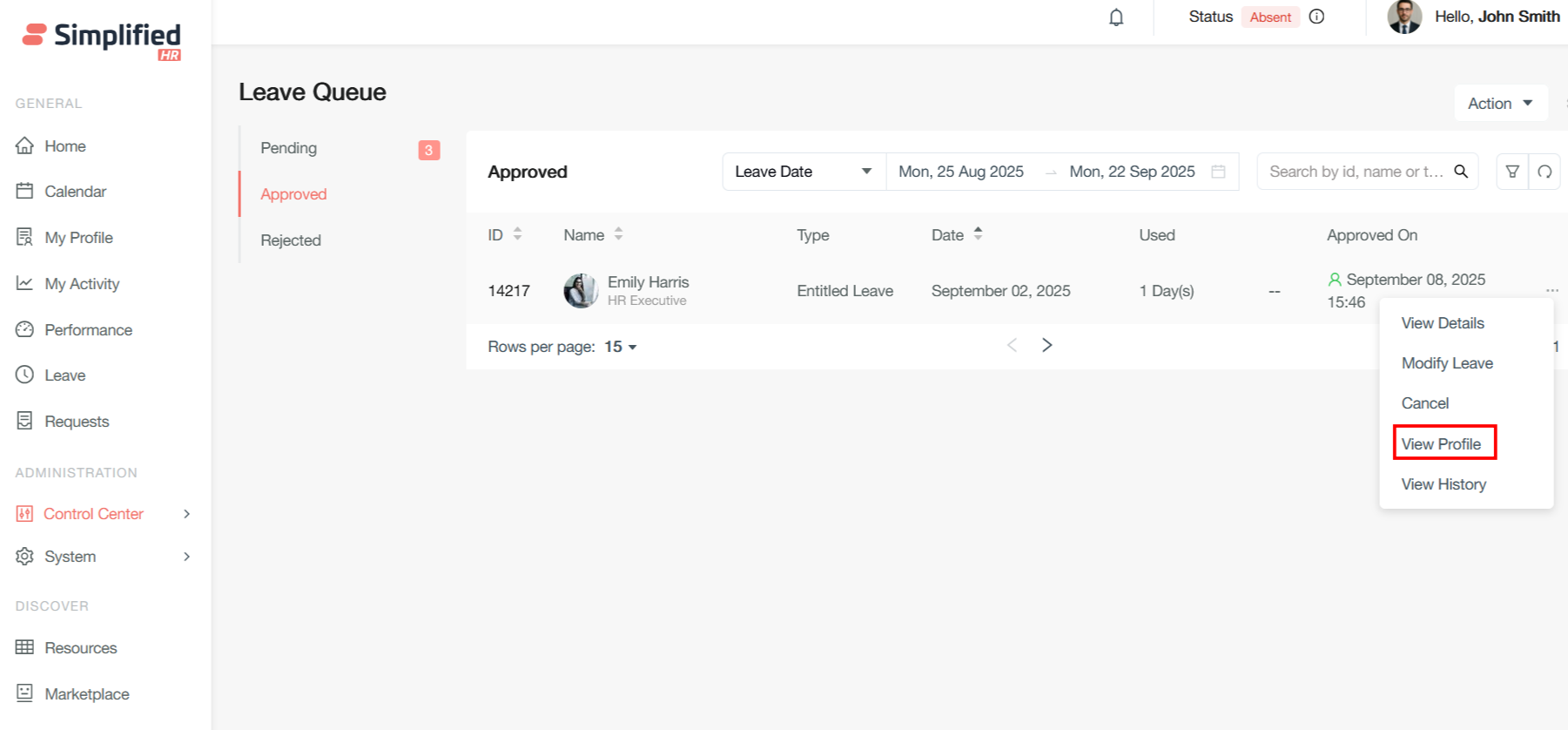
The option redirected to the applicant’s profile

Search and Filter Interface
Leave date filters in pending leave queues are essential to help managers and HR administrators efficiently sort and manage leave requests awaiting approval based on specific date criteria.
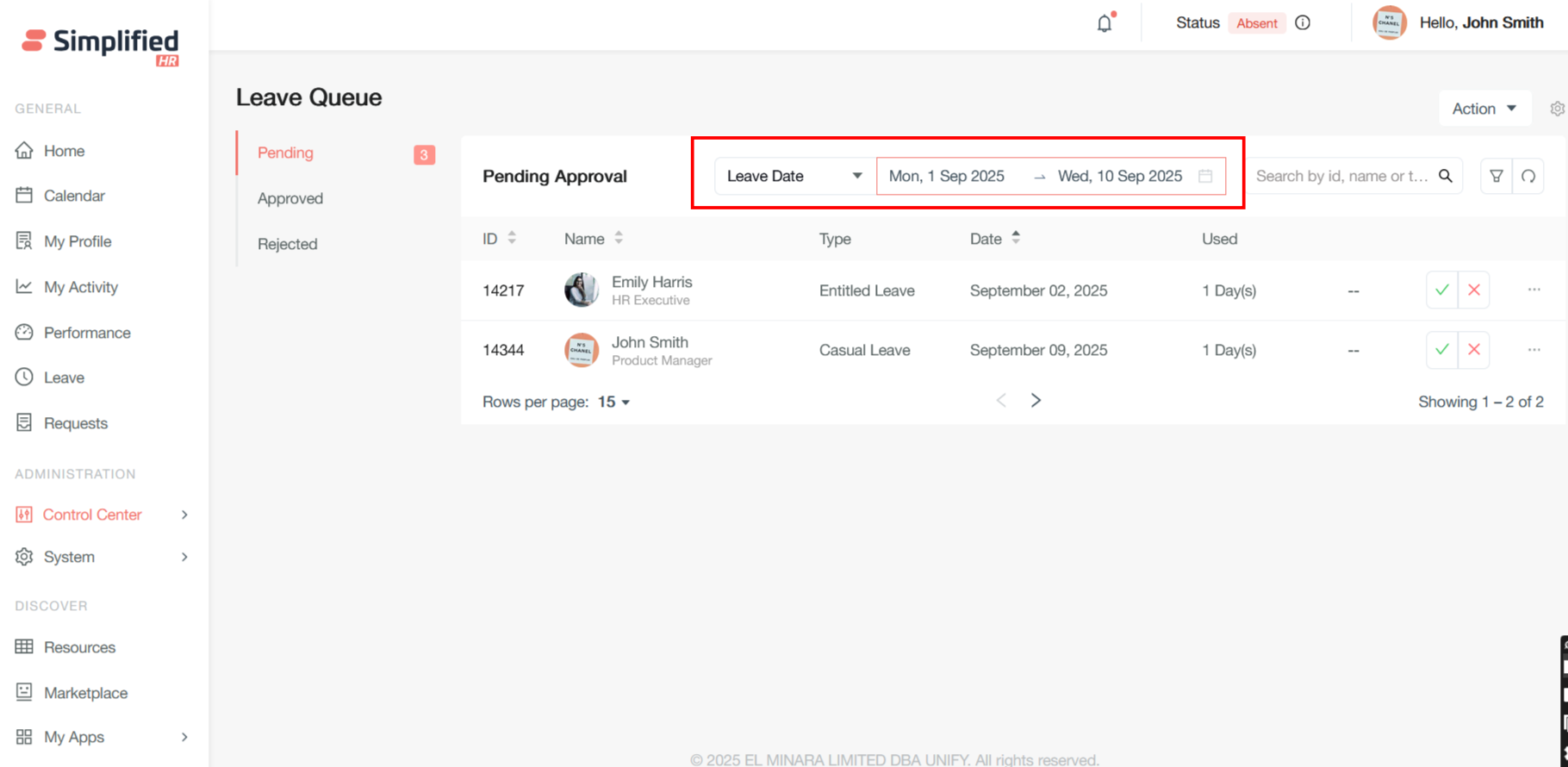
User can directly search by the name, ID or leave type
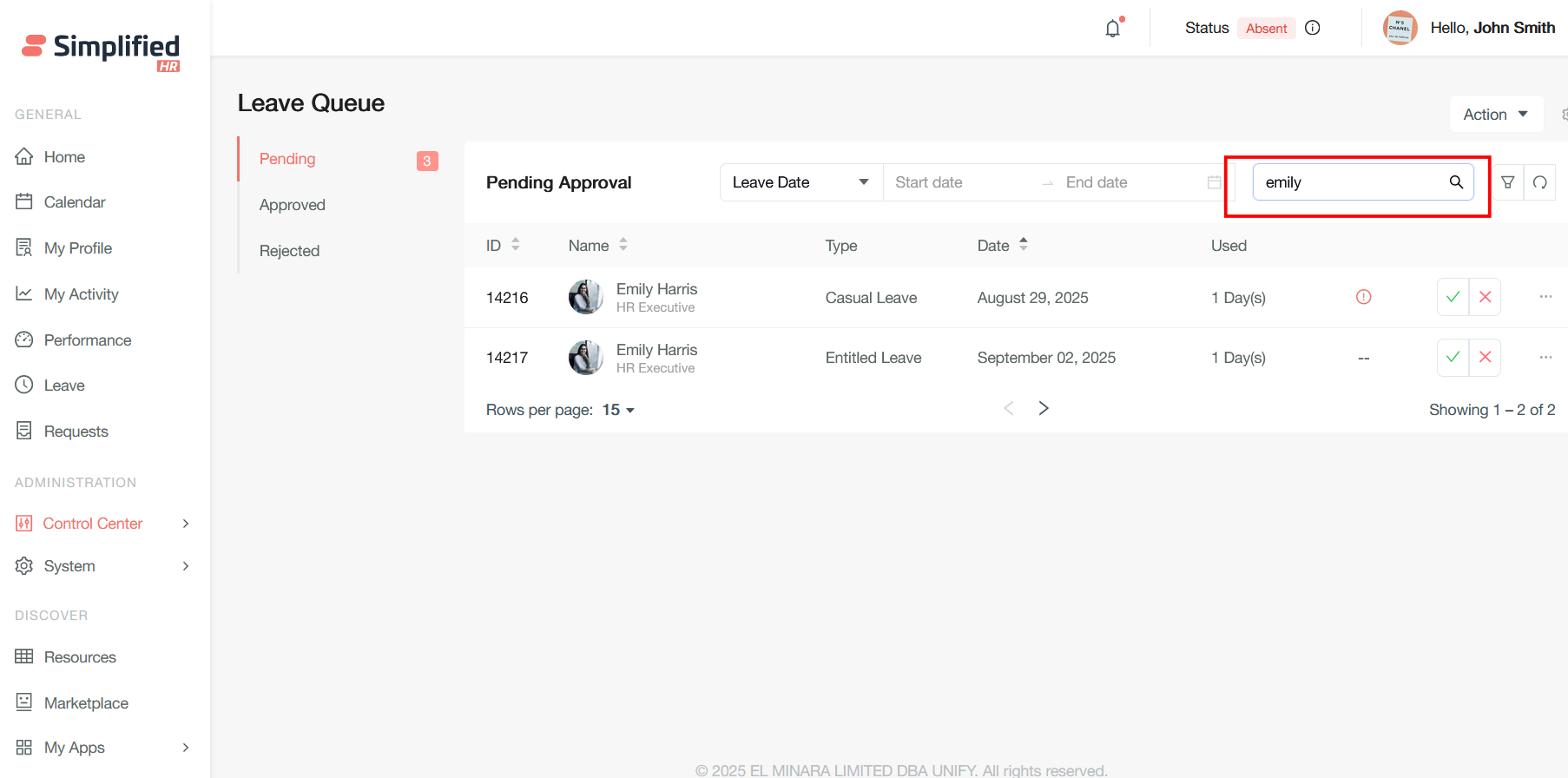
Beyond basic date filtering, there are comprehensive filtering capabilities that help administrators and managers efficiently organize and process leave requests based on multiple organizational criteria like leave type, team, job title, location and employment type.