Accessing leave settings
Log in to your Simplified HR application with valid admin credentials and
Navigate to System > Module Settings
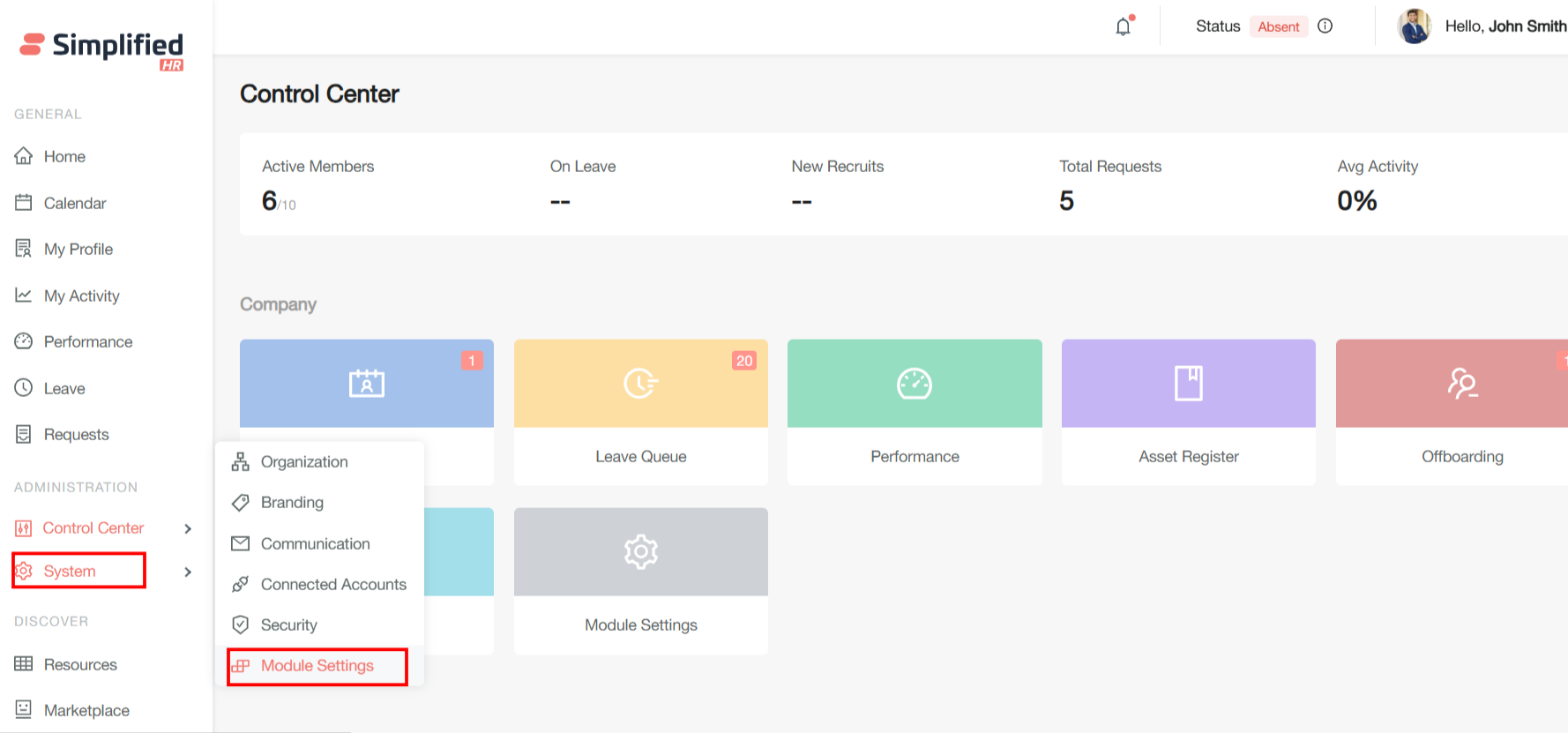
In the Module Settings page, click Leave from the left sidebar menu
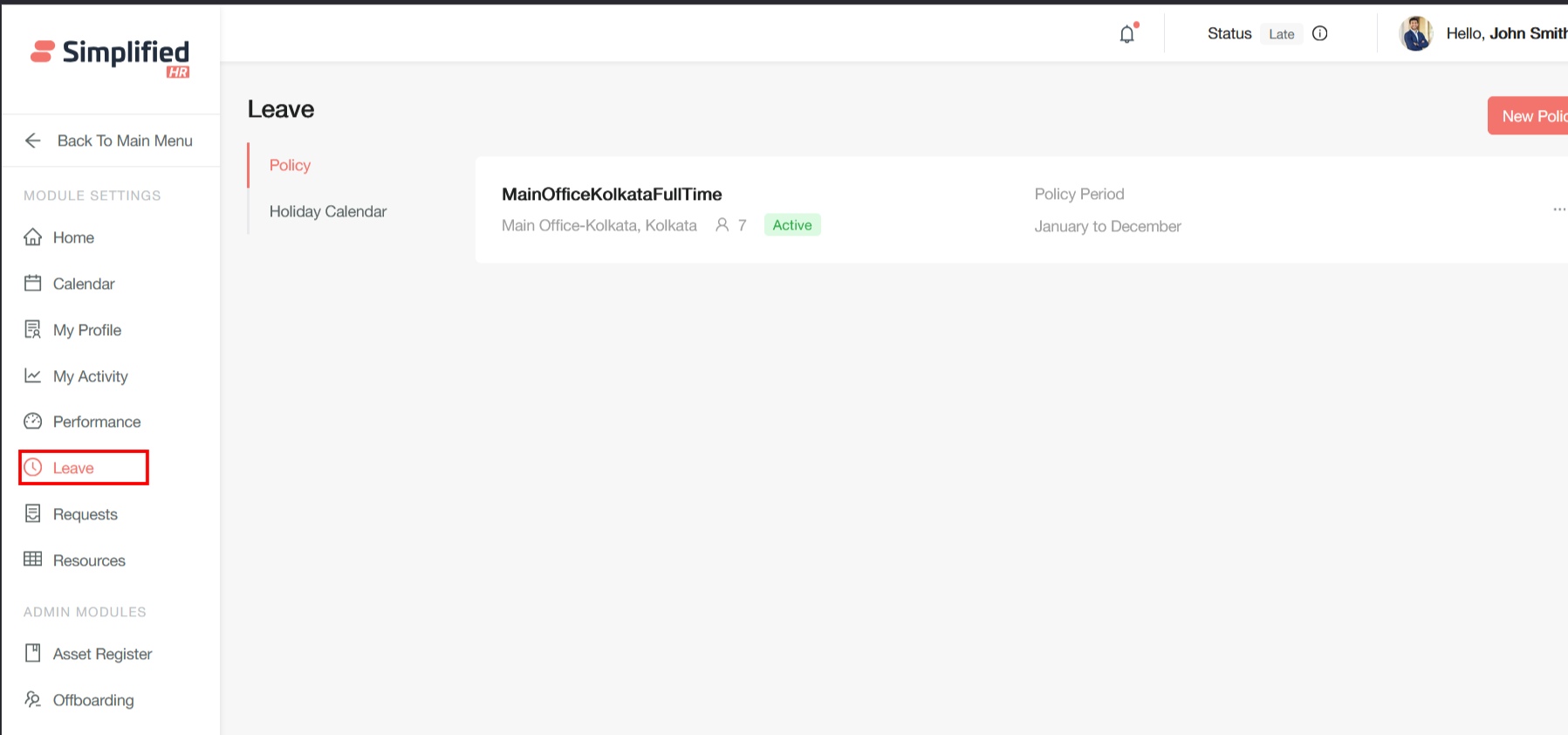
Click on New Policy button to add a new policy
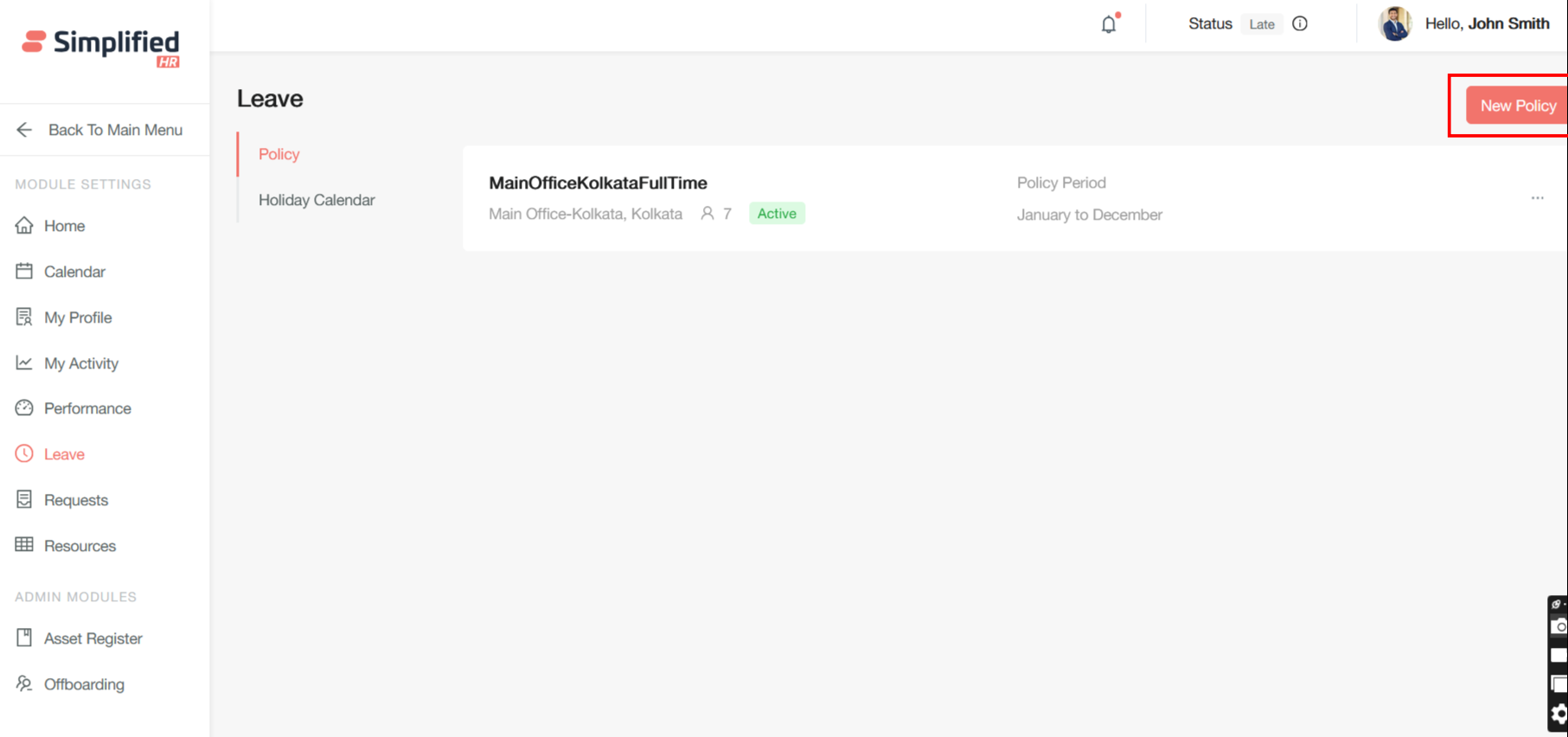
Provide a policy name and click on Create / Cancel button to create the policy or cancel it
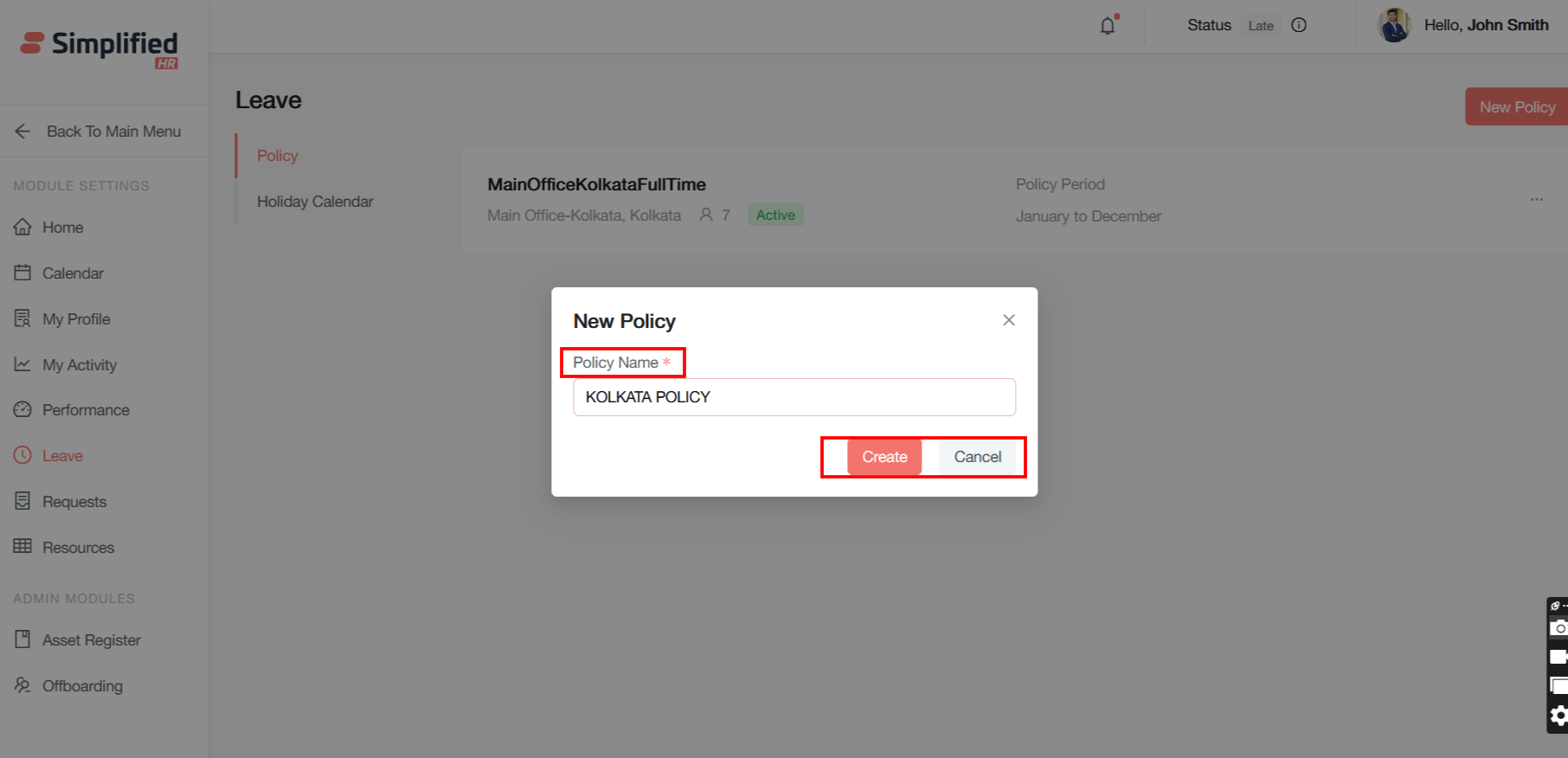
After you create a policy click on the edit button to configure the policy
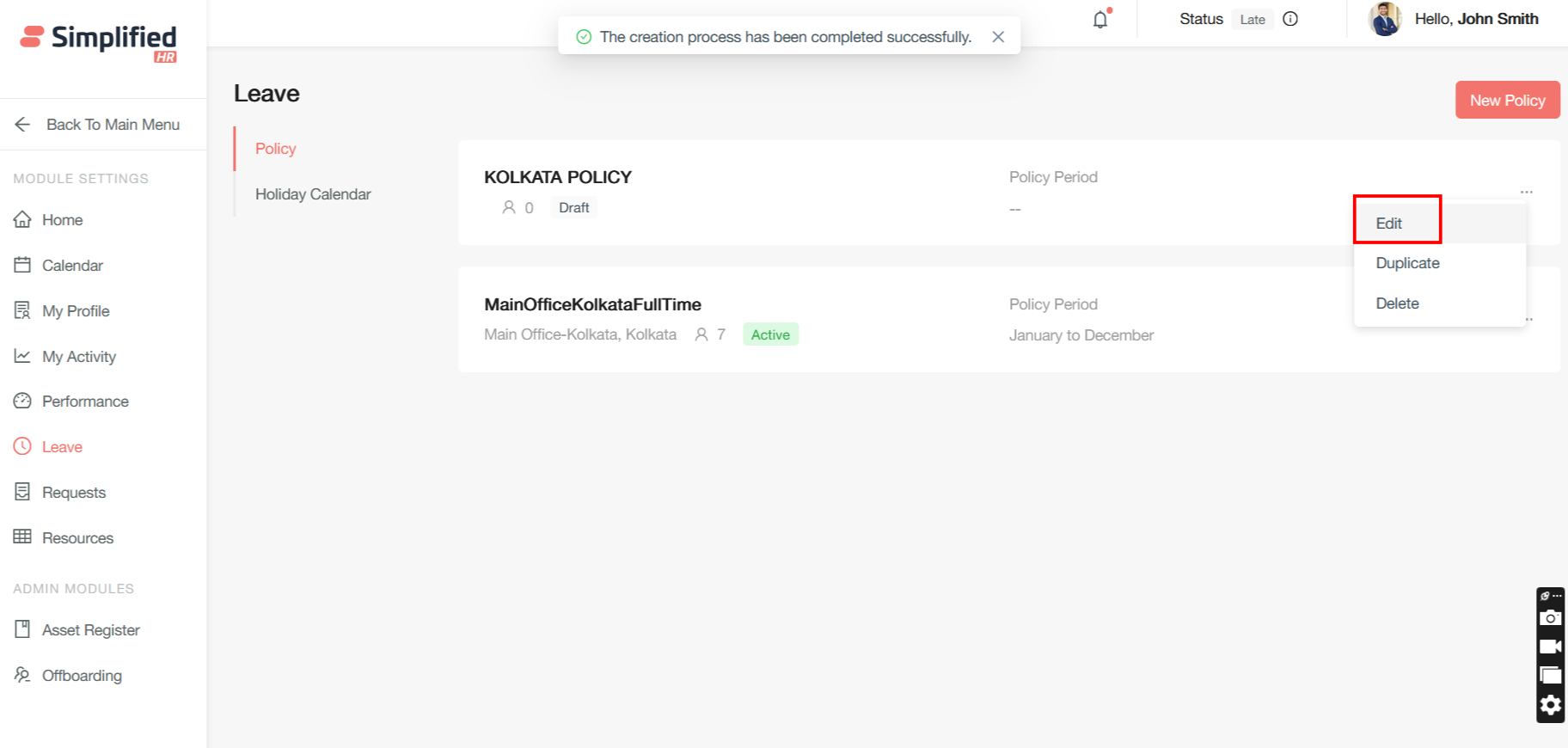
Setting Policy Configuration
Policy level configuration allows HR systems to create targeted, location-specific, and employment-type-specific policies that automatically apply to the right employees based on predefined criteria.
How Policy Applicability Works
Policy Name
The policy identifier that serves as the foundation for all configuration settings. This name should be descriptive and indicate the policy's purpose and scope.
Location-Based Applicability
Geographic targeting ensures policies comply with local regulations and cultural practices.
Employment Type-Based Applicability
Employment classification targeting ensures policies reflect different working arrangements and legal requirements.
The policy should be created based on the employee’s location and employment type.
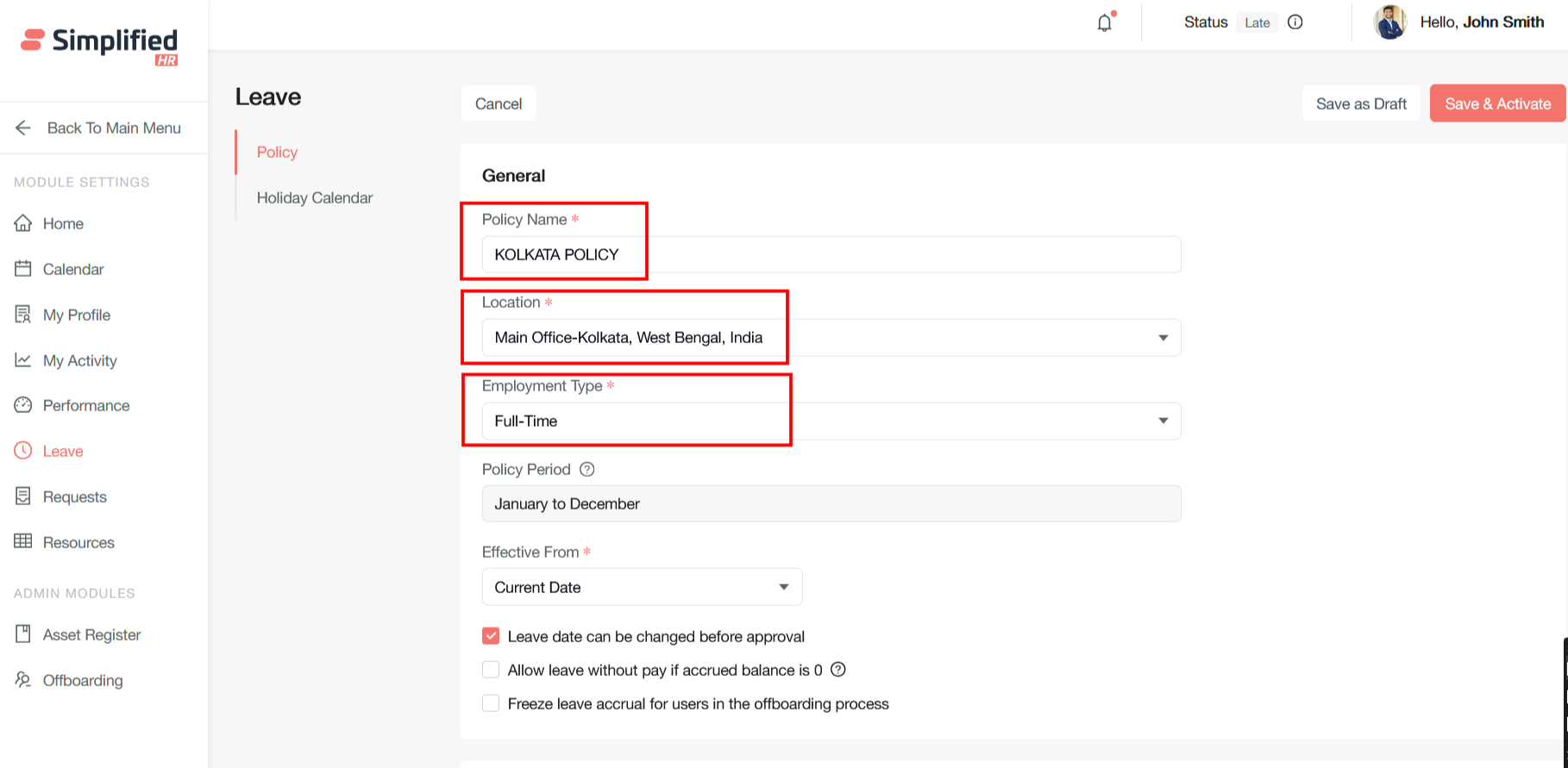
Policy Period
The policy period is based on the work year for the selected location
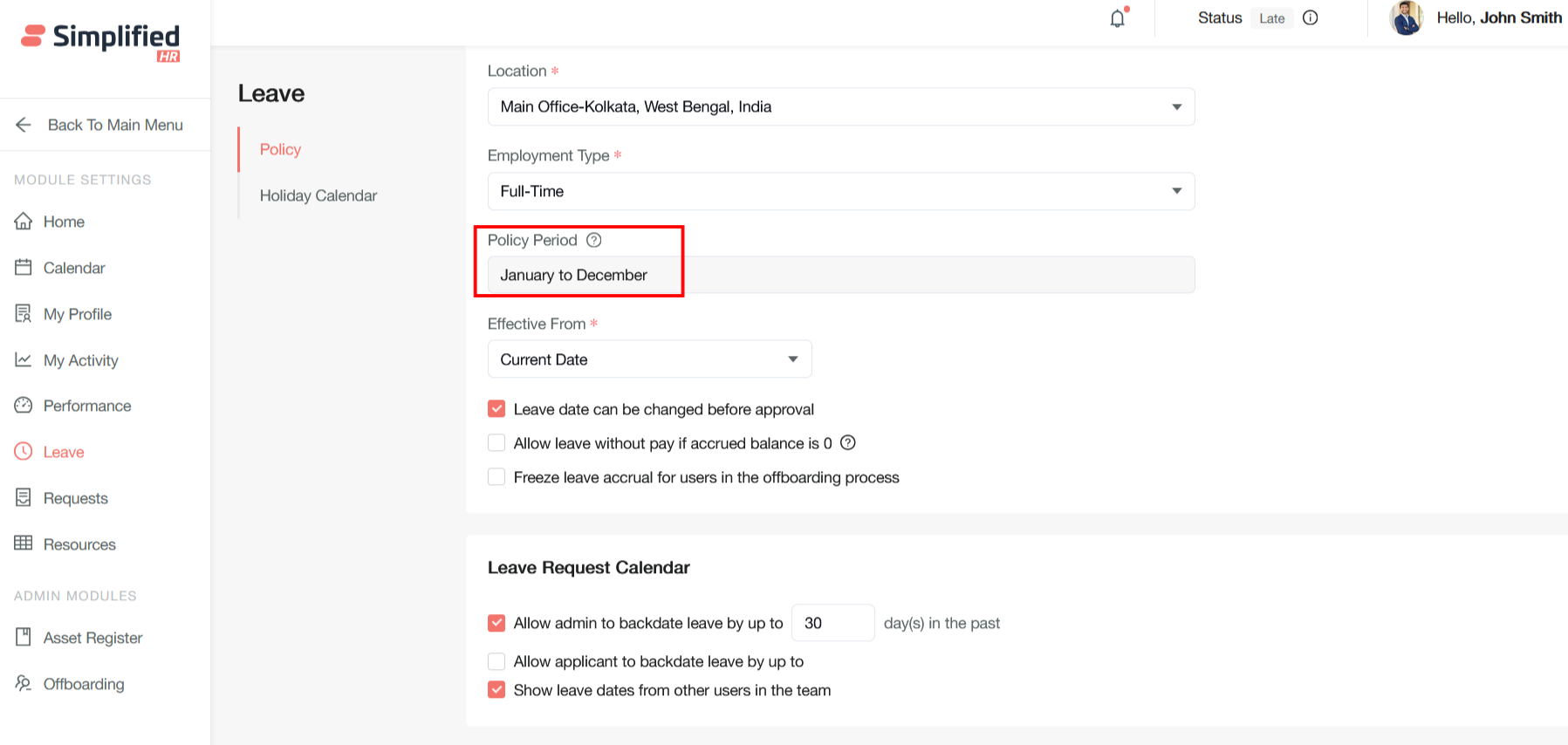
Policy Effective Date Configuration: Current Date, Future Date, Next Cycle
The "Effective From" setting determines when a newly created or updated HR policy becomes active and starts applying to eligible employees. This timing control is crucial for proper policy implementation and compliance management.
Current Date (Immediate Effect)
Policy becomes active immediately upon saving or approval
Future Date (Scheduled Implementation)
Policy activates on a specific predetermined date.
Next Cycle (Cycle-Based Activation)
Policy becomes effective at the start of the next defined organizational cycle (annual, quarterly, or custom periods).
How it works:
The system automatically calculates when the next cycle begins based on:
-
Calendar cycles: Next calendar year, quarter, or month
-
Custom cycles: Organization-specific periods (e.g., academic year, seasonal cycles)
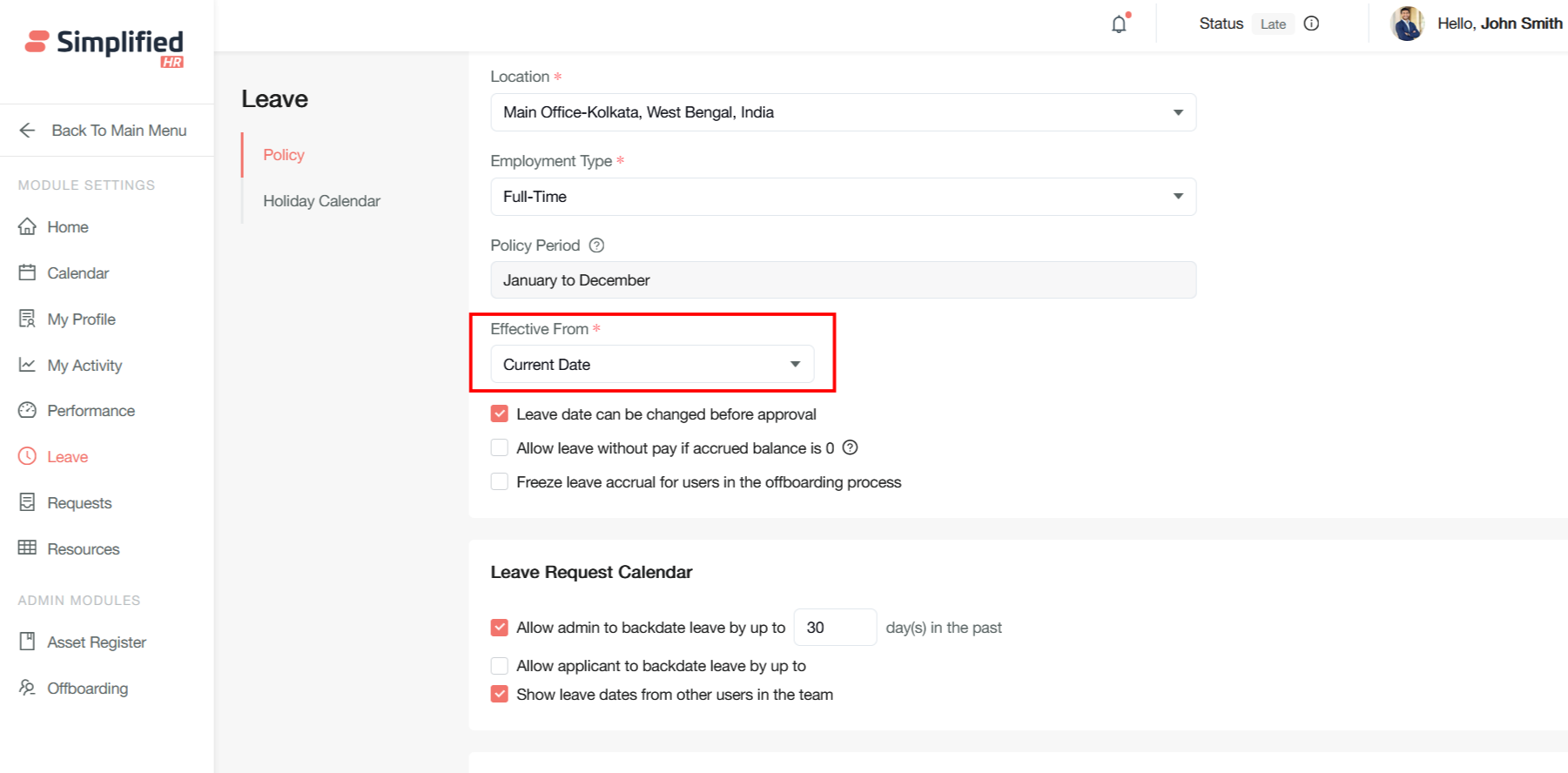
Leave date can be changed before approval
This configuration setting allows employees to modify their leave request dates while the request is still pending approval, providing flexibility during the approval workflow without requiring a complete resubmission.
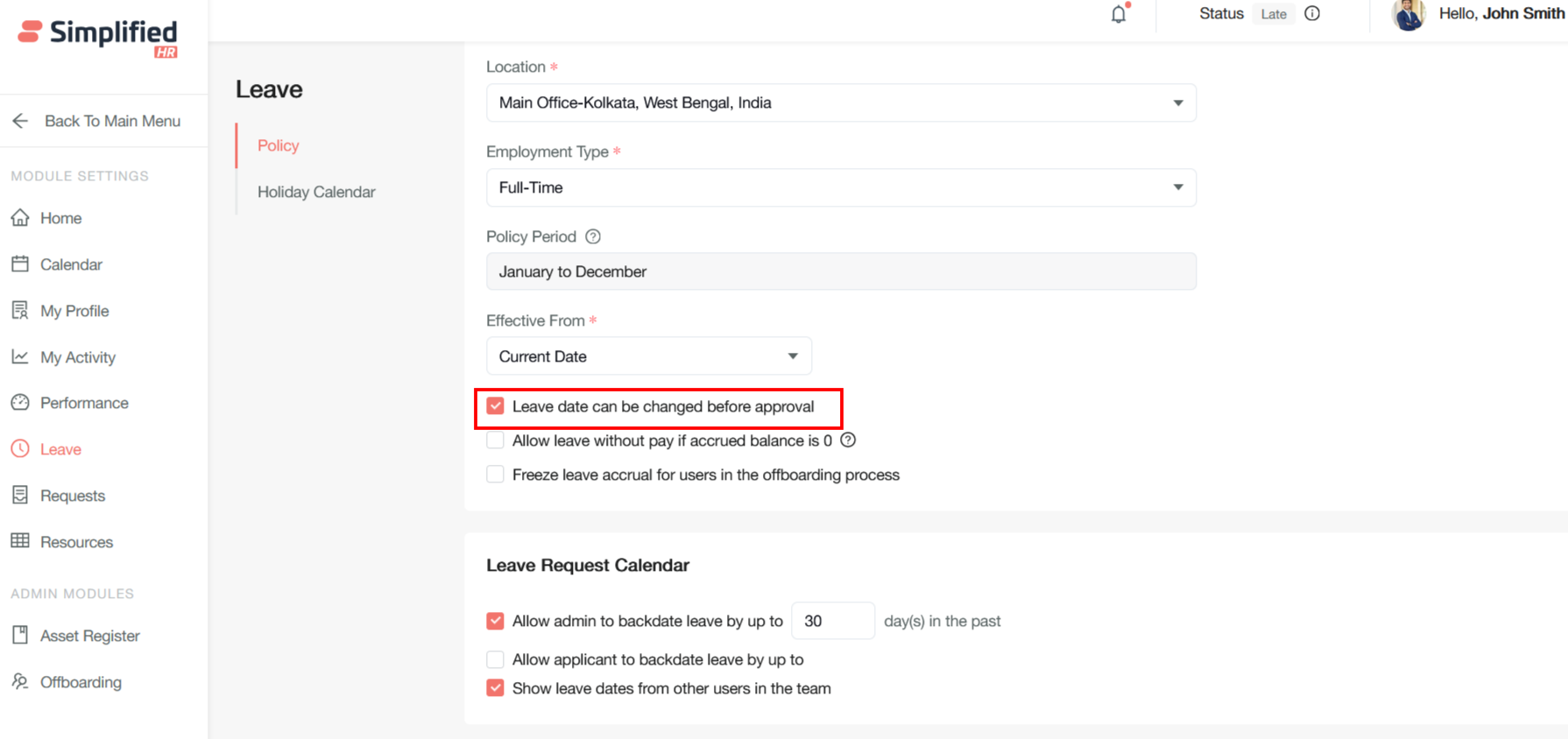
Allow leave without pay if accrued balance is 0
This configuration setting determines whether employees can request unpaid leave when they have exhausted all their paid leave entitlements. When enabled, it provides a safety net for employees who need time off but have zero remaining days in their accrued leave balance.
This option is only be available for employees with a zero leave balance
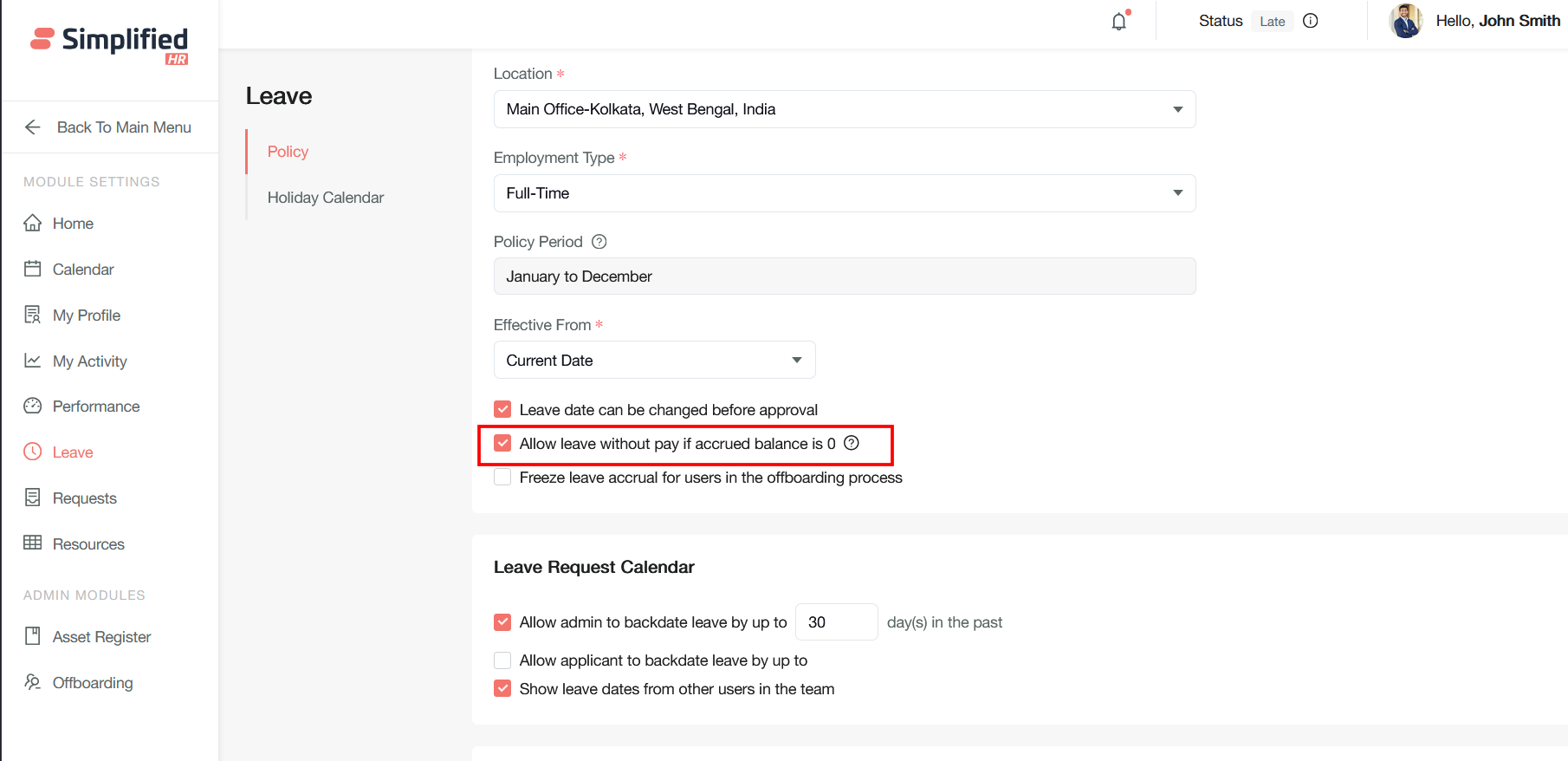
Freeze leave accrual for users in the offboarding process
This configuration setting stops the automatic accumulation of paid leave days for employees who have entered the offboarding workflow, ensuring accurate final leave calculations and preventing unnecessary leave payouts after departure decisions are made.
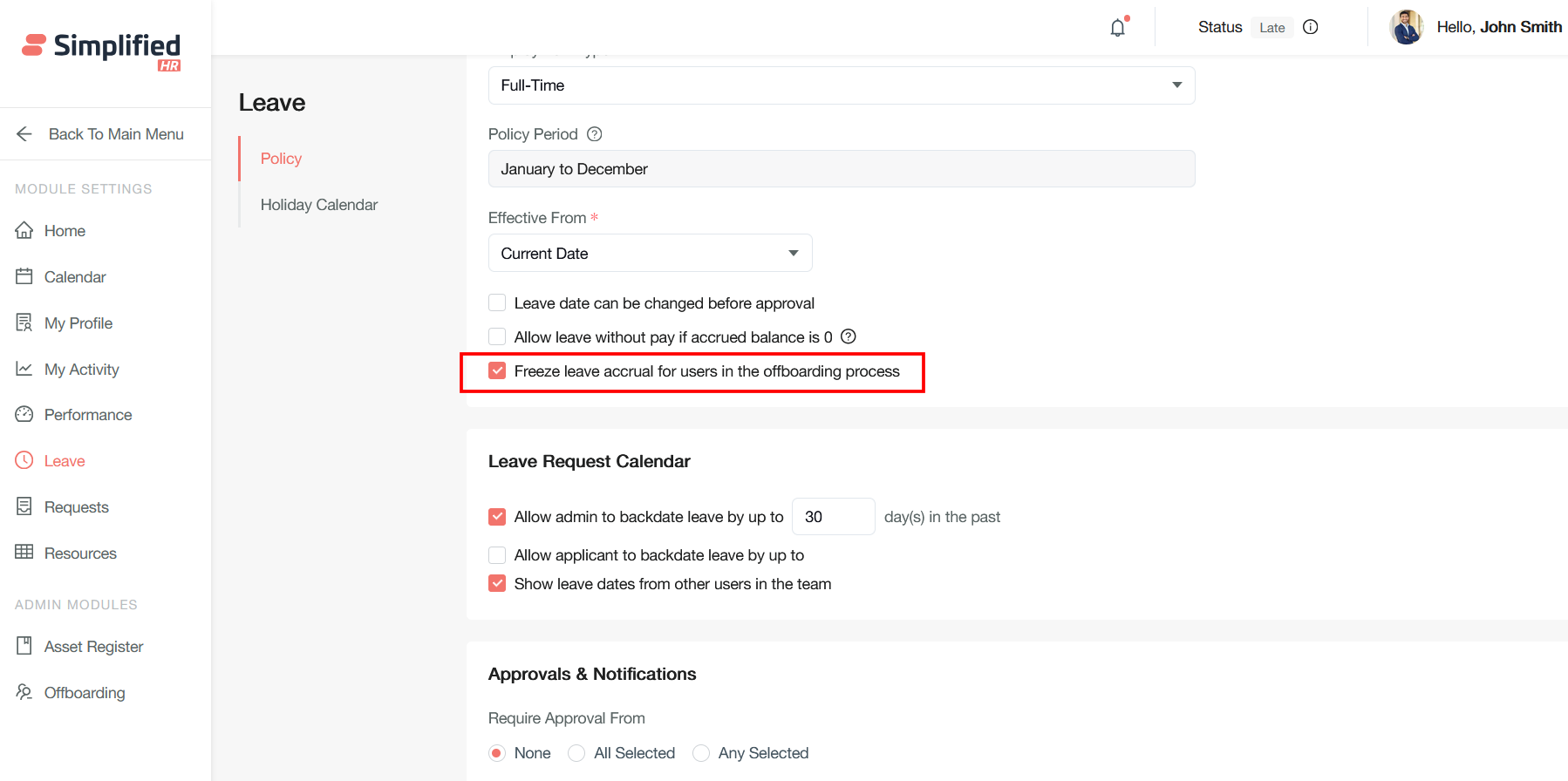
Allow Admin to Backdate Leave by Up to X Day(s) in the Past
This configuration setting grants HR administrators special privileges to create, modify, or approve leave requests with effective dates in the past, overriding normal restrictions that prevent backdated leave applications.
While regular employees are typically restricted from applying for backdated leave beyond certain timeframes, this setting allows administrators to bypass these limitations. The specified number of days determines how far back in time admins can process leave requests.
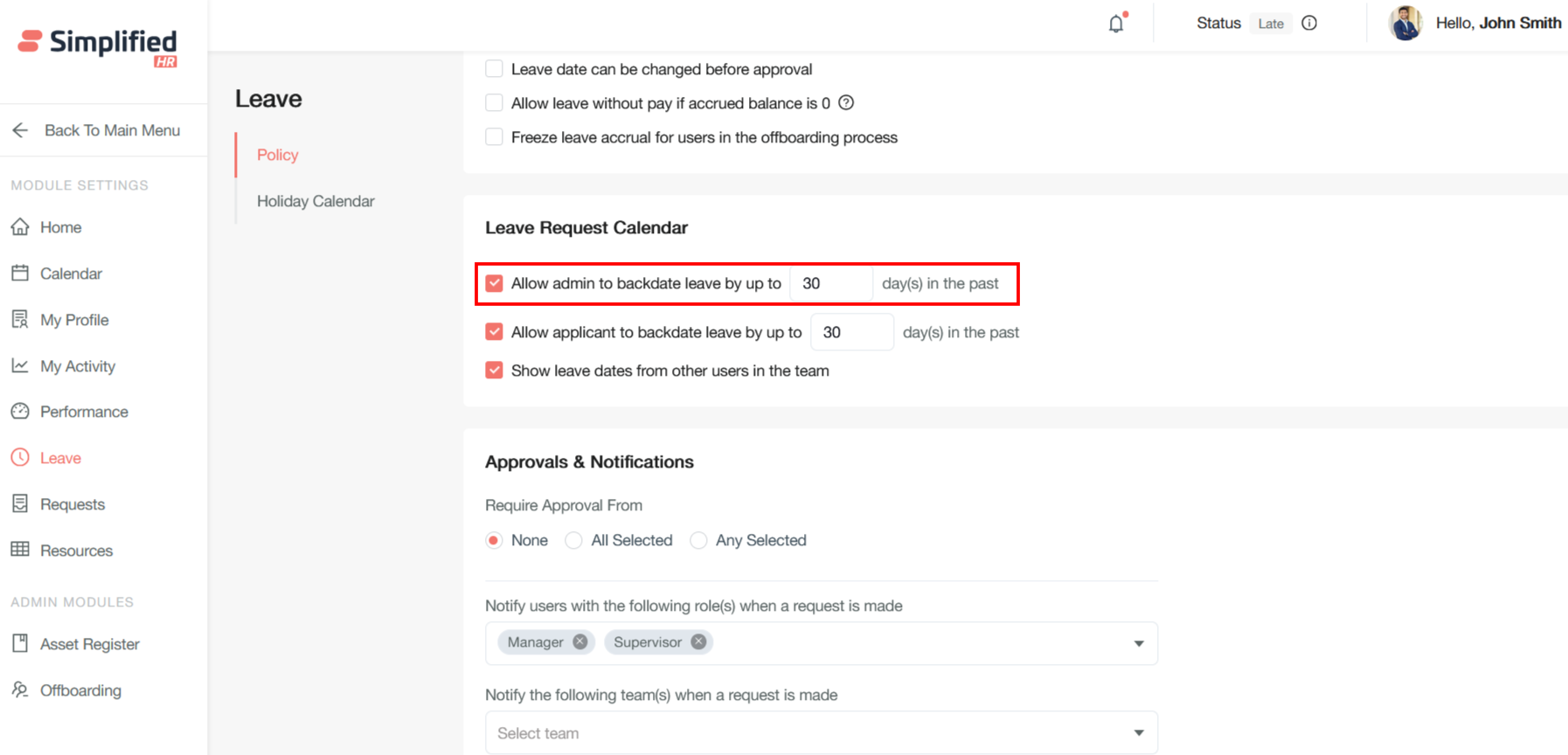
Allow Applicant to Backdate Leave by Up to X Day(s) in the Past
This configuration setting grants regular employees the ability to submit leave applications for dates that have already occurred, providing flexibility for genuine circumstances where timely application wasn't possible.
Unlike administrative backdating privileges, this setting allows any eligible employee to submit leave requests for past dates through the self-service portal, up to the specified number of days.
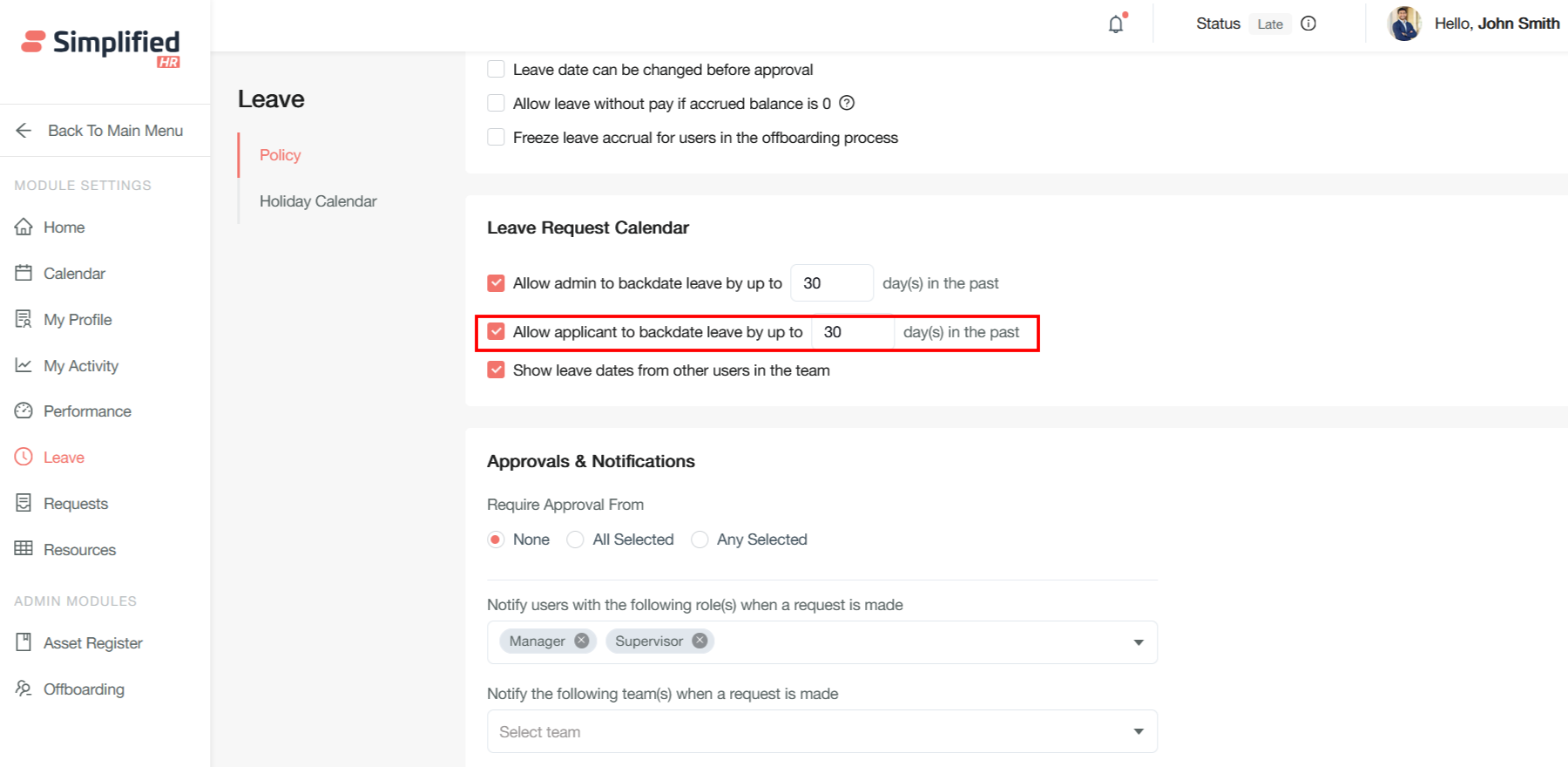
Show Leave Dates from Other Users in the Team
This configuration setting enables team members to view each other's approved and pending leave schedules, creating transparency and facilitating better coordination when planning time off.
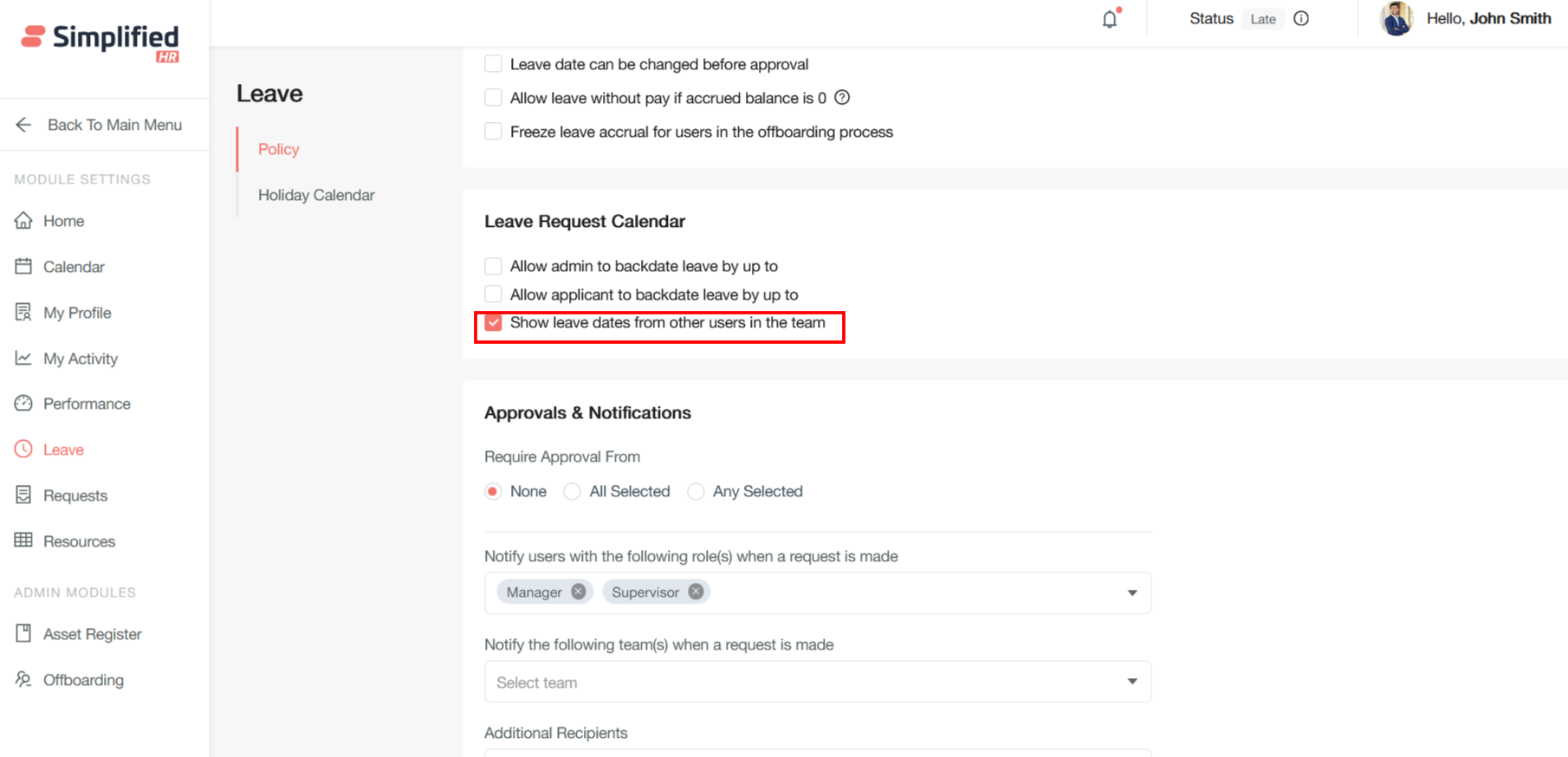
Setting Leaves & Accruals
For organizations with complex requirements, these systems offer extensive customization options to accommodate varying employment types, multiple leave types, and location-specific regulations.
To setup a leave accrual system click on edit icon for a leave type
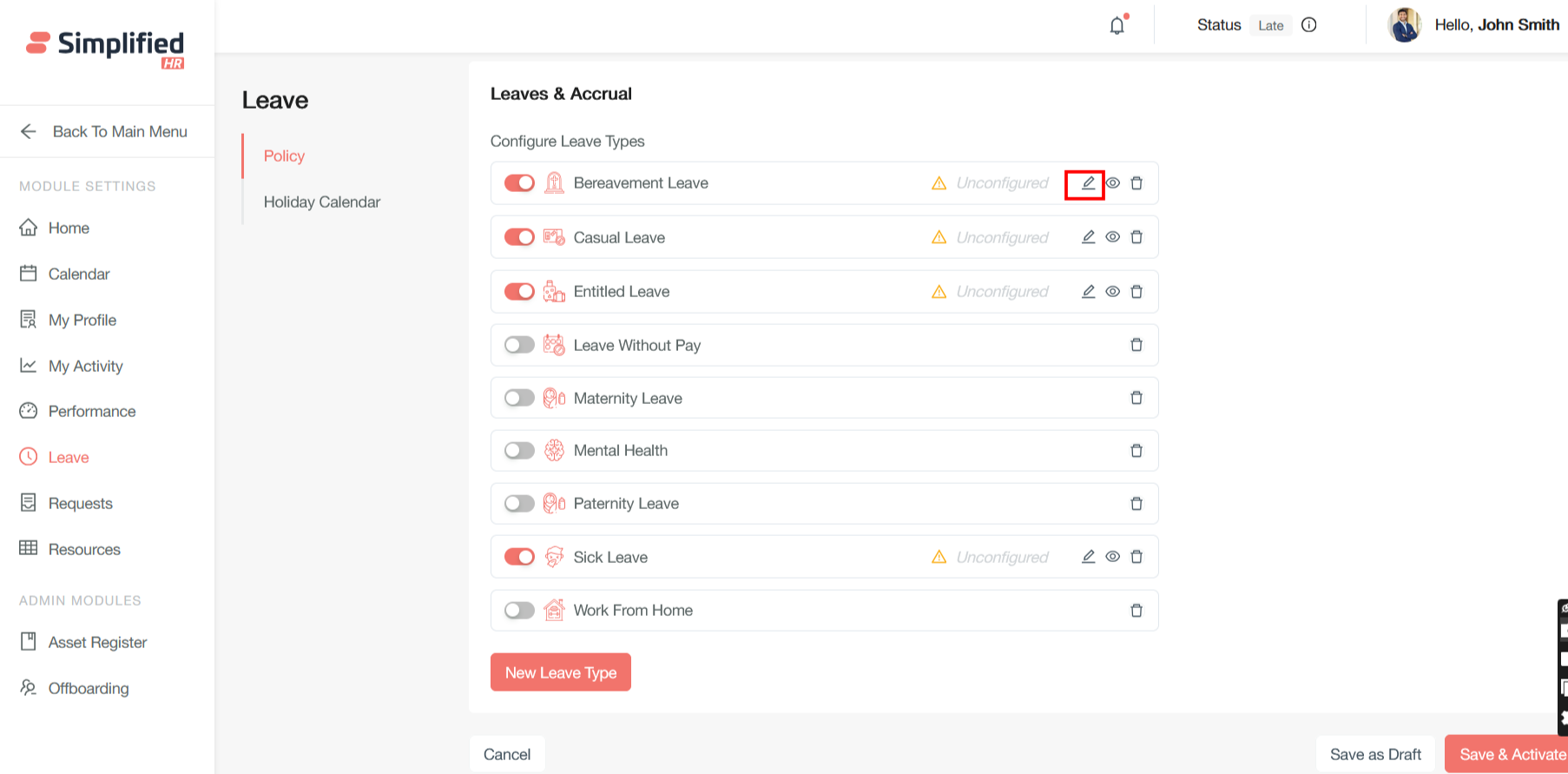
Accrual Calculation
Provide accrual name and choose payment option as Paid / Unpaid
Paid Leave
Paid leave refers to time off from work for which an employee continues to receive their regular compensation. During paid leave, employees maintain their normal salary and benefits, ensuring financial stability while away from work duties
Unpaid leave
Unpaid leave is extended time off that employers allow without providing compensation during that period. Employees do not receive salary while on unpaid leave, creating potential financial challenges.
Only unpaid leave days will be deducted from the salary, unless there is a full month of unpaid leave, in which case the total salary will not be credited.
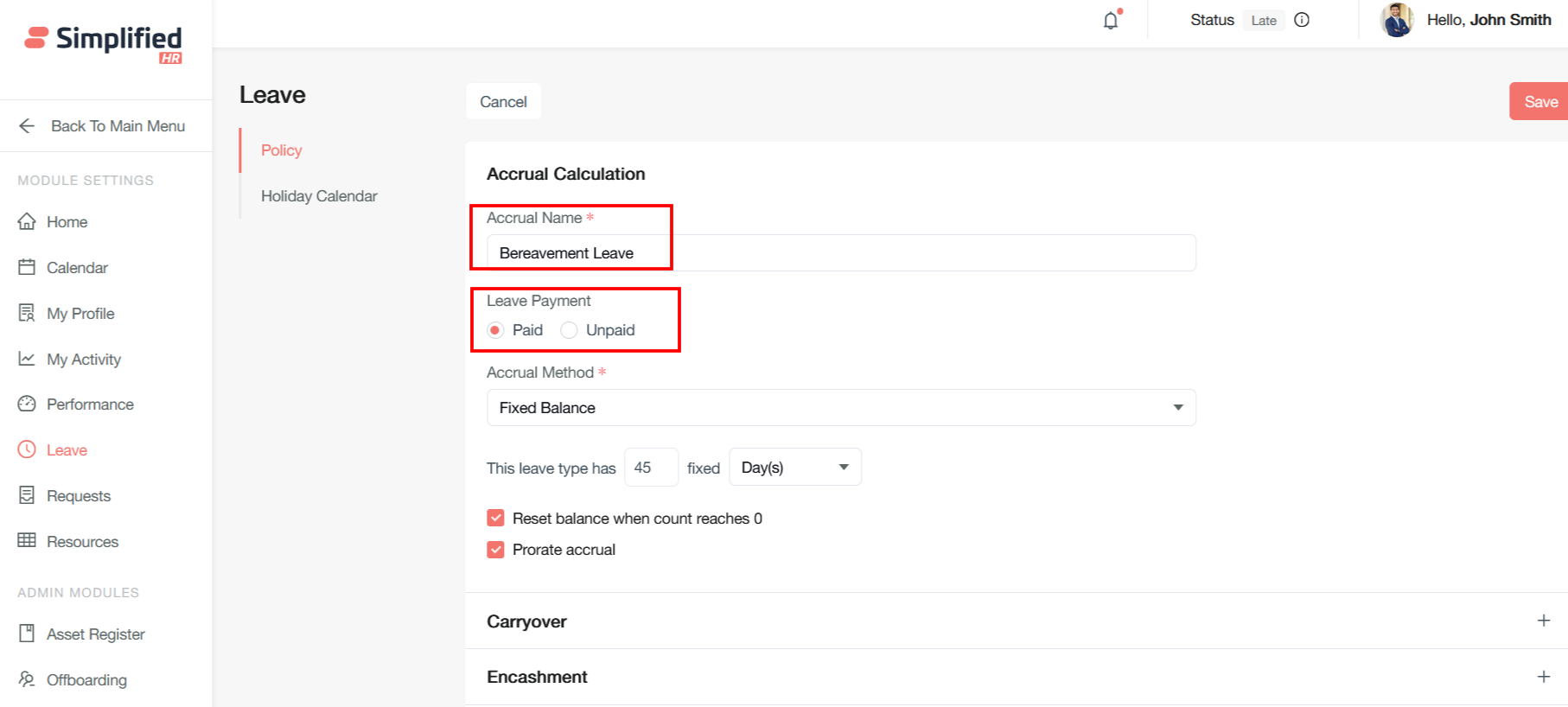
Accrual Method
Accrual methods can be combined or customized within HR software to meet specific organizational policies and compliance requirements.
Following are the accrual methods that users want to select for the accrual type:
-
Fixed balance - Fixed balance is an accrual method where employees receive a predetermined, lump-sum allocation of leave days or hours at the beginning of a specific period, typically annually. Under this method, the entire leave entitlement is credited upfront rather than earned gradually over time.
-
Fixed cycle - Fixed cycle refers to leave accrual that occurs at regular, predetermined intervals regardless of hours worked. This method credits a specific amount of leave at set periods - such as monthly, bi-weekly, or quarterly - ensuring consistent accrual timing across all employees.
-
Percentage of gross hours - Percentage of gross hours is an accrual method where leave time is calculated as a percentage of the total hours an employee works during each pay period. This method ensures that leave accrual is directly proportional to time worked, making it particularly suitable for part-time or variable-schedule employees.
-
Tenure-based - Tenure-based accrual adjusts leave earning rates based on an employee's length of service with the organization. This method typically provides higher accrual rates for longer-tenured employees as a retention incentive.
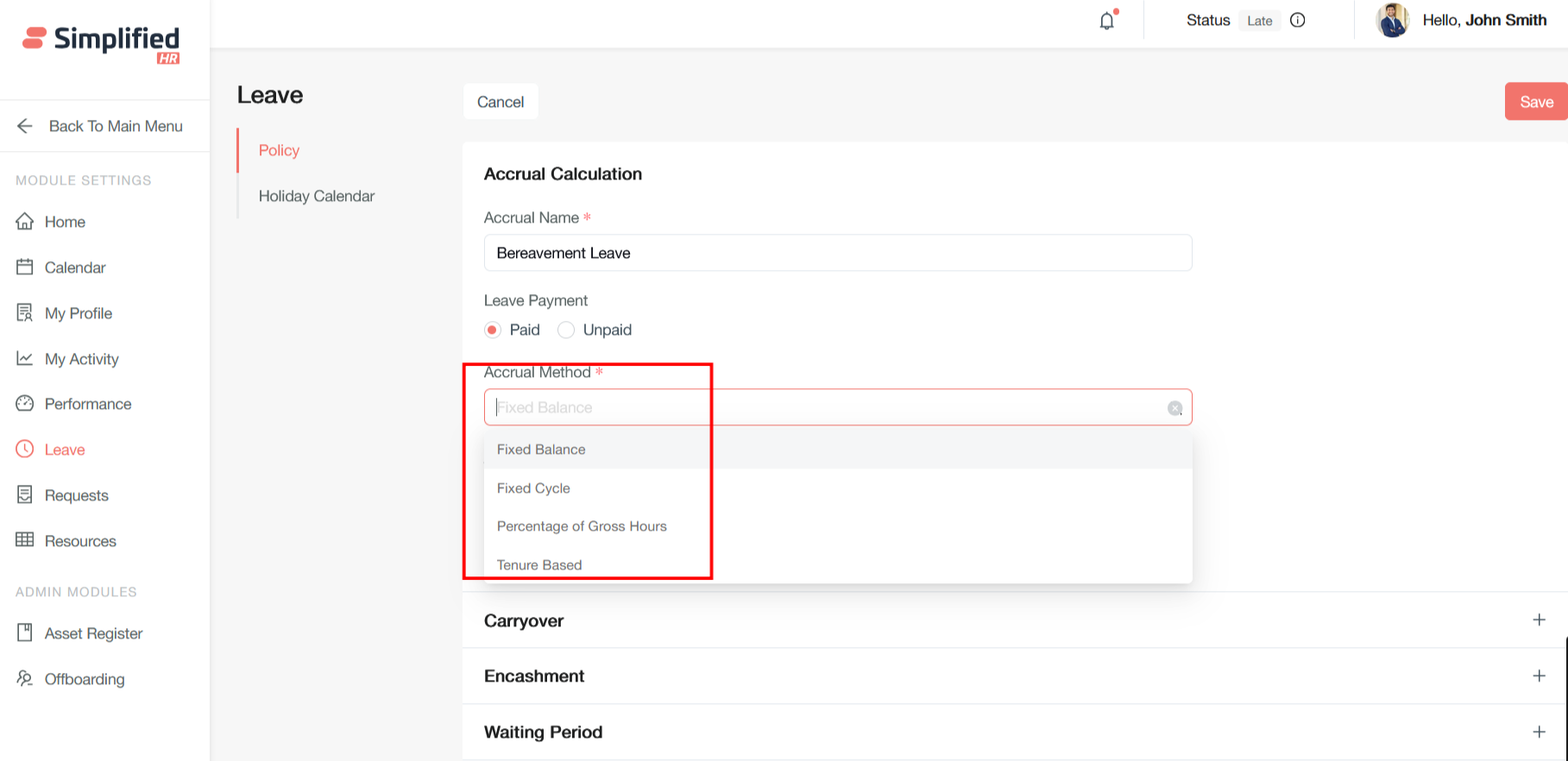
Define the number of days you want to provide for the leave type
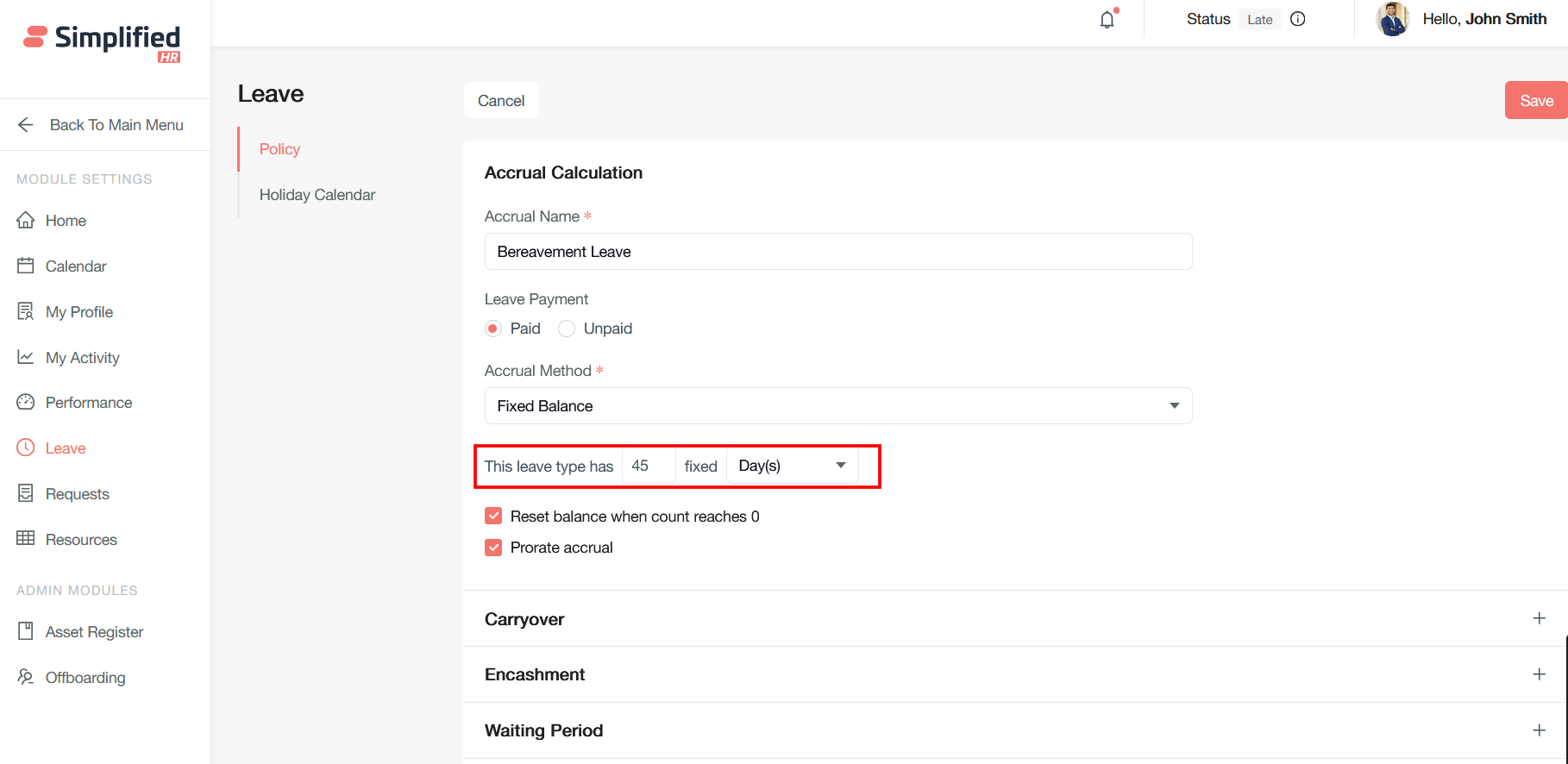
Check the Reset balance when count reaches 0 checkbox to control whether the system should automatically reset the balance to a predetermined amount or maintain the zero balance until the next accrual period.
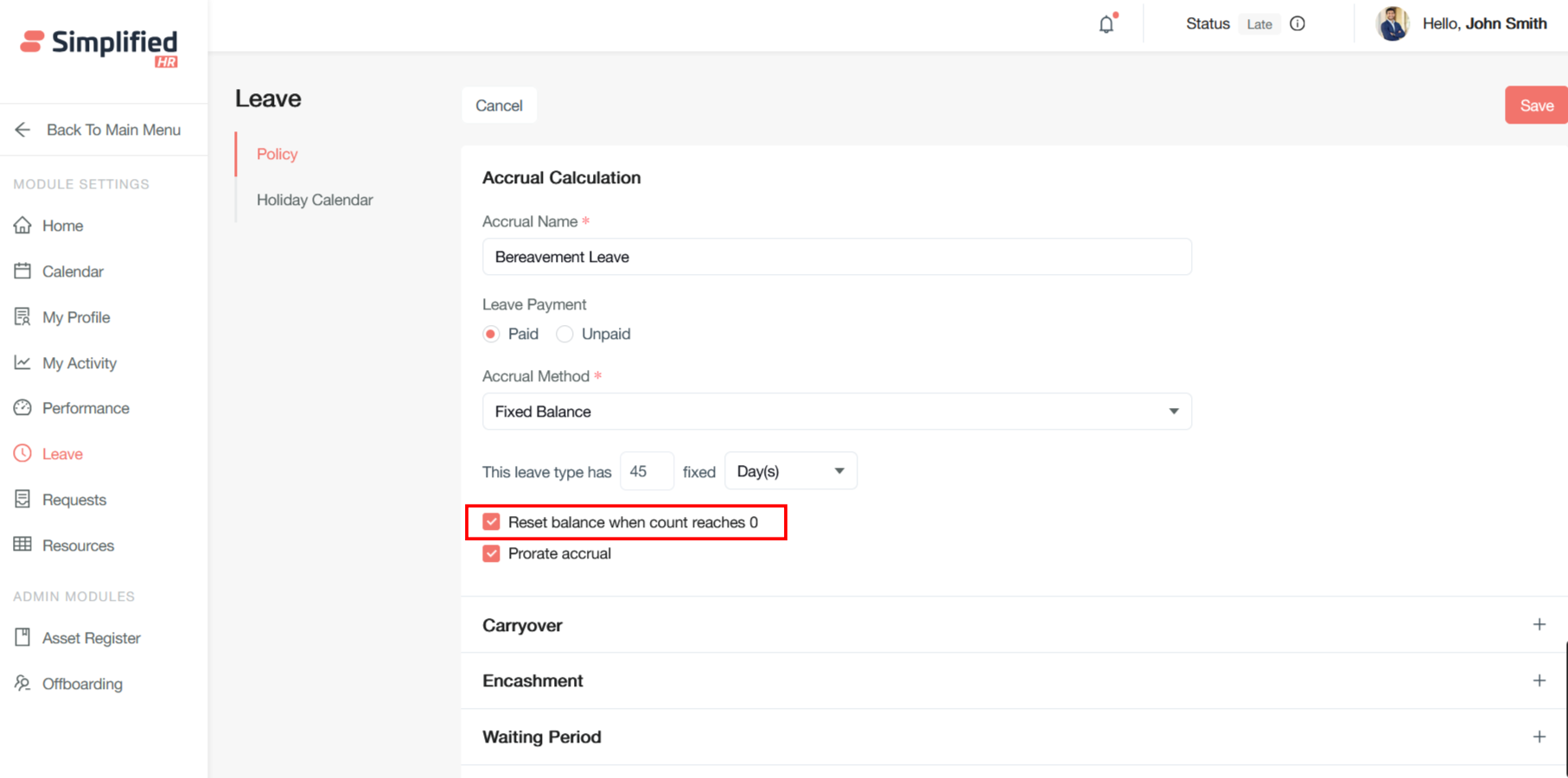
Check the Prorate Accrual checkbox to adjust an employee's leave entitlement proportionally based on the actual time they have worked during a specific accrual period. This ensures employees receive a fair allocation of leave days that reflects their actual employment duration.
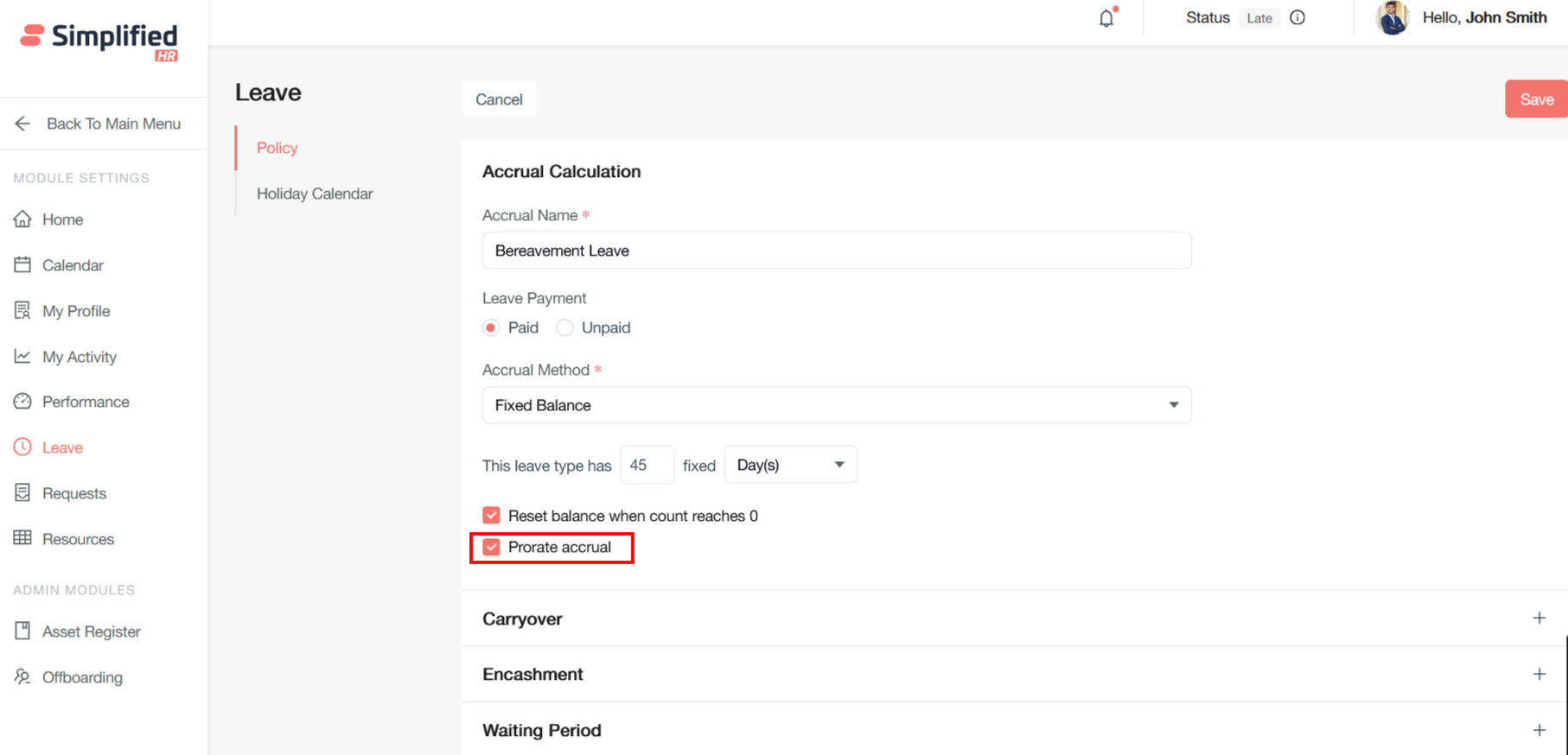
Carryover Configuration
The system processes carryover with precedence over encashment. Basic transfer of unused leave to the next period but expires after a specified period.
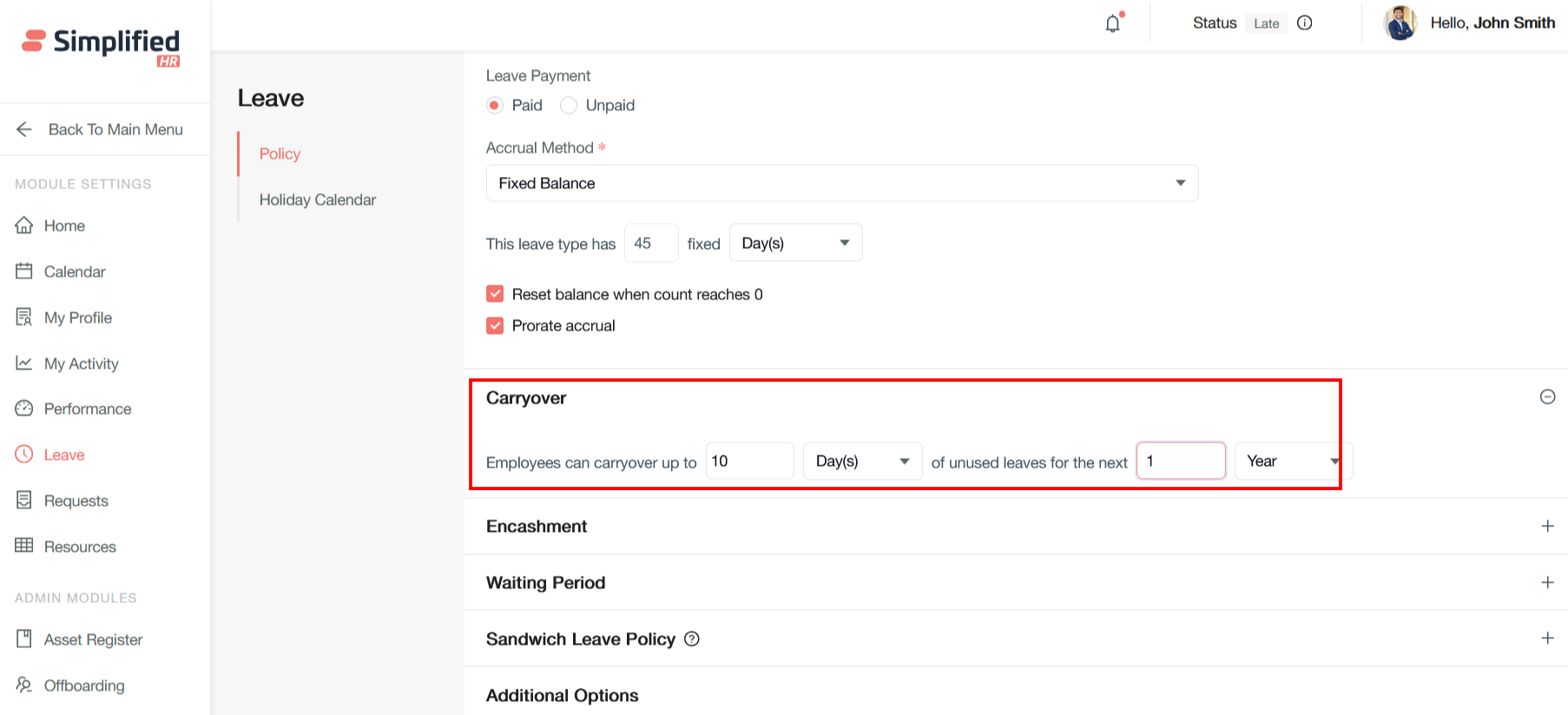
Encashment Configuration
Leave encashment converts accumulated leave into monetary compensation
Encashment Processing Workflow
The encashment process follows these steps:
-
Accumulation - Unused leave carries over annually
-
Request submission - Formal application during employment or automatic during separation
-
Calculation and approval - HR validates balances and computes entitlement
-
Disbursement - Payment through next salary or final settlement
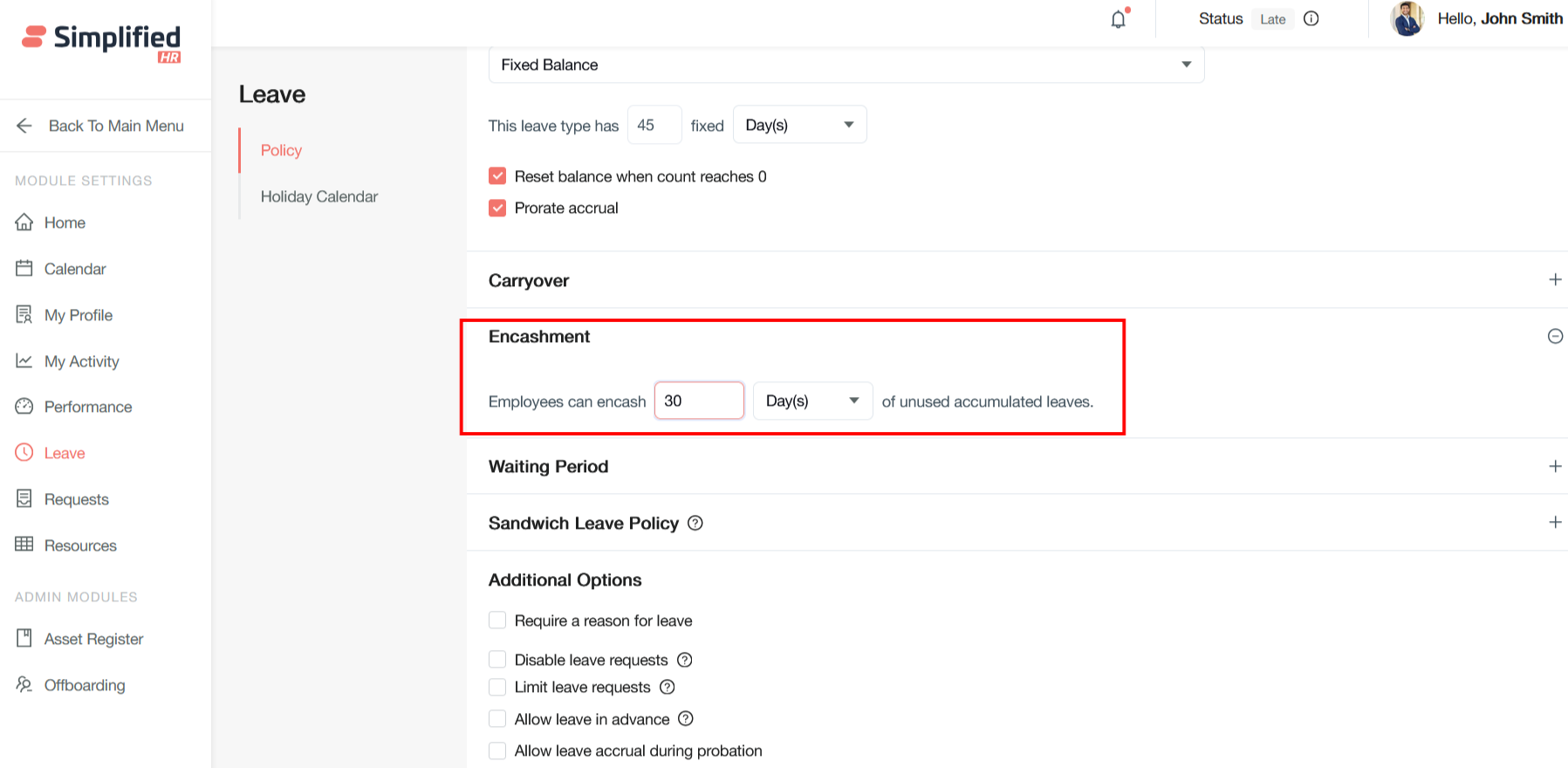
Waiting Period
Service tenure requirements before leave eligibility can be configured with specific parameters:
Key Settings:
- Minimum service period before first leave application
- Probation completion requirements for certain leave types
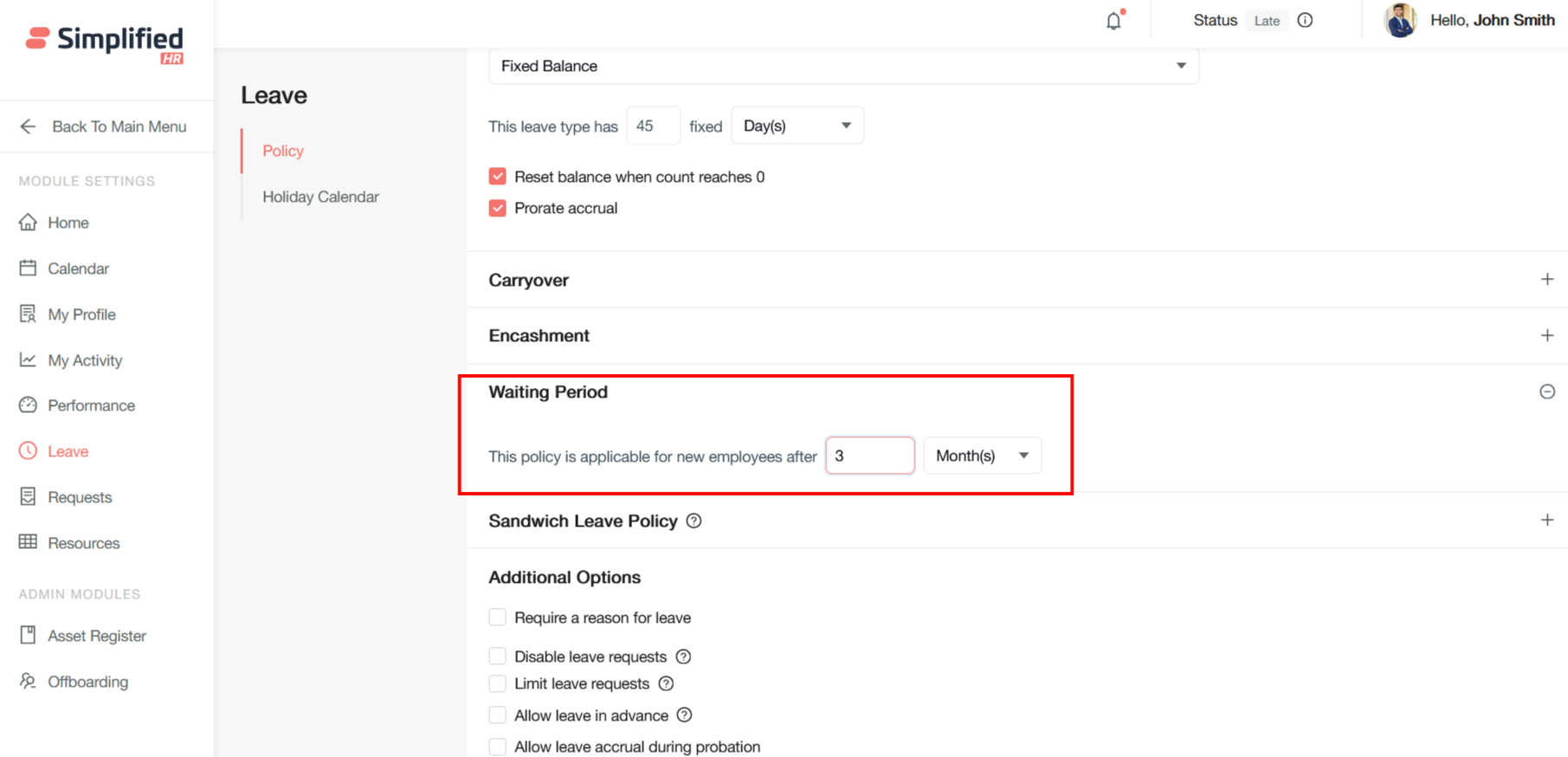
Sandwich Leave Policy
Sandwich leave refers to the practice where employees take leave immediately before and after weekends or public holidays, creating extended time off periods.
If a user takes leave on the days before and after non-working days (e.g. a weekend or public holiday), the non-working days will also be counted as leave and deducted from their leave balance.
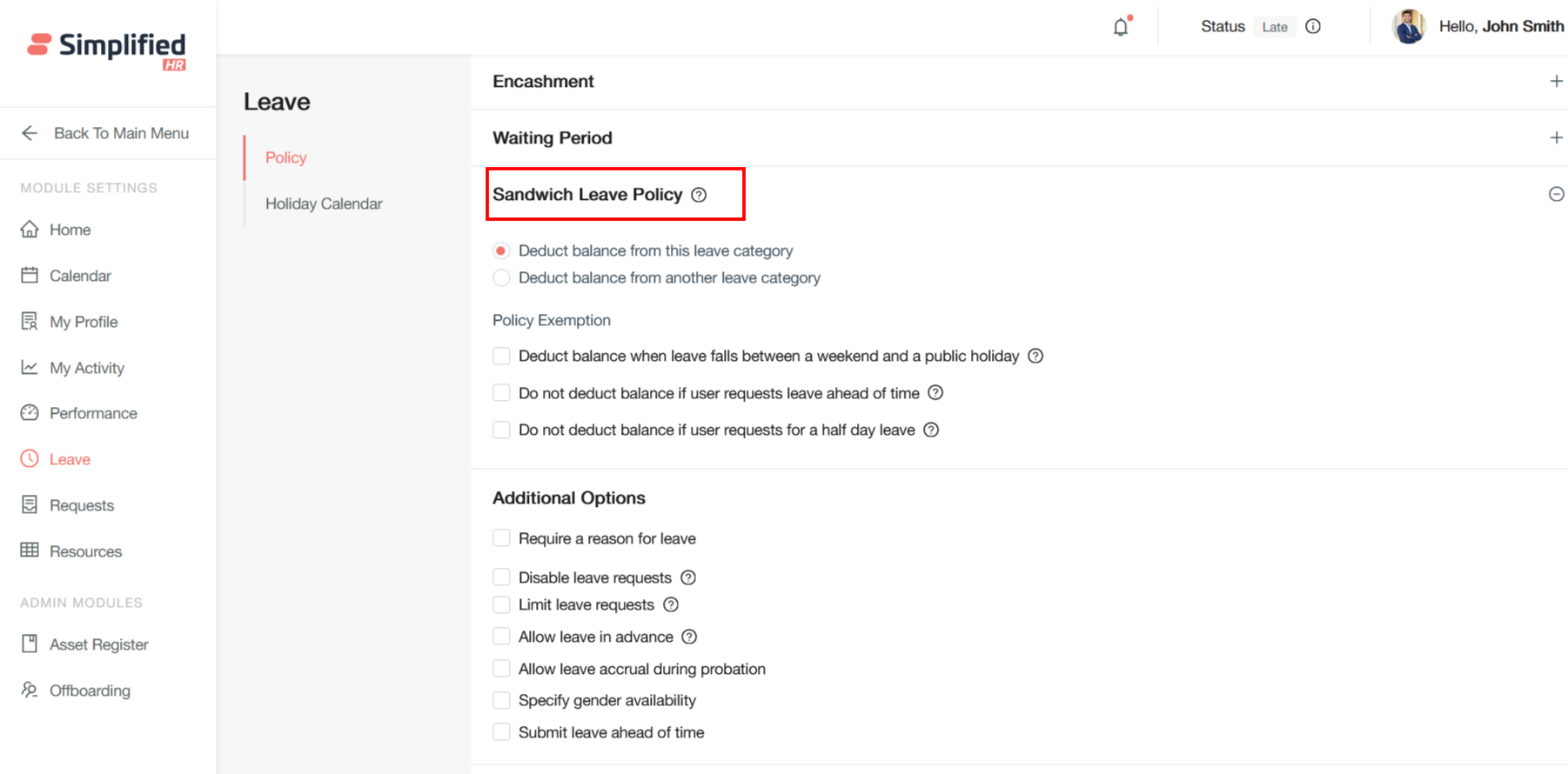
Deduct balance from this leave category
It is a configuration setting that determines which specific leave type balance should be reduced when the sandwich leave policy is triggered.
If you select the same leave type (e.g., "Casual Leave"), both the original leave days and the sandwiched holidays/weekends are deducted from the employee's casual leave balance
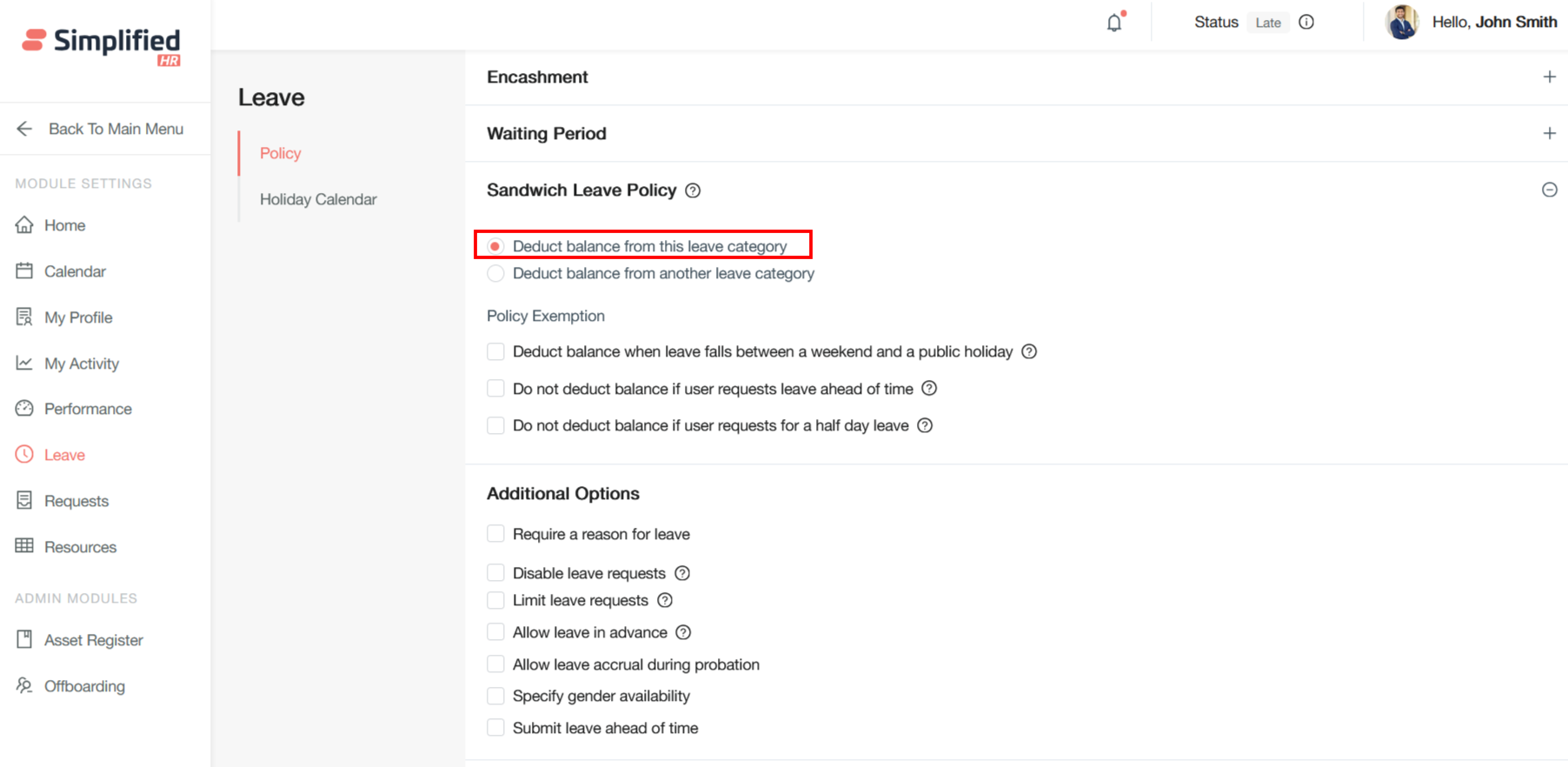
Deduct balance from another leave category
When an employee takes personal leave that creates a "sandwich" around holidays or weekends, this setting allows HR administrators to specify which leave category should bear the cost of the additional deducted days. Instead of automatically deducting from the same leave type the employee originally applied for, this option provides flexibility to charge the sandwich penalty to a different leave category.
You might configure the system to deduct sandwich penalties from a separate category like "Casual Leave", even if the employee originally applied for "Bereavement Leave".
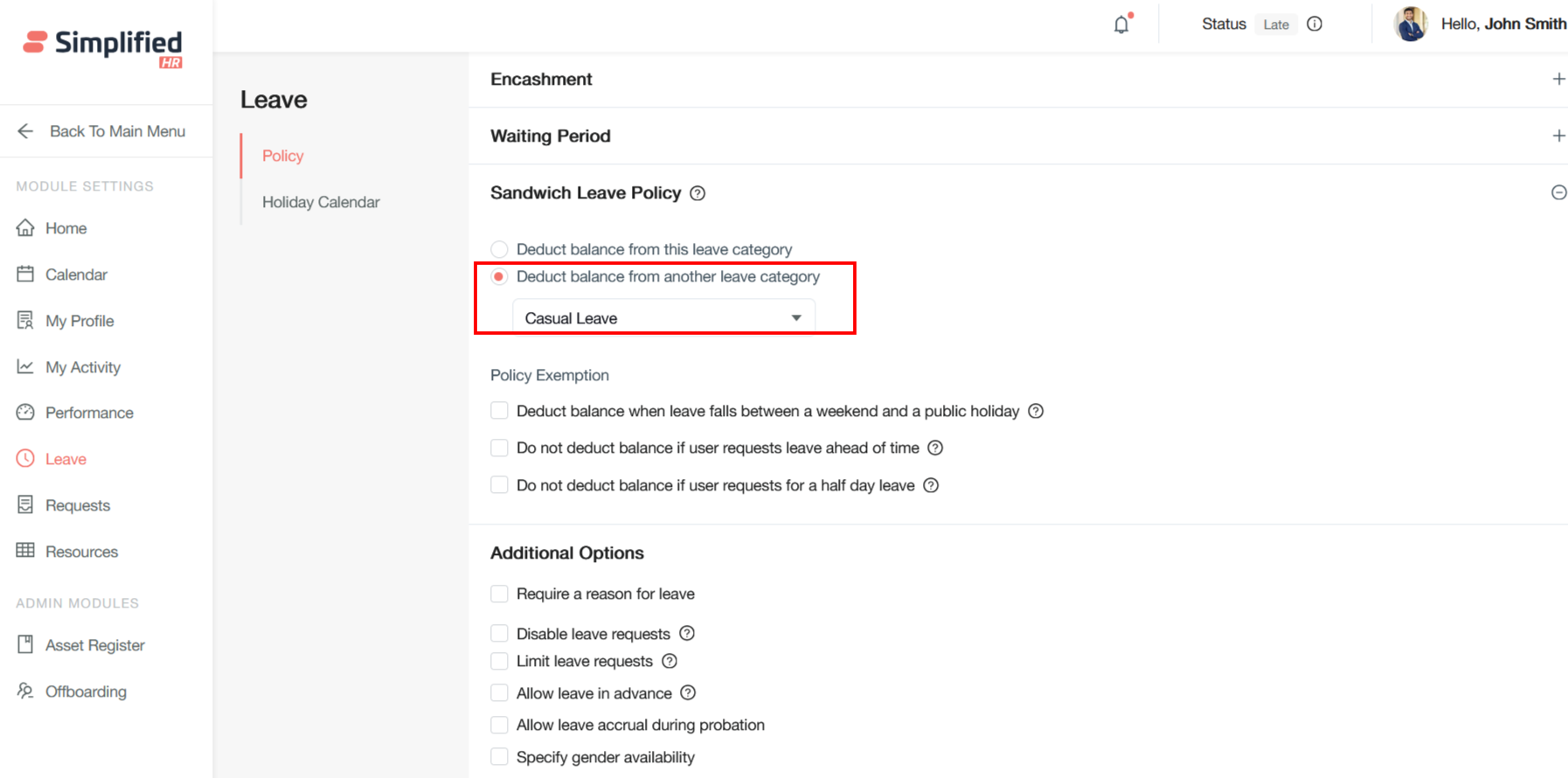
Deduct balance when leave falls between a weekend and a public holiday
If a user takes leave on the days between non-working days (e.g. a weekend and public holiday), the non-working days will also be counted as leave and deducted from their leave balance. If the option is not selected, all connecting non-working days, both in-between and adjacent, will be counted towards leave.
How It Works
✅ If the option is selected
“Deduct balance when leave falls between a weekend and a public holiday”
Example: If you take leave on Friday and Monday, and the weekend falls in between, then Saturday and Sunday will also be deducted.
But if Tuesday is a holiday and you return on Wednesday, Tuesday is not deducted.
Total leave deducted: 4 days (Fri–Mon)
❌ If the option is NOT selected
- All connected non-working days — both in-between and adjacent — will be counted as leave.
Example: Same leave from Friday to Monday, with Tuesday as a holiday, and you return on Wednesday.
Now, Tuesday is also counted because it’s adjacent to your leave.
Total leave deducted: 5 days (Fri–Tue)
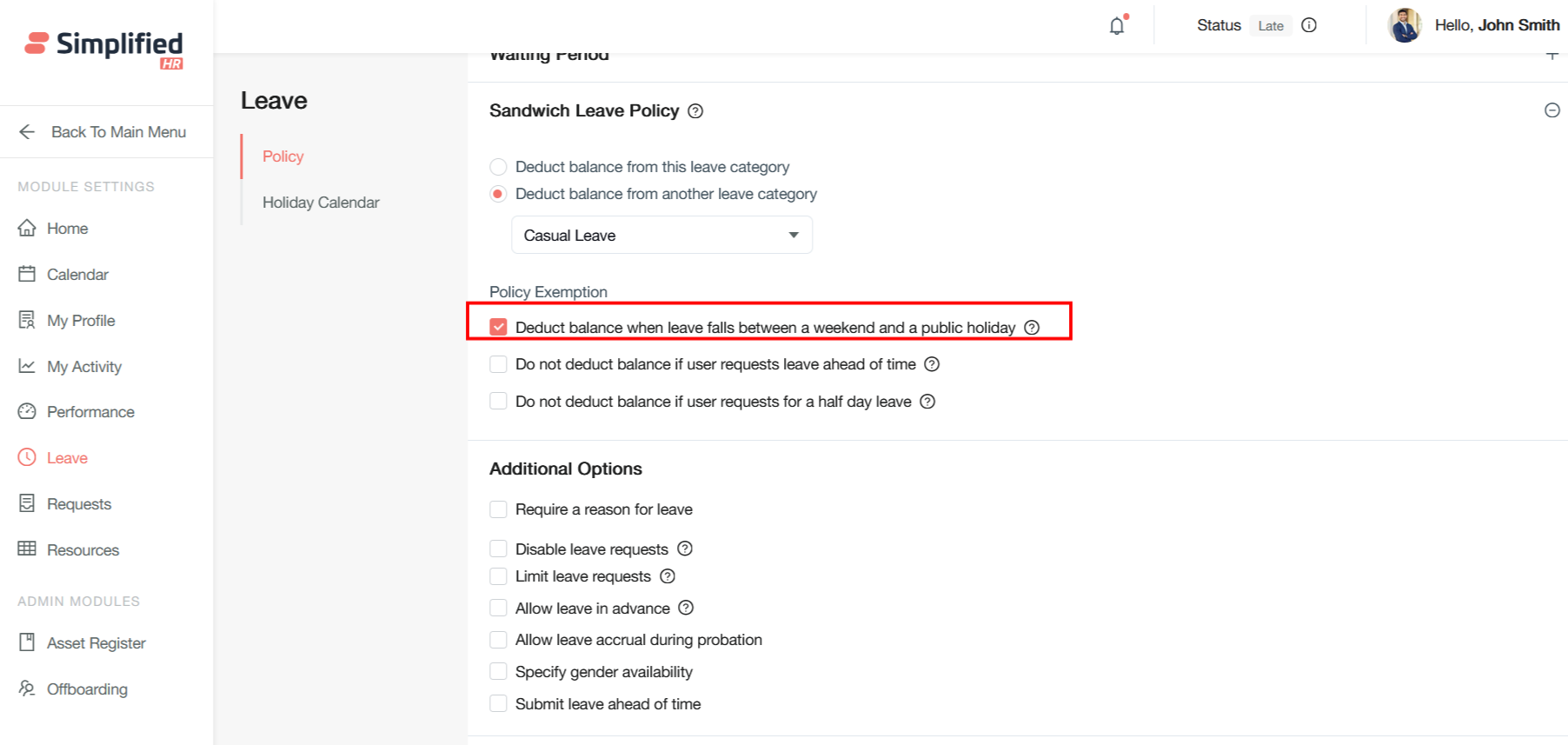
Do not deduct balance if user requests leave ahead of time
It is a configuration setting that prevents the immediate deduction of leave balance when employees submit leave requests for future dates.
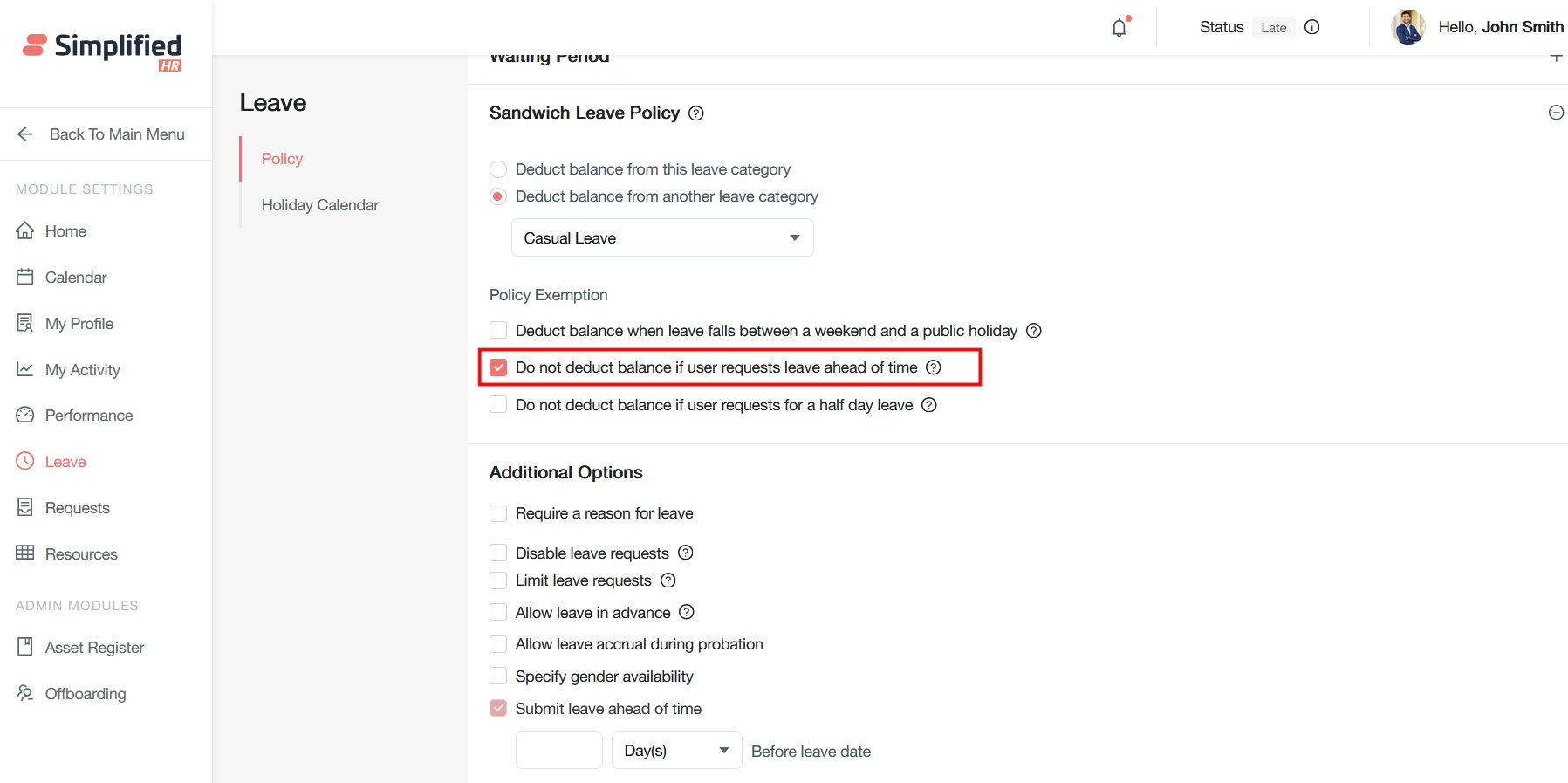
‘Submit Leave Ahead Of Time setting must be checked under Additional Options.
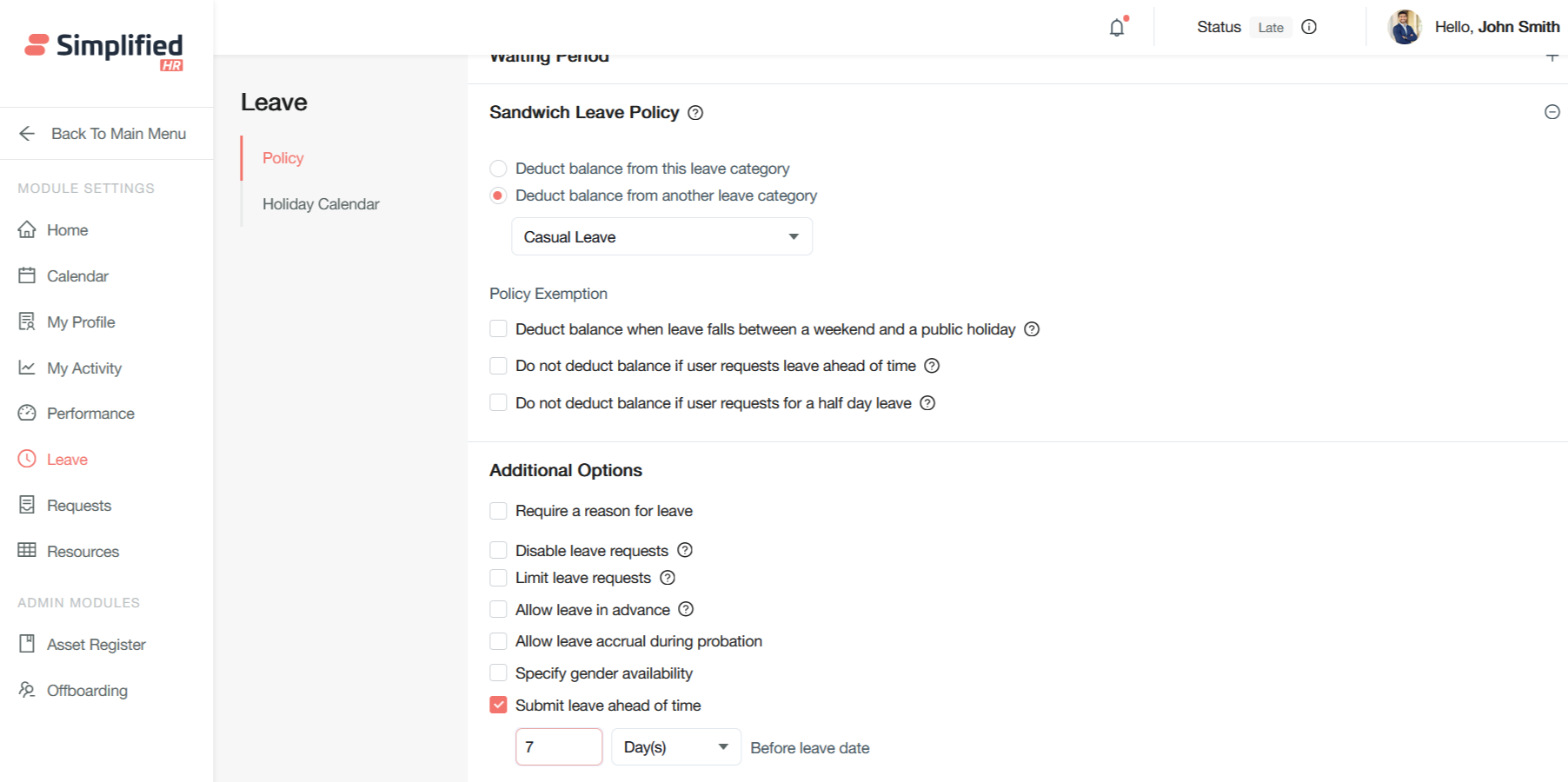
Do not deduct balance if user requests for a half day leave
If a user requests a half day leave at the beginning of the sandwich leave period, their leave balance will not be deducted.
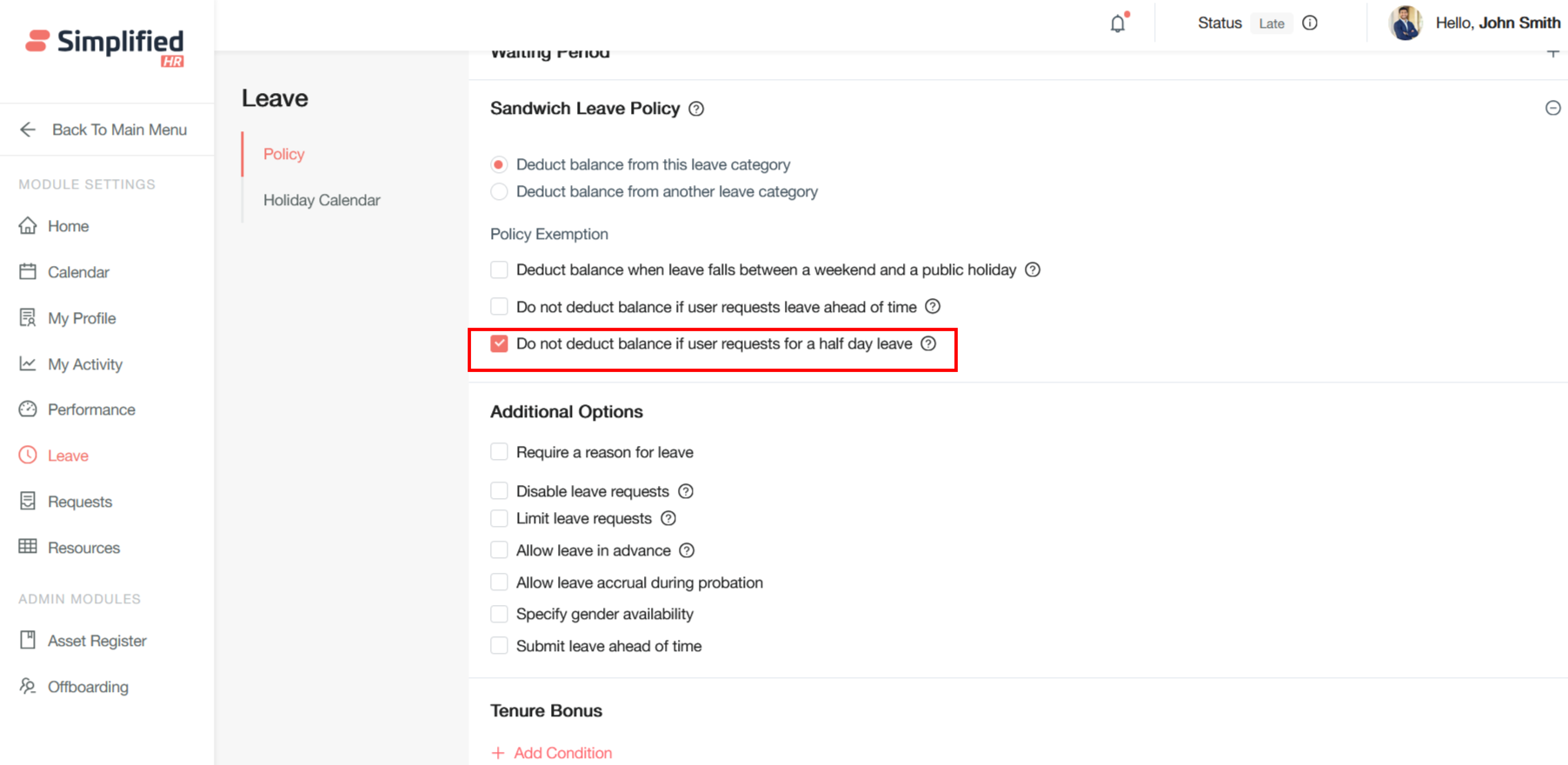
Require a reason for leave
This configuration setting mandates that employees provide justification for their leave requests. When enabled, the system requires employees to enter a detailed reason in a text field before submitting their application
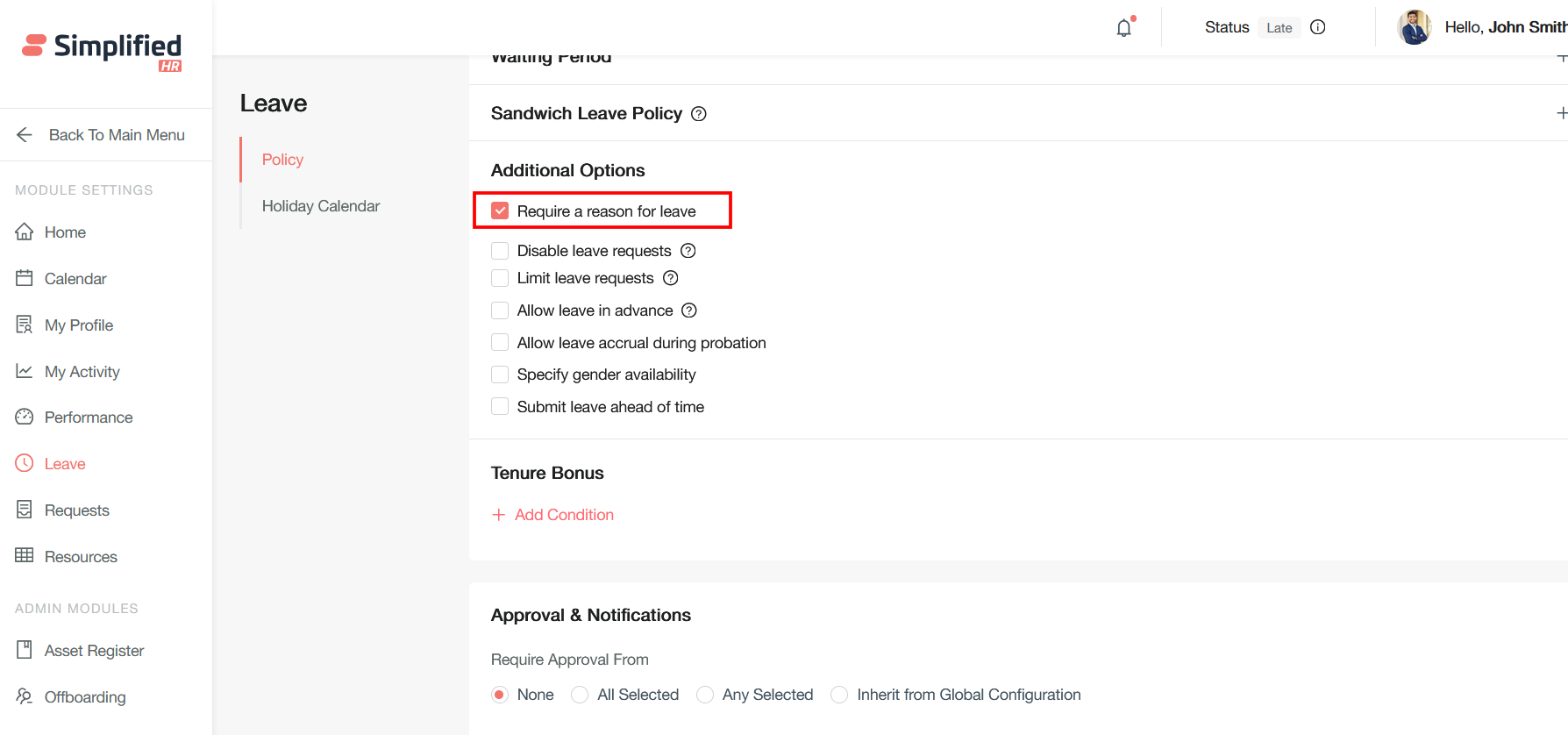
Disable leave requests
This administrative control allows HR teams to temporarily or permanently block leave applications across the system or for specific employee groups
Users cannot apply for leave directly, but can only see their balance. Admins can apply or modify this leave on the user’s behalf. to One cannot apply for leave directly, but can only see their balance.
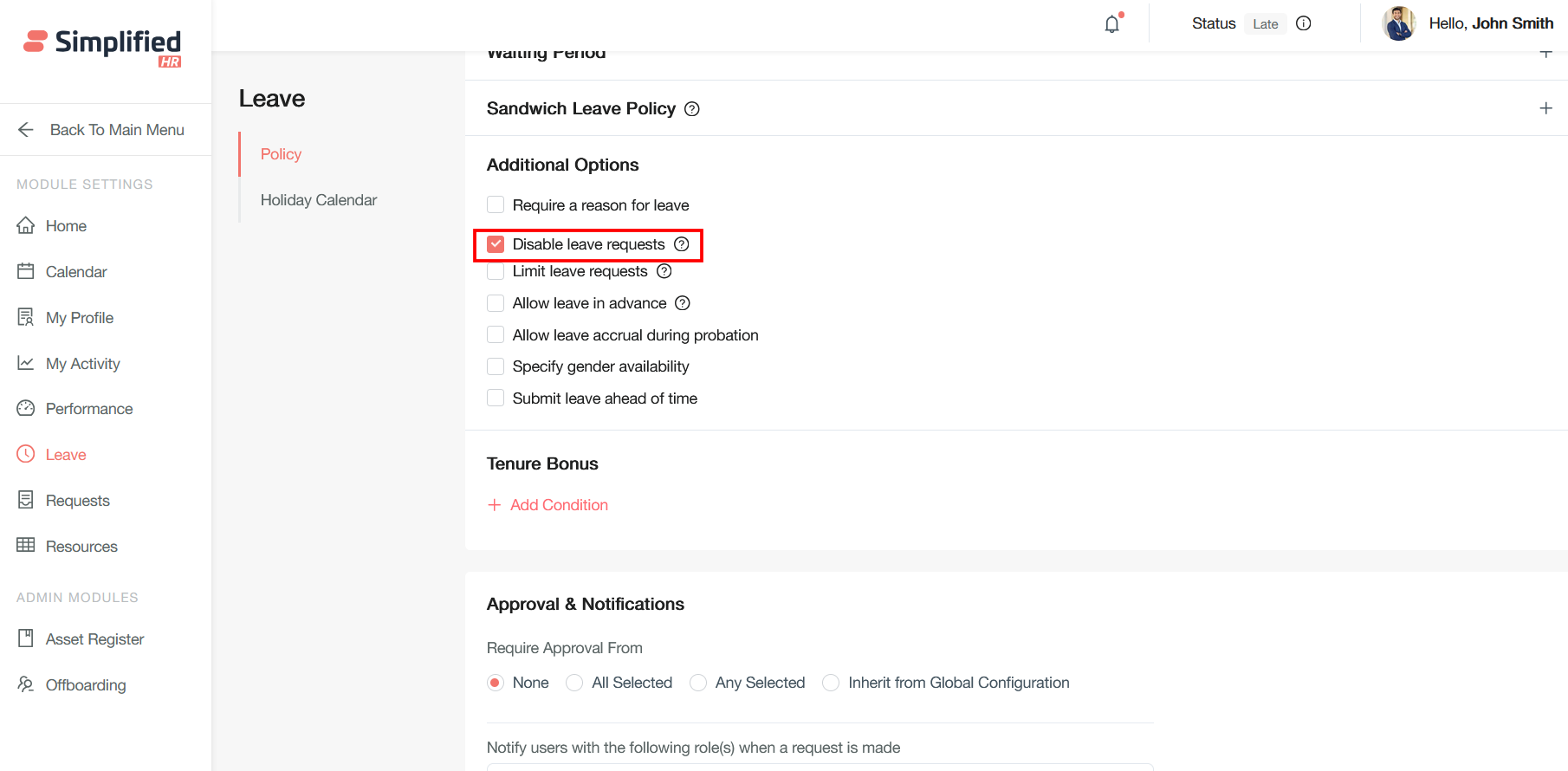
Limit leave requests
This feature allows organizations to control the maximum number of simultaneous leave requests within teams or departments to ensure adequate staffing.
This controls the number of times this leave type can be requested by the employee.
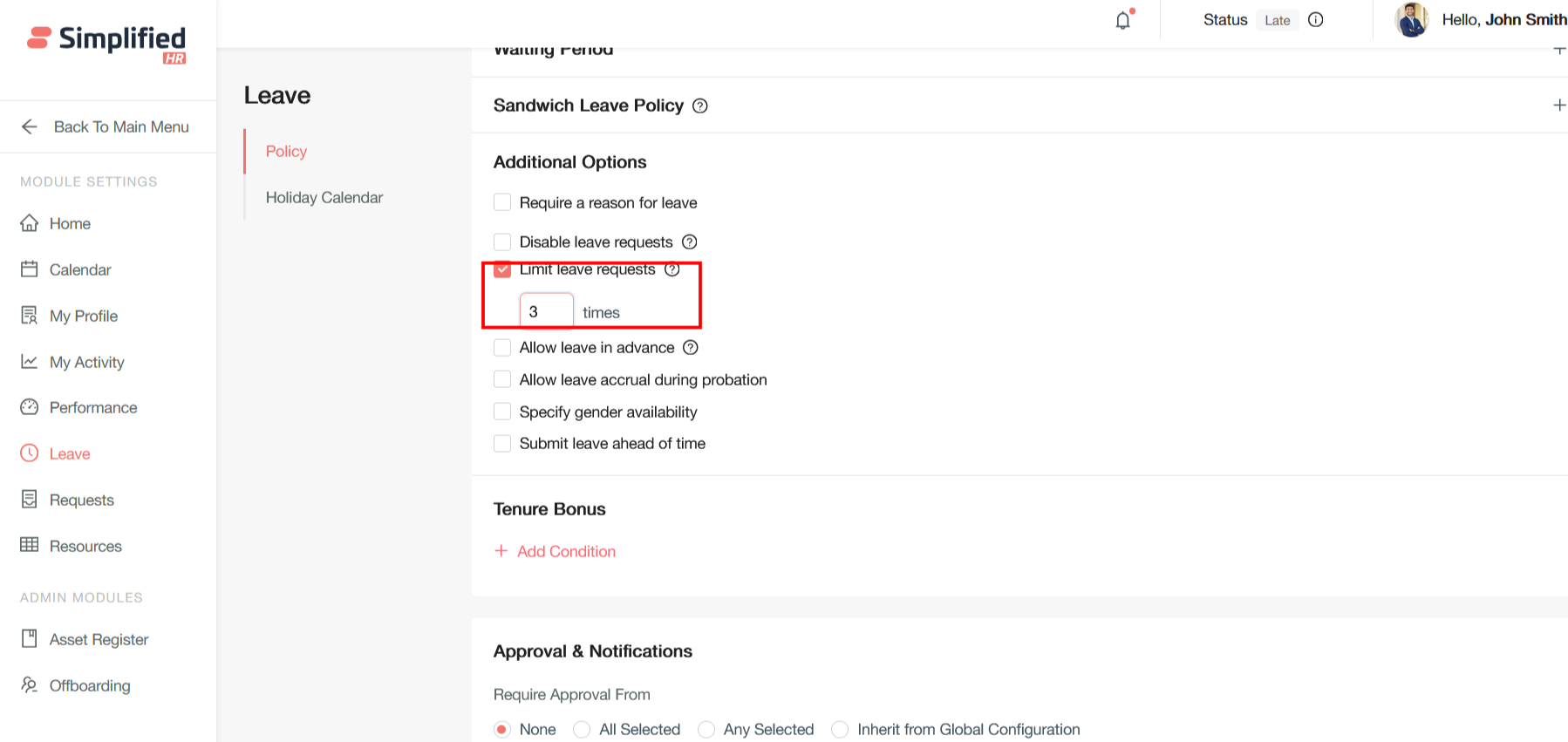
Allow leave in advance
This policy enables employees to take leave exceeding their current accrued balance, creating negative balances that future accruals will offset.
Users can apply for leave even if they don’t have the required leave balance.
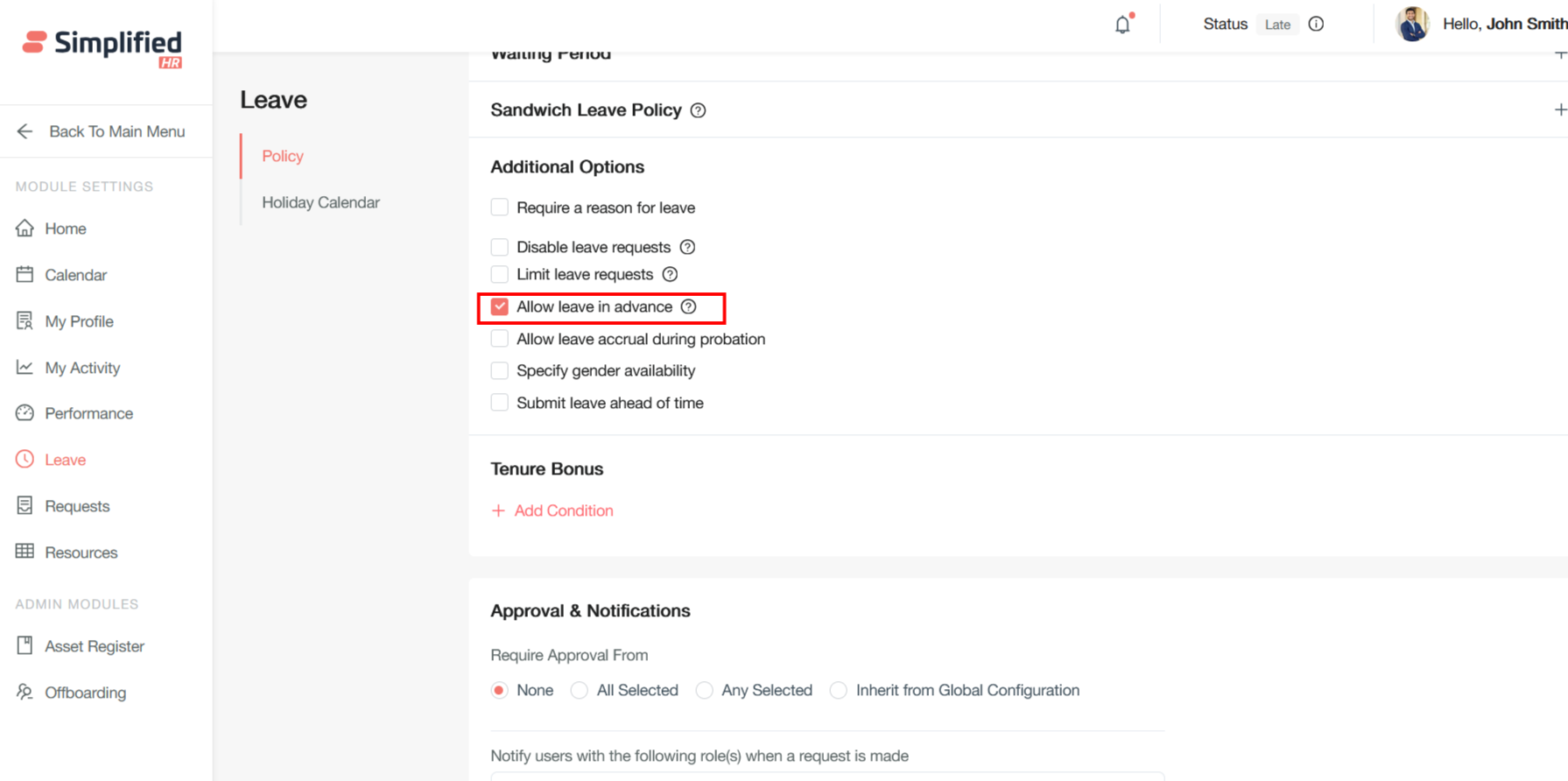
Allow leave accrual during probation
This setting determines whether new employees accumulate leave entitlements from their first day or after completing probationary periods.
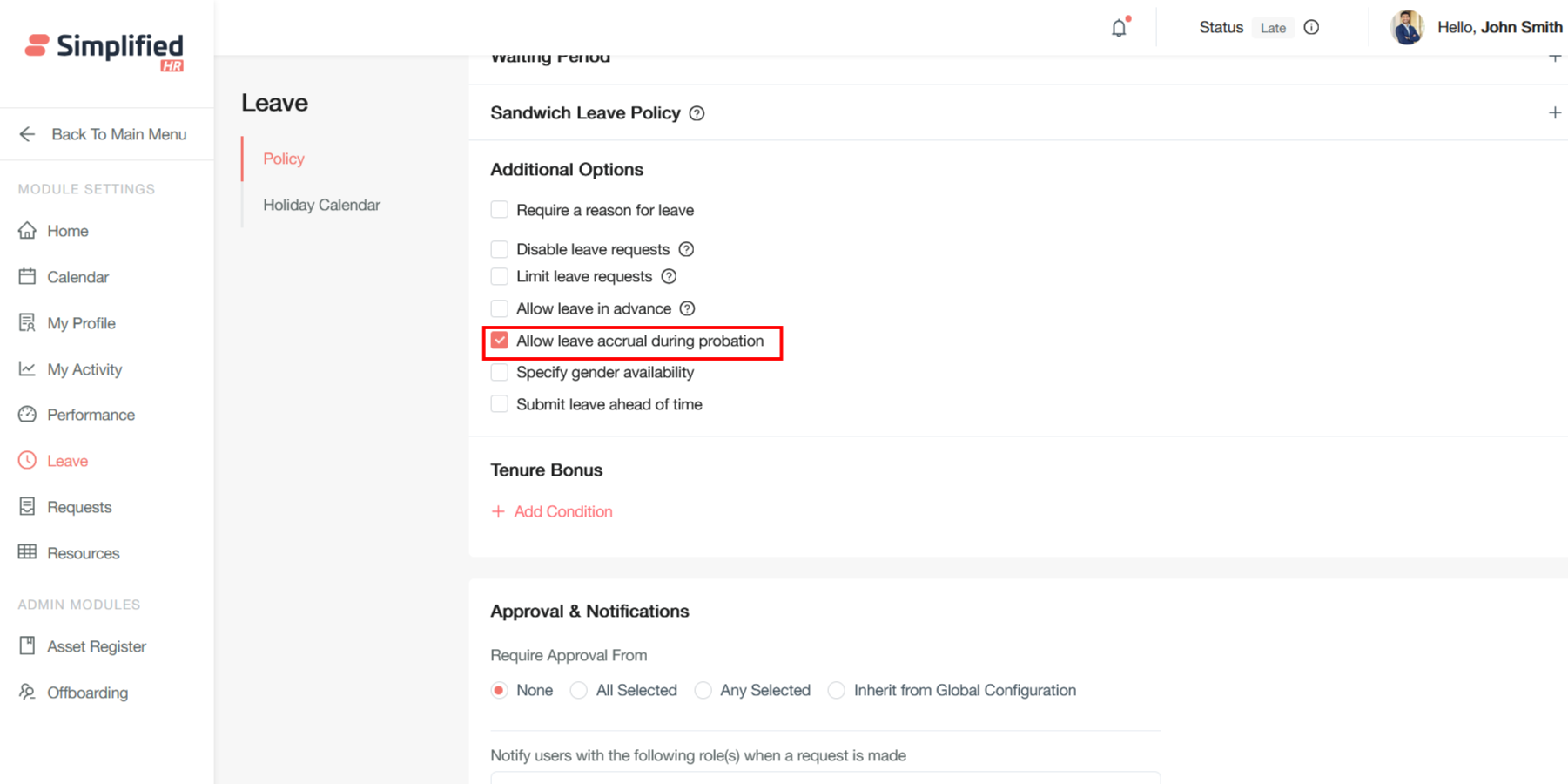
Specify gender availability
This configuration allows certain leave types to be restricted based on employee gender, particularly relevant for statutory leaves like maternity and paternity leave.
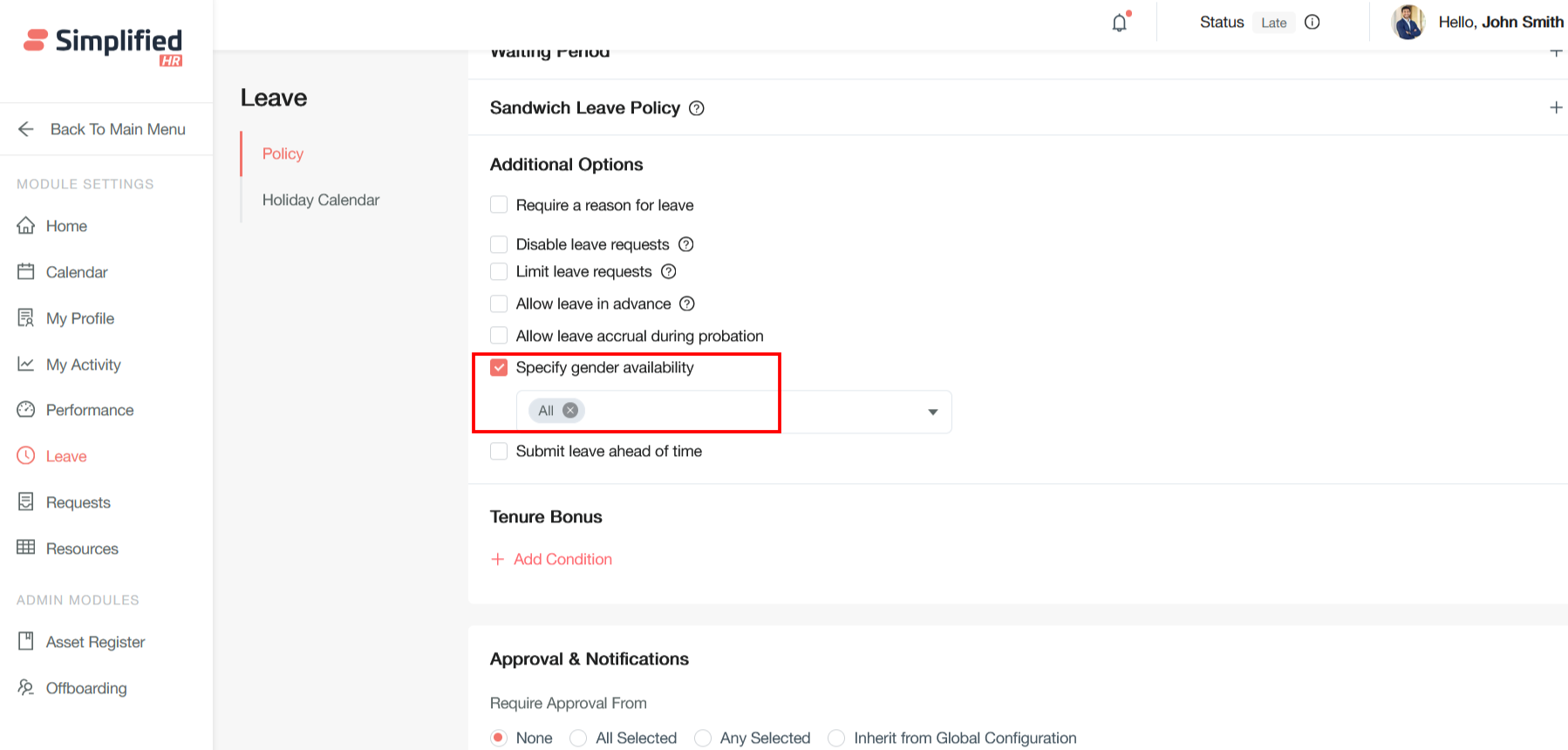
Submit Leave Ahead of Time
This policy setting establishes minimum notice requirements before employees can take leave, ensuring adequate planning and coverage.
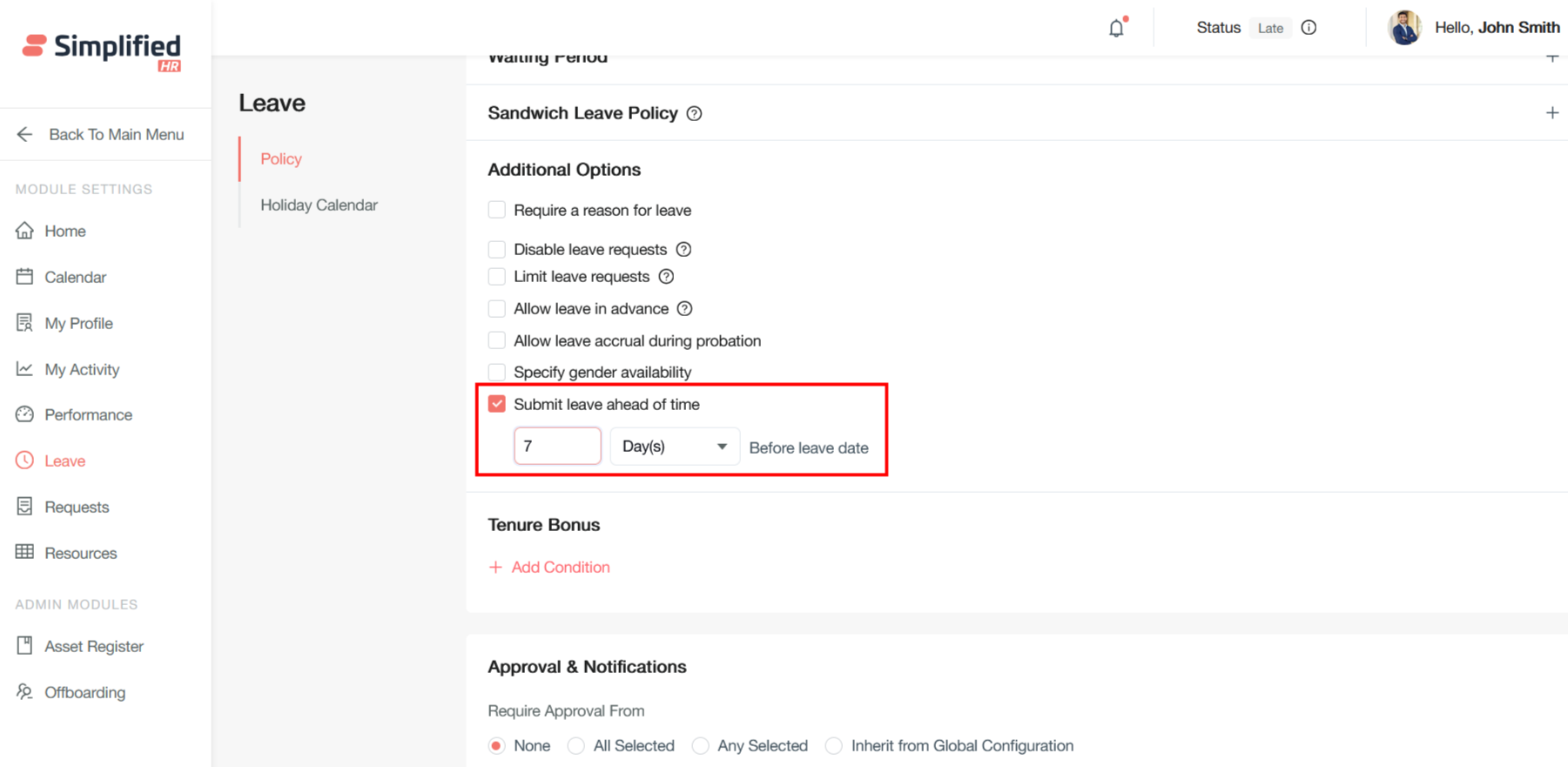
Tenure Bonus
A tenure bonus is a supplemental number of days offered to employees in addition to their regular leave days to encourage them to remain with the company for a specified period.
An anniversary-based leave policy that adds certain number of days per anniversary after completing specific years is a progressive time-off system that increases an employee's annual leave entitlement based on their length of service with the company
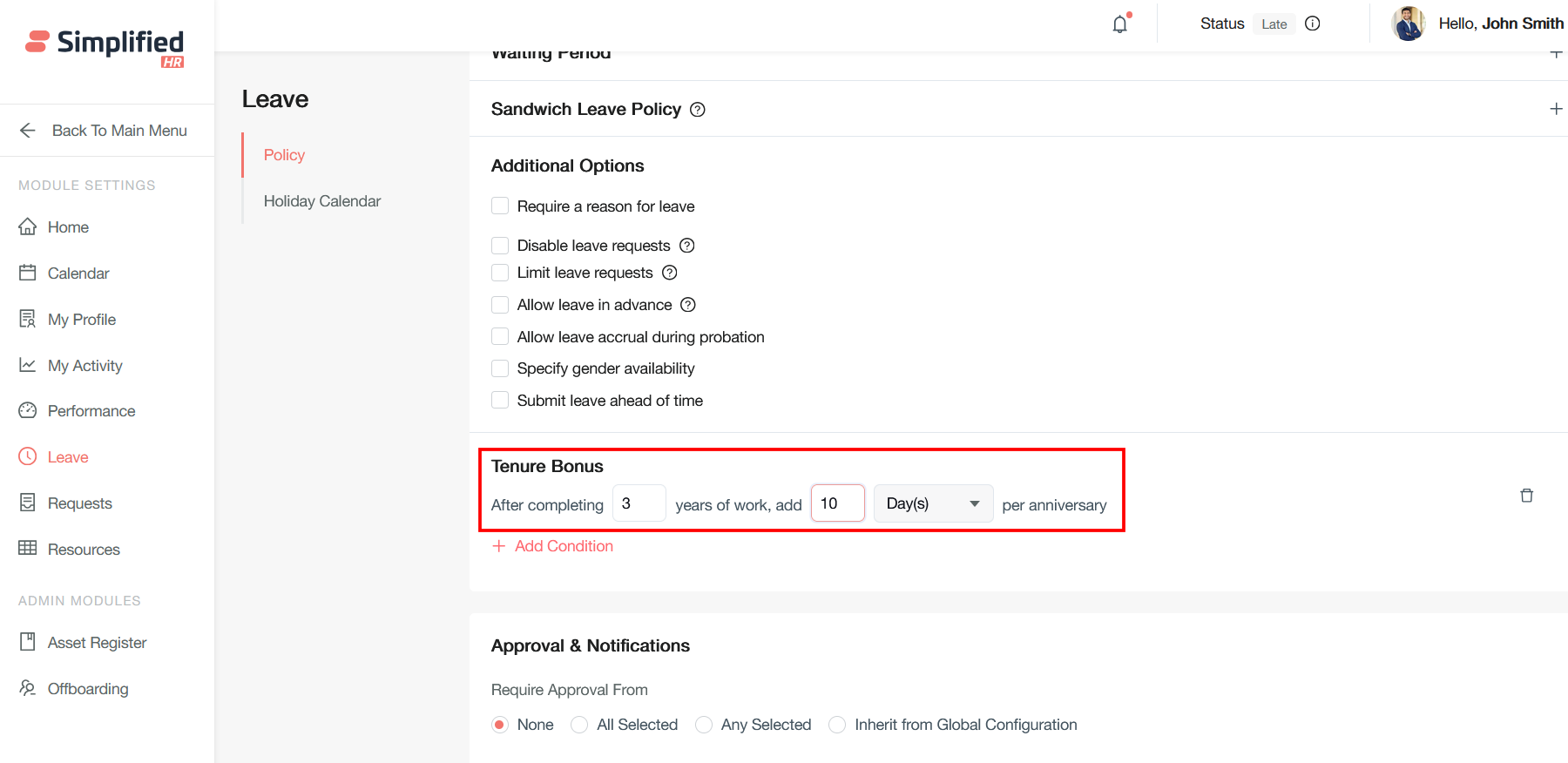
Approval & Notifications
Leave approval and notification systems ensure efficient and transparent leave management by automating the process of employees requesting time off and employers approving or denying it.
Following are the four approval configuration options that determine who must approve a request and how the approval process flows in HR systems, particularly for leave requests, expense claims, or other employee submissions.
None
No approval required - requests are automatically approved upon submission. This setting bypasses the entire approval workflow.
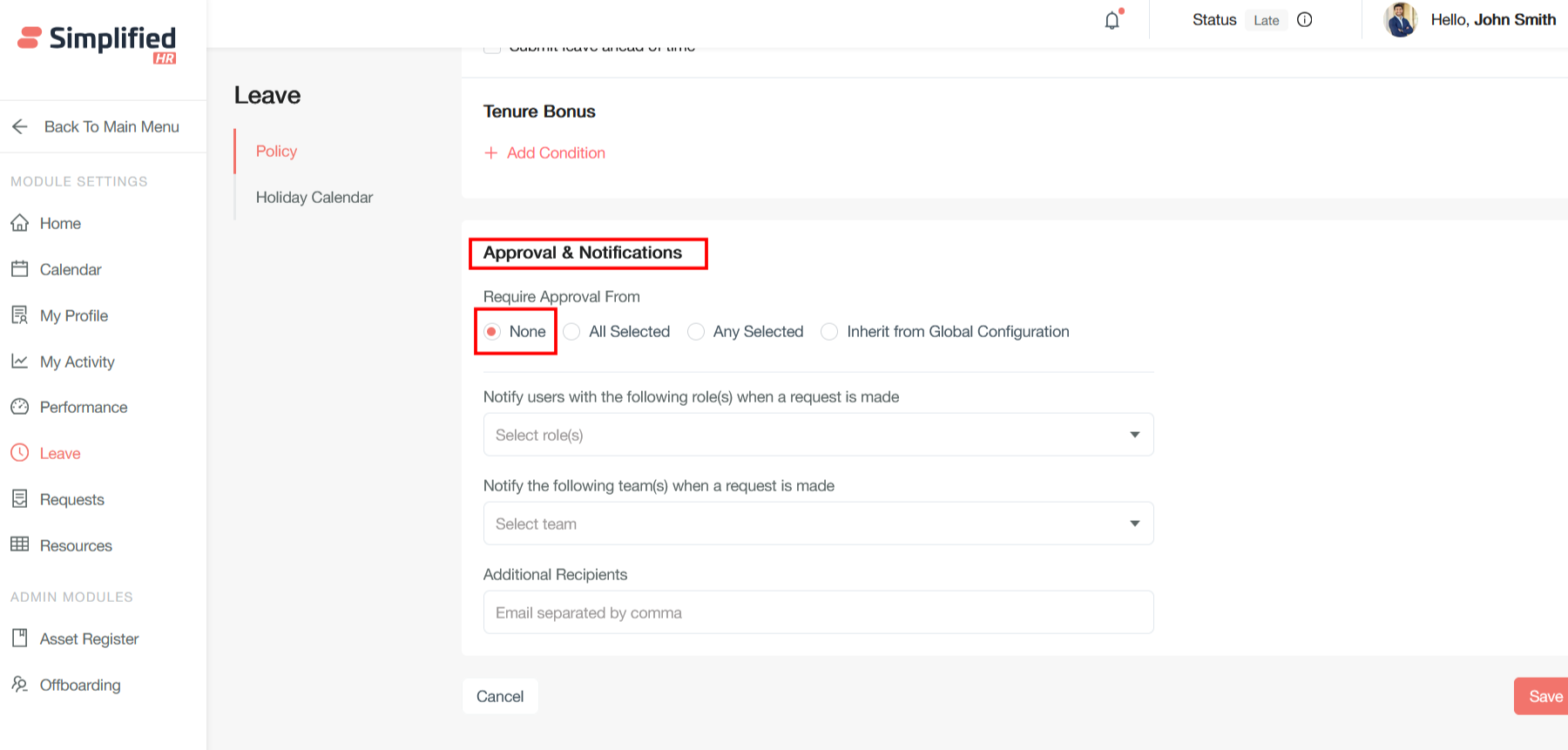
All Selected
All designated approvers must approve before the request is finalized. This creates a sequential approval workflow where each approver in the chain must give their approval.
How it works:
-
Leave Request goes to the all approver
-
Once approved by one approver, it automatically routes to the next approver keeping the leave in Action Taken status
-
Process continues until every selected approver has approved
-
If any approver rejects, the entire request is denied
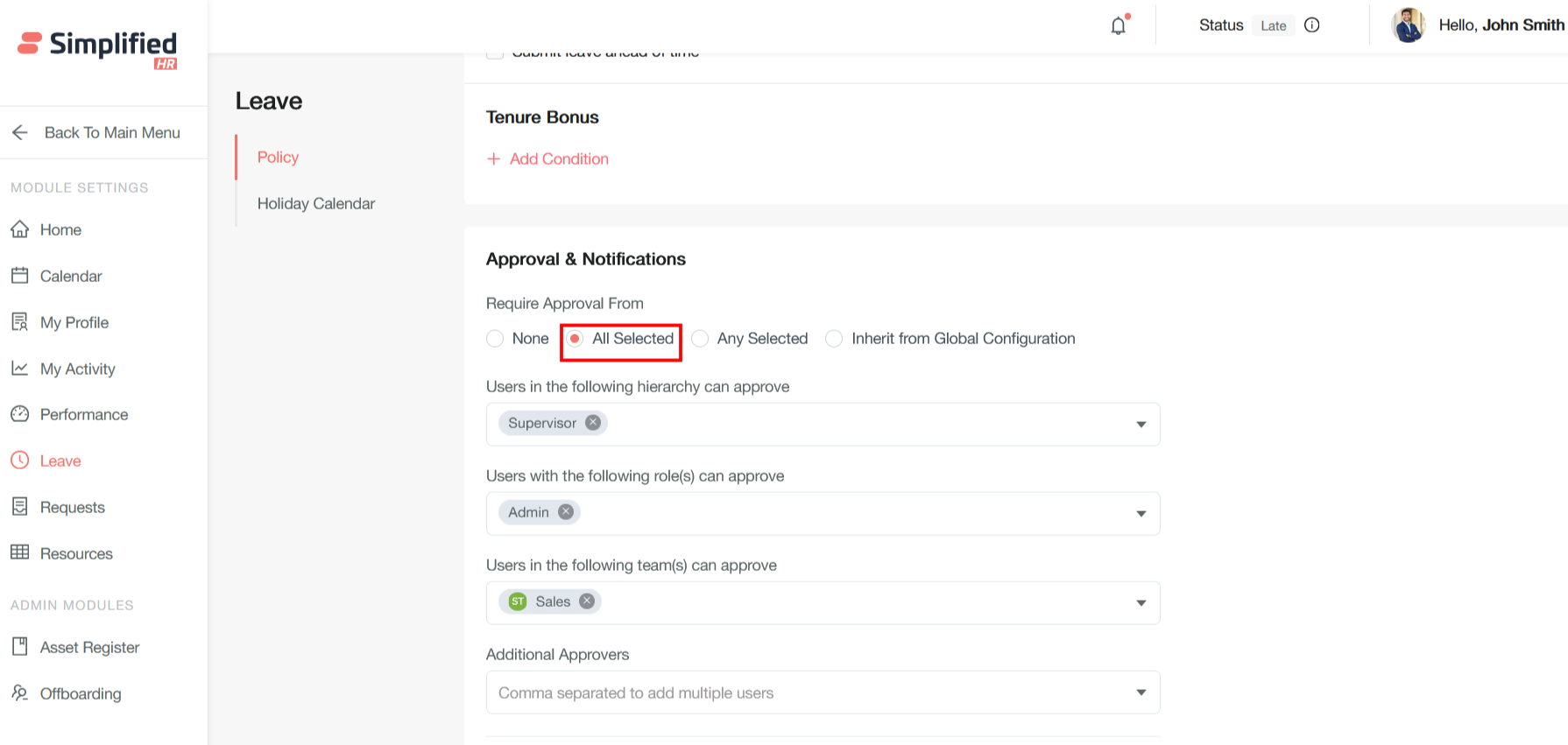
Any Selected
Any one of the selected approvers can approve the request. This creates a parallel approval workflow where multiple approvers receive the request simultaneously, but only one approval is needed.
How it works:
-
Leave Request is sent to all selected approvers at once
-
First approver to respond determines the outcome
-
Once one person approves/rejects, the request is finalized
-
Other approvers are notified of the decision
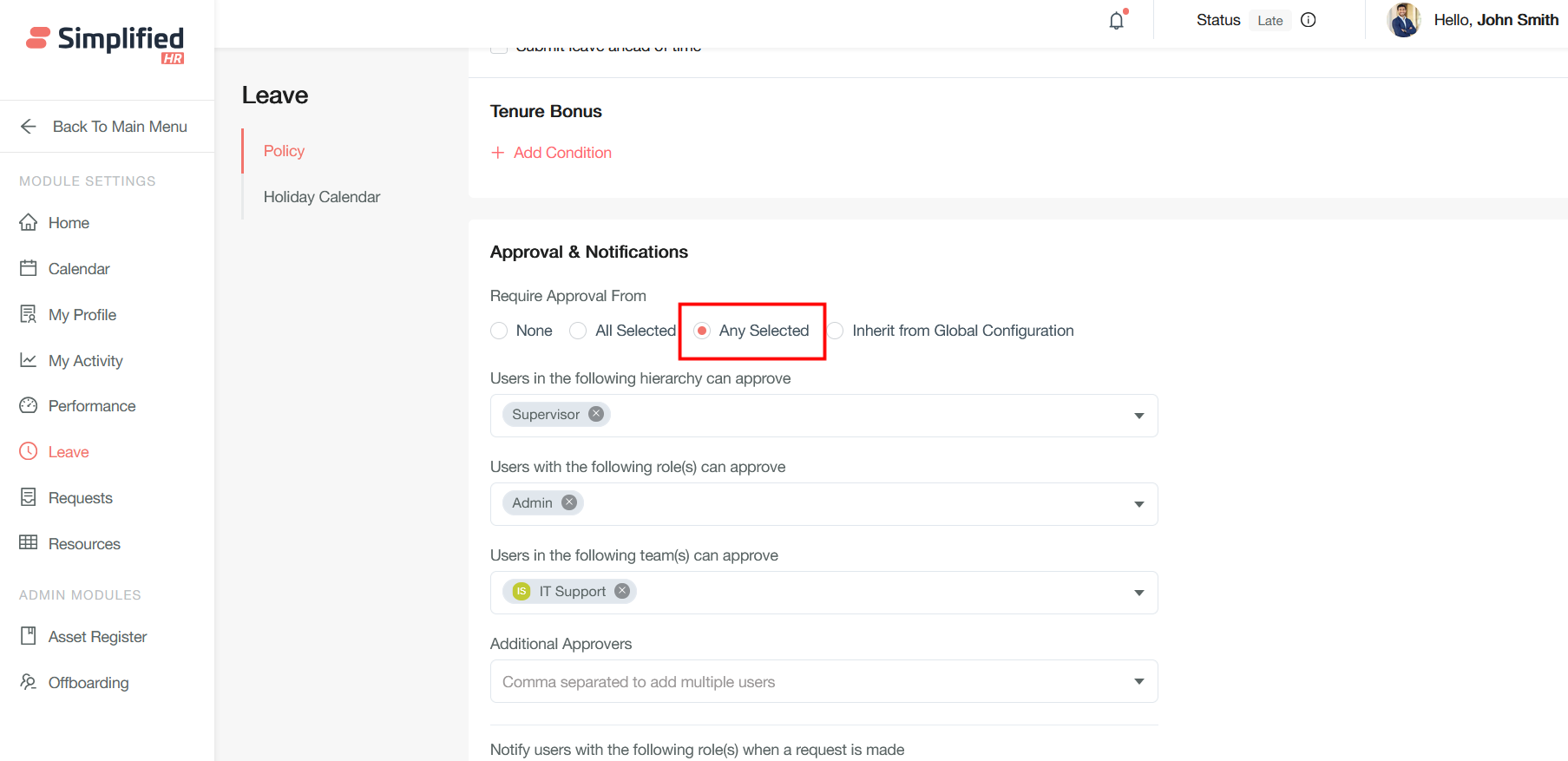
Inherit from Global Configuration
Uses the organization's default approval settings defined at the policy level. This option ensures consistency across the organization while allowing flexibility. Same approval logic applies across accrual types and changes to global settings automatically update all inheriting accruals
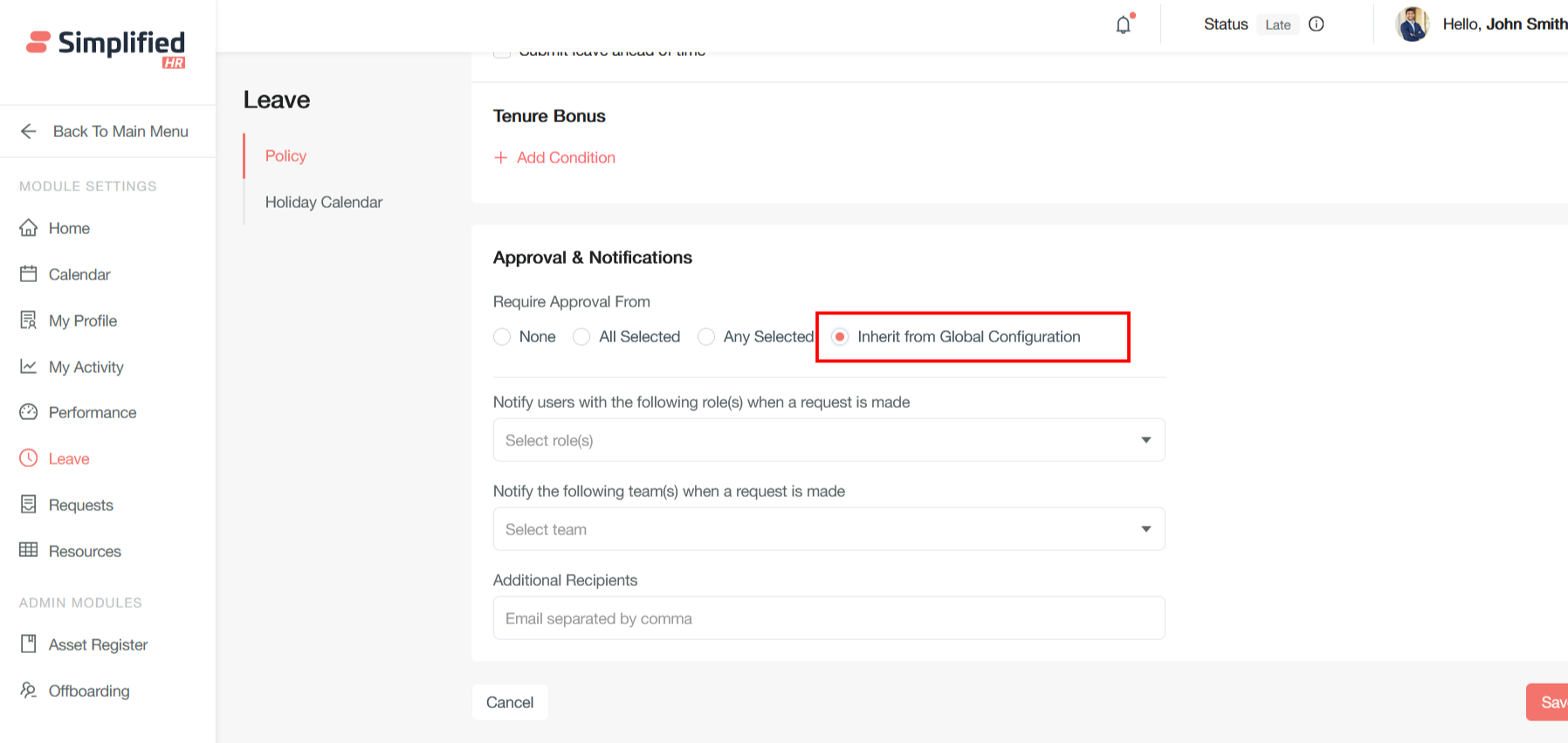
Notify users with the following role(s) when a request is made
This setting sends automatic notifications to all users who hold specific organizational roles whenever a new request is submitted.
Notify the following team(s) when a request is made
This setting sends notifications to entire predefined teams or groups when requests are created.
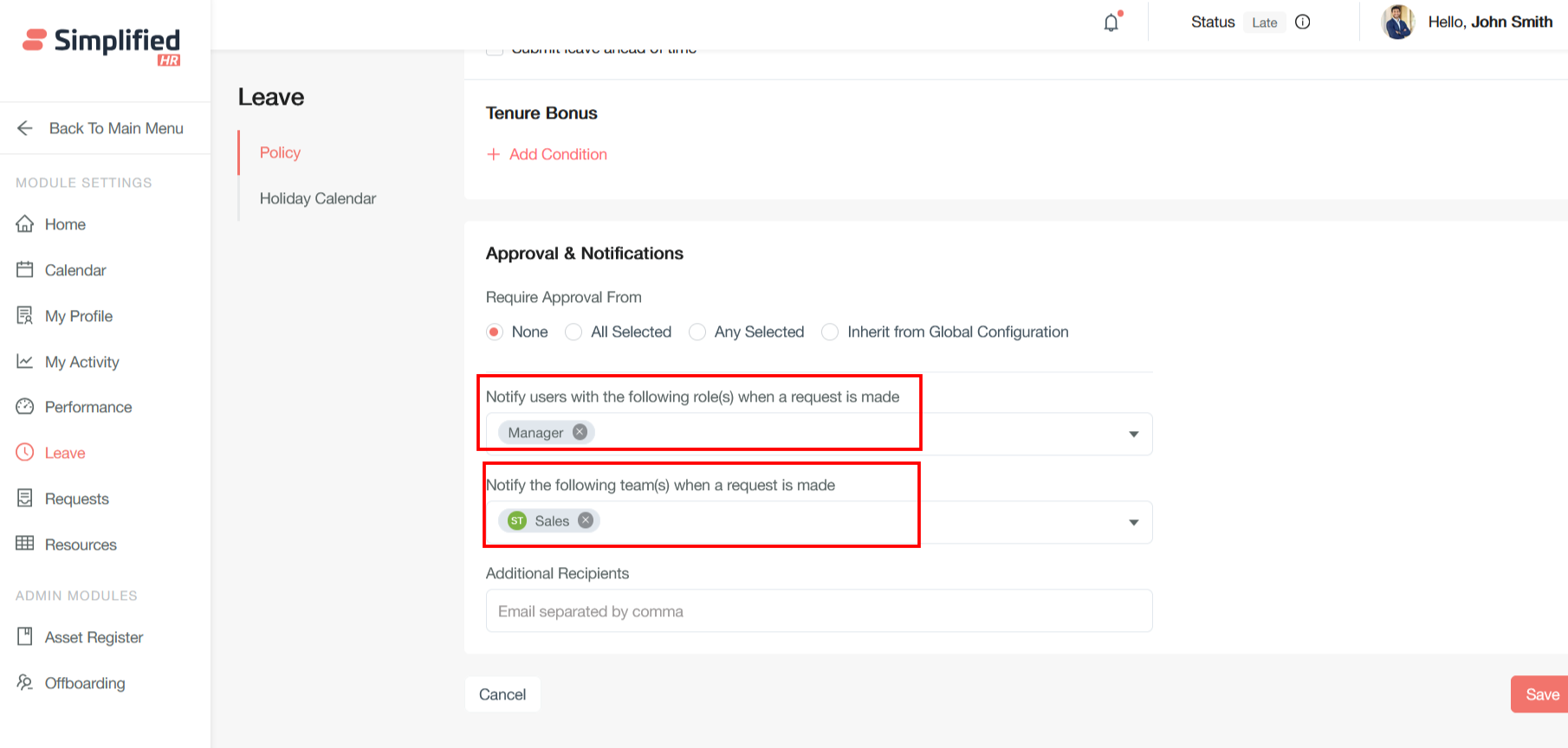
Click on Save & Activate button to activate the policy or use the Save Draft button to make it draft for future edit.
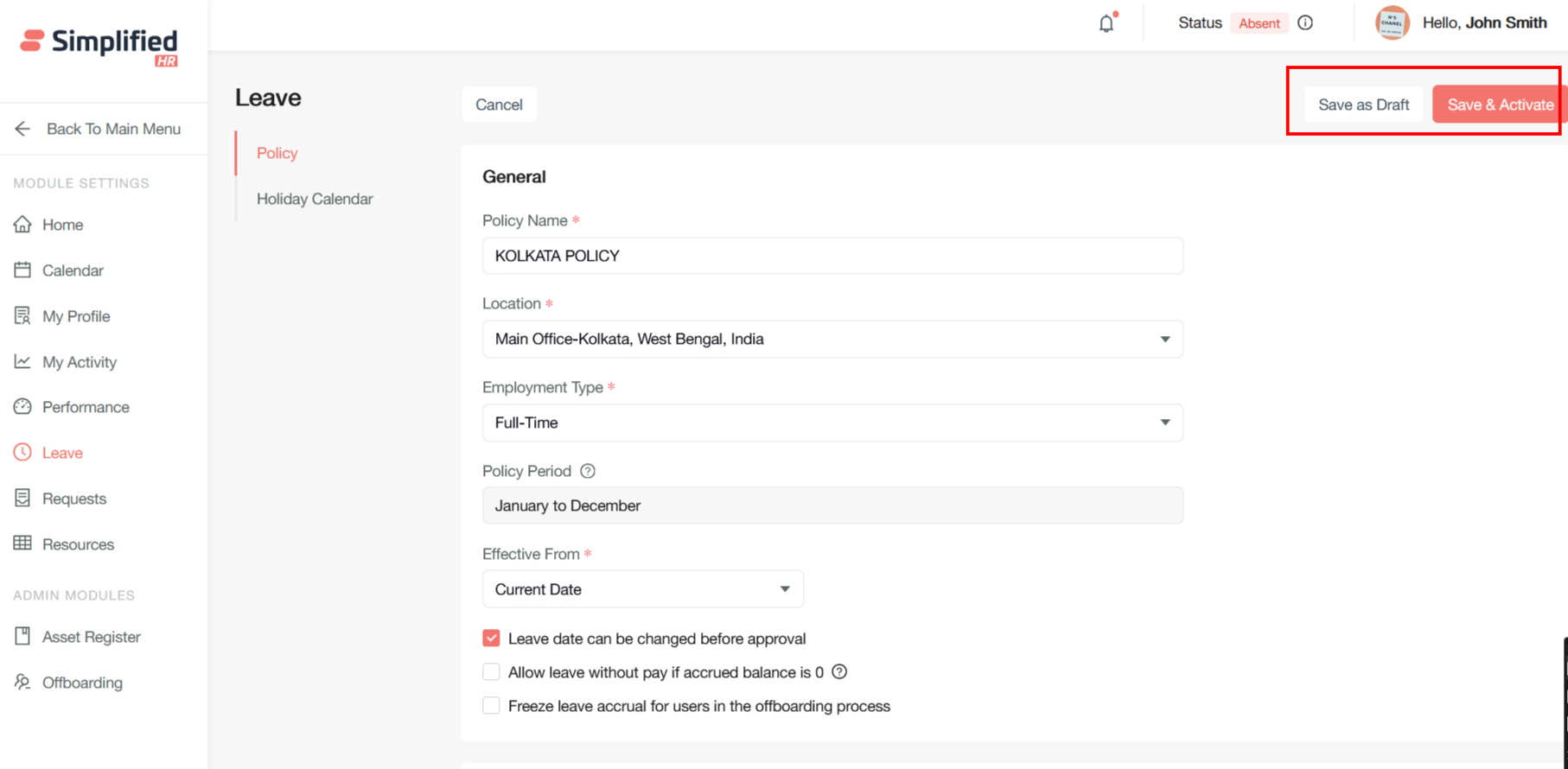
Leave Policy Active Status and Edit Restrictions
When a leave policy is saved and activated, it enters an active status that implements strict editing restrictions to maintain data integrity and compliance.
Once a leave policy is activated, it becomes operationally live and begins affecting employee leave calculations, balances, and entitlements.
Exception: Notification and Approval Section Remains Editable
The notification and approval section remains editable as these settings don't affect leave calculations, balances, or entitlements