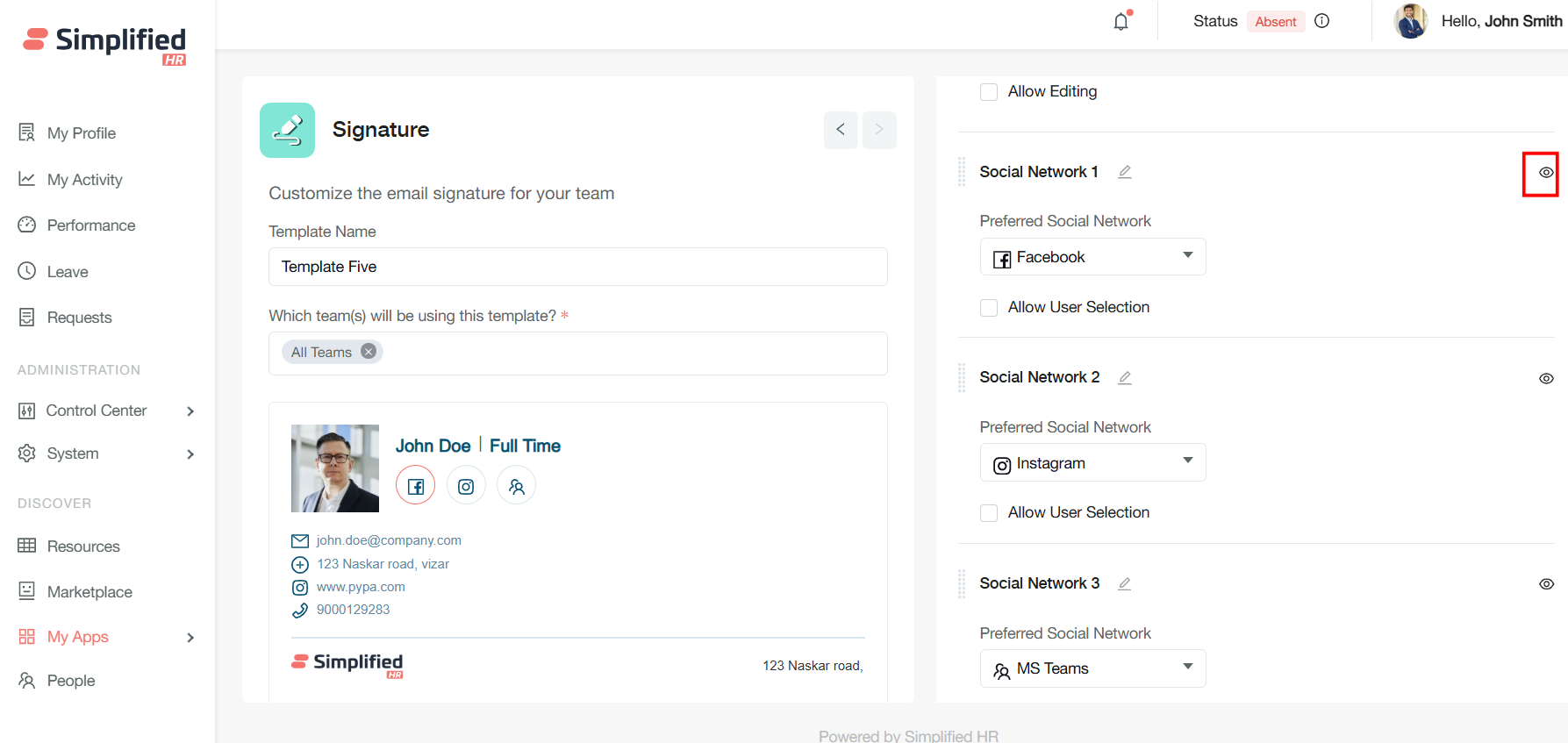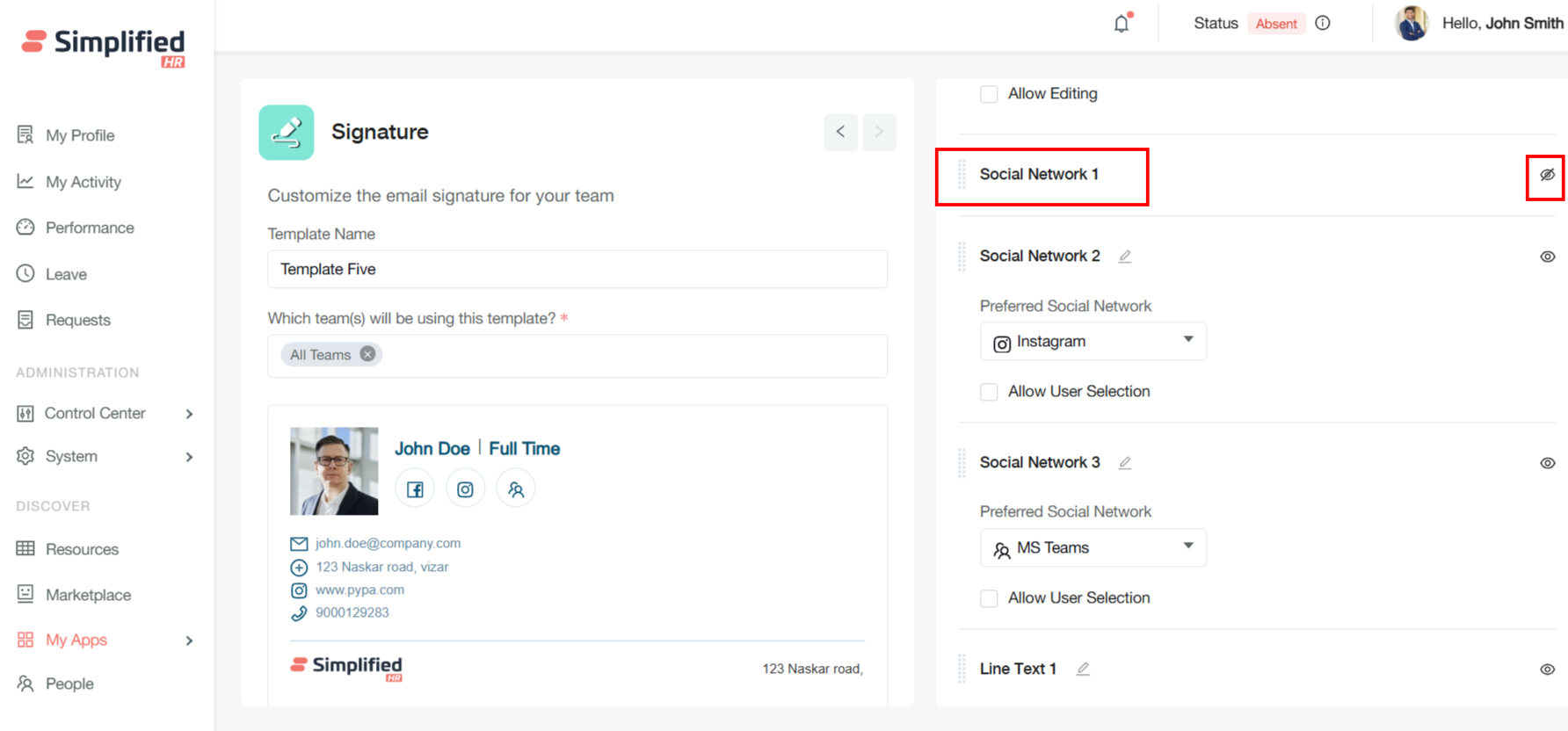The Signature Maker is a specialized solution designed and integrated into the Simplified HR platform to enable comprehensive digital or electronic signatures for all your HR documents and workflows. This powerful tool transforms how your organization handles document approvals by providing a seamless, paperless alternative to traditional signature processes.
Benefits of digital signatures
By implementing digital signatures through the Signature Maker, you can:
-
Accelerate document processing: Reduce approval times from days to minutes
-
Enhance security: Digital signatures provide better authentication than handwritten signatures
-
Improve compliance: Maintain detailed audit trails for all signed documents
-
Reduce costs: Eliminate printing, scanning, and physical document storage needs
-
Enable remote workflows: Allow team members to sign documents from anywhere
The solution integrates seamlessly with your existing HR workflows, supporting everything from employment contracts and policy acknowledgments to performance reviews and benefits enrollment forms.
Prerequisites
Before you can begin using the Signature Maker functionality, ensure you have the following requirements in place:
-
Admin role access in the Simplified HR platform
-
Active Simplified HR account with marketplace access privileges
-
Understanding of your organization's signature requirements and compliance policies
-
Proper permissions to install and configure new modules for your team
Important: Only users with admin roles can configure signatures for the team and manage signature settings across the organization. This restriction ensures proper governance and control over signature processes. For comprehensive details about roles, permissions, and access controls, refer to the Roles and Permissions documentation.
System requirements for signature generation
Team-based access control
The admin who is generating signatures, or whoever is performing this action, should be assigned to the team members. This ensures that when someone generates signatures for a specific team, the system verifies whether all members are properly assigned to that team or not.
Access levels:
-
Team-wise access: Users can view or use signatures only for their assigned team(s)
-
All-team access: If someone has access to all teams, they can view or use signatures for all teams
Key points:
-
Assignment verification: Before signature generation, check if the person generating has proper team assignments
-
Access control: Signatures should be accessible based on team membership
-
Scope management: Different access levels (single team vs. all teams) should determine signature visibility and usage permissions
This describes a role-based access control system where signature generation and usage are restricted based on team assignments and administrative privileges.
Custom field functionality
There is an option to choose custom fields. Besides some predefined fields, if someone selects from the custom dropdown, they will be able to set their own custom value according to their preference.
Key features:
-
Predefined options: The system includes standard/predefined field options that users can select from
-
Custom dropdown flexibility: Users have access to dropdown menus with preset choices
-
Custom value input: When users interact with the custom dropdown, they can enter their own custom values instead of being limited to only the predefined options
-
User autonomy: Users can set values according to their specific needs/preferences
Template management categories
Two categories for signature/template management
Created by Admin: Admin or whoever is generating signatures for the team members
Created by Me: Users can use the admin's template and customize or modify it according to their own needs, then use that customized version
Key distinctions:
-
Admin-Created: Signatures/templates are generated and managed centrally by administrators for team members to use
-
User-Customized: Users have the flexibility to take admin-provided templates as a starting point, make their own modifications or customizations, and then utilize their personalized version
Deletion behavior for template management
If "Created by Me" is deleted, the user-specific template will be deleted, but the "Created by Admin" and main template will remain intact.
Key functionality:
-
User-specific deletion: When a user deletes their customized template (Created by Me), only their personalized version is removed from the system
-
Admin template protection: The original admin-created template and main template remain untouched and continue to be available
-
Selective removal: The deletion operation is scoped to only affect the user's custom modifications, not the organizational base templates
How to get the Signature module
The Signature Maker module must be installed from the Simplified HR marketplace before you can access any signature functionality. This marketplace-based approach ensures you always have access to the latest features and security updates.
Refer to the Marketplace documentation for installation instructions.
After completing the installation, you can immediately begin creating professional email signatures for your organization. When you first open the Signature Maker module, the system will prompt you to create your first signature directly from the home page.
Initial signature creation
-
Access the Signature Maker from your main dashboard navigation
-
Review the welcome screen which provides an overview of signature creation capabilities
-
Click "Create My Signature" to launch the signature builder and begin the setup process
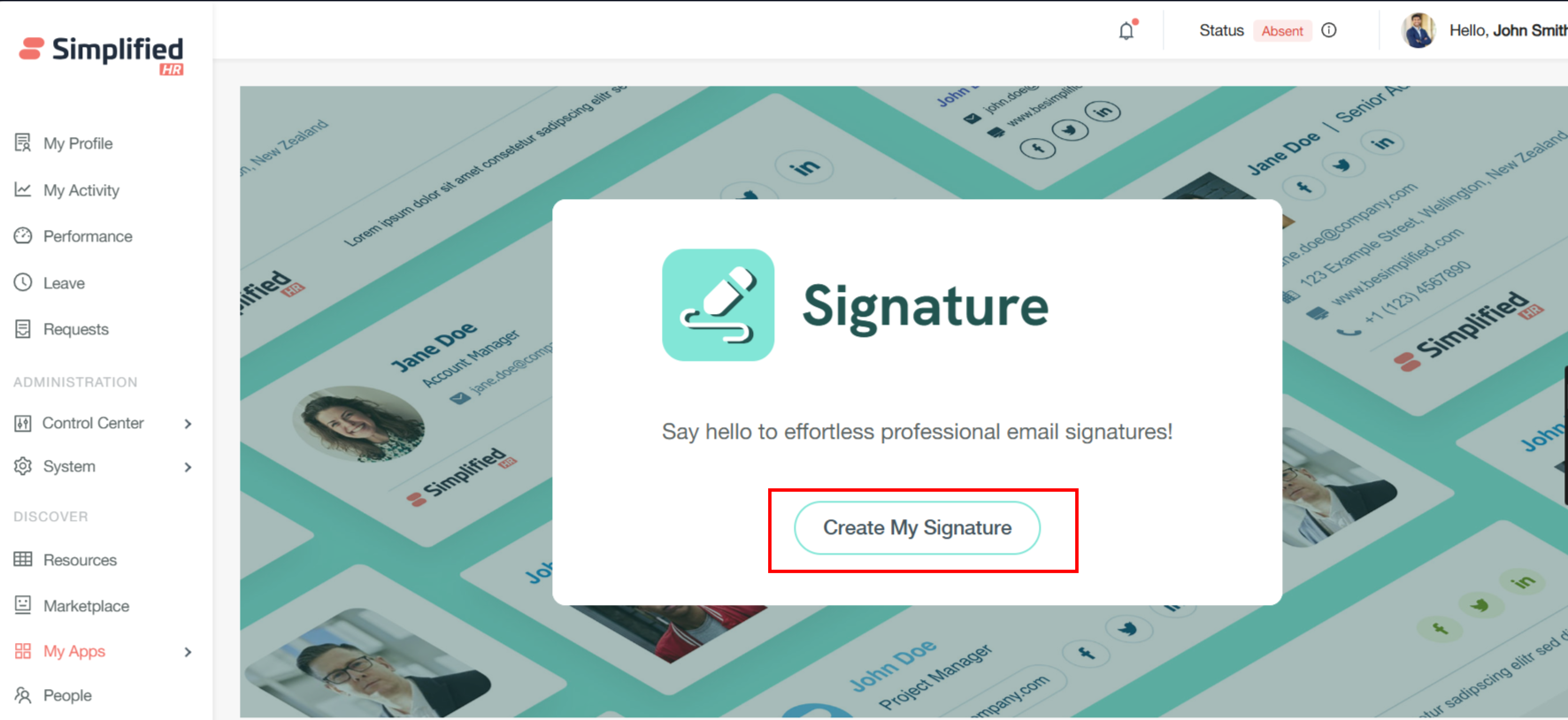
Template selection process
The template selection process provides you with professionally designed options that can be customized to match your organization's branding and communication standards.
After clicking the "Create My Signature" button, the system displays several professionally designed email signature templates. These templates serve as the foundation for your organization's signature standards and can be customized extensively to meet your specific needs.
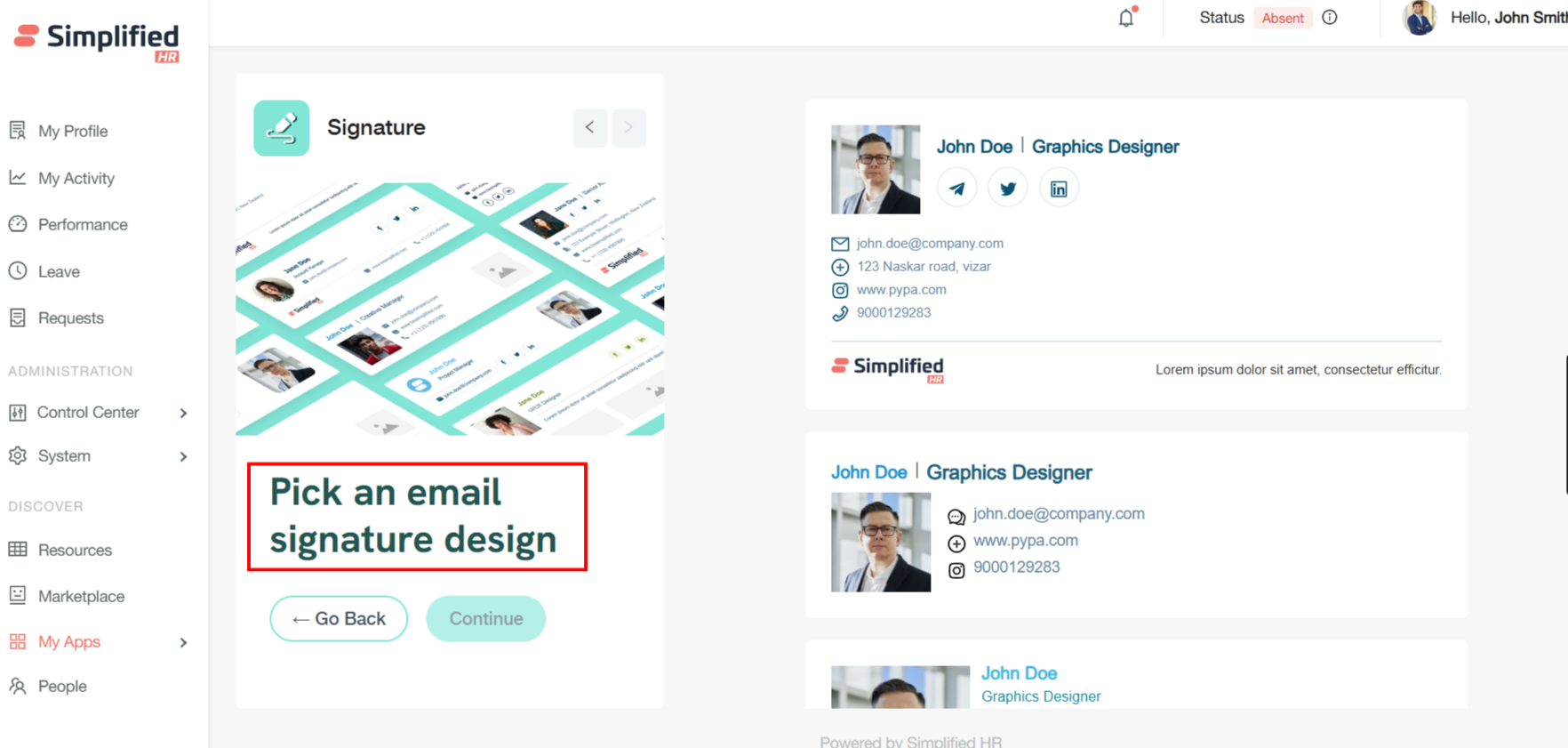
The sample templates will look like below:
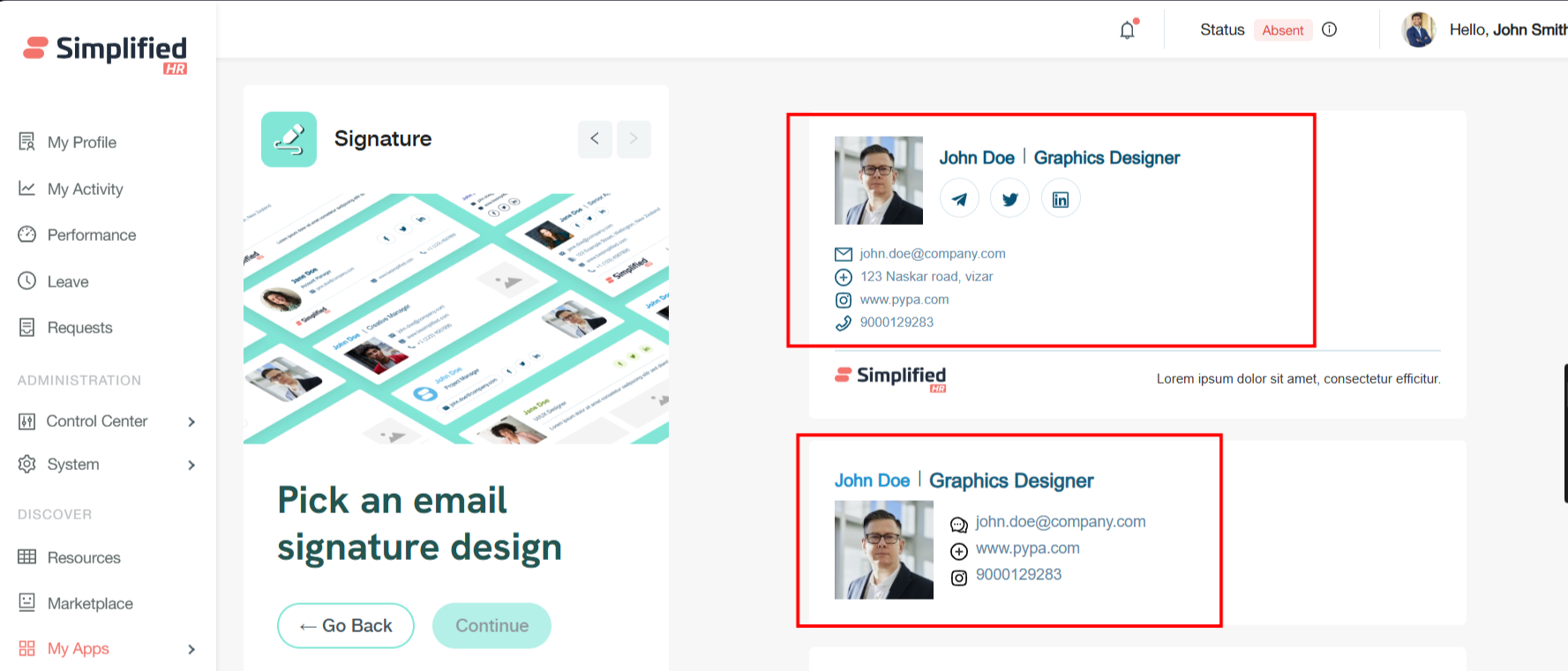
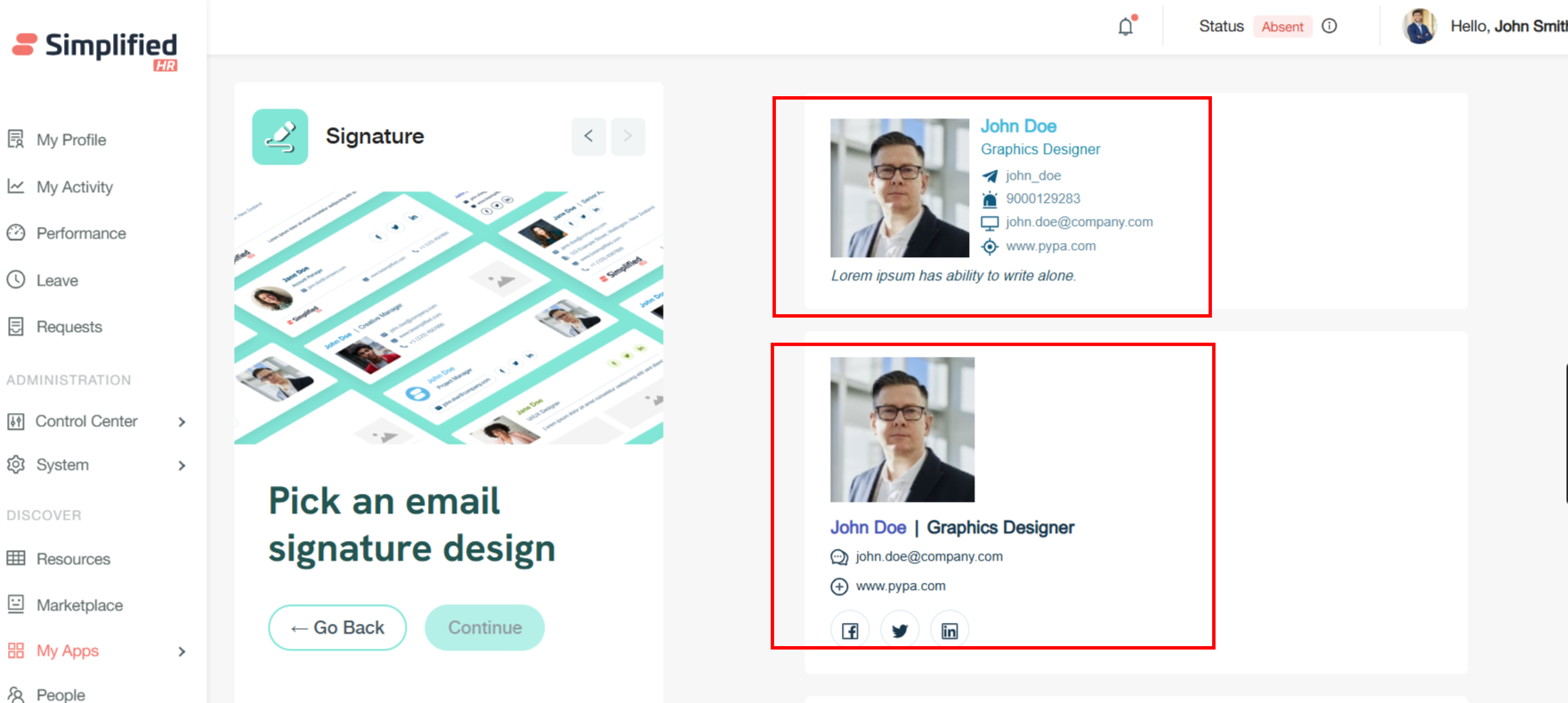
After selecting the template click on continue to customize the email signature.
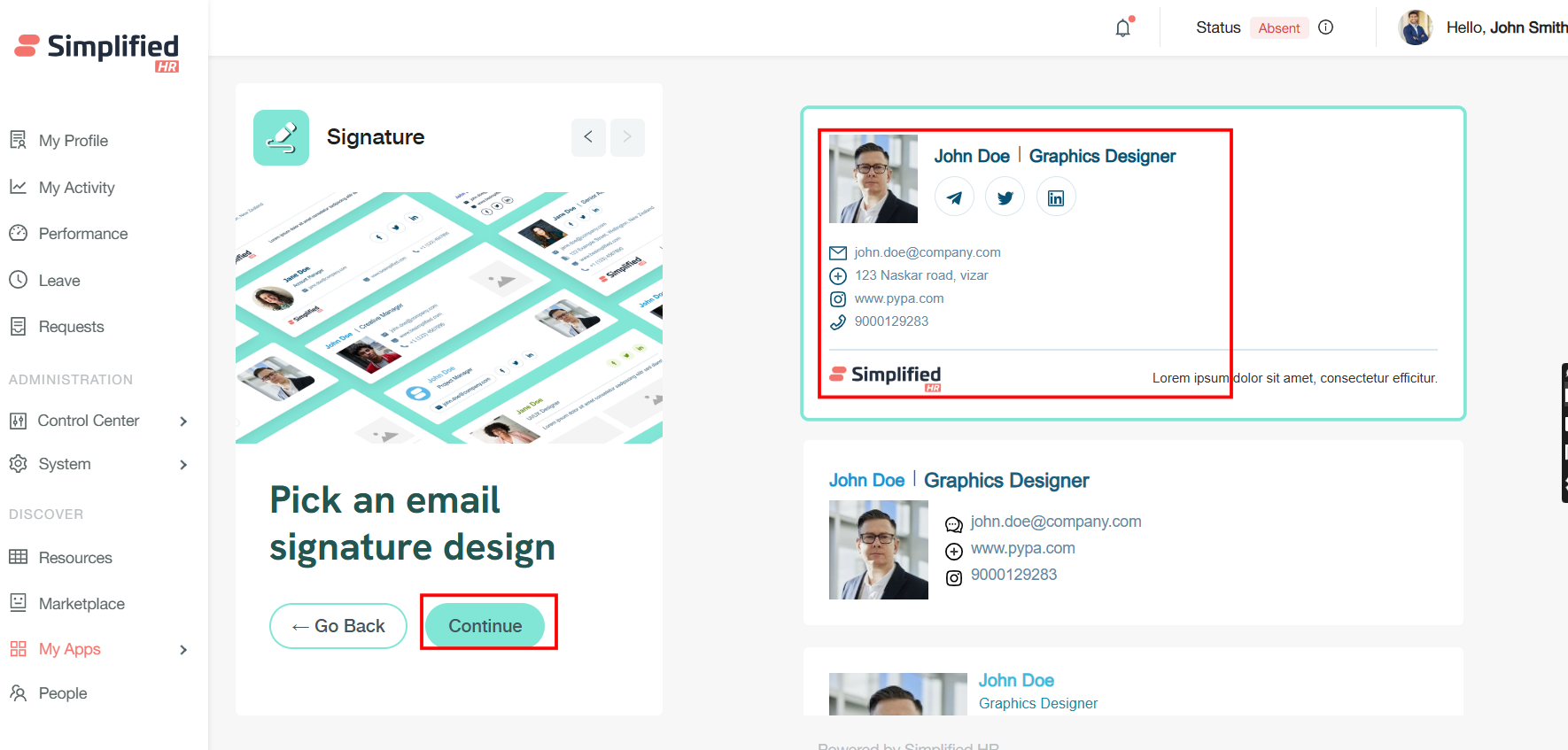
Customizing email signatures for your team
Template configuration
Provide the template name and the teams selected who will be using the email signature template.
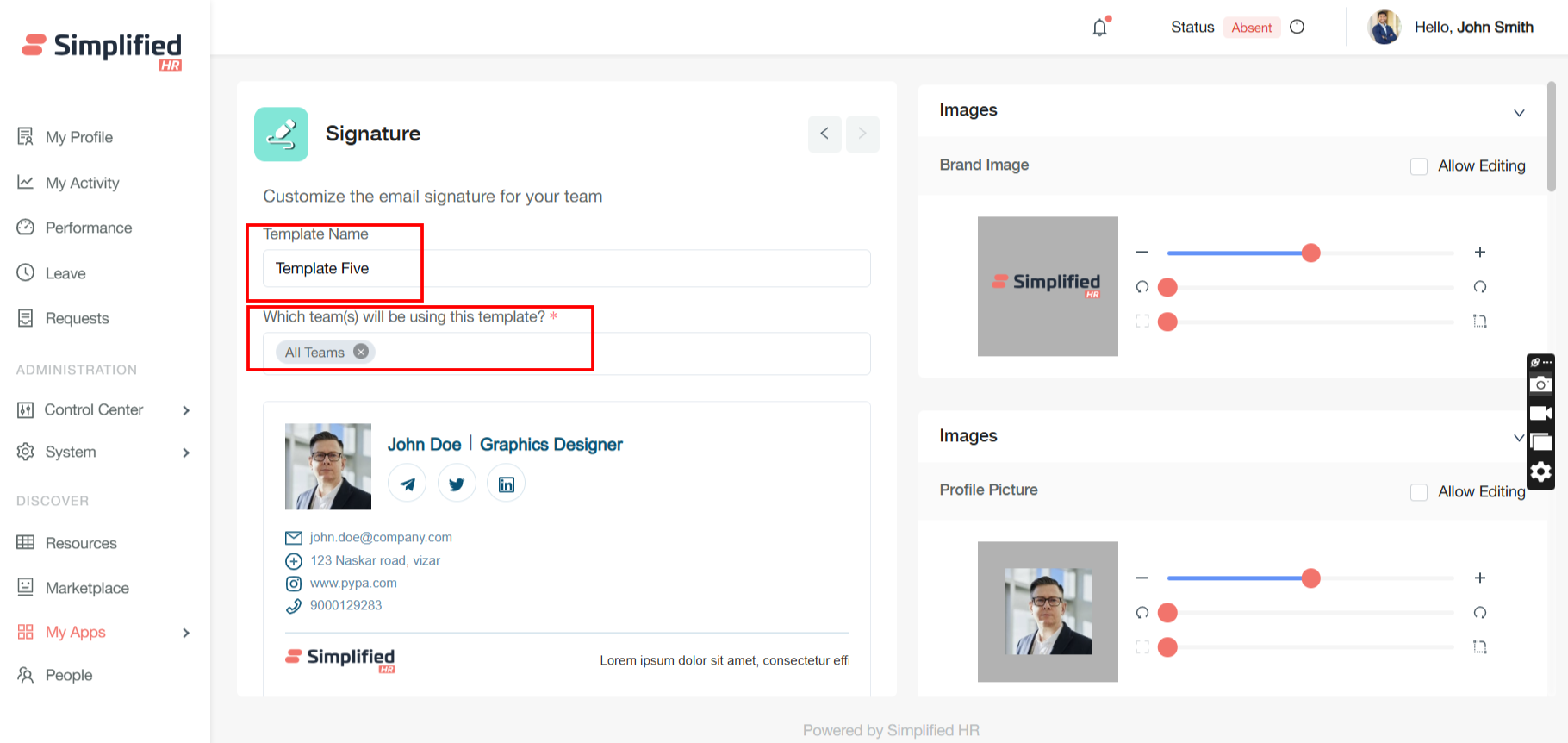
The Signature Maker enables sophisticated team management capabilities, allowing you to create targeted signature templates for different organizational units.
You can generate distinct signature templates for different teams within your organization:
-
Sales team signatures: Include specific contact information, social media links, and promotional elements
-
Management team signatures: Feature executive titles, direct contact methods, and corporate governance information
-
IT support team signatures: Incorporate technical support channels, help desk information, and service availability
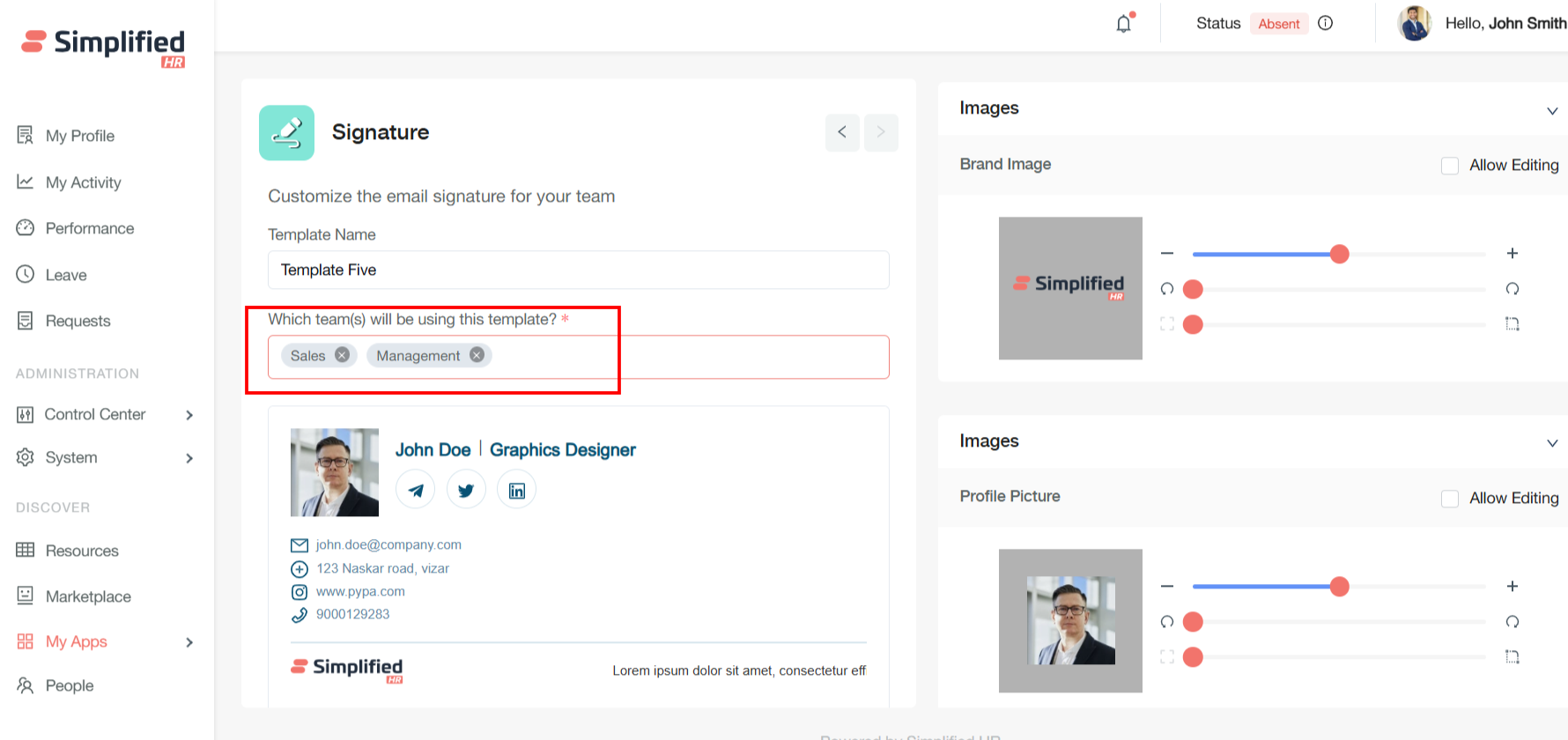
Editing permissions
Check the "Allow editing" checkbox to enable team members to modify their individual signatures within the template framework. Configure editing permissions to determine which signature elements users can customize.
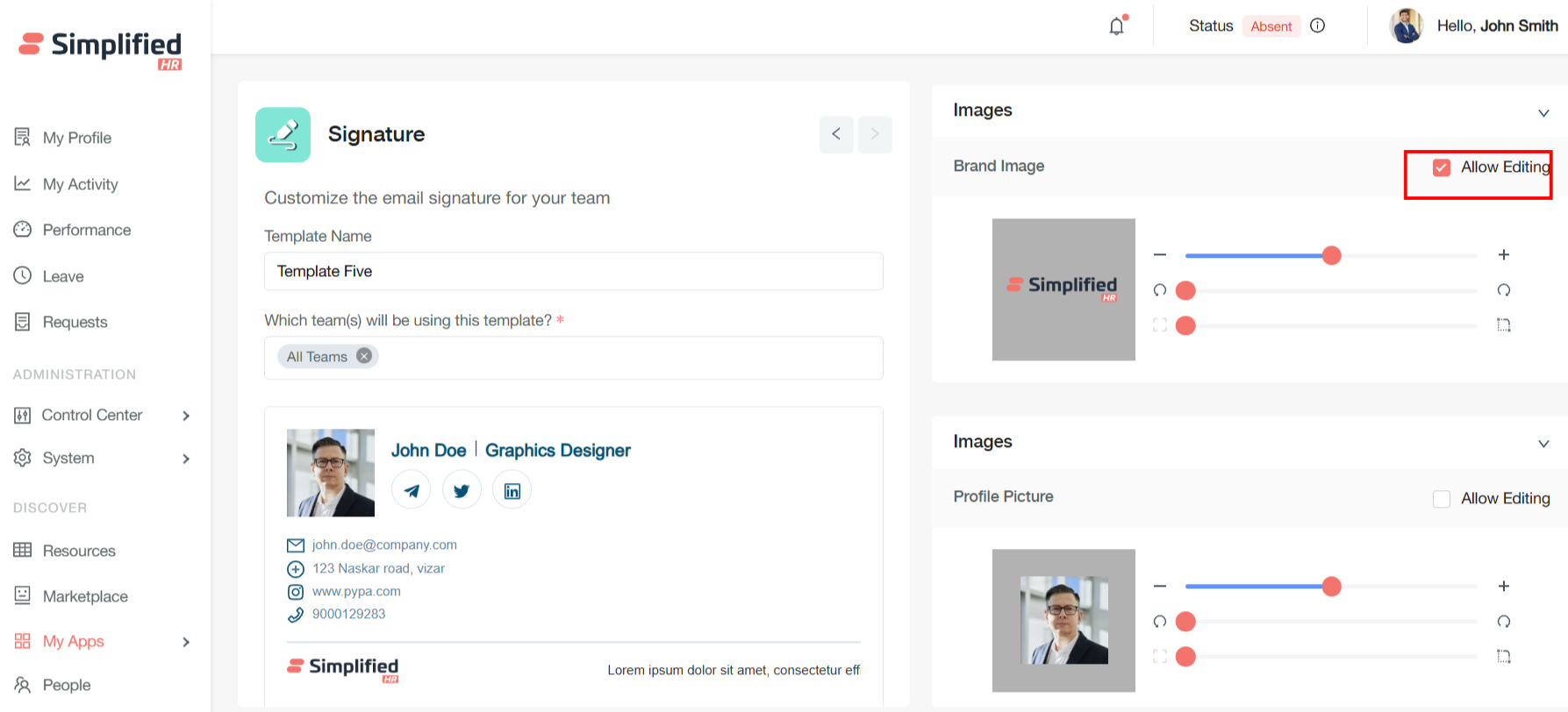
Image configuration
Use the zoom controls (+ and - buttons) to adjust image size for optimal display.
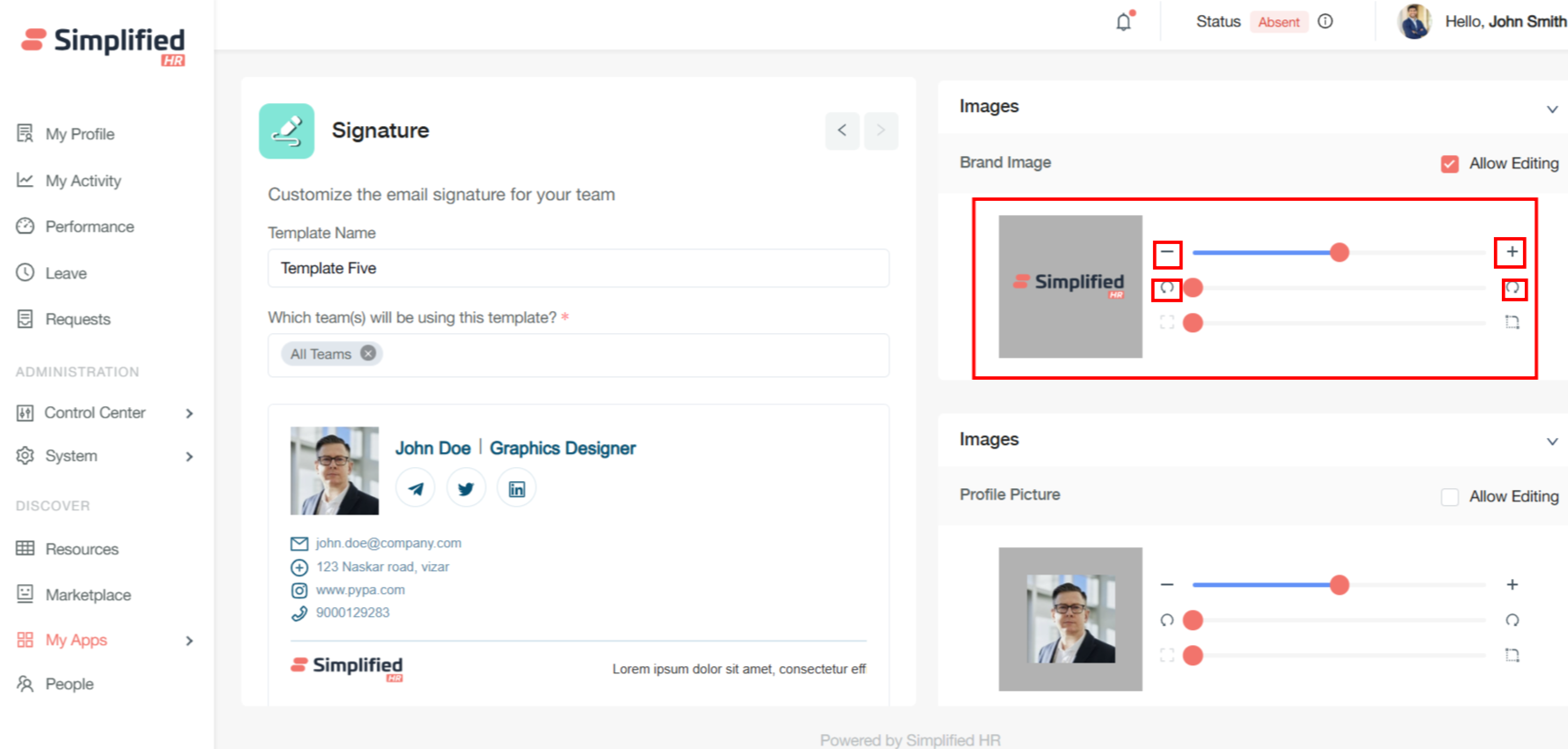
You can zoom in, zoom out and rotate the profile picture by clicking on the + - button and apply rotation using the rotate button to achieve perfect alignment.
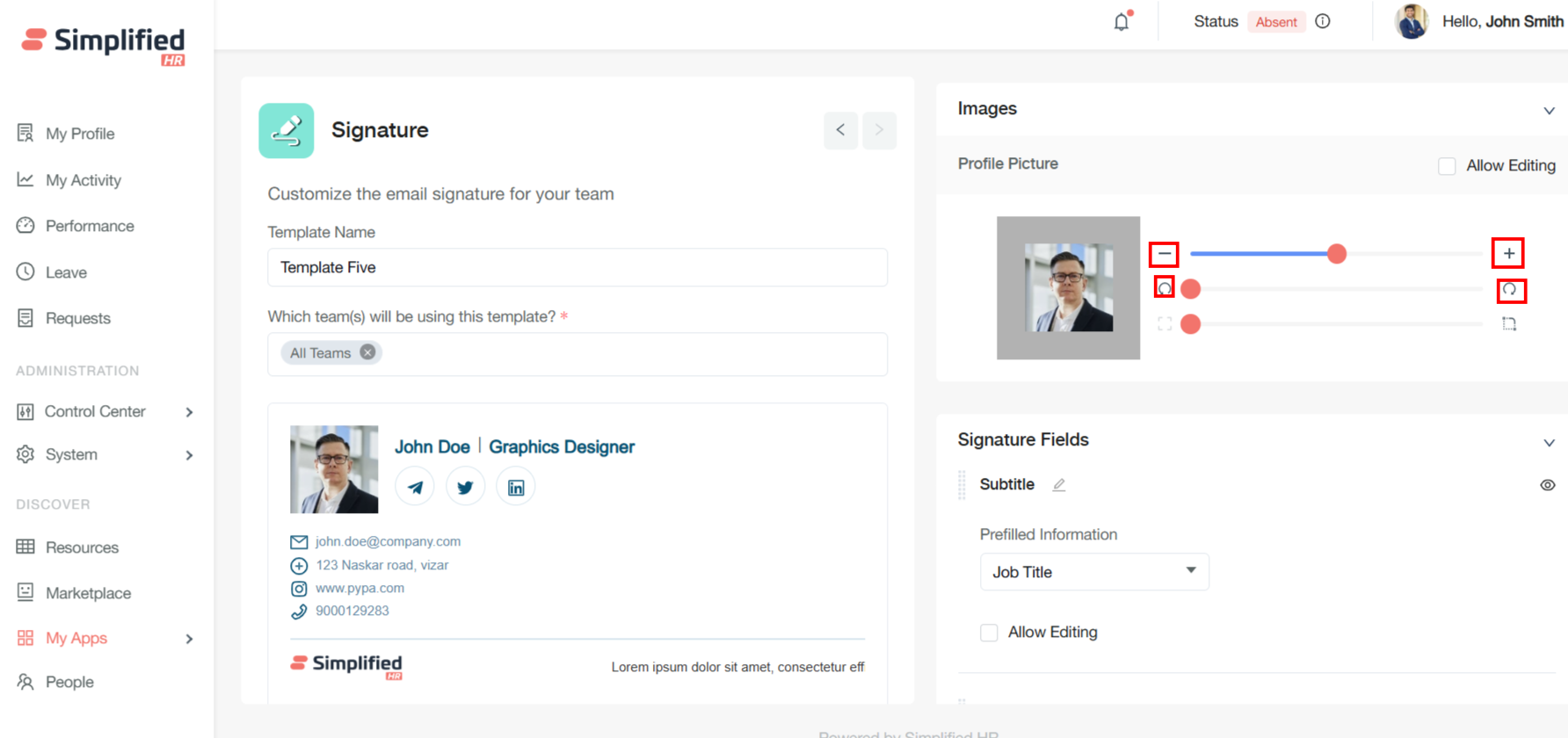
Signature fields configuration
You can set the signature fields and as per the field the signature will be updated in the template.
Examples of signature fields
When you select "Job Title" as a signature field, the system automatically displays each employee's current position.
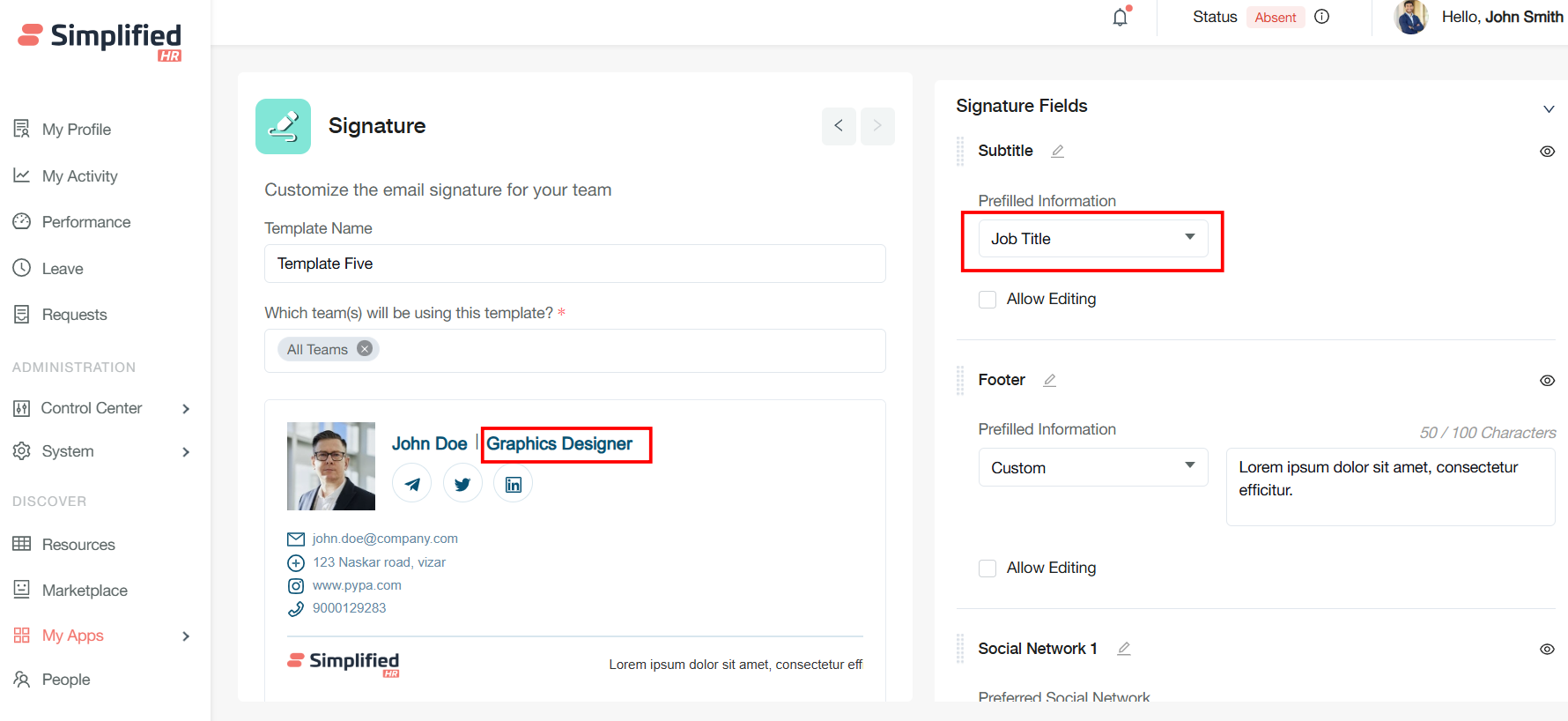
Selecting "Location" as a signature field shows the employee's assigned work location.
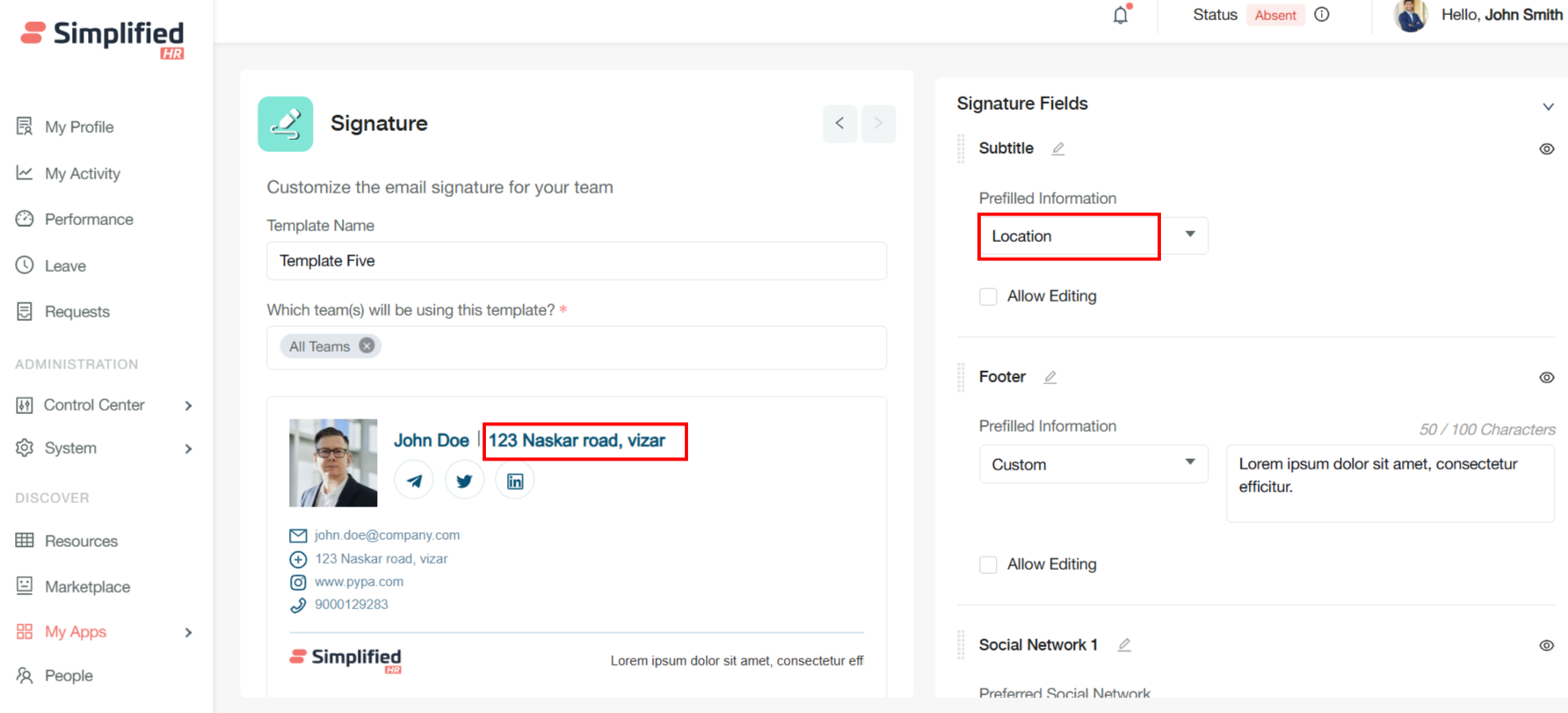
The "Employment Type" field displays whether employees are full-time, part-time, contract, or consultant status.
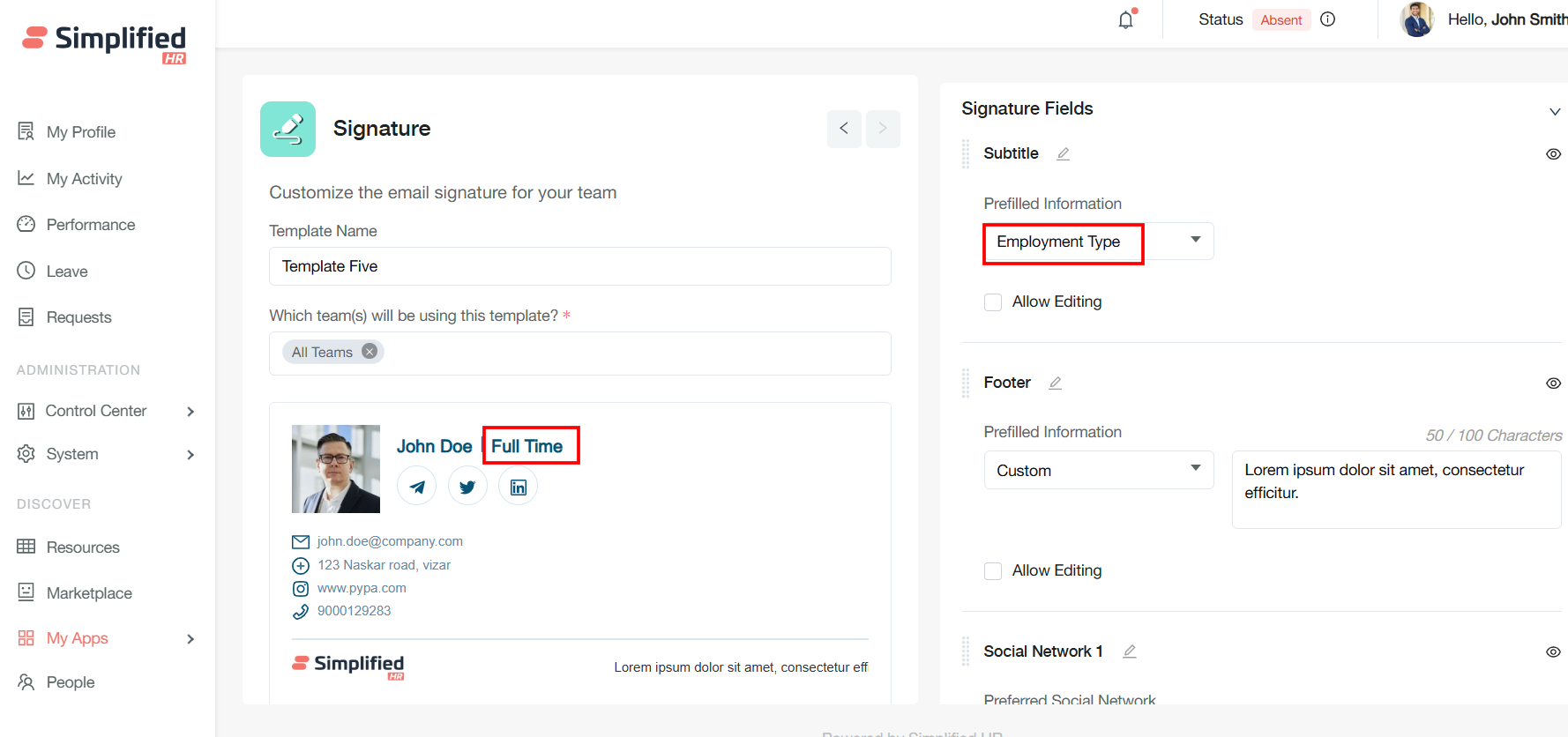
Footer configuration
You can set the footer and as per the footer field the signature will be updated in the template.
For example: Selecting "Team" as the footer field displays the employee's department or team designation.
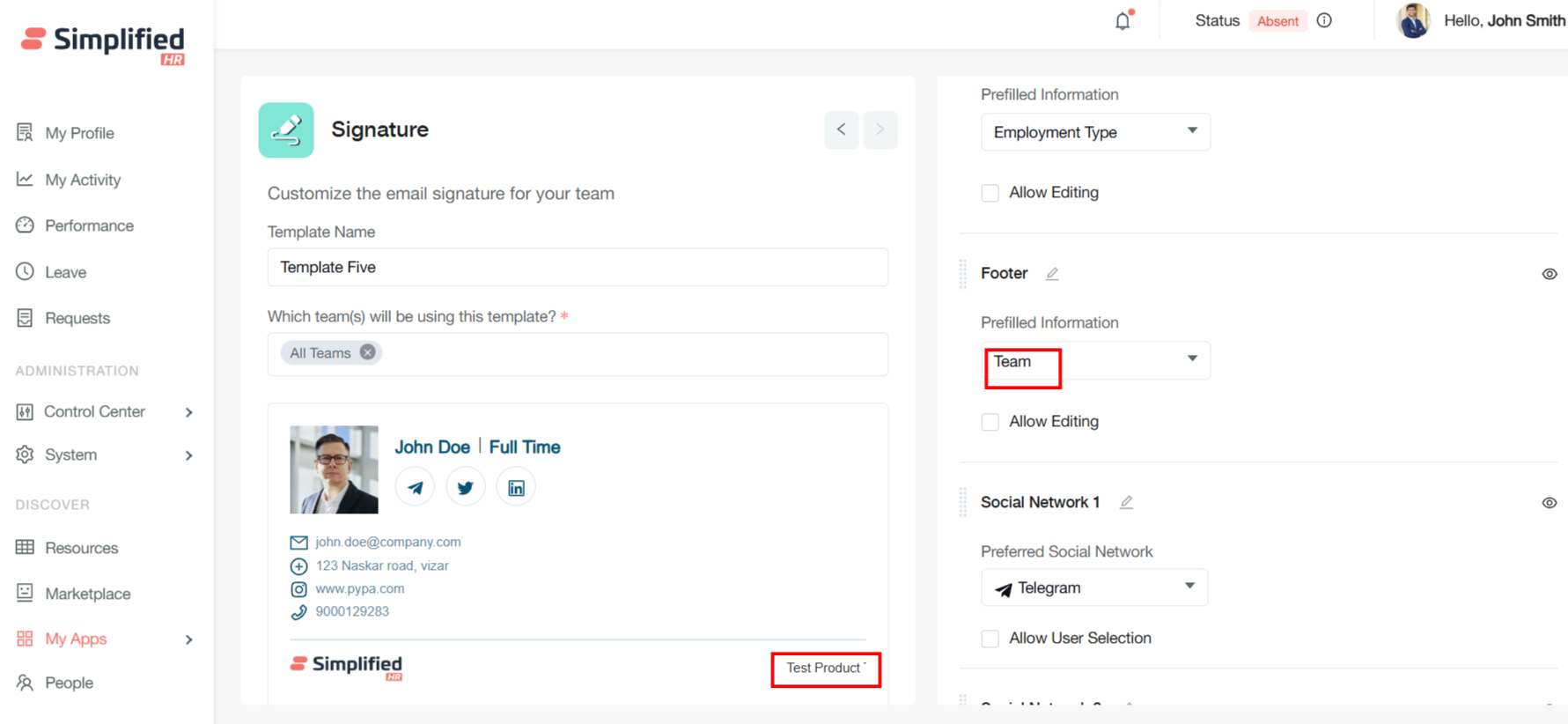
If we select the footer as work email it will reflect the work email in the footer of the signature field.
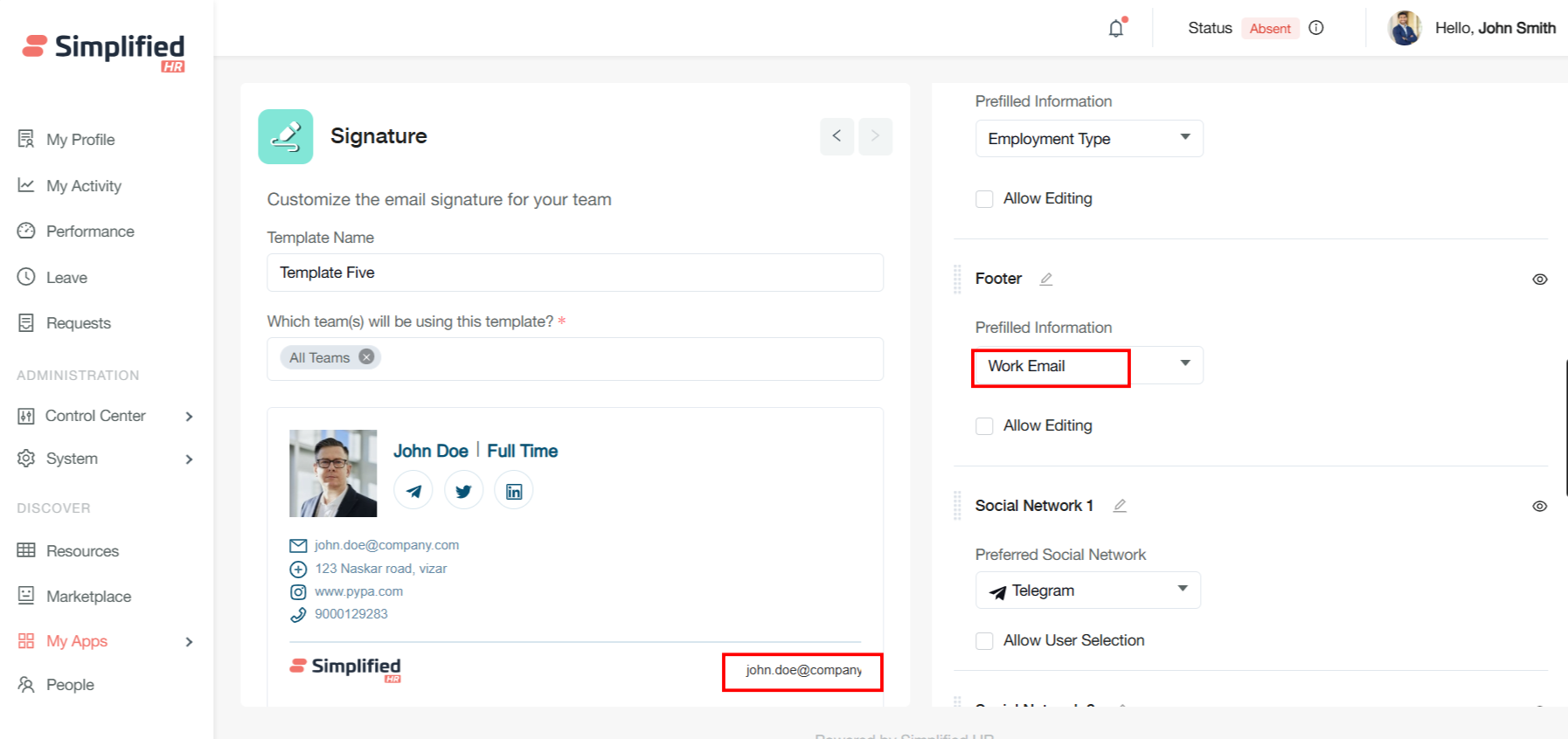
Social media integration
The Signature Maker supports comprehensive social media integration, allowing you to include up to three different social network links in each signature.
Social Network 1
You can set the social network 1 and as per the field the signature will be updated in the template.
For example: Select "Telegram" to display your organization's or individual's Telegram contact.
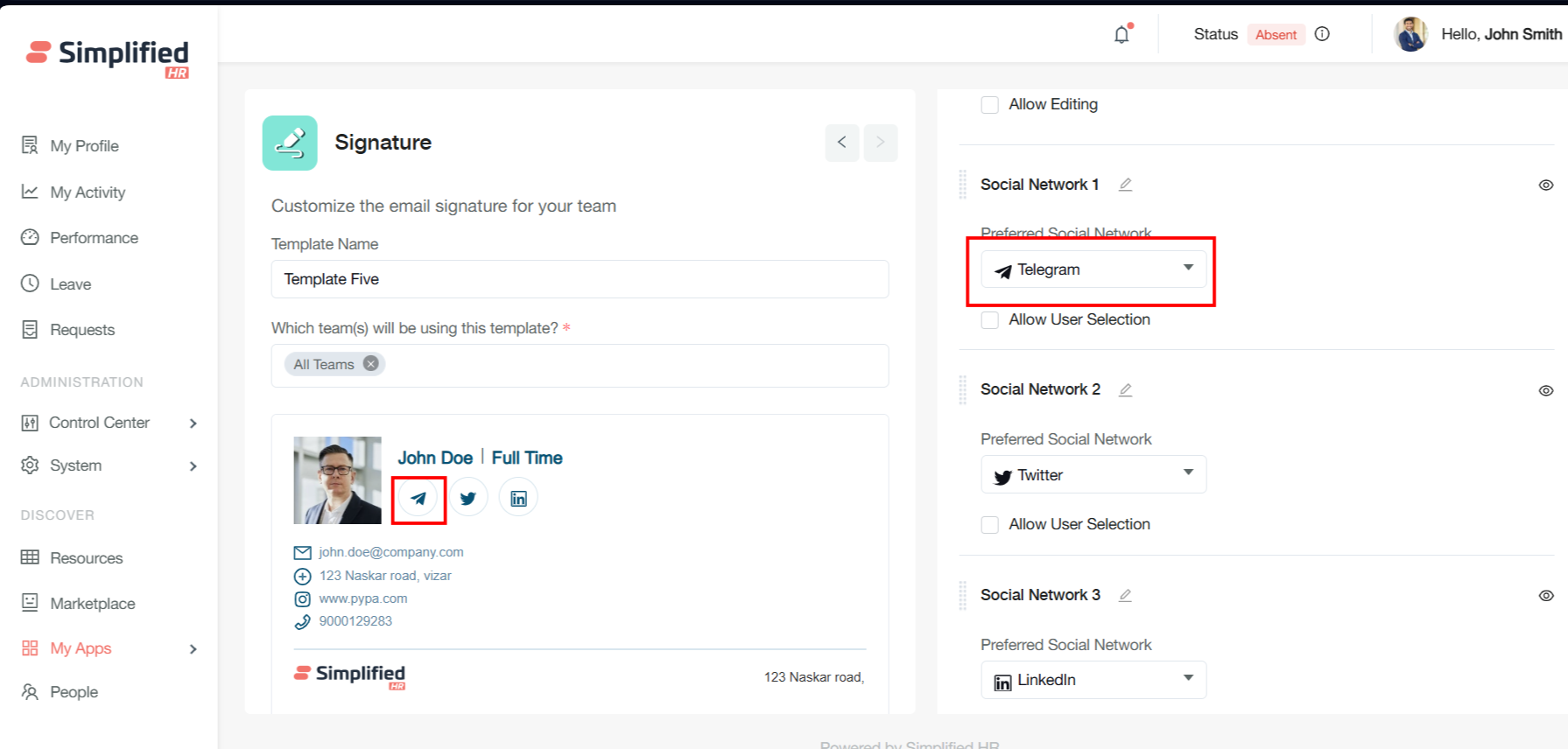
Choose "Facebook" to link to your company's official Facebook page or professional profile.
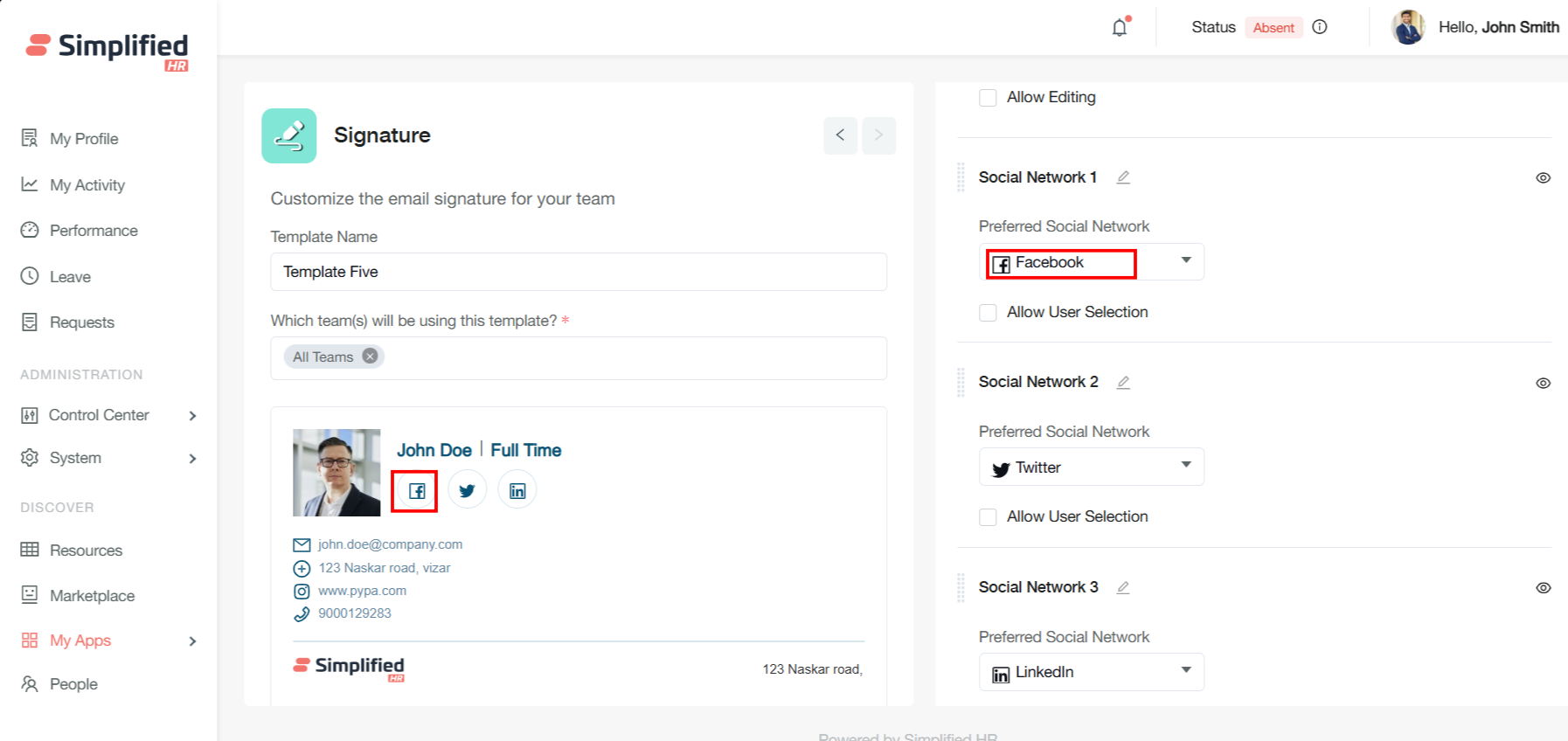
Social Network 2
You can set the social network 2 and as per the field the signature will be updated in the template.
For example: Select "Twitter" to showcase your organization's Twitter presence.
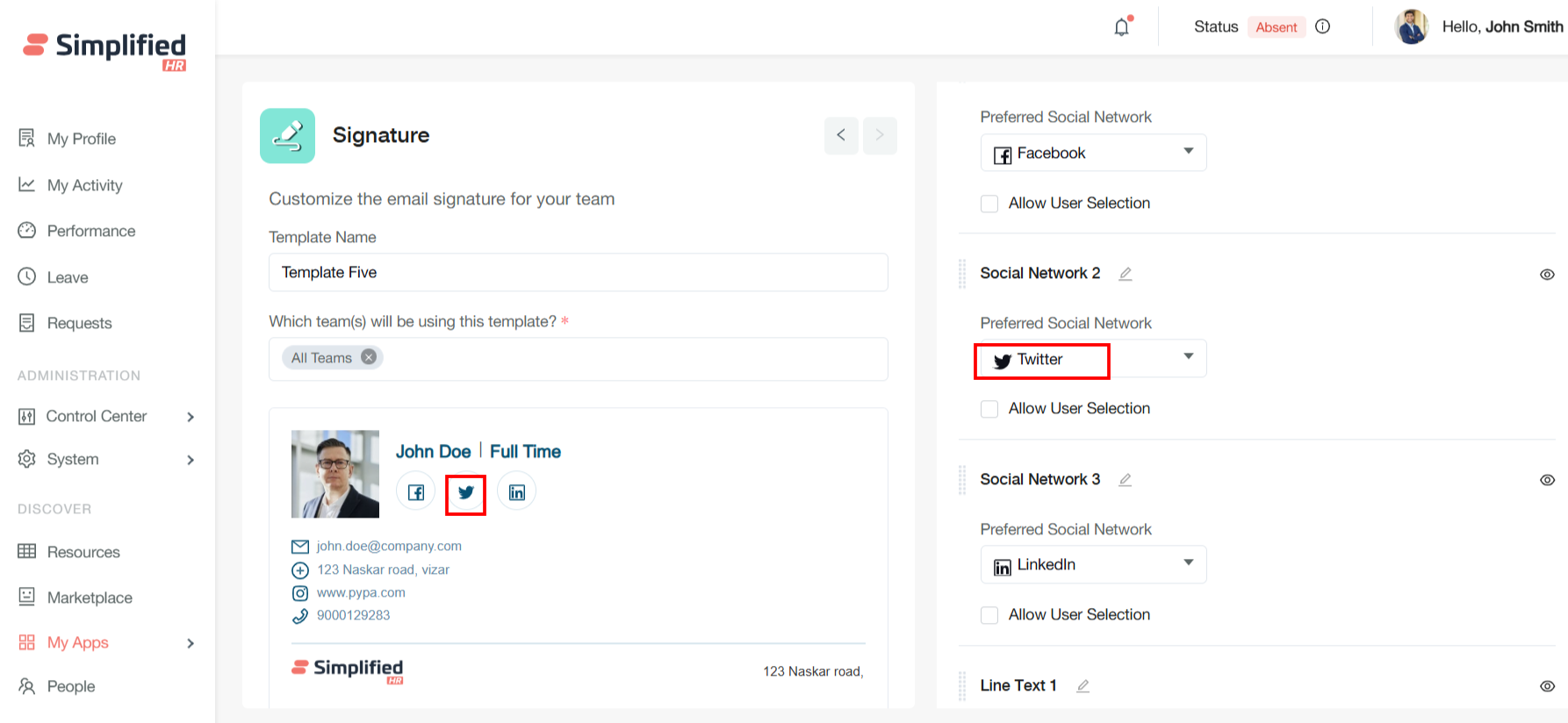
Choose "Instagram" to highlight visual content and company culture.
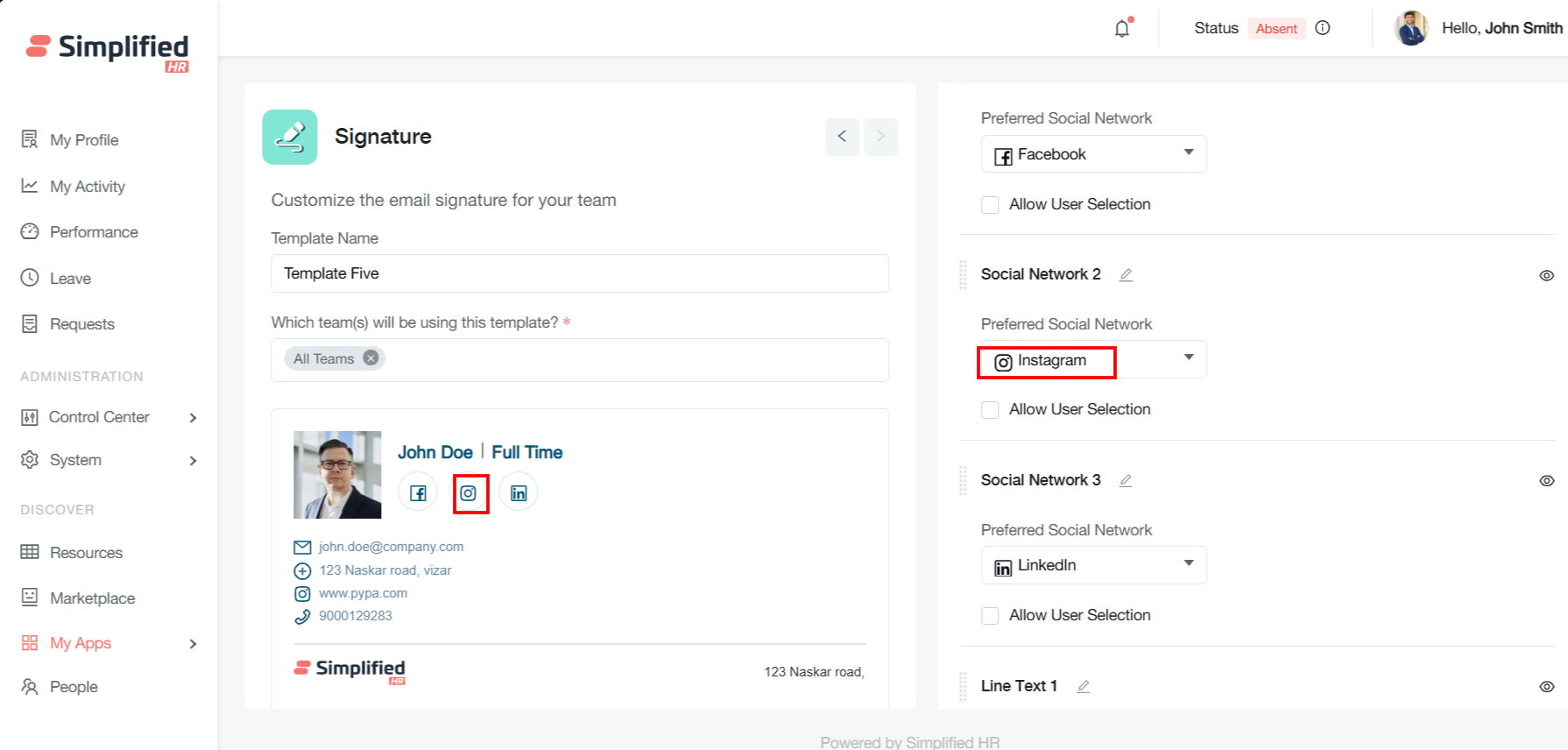
Social Network 3
You can set the social network 3 and as per the field the signature will be updated in the template.
For example: Select "LinkedIn" to connect with recipients on the premier professional networking platform.
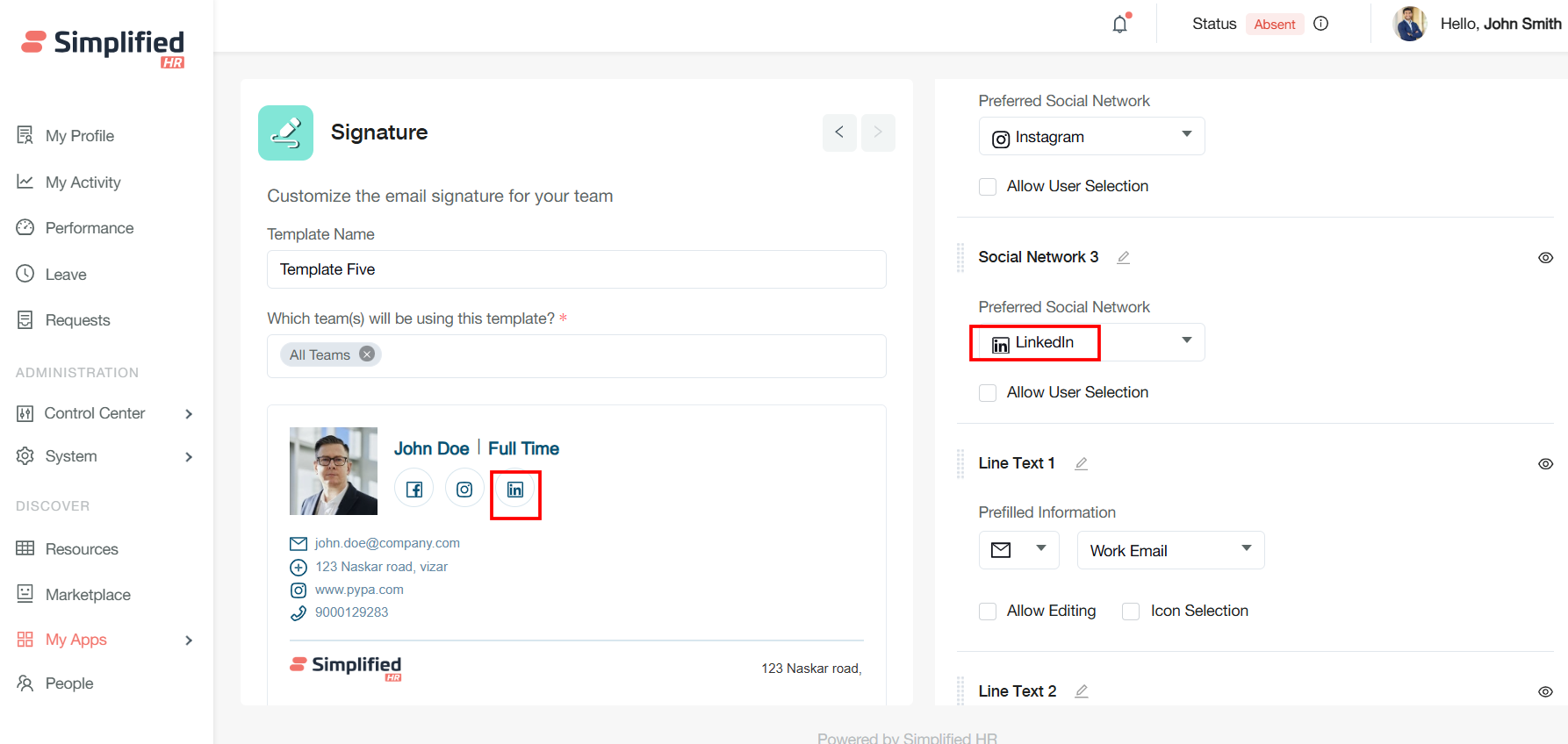
Choose "MS Teams" to facilitate direct collaboration and communication.
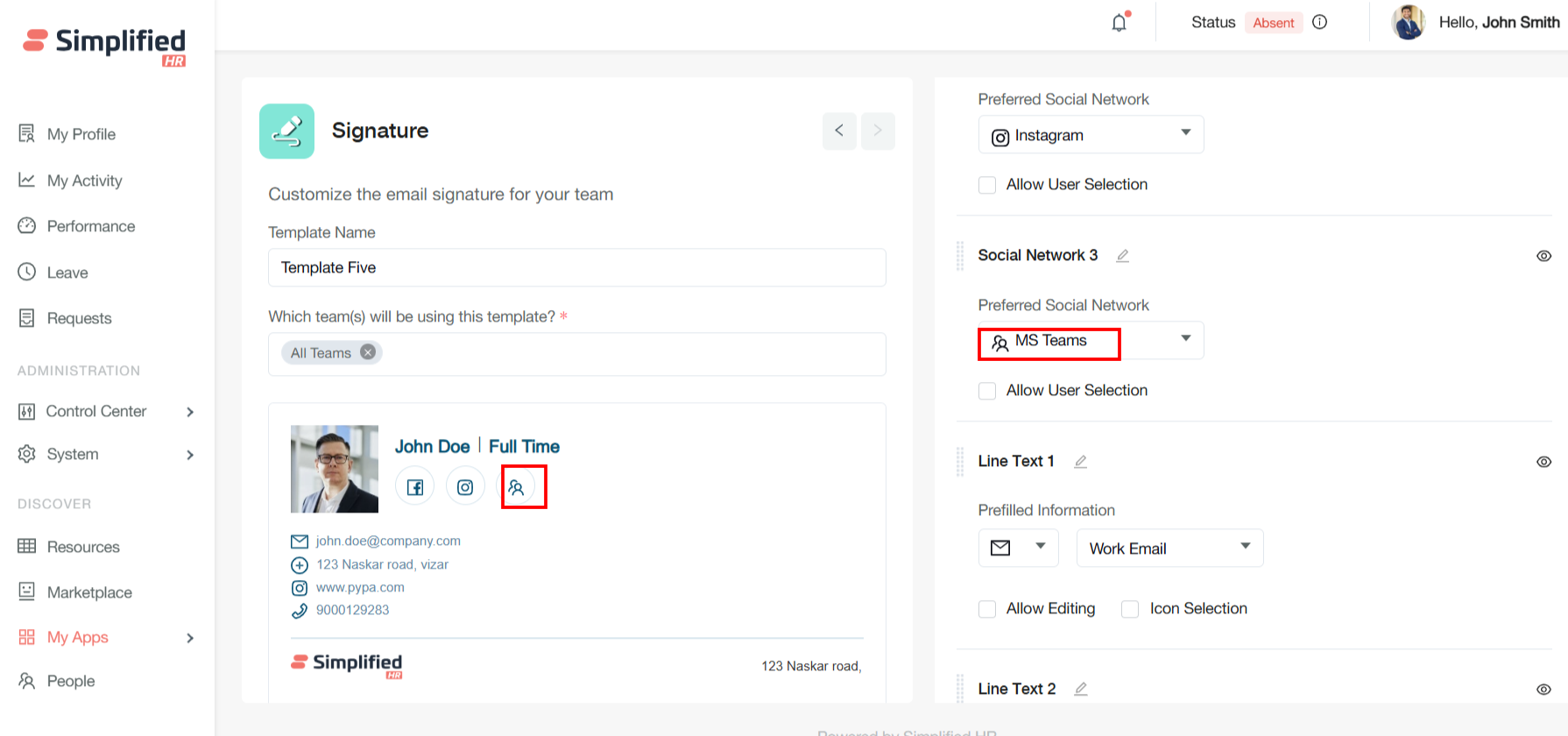
You can show/hide every fields from here.