The Manage Bookings feature in Easybook allows administrators to oversee all organizational bookings and create new bookings on behalf of team members. This comprehensive interface provides tools for approving, rejecting, modifying, and tracking seat reservations across your organization.
This guide is designed for administrators, owners, and users with similar roles who need to manage organizational bookings.
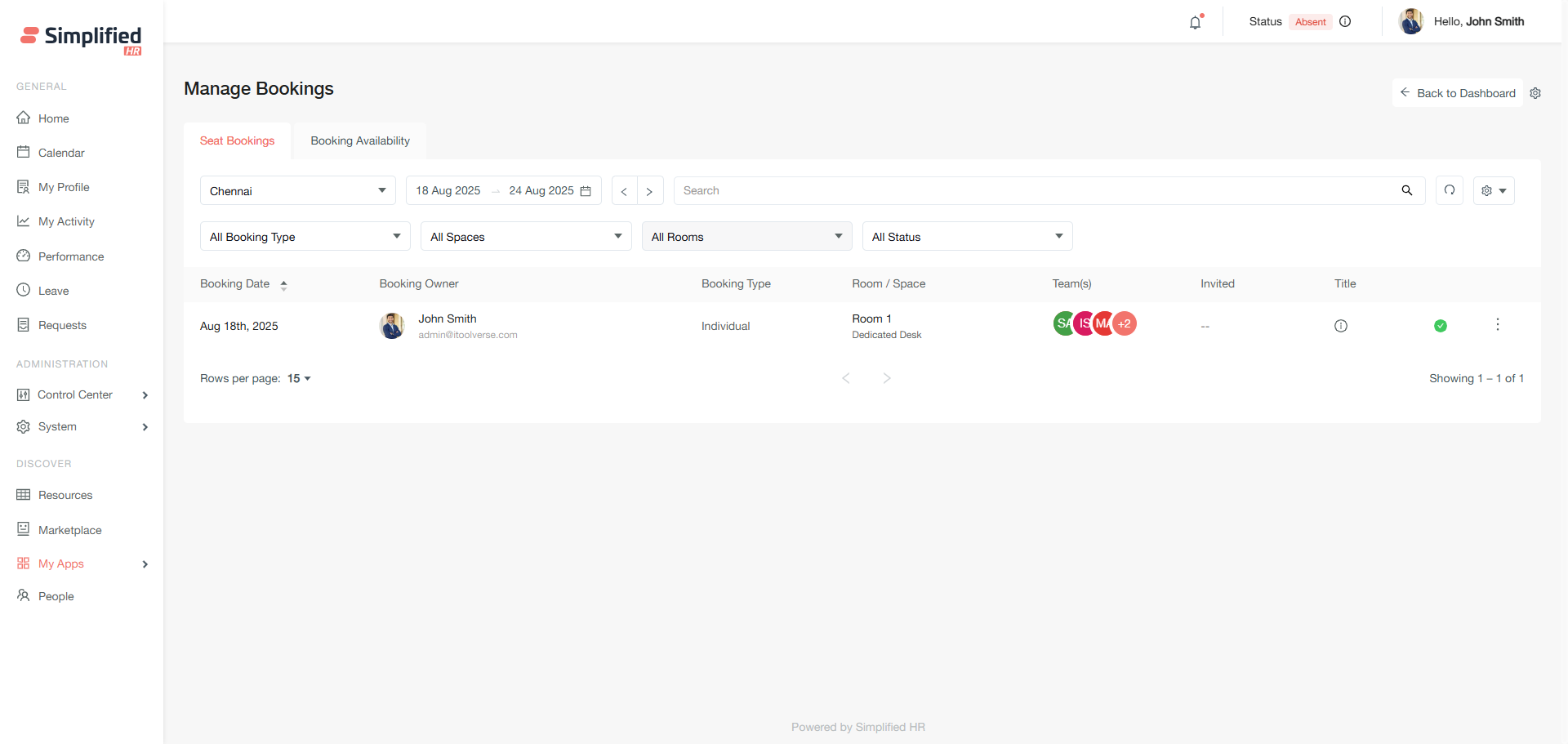
Prerequisites
- You must have Owner, Admin, or equivalent role permissions
- Easybook app must be installed in your organization
- Booking locations and spaces must be configured
- Organization members must be active in the system
Accessing Manage Bookings
- Navigate to Easybook through one of these paths:
-
If accessing for the first time, click Start Booking.
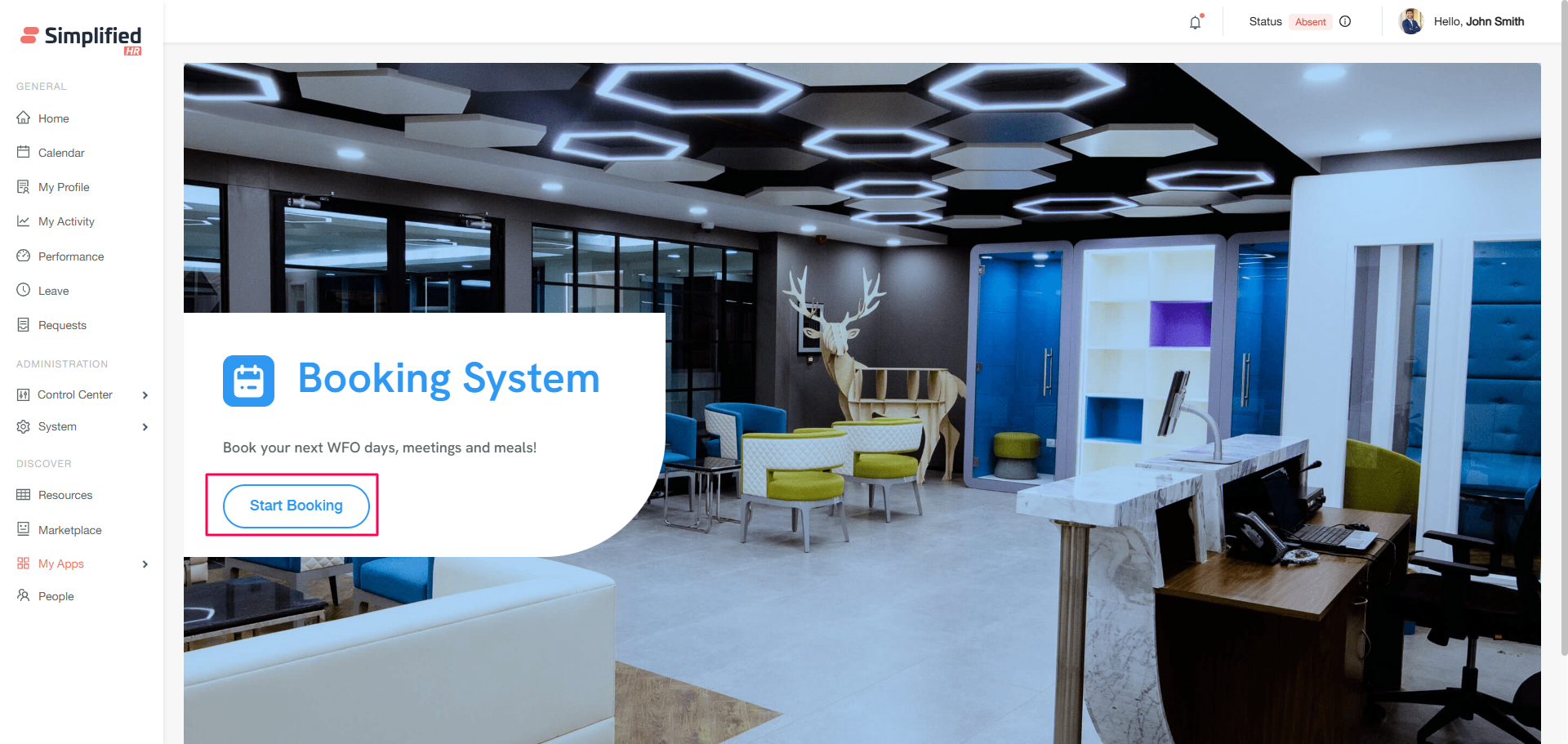
-
On the Booking System page, click the Settings icon, or from the Booking Dashboard, click Manage Booking. 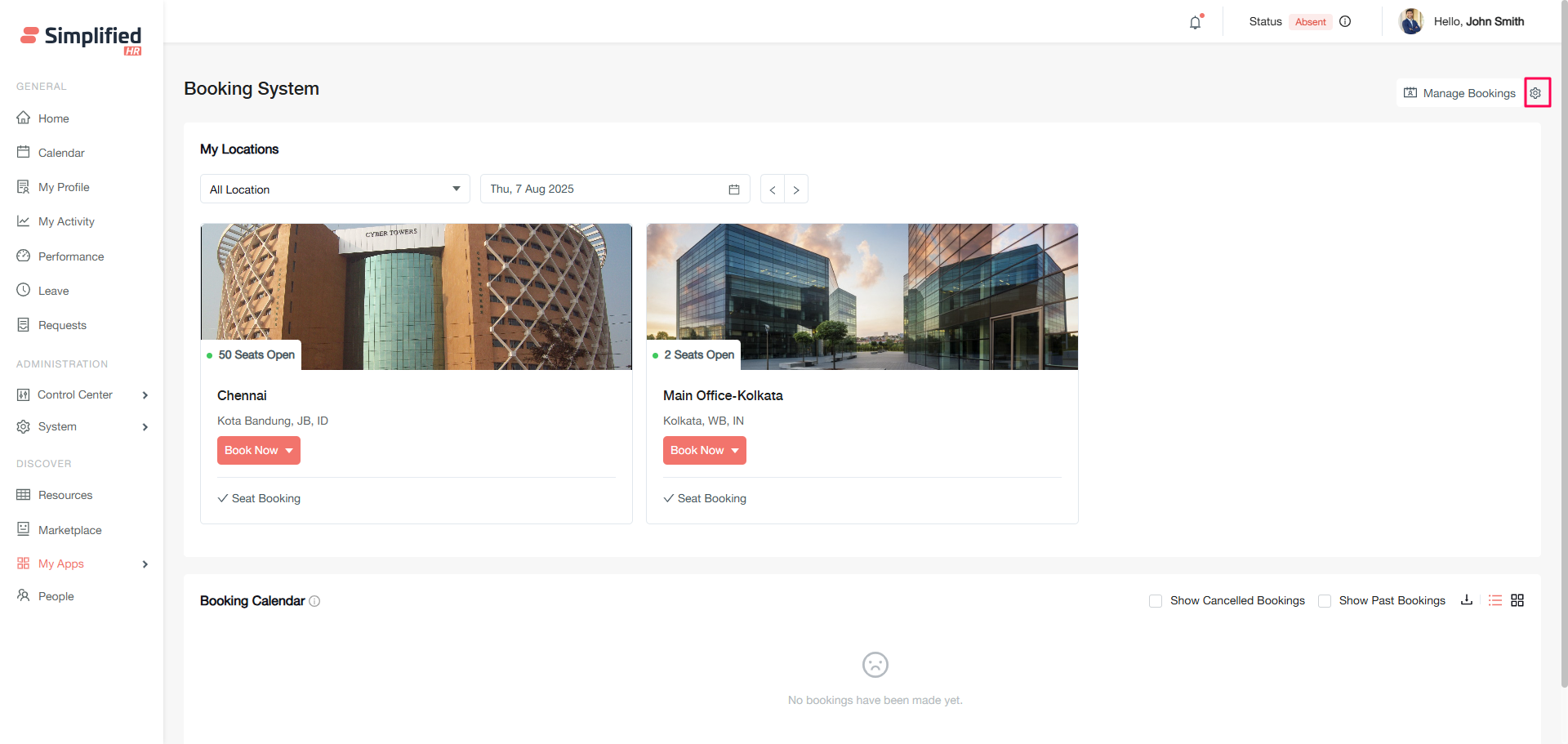
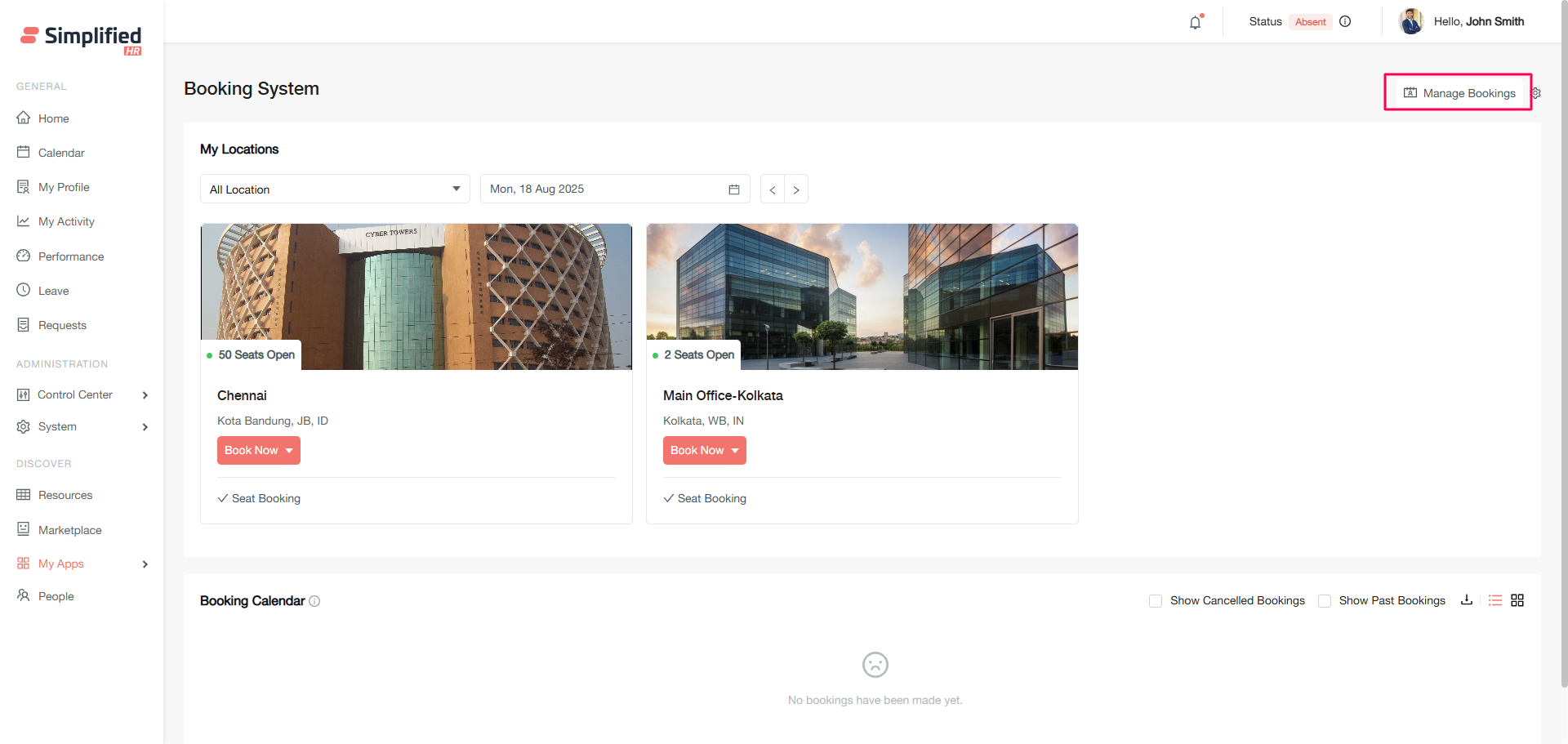
-
On the Booking locations page, click Manage Booking.
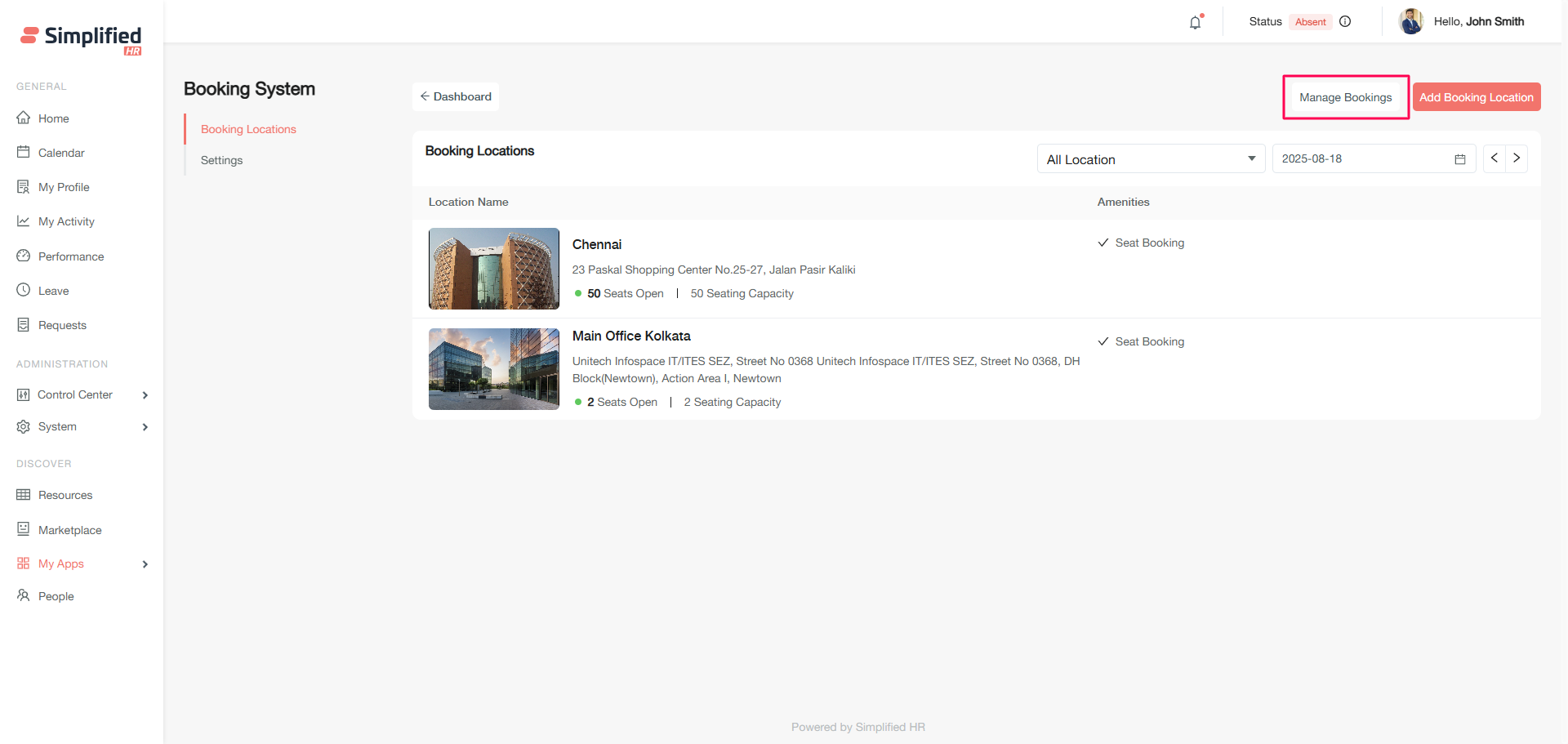
Seat booking management
The Seat Booking section displays all organizational bookings in a comprehensive table format, allowing you to manage existing reservations.
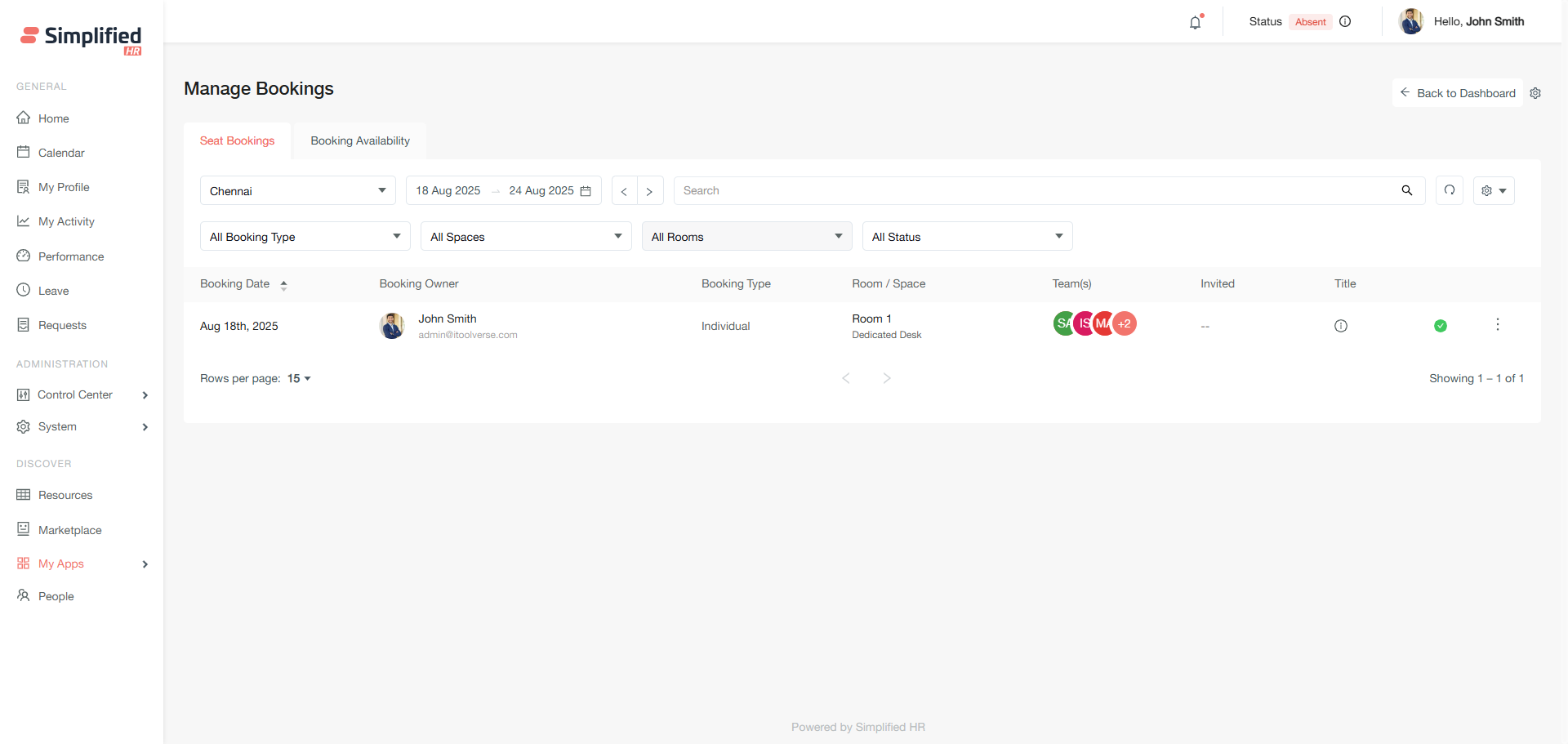
Understanding booking information
Each booking entry displays the following details:
-
Booking Date: The date for which the booking was made.
-
Booking Owner: The person who created or applied for the booking.
-
Booking Type: Individual, Team and Group booking
-
Room/Space: The specific location reserved
-
Teams: Associated team members included in the booking
-
Invited: Additional invitees if applicable
-
Title: Custom booking title (if added)
-
Booking Status: Current status (Approved, Rejected, or Cancelled)
-
Actions: Available management options for the booking
Interface features
-
Default view: Current week bookings for the first alphabetical location
-
Navigation: Use forward and backward buttons to view different weeks
-
Search: Find bookings by member name or work email
-
Reset: Clear all applied filters and search terms
-
Export: Download booking data for organizational purposes
-
Filters: Sort by booking type, spaces, rooms, or booking status
Approving and rejecting bookings
When Requires Approval is enabled in booking settings, non-admin bookings outside assigned work locations need approval.
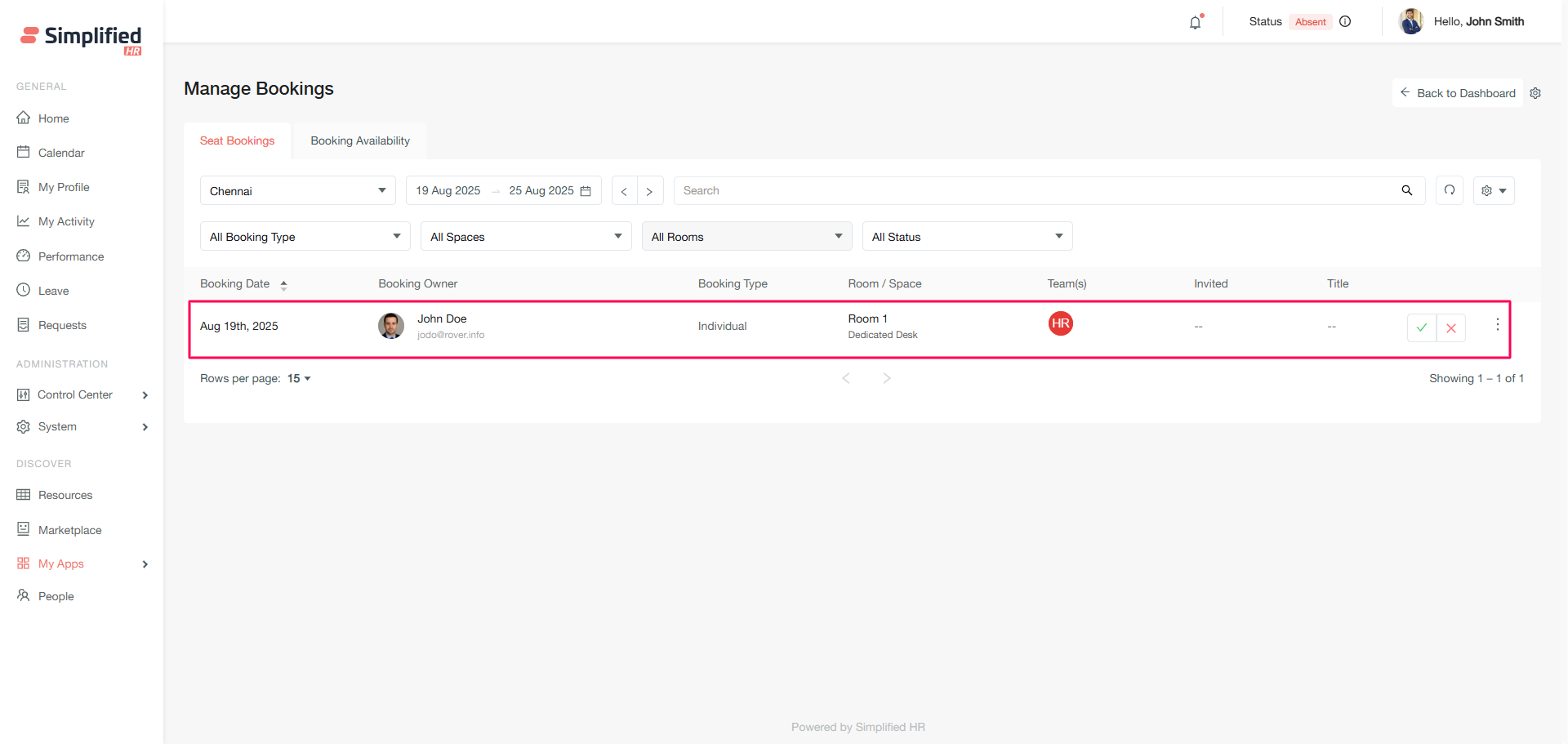
Approving bookings
- Click the green tick button next to the booking requiring approval.
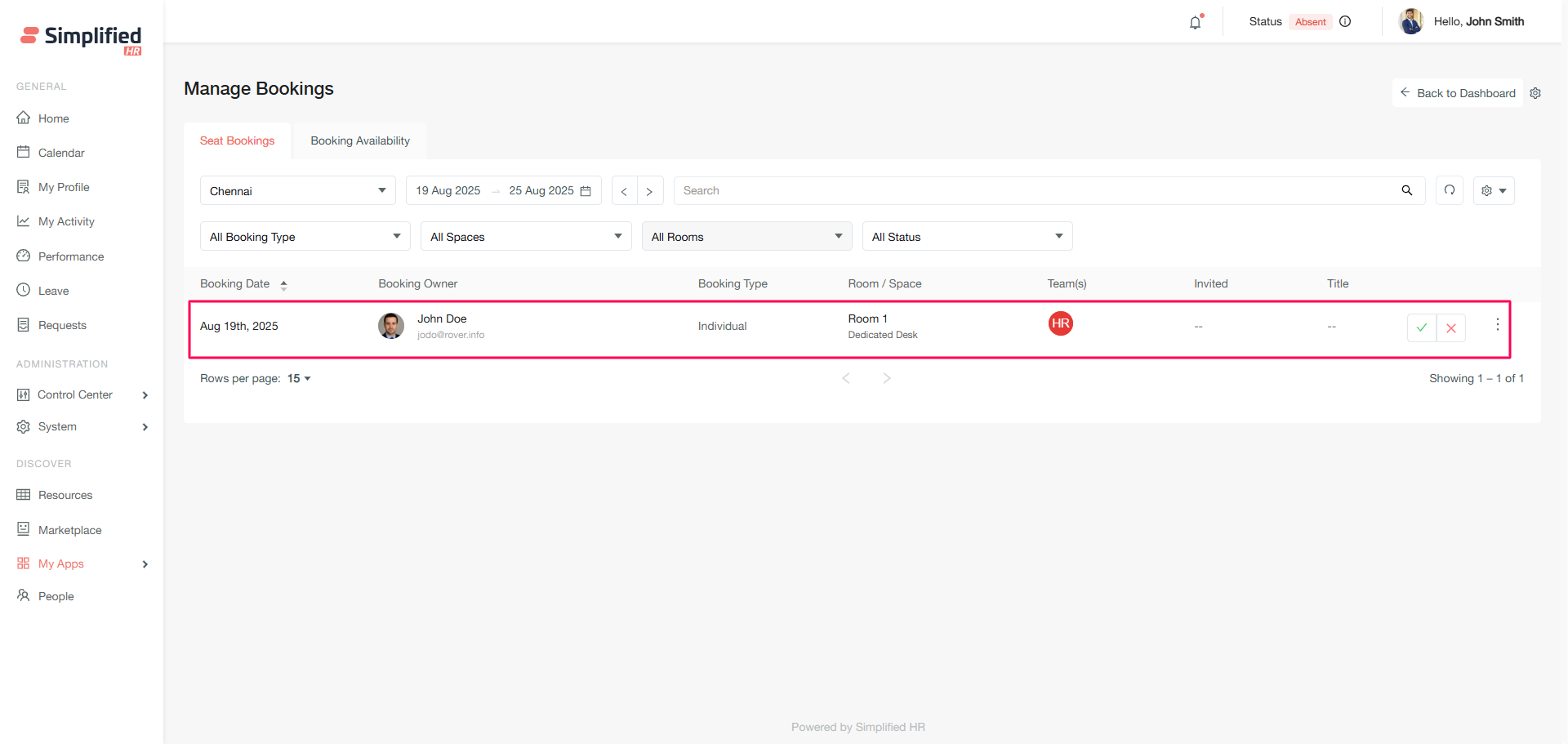
- The booking status updates to Approved.
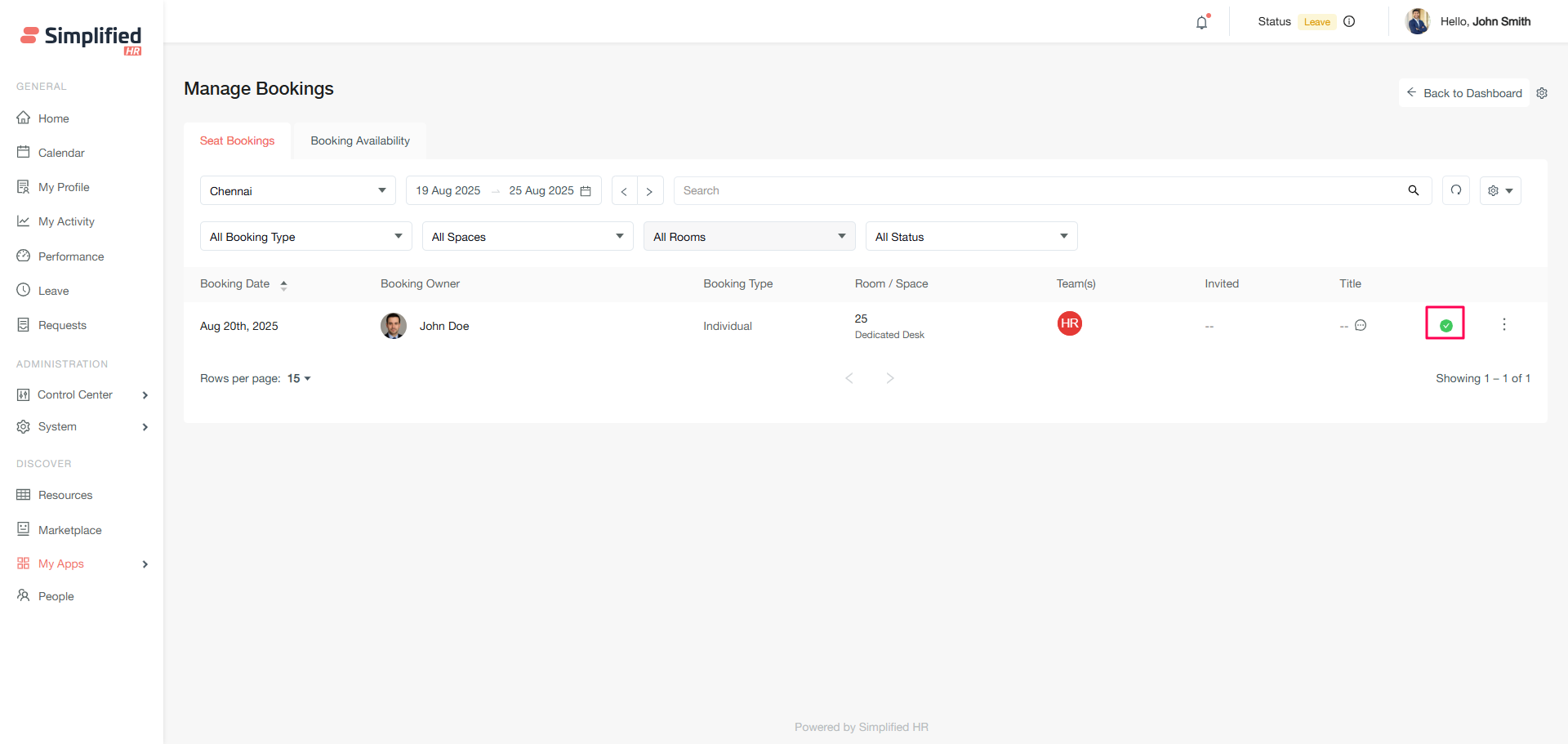
- Notification and email confirmations are sent automatically.
Rejecting bookings
-
Click the red cross button next to the booking.
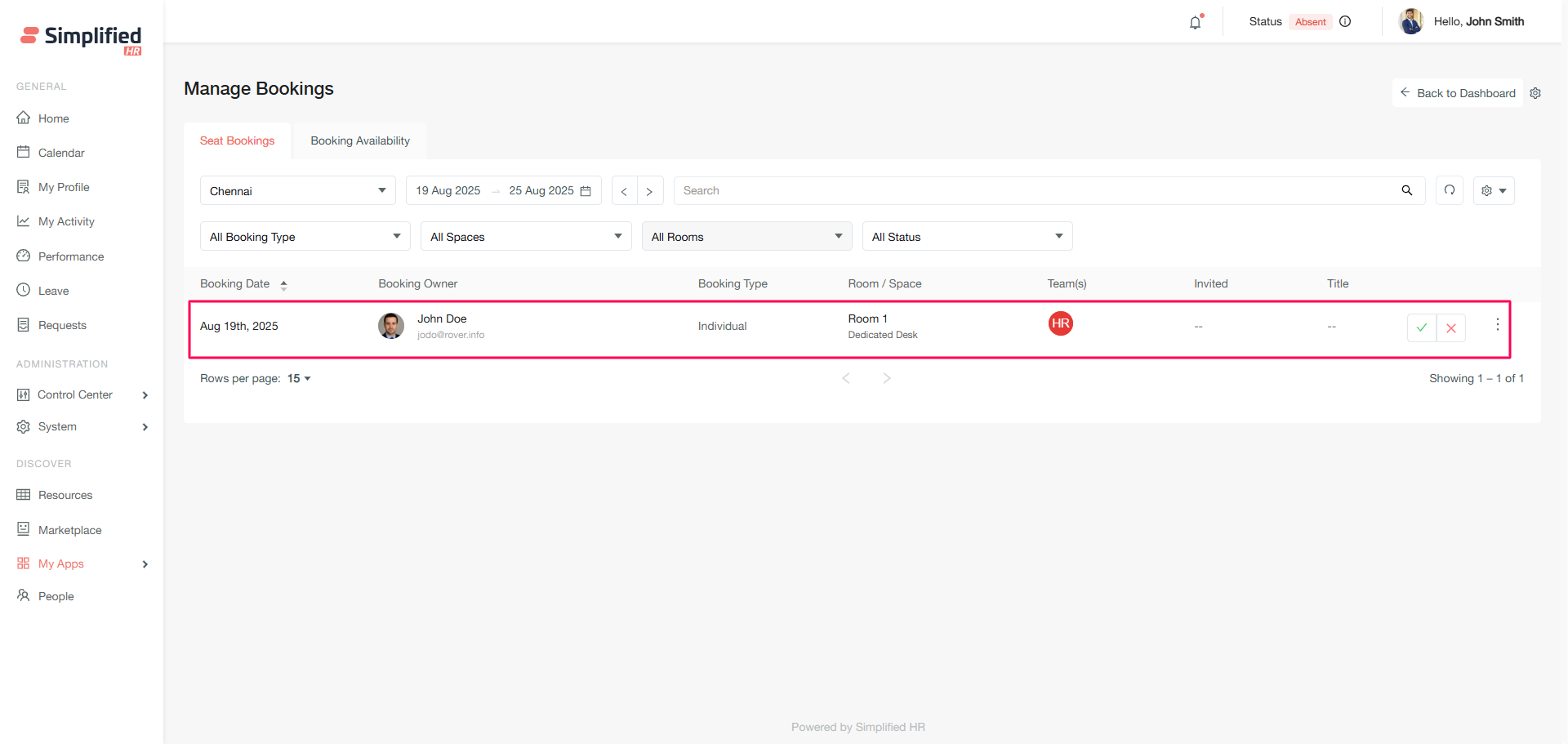
-
Enter the rejection reason in the modal dialog.
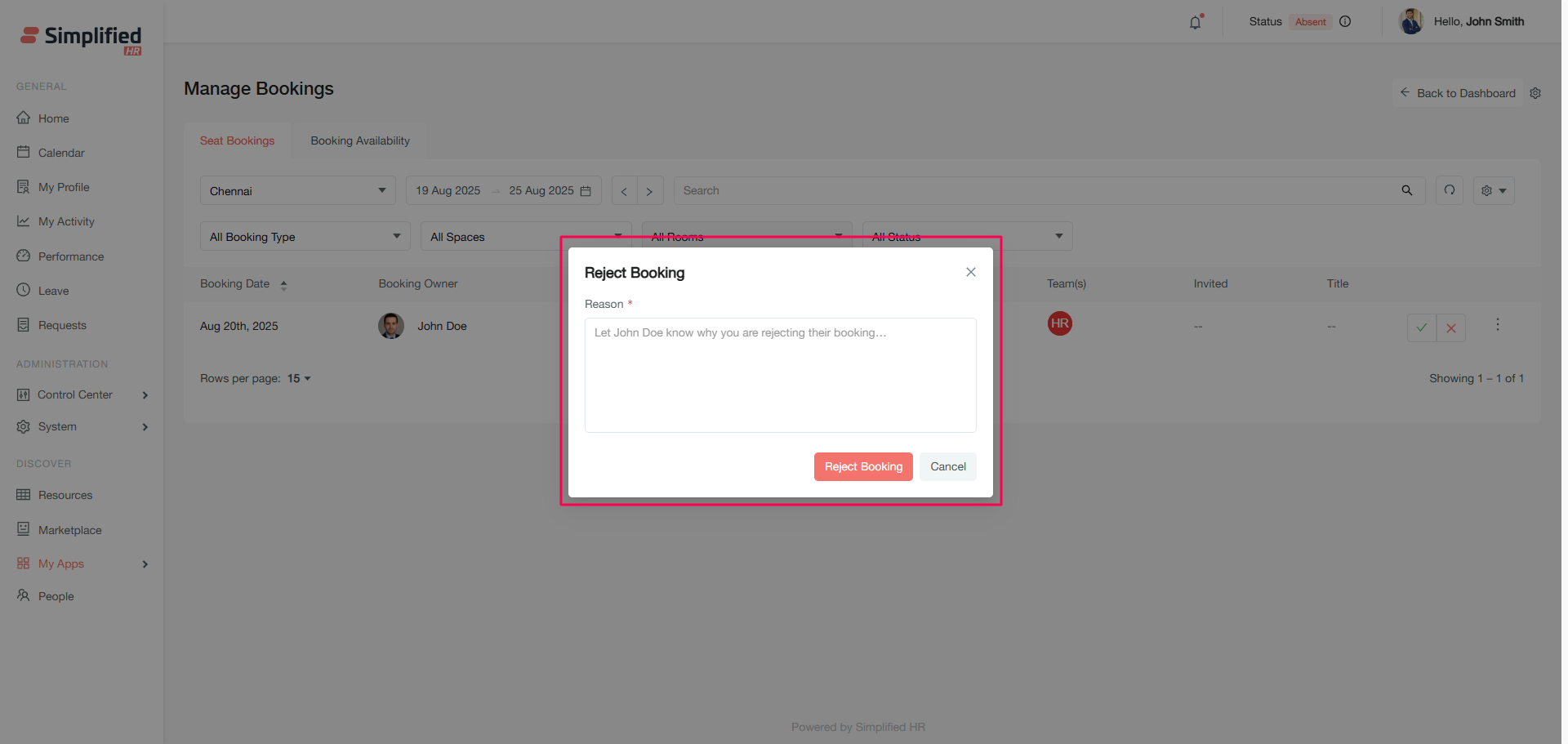
-
Click Reject to confirm.
-
The booking status updates to Rejected.
-
Notification and email with rejection reasons are sent automatically.
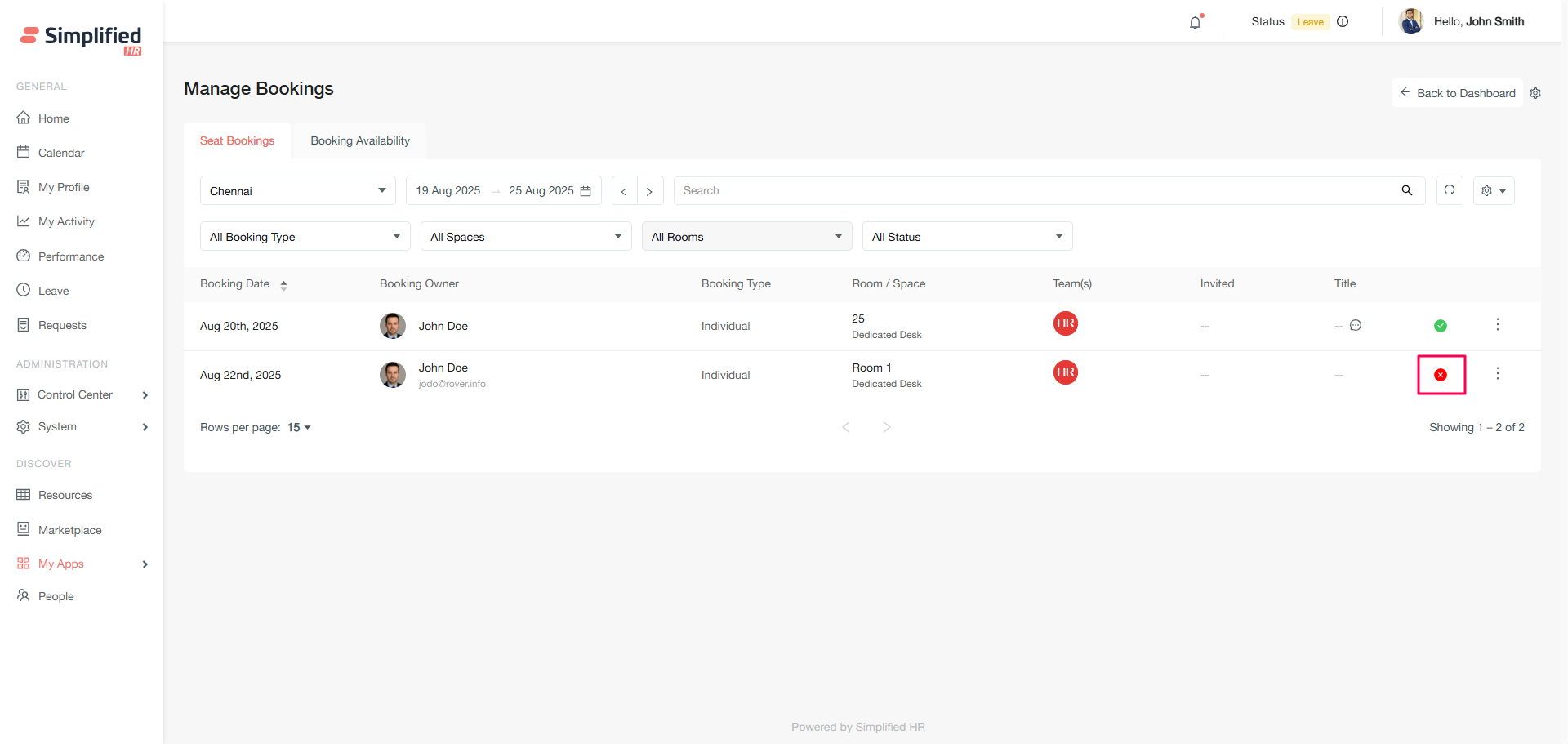
Important notes
-
Seat availability count updates after approval or rejection
-
Modified approved bookings require re-approval if booking date, space, or room changes.
-
Pending bookings appear in the Pending Approval card on member dashboards
-
Approved bookings display in the member's booking calendar.
Modifying bookings
You can modify any booking, whether pending approval or already approved. Admin modifications are automatically approved.
How to modify a booking
-
Click the three-dot menu next to the booking.
-
Select Modify.
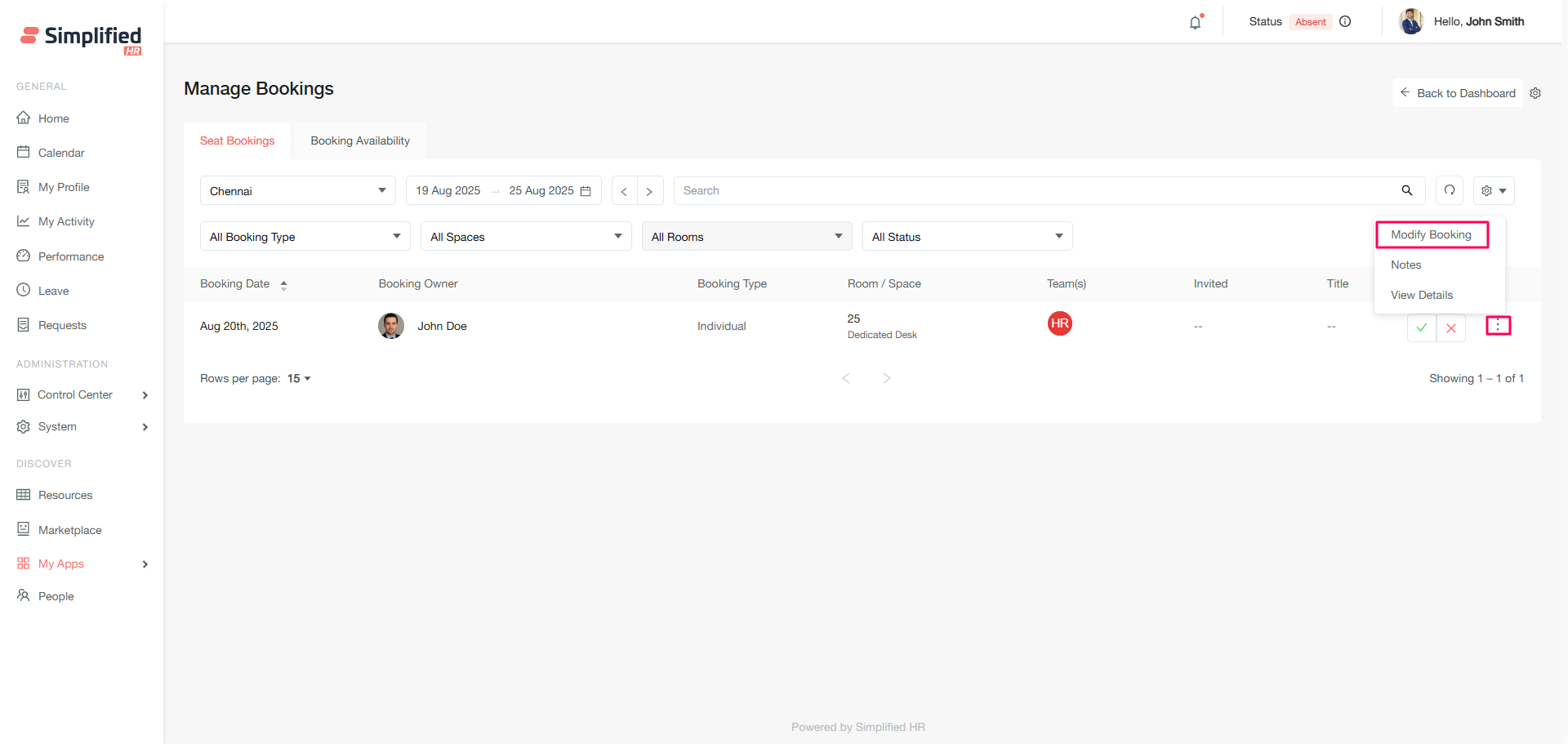
-
Make the necessary changes in the booking form.
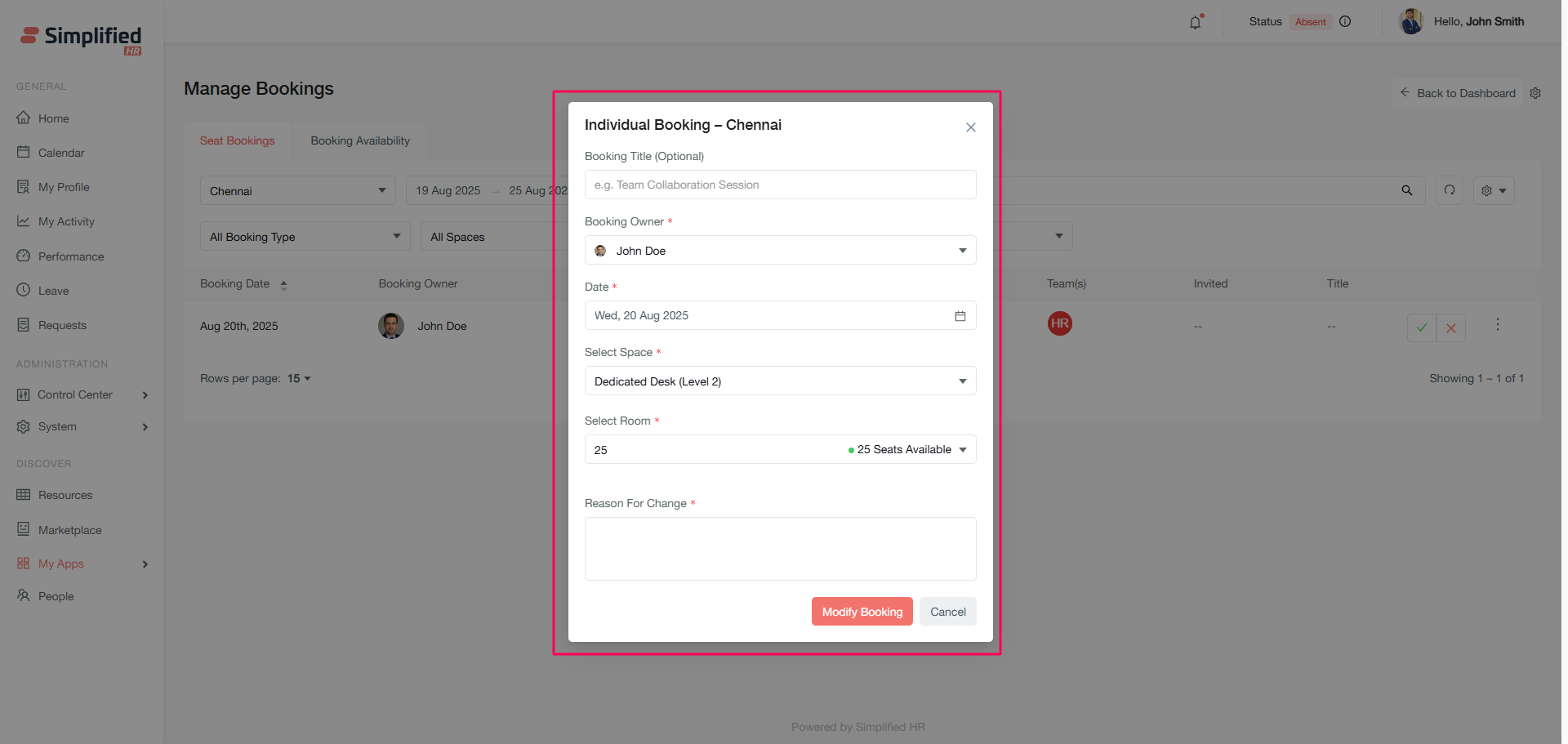
-
Click Modify booking.
-
A success message confirms the modification.
Adding notes to bookings
Add administrative notes to specific bookings for internal reference. Multiple notes can be added to a single booking.
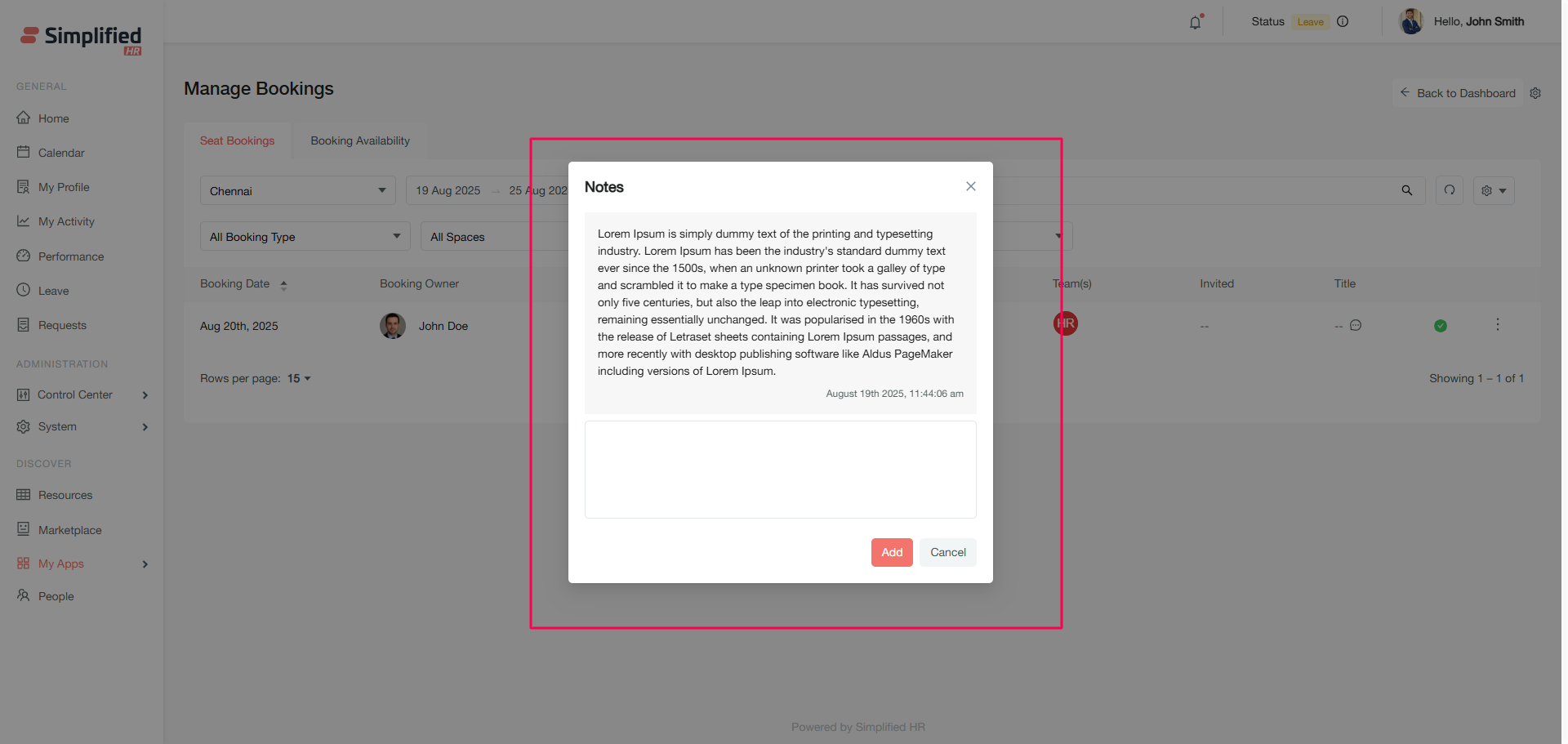
How to add notes
-
Click the three-dot menu next to the booking.
-
Select Notes.
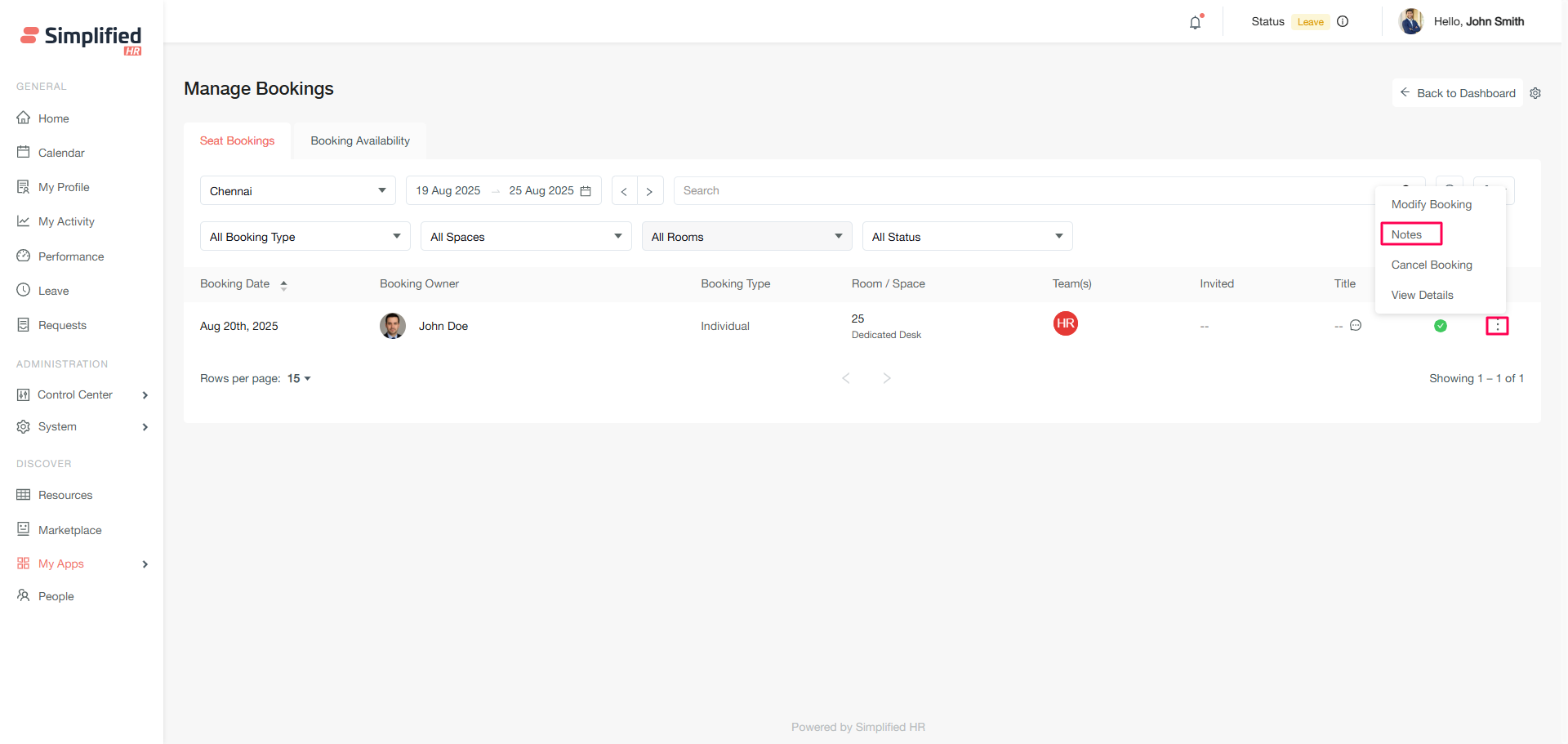
-
Enter your note information.
-
Click Add.
Viewing notes
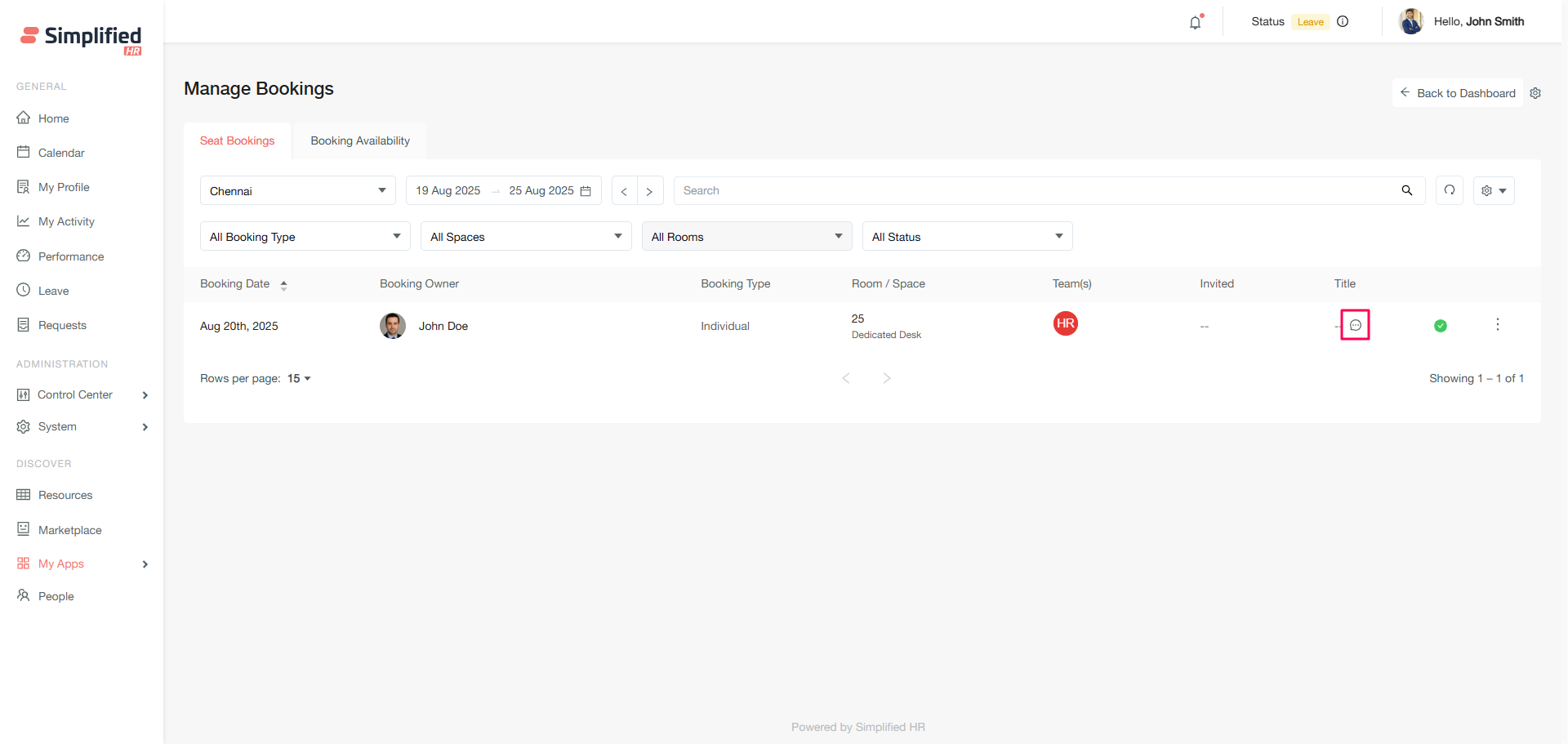
Cancelling bookings
Cancel any organizational booking with automatic notifications to affected members.
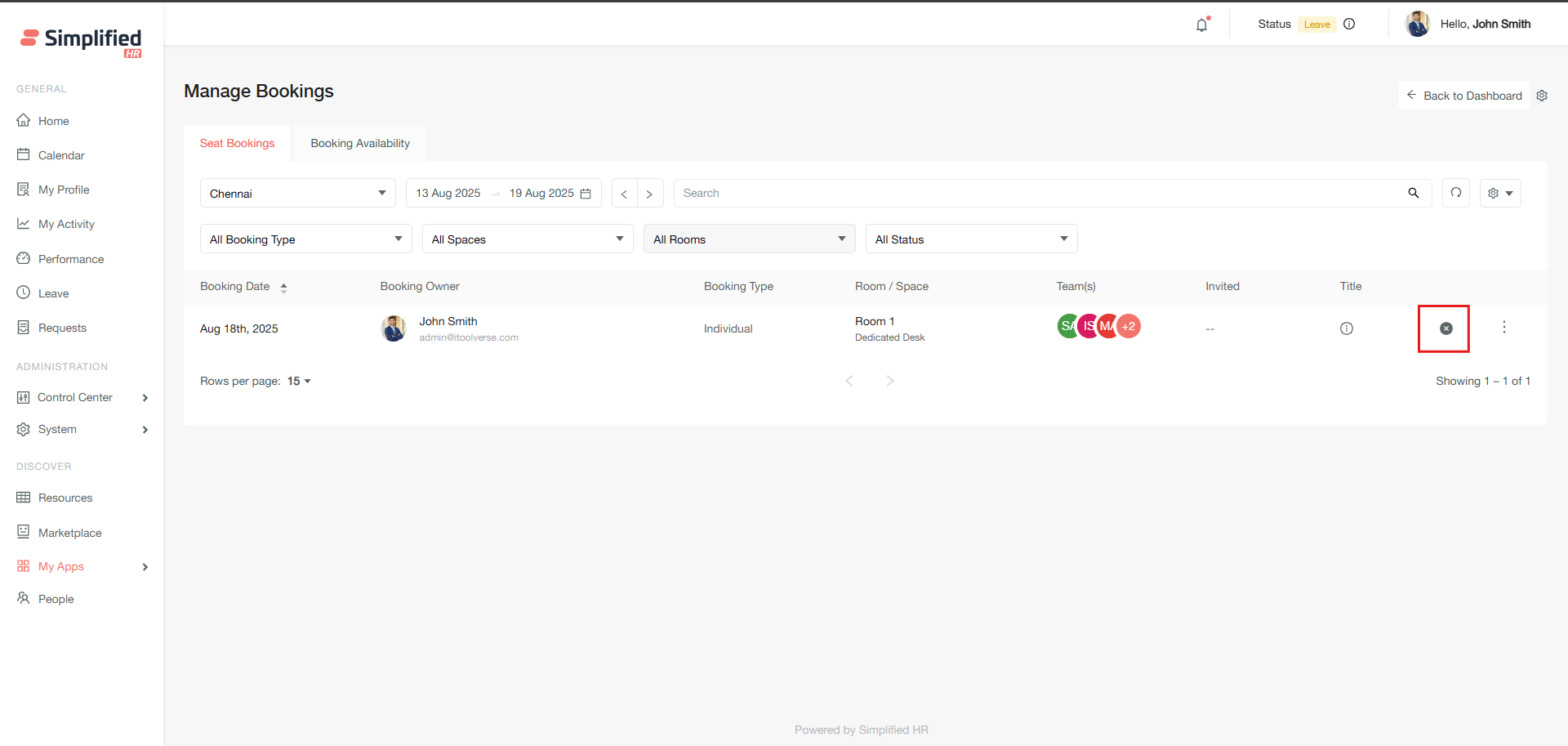
How to cancel a booking
-
Click the three-dot menu next to the booking.
-
Select Cancel.
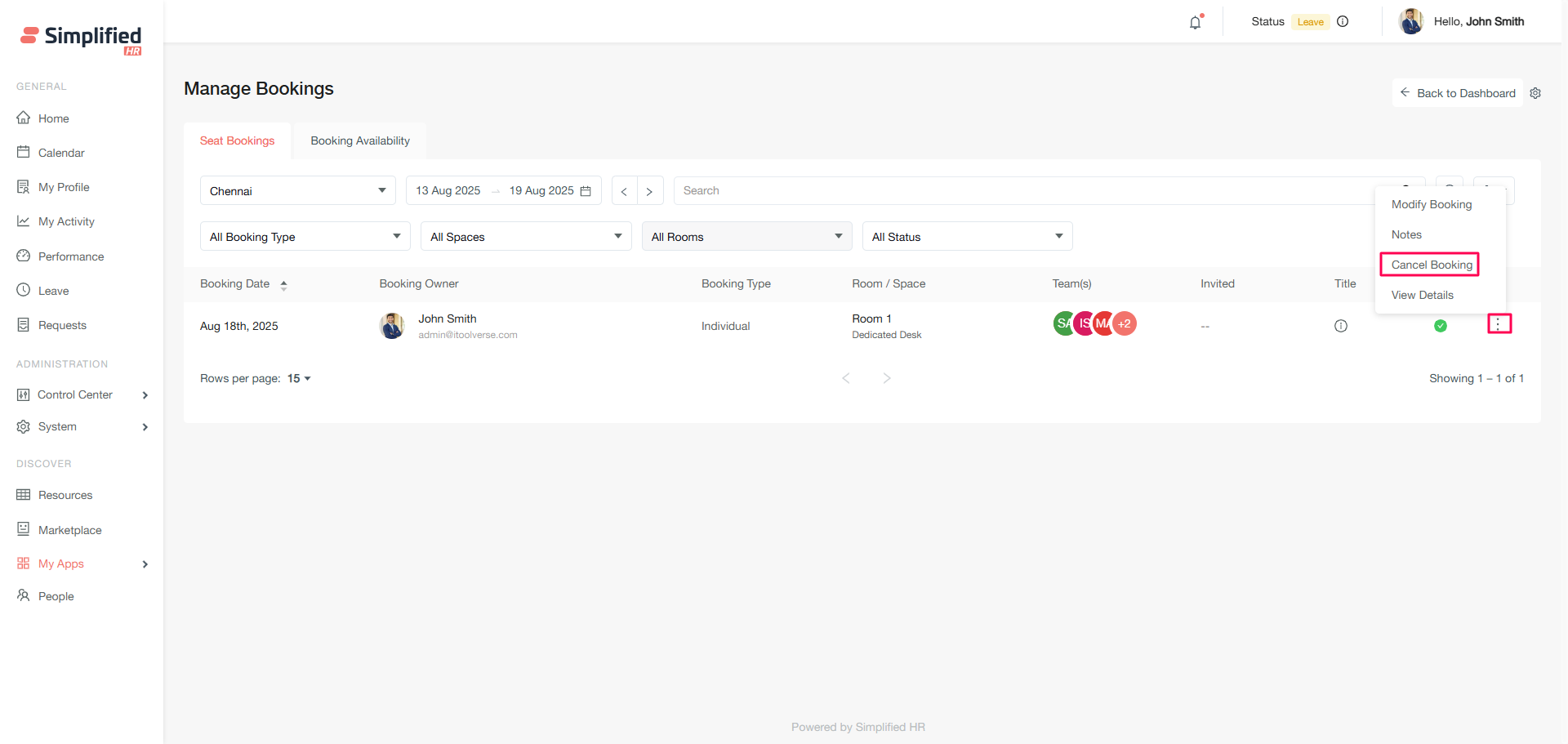
-
Provide a cancellation reason.
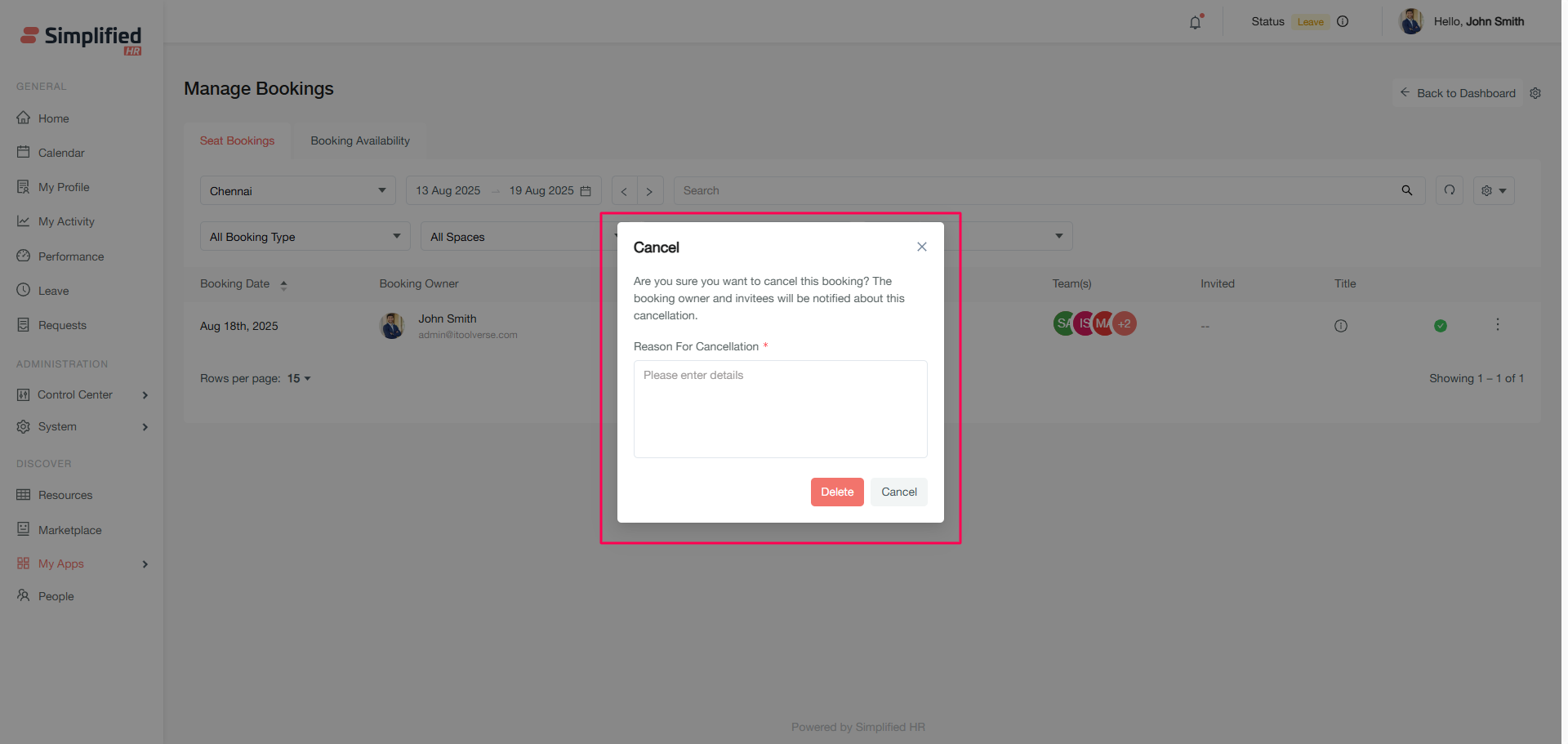
-
Click Delete.
-
The booking status updates to Cancelled.
Viewing booking details
Access comprehensive booking information including all associated members and spaces.
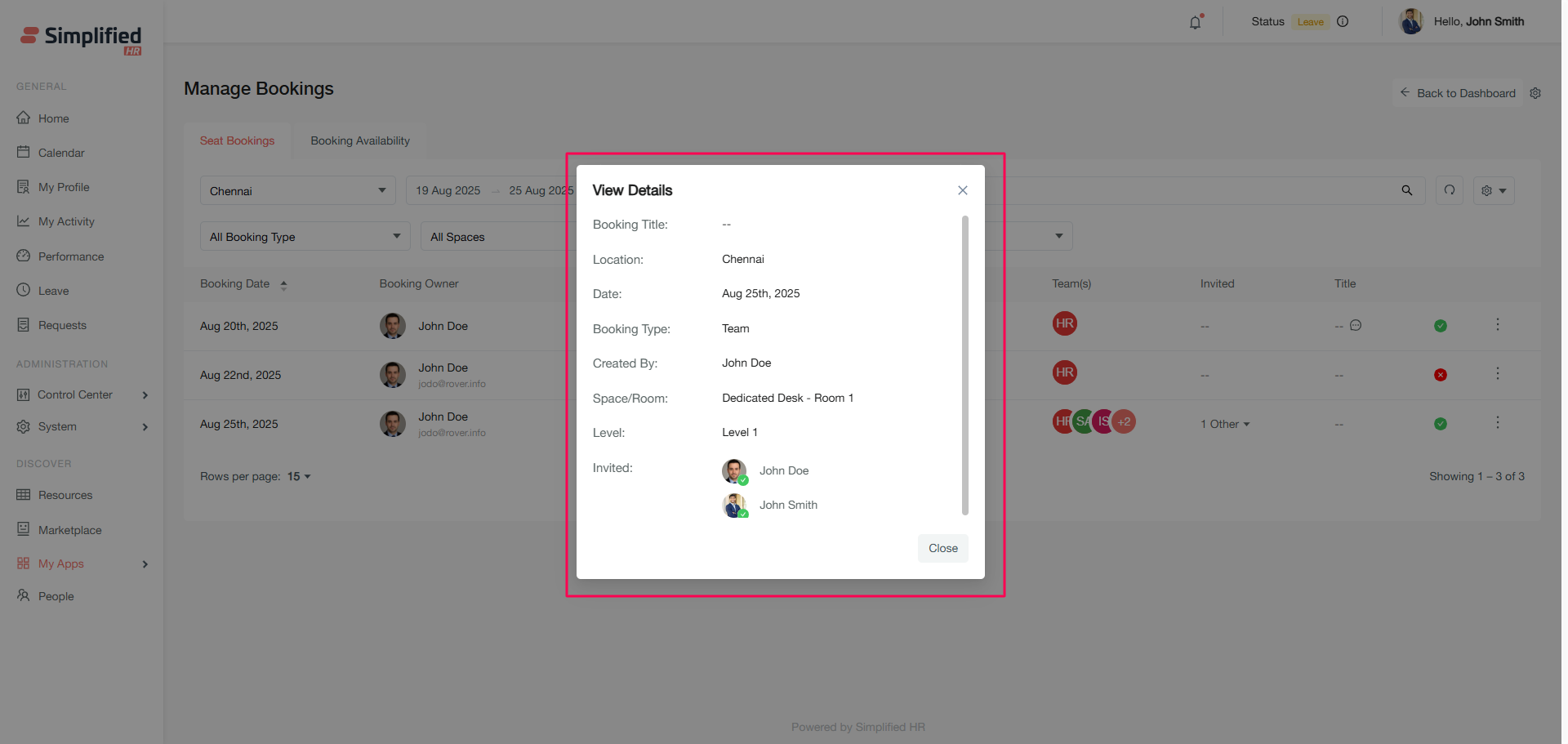
How to view details
-
Click the three-dot menu next to the booking.
-
Select View details.
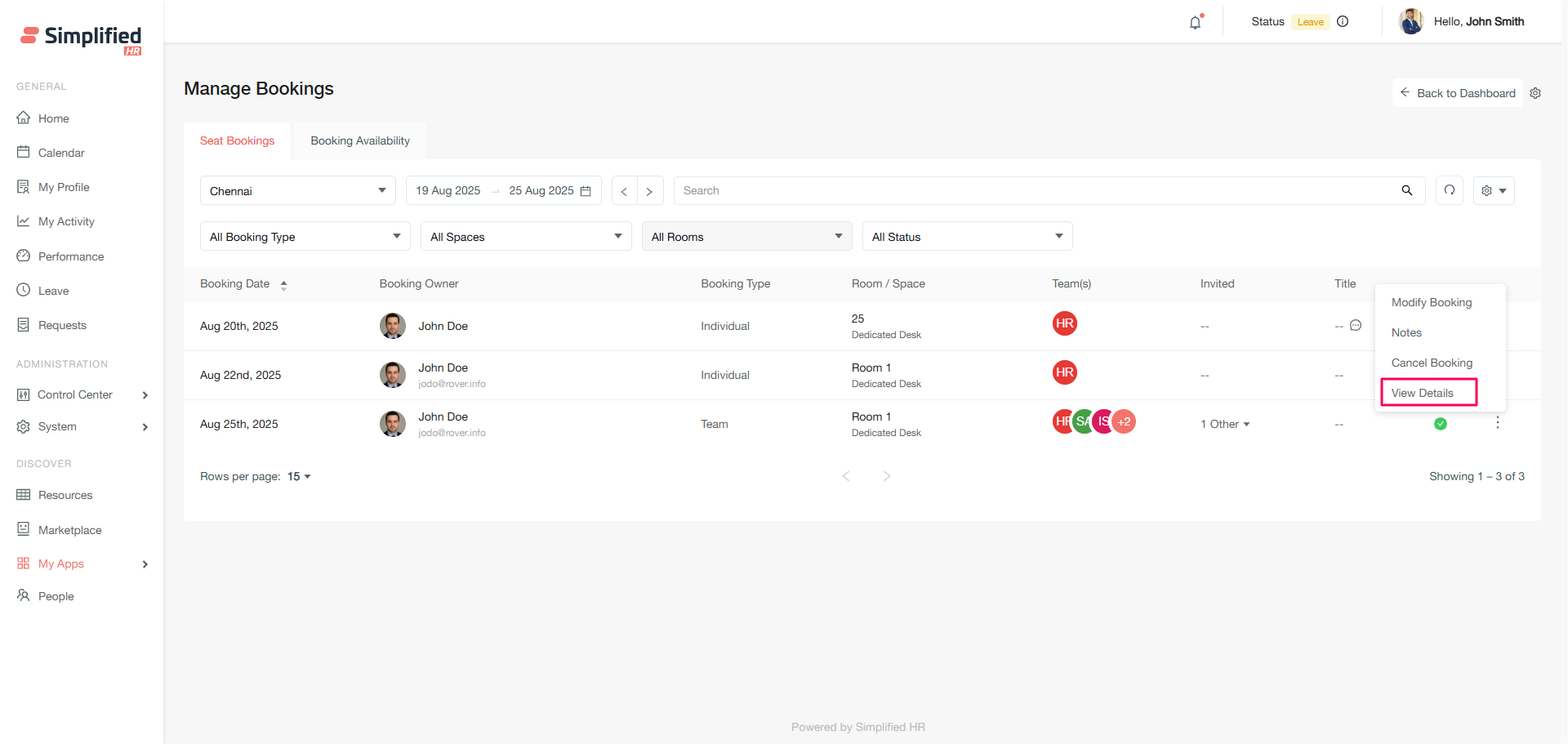
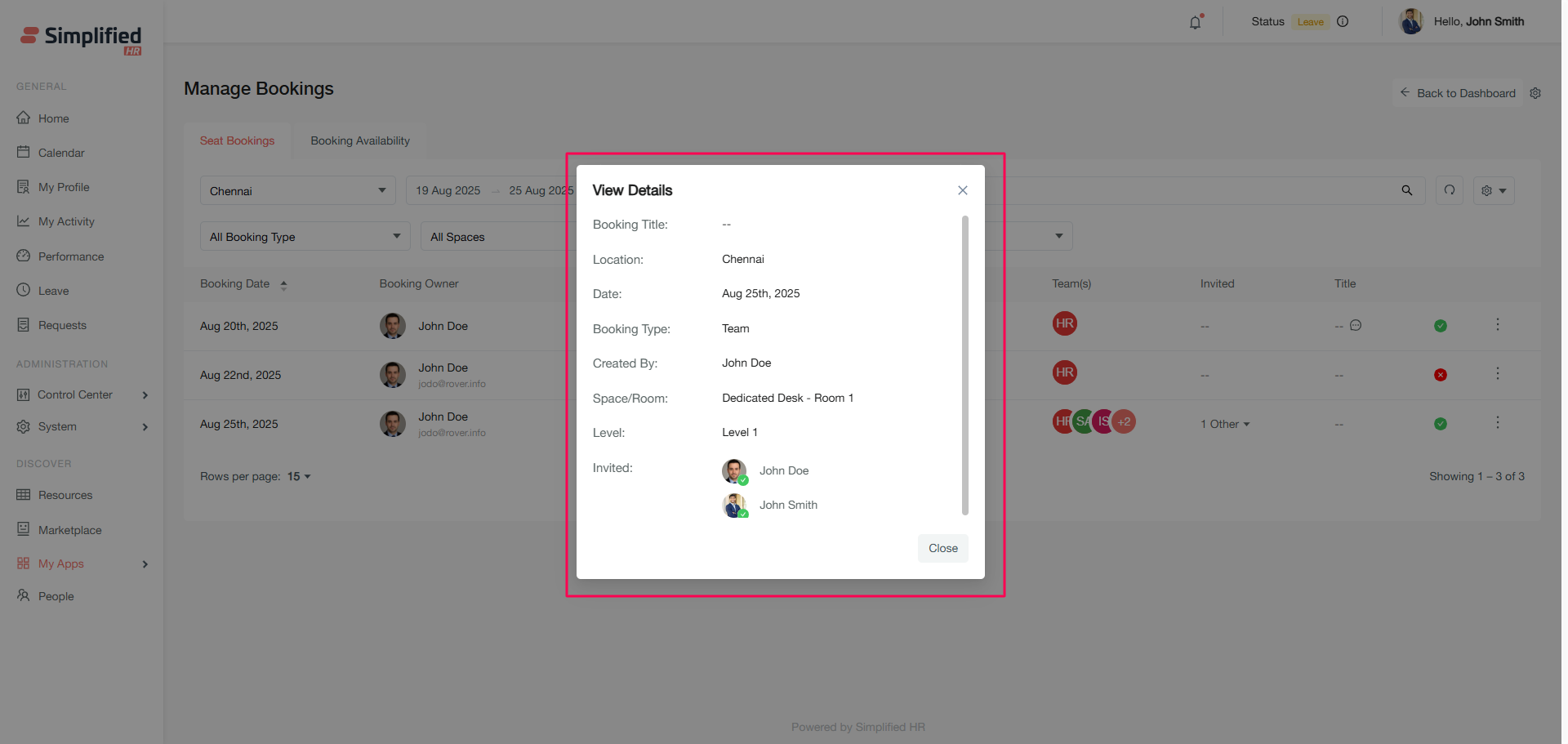
Booking Availability
The Booking Availability section allows you to create new bookings for organizational members and view real-time space availability.
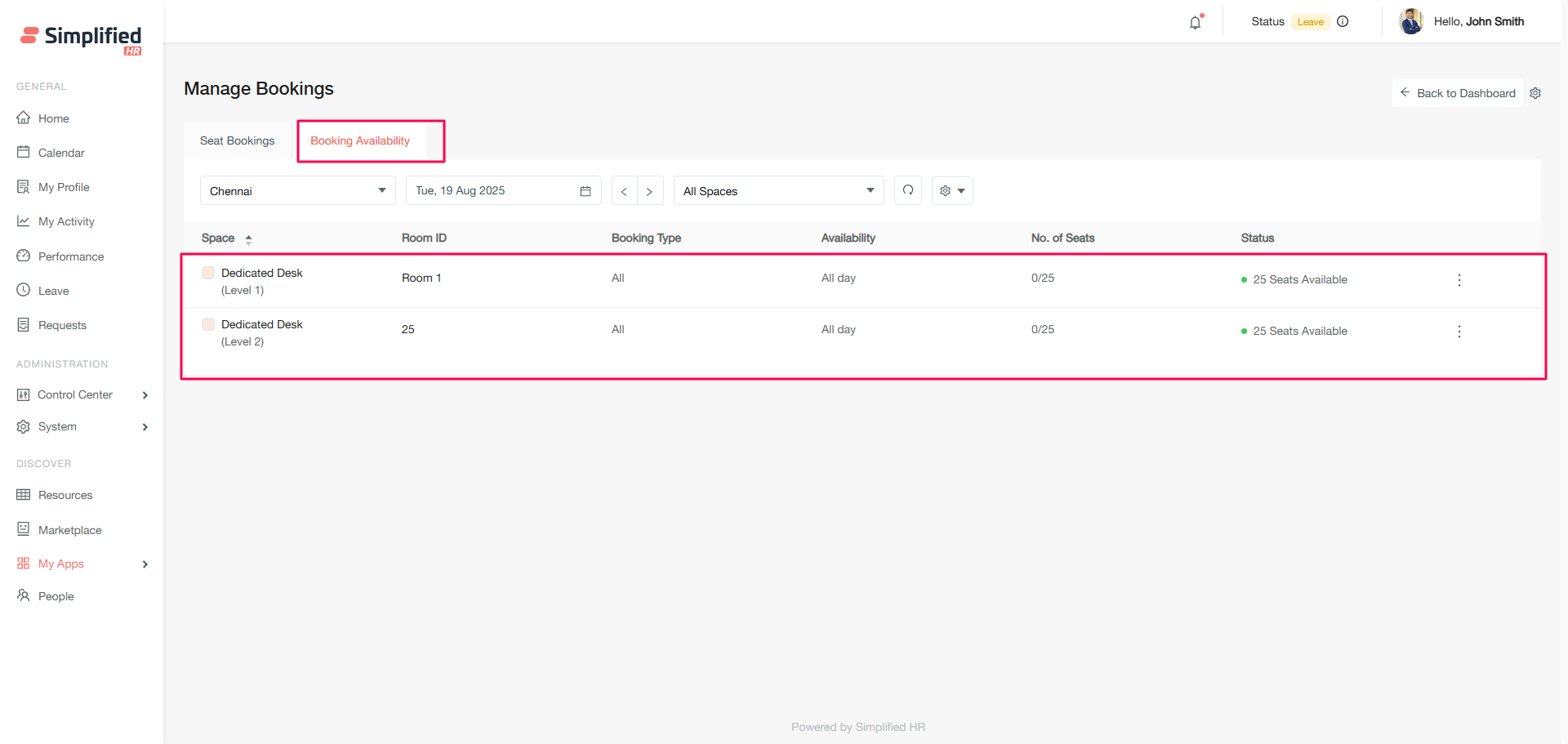
Understanding availability data
The availability table displays:
-
Space name: All configured spaces for the selected location
-
Room ID: Room identifiers or names
-
Booking Type: Allowed booking types (Individual, Teams, Groups)
-
Seat availability: Dynamic count of available seats
-
Status: Current availability status
-
Availability: All-day or slot-based booking options
Status indicators
-
All seats available (All day): 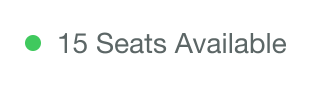
-
All seats available (Slot type): 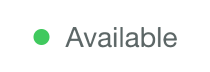
-
Partially available/booked (Slot type): 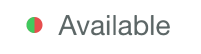
-
Fully booked: 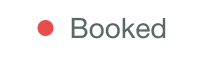
Interface specifications
-
Default location: First alphabetical location with current date view
-
Date navigation: View past and future availability
-
Filtering: Filter by location and spaces
-
Export option: Download availability data
-
Special permissions: Book paused rooms, locations, and holiday/weekend slots
Creating new bookings
Create bookings for any organizational member with administrative override capabilities.
How to create a booking
-
Click Create Booking in the Booking Availability section.
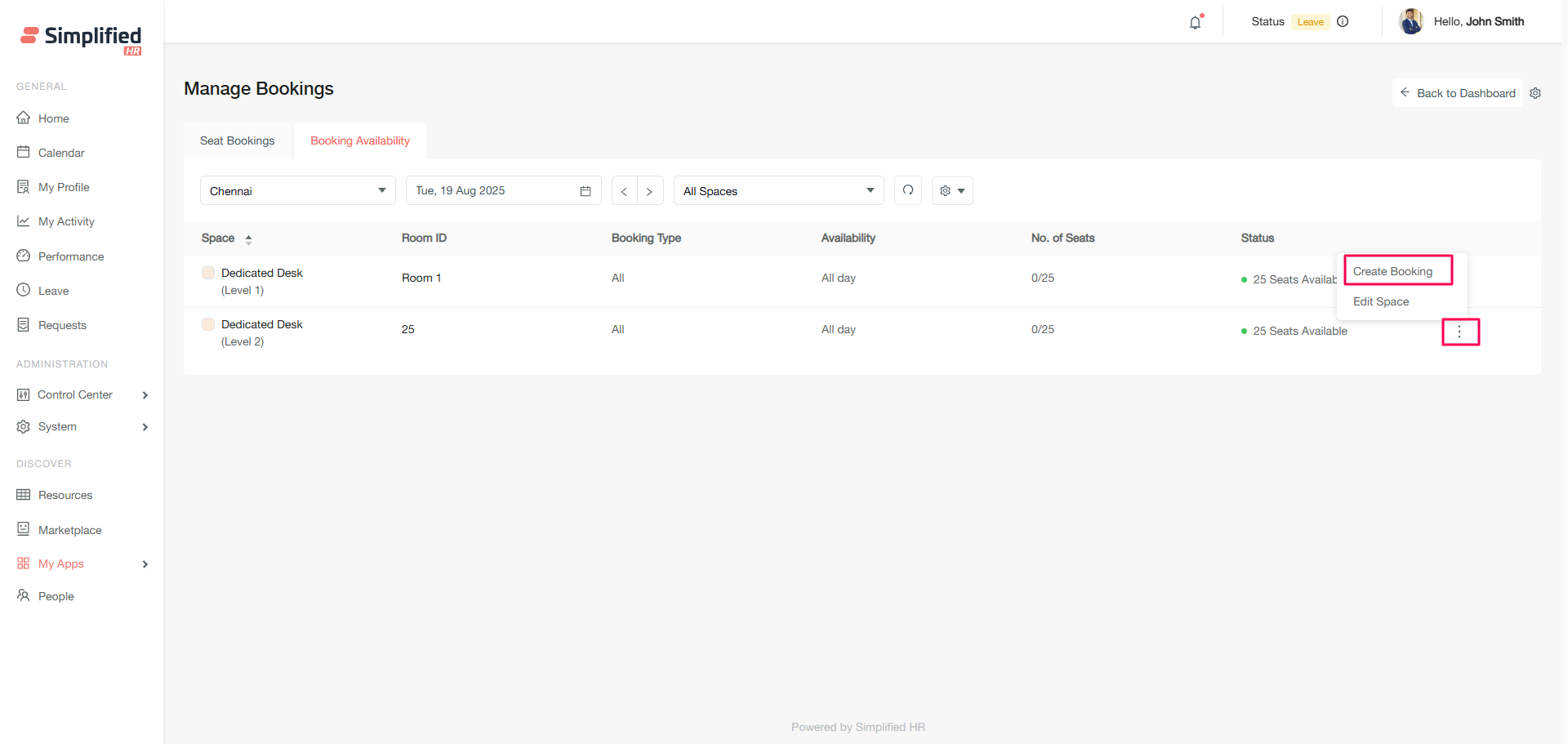
-
Select the booking type (Individual, Team, or Group).
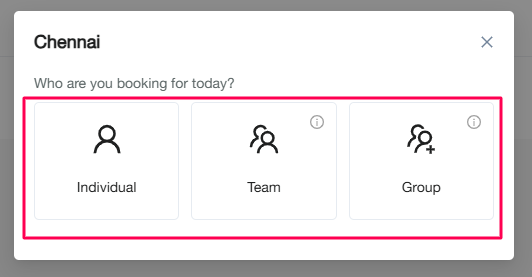
-
Add a booking title (optional).
-
Select the booking owner from active organizational members.
-
Choose the required date (defaults to current or last navigated date).
-
Select spaces and rooms:
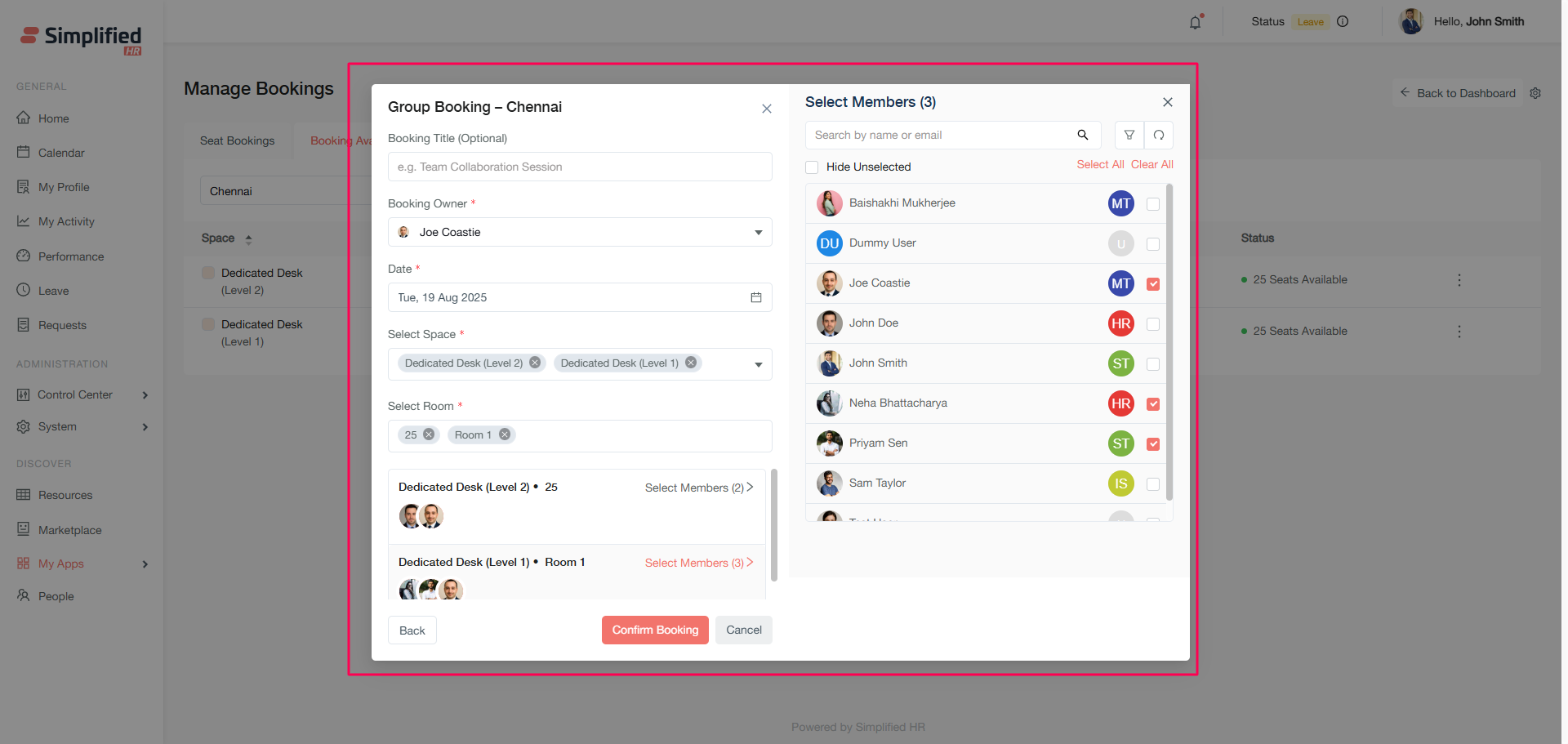
-
Click Confirm Booking.
-
A success modal confirms the booking creation.
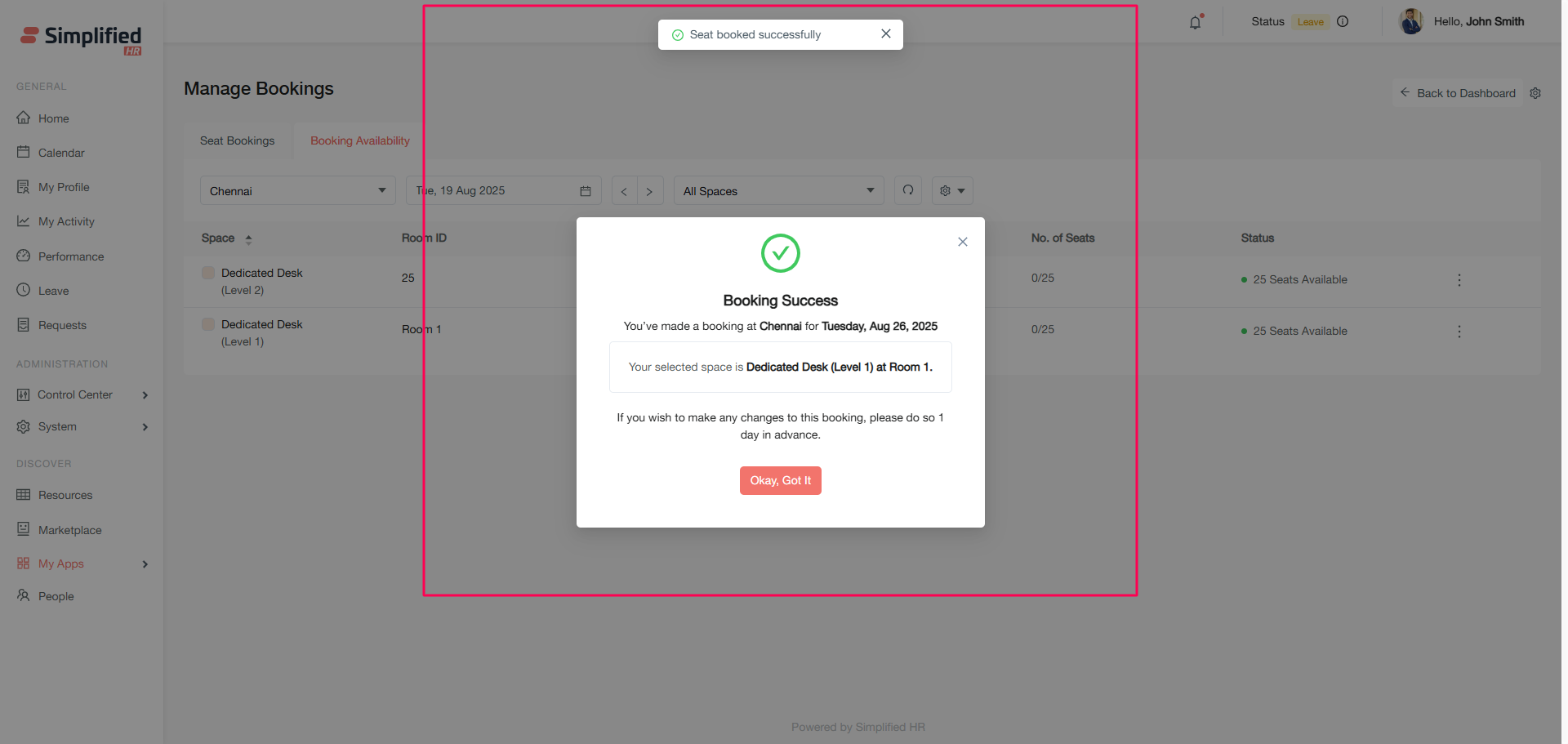
Note: All location restrictions and settings are overridden for administrative bookings and will be considered as active booking without any manual confirmation.
Editing spaces
Modify space and room configurations directly from the availability interface.
How to edit spaces
-
Click Edit space next to the desired space.
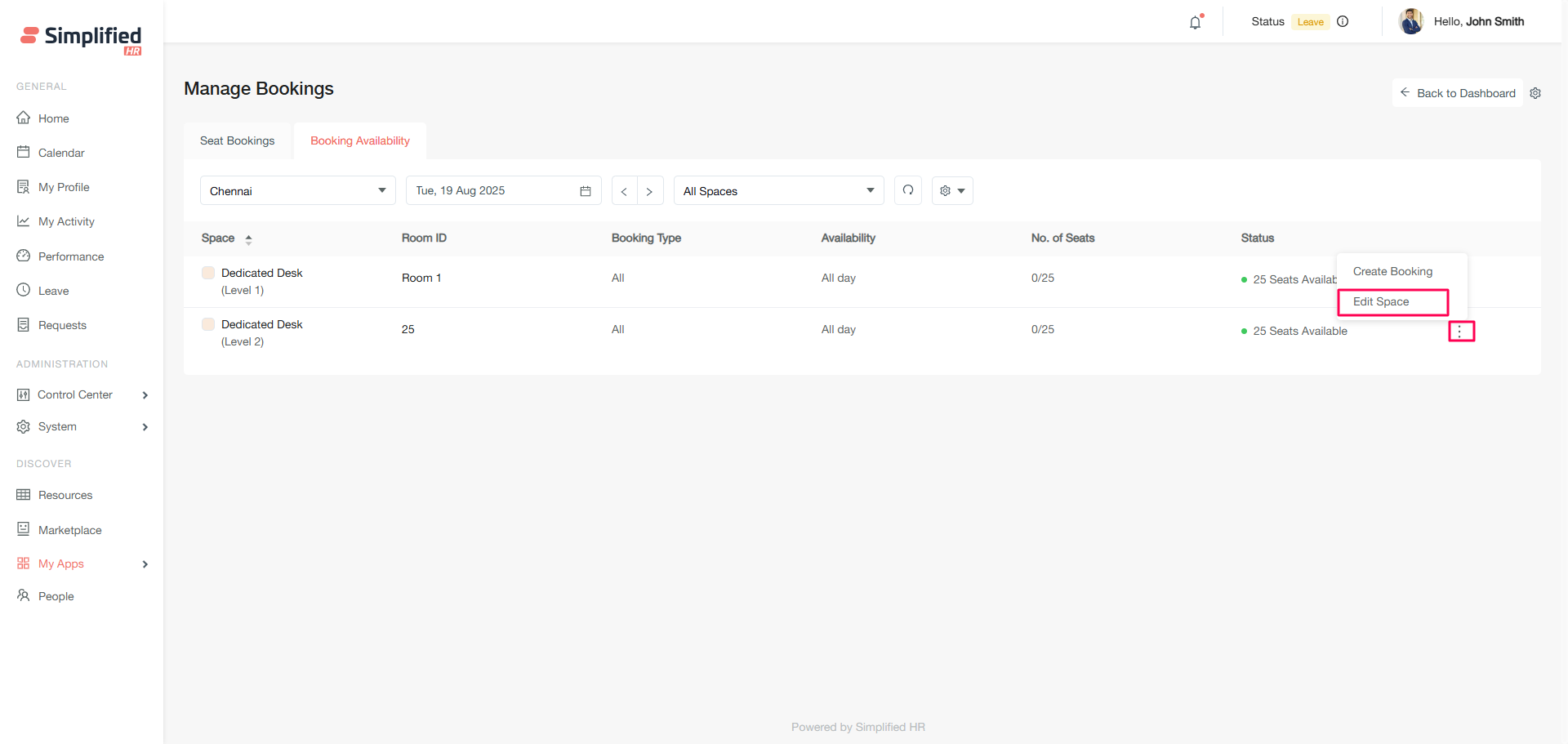
-
The system navigates to the booking location configuration page.
-
Make necessary changes to the location settings.
-
Save the configuration.
-
A confirmation message validates the updates.
Troubleshooting
-
Cannot see bookings: Verify your role permissions and ensure the correct week/location is selected
-
Approval options missing: Check that "Requires Approval" is enabled in booking settings
-
Export not working: Ensure you have appropriate permissions and try refreshing the page
-
Space modifications not saving: Verify you have location configuration permissions
Next steps
- Learn about configuring booking locations and spaces
- Set up booking approval workflows
- Explore automated notification settings
- Review booking analytics and reporting features