The Easybook Dashboard is your central interface for booking seats within your organization. This comprehensive and interactive platform allows all team members - including non-admin members, owners, administrators, and users with various role permissions - to create, manage, and track seat reservations.
This guide covers how to use the dashboard for booking seats, managing your reservations, and understanding the different booking workflows based on your organization's settings.
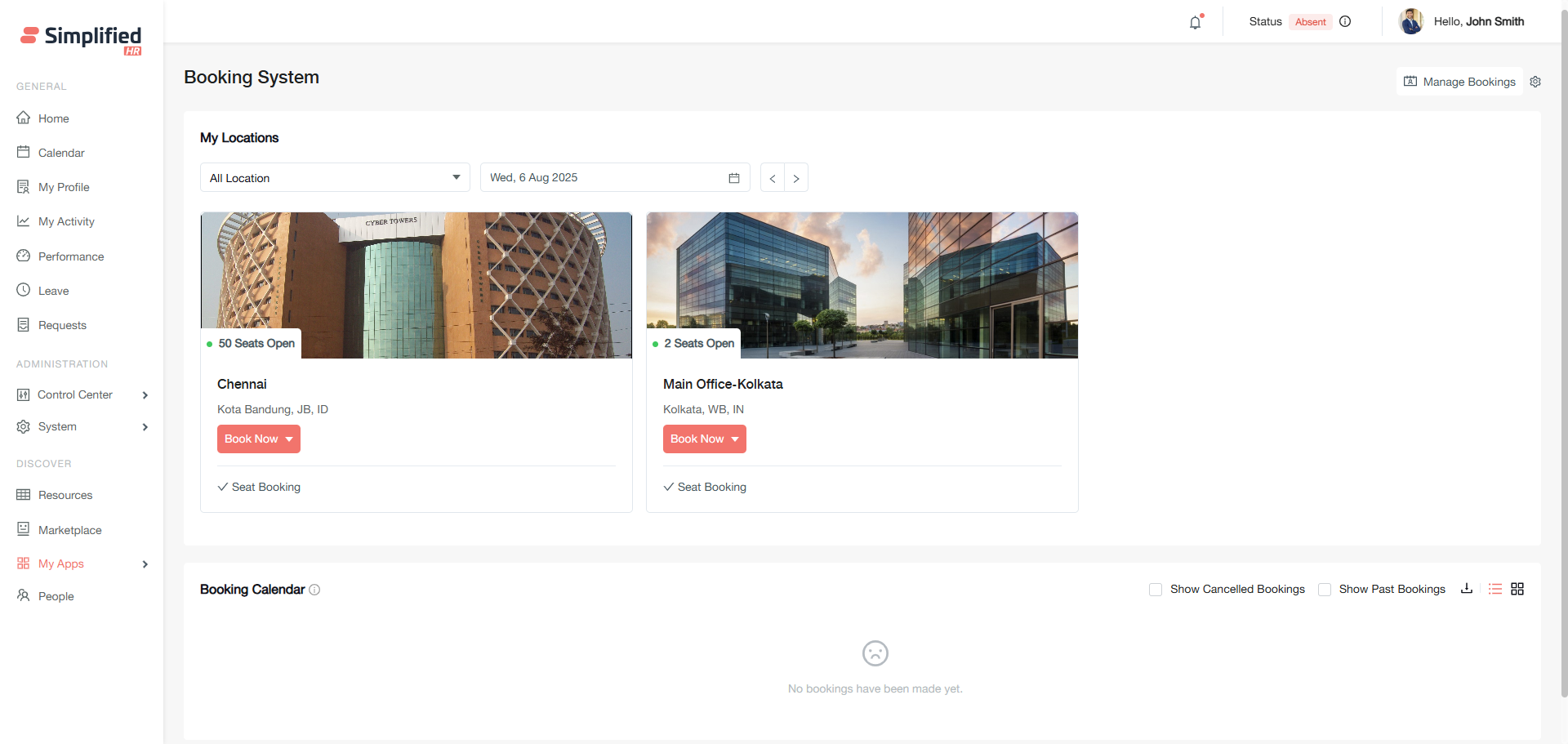
Prerequisites
-
You must have access to the Easybook app in your organization
-
Your user account must have appropriate permissions for seat booking
-
Booking locations and spaces must be configured by your administrator
-
You should understand your organization's booking approval workflow
Understanding booking types
Before creating bookings, familiarize yourself with the three available booking types:
Individual/Myself
Book a single seat for yourself only. You can reserve one seat at a time using this option.
Team
Book seats for multiple members from your associated team. You can include team members as invitees in your reservation.
Group
Book seats for any members across your organization. This option allows you to invite any active organizational member.
Key concepts
Booking owner
The primary person for whom the booking is created:
-
Dashboard bookings: When you create a booking from the Easybook Dashboard, you automatically become the booking owner
-
Admin-created bookings: When administrators create bookings through Manage Booking, they can assign or select the booking owner
Invitees
Additional members added to Team or Group bookings who will share the reserved space.
Note:
-
If Team or Group booking is done by a non admin booking owner, then booking acceptance is required from the invitee(s) end either taking action from accept/reject email or from booking dashboard.
-
If Team or Group booking is done by organization owner, admin or similar role booking owner, then no acceptance is required from the invitee(s) end as booking will be auto accepted and confirmed .
Exploring My Locations
The My Locations section displays all available booking locations in an easy-to-browse thumbnail format.
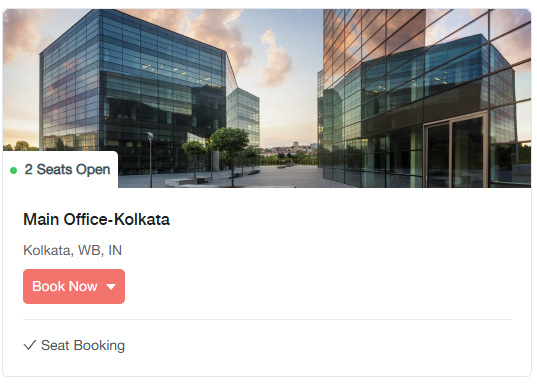
Location information
Each location displays:
-
Location image: Visual representation of the space
-
Location name: Facility title and address
-
Available seats: Color-coded availability status:
-
Green: All configured seats available (shows "Open")
-
Yellow: Some seats booked (shows "Open") or location paused (shows "Booking paused")
-
Red: All seats reserved (shows "Fully Booked")
-
Amenities: Current booking options (typically "Seat booking now")
Filtering and navigation
Creating a new seat booking
Seat can be booked with a simple Booking modal experience and also from a visual booking interface.
Simple Booking modal
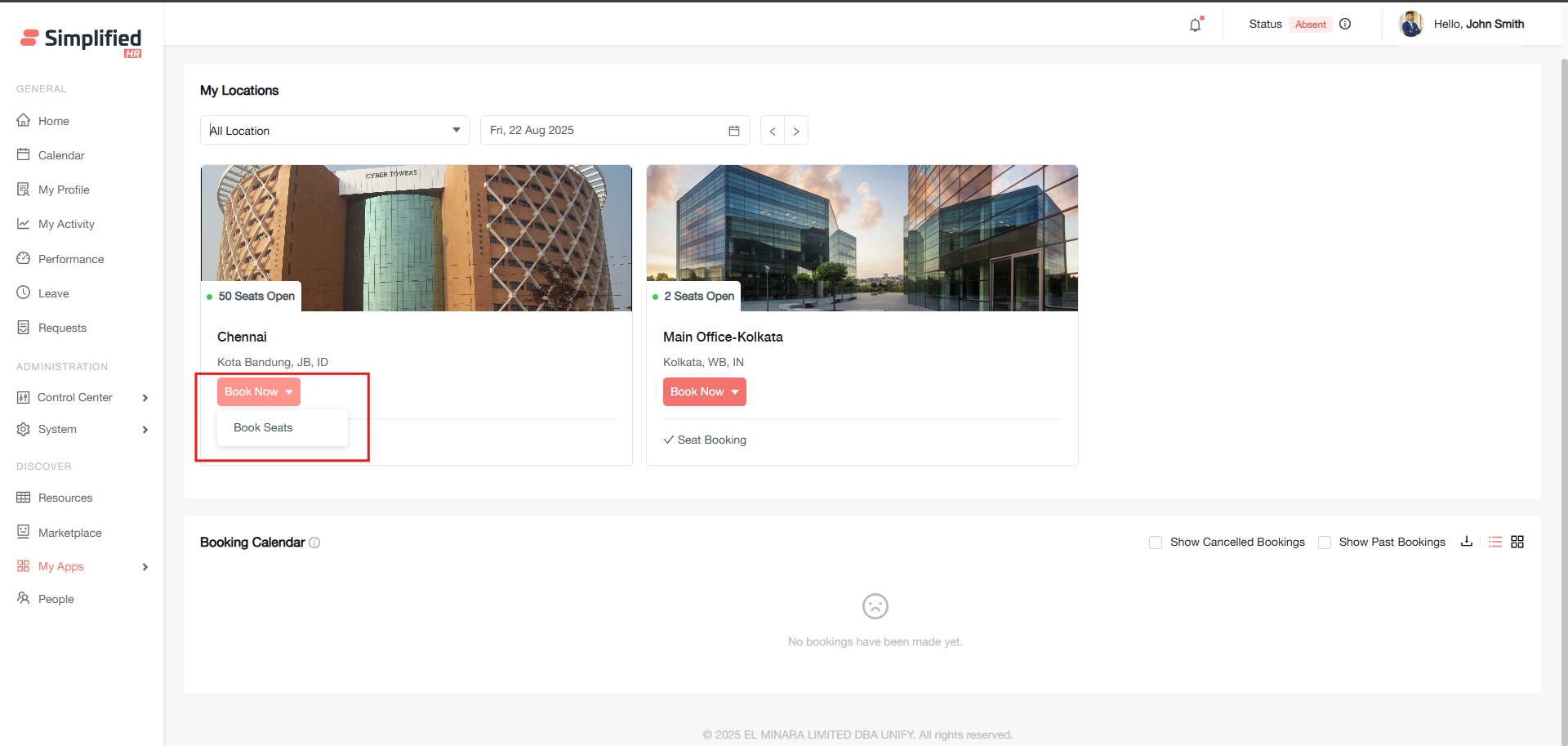
Starting your booking
-
Locate the Book now button on your desired location.
-
Hover over the button and click Book Seats.
-
Select your booking type: Individual, Team, or Group.
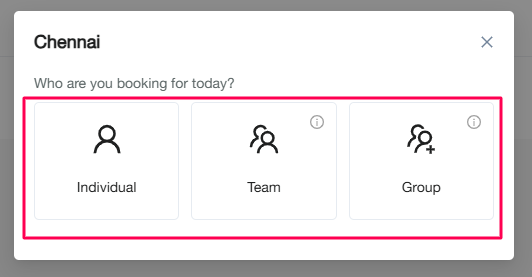
Booking form completion
-
Add booking title (optional): Enter a descriptive name for your reservation.
-
Booking owner confirmation: You are automatically set as the booking owner for dashboard-created bookings.
-
Select date: Choose your reservation date (defaults to current date or last navigated date).
-
Choose spaces: Select from available options based on your booking type.
Visual booking interface
The visual booking interface (View UI) in EasyBook provides an enhanced booking experience when administrators have configured visual elements such as spaces, rooms, and floor plans. This interface allows you to see the physical layout of your workplace while making seat reservations.
This guide explains how to create bookings using the visual interface, which offers the same booking functionality as the standard dashboard but with additional visual context.
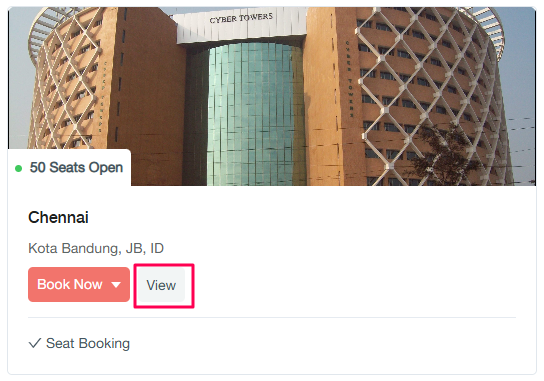
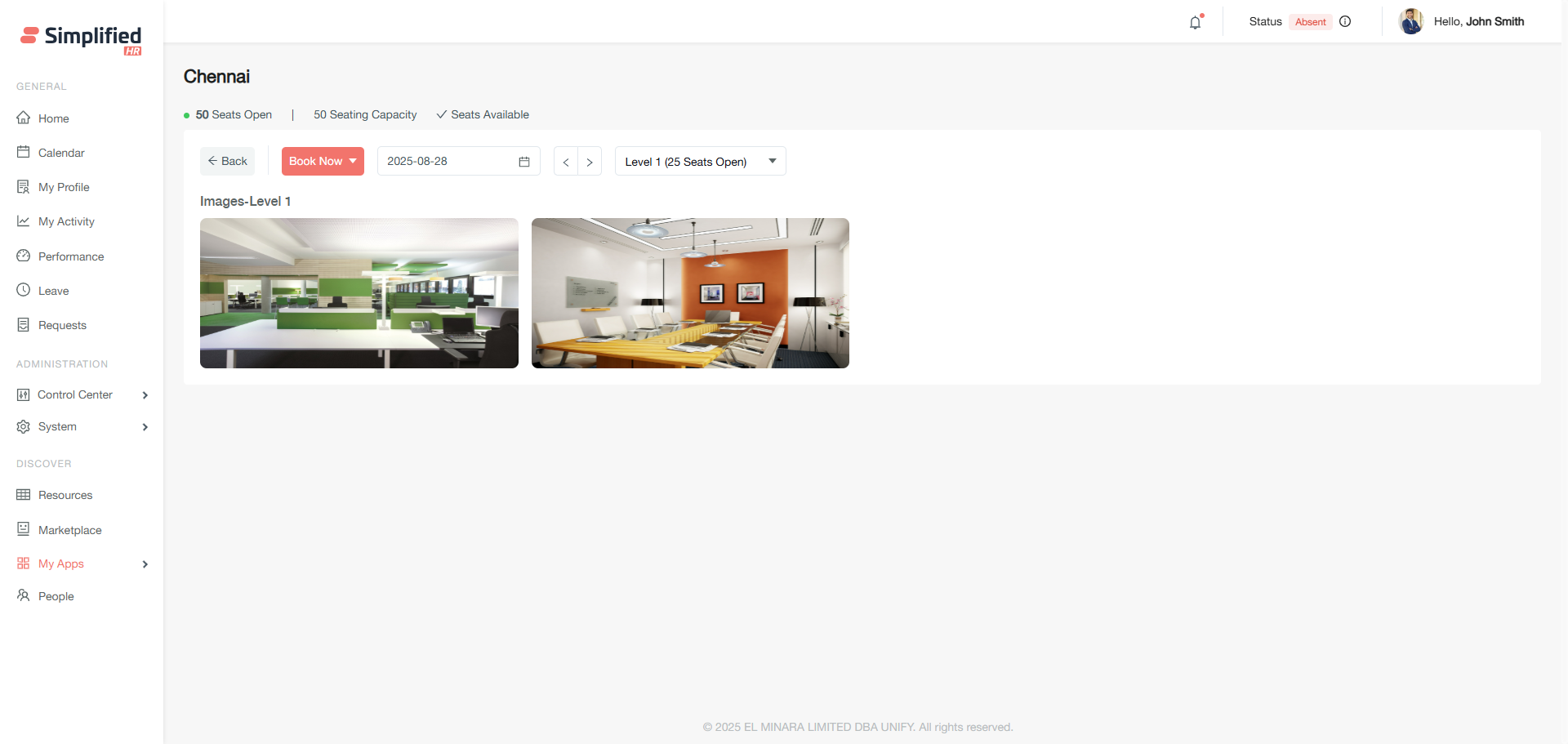
Benefits of the visual interface
- Enhanced location awareness
-
See exact room locations within your workspace
-
Understand proximity to amenities and colleagues
-
Make informed decisions about seating preferences
- Improved booking accuracy
-
Visual confirmation of selected spaces and rooms
-
Clear understanding of space layouts and capacity
-
Reduced booking errors through visual feedback
- Better user experience
-
Intuitive interface that matches physical workspace
-
Easy navigation between different floors or areas
-
Visual context for booking decisions
Interface navigation
Changing floors or levels
-
Use the level selector to switch between different floors
-
Each level displays its configured spaces and rooms
-
Availability updates automatically when changing levels
Viewing room details
-
Click on individual rooms to see capacity and availability. 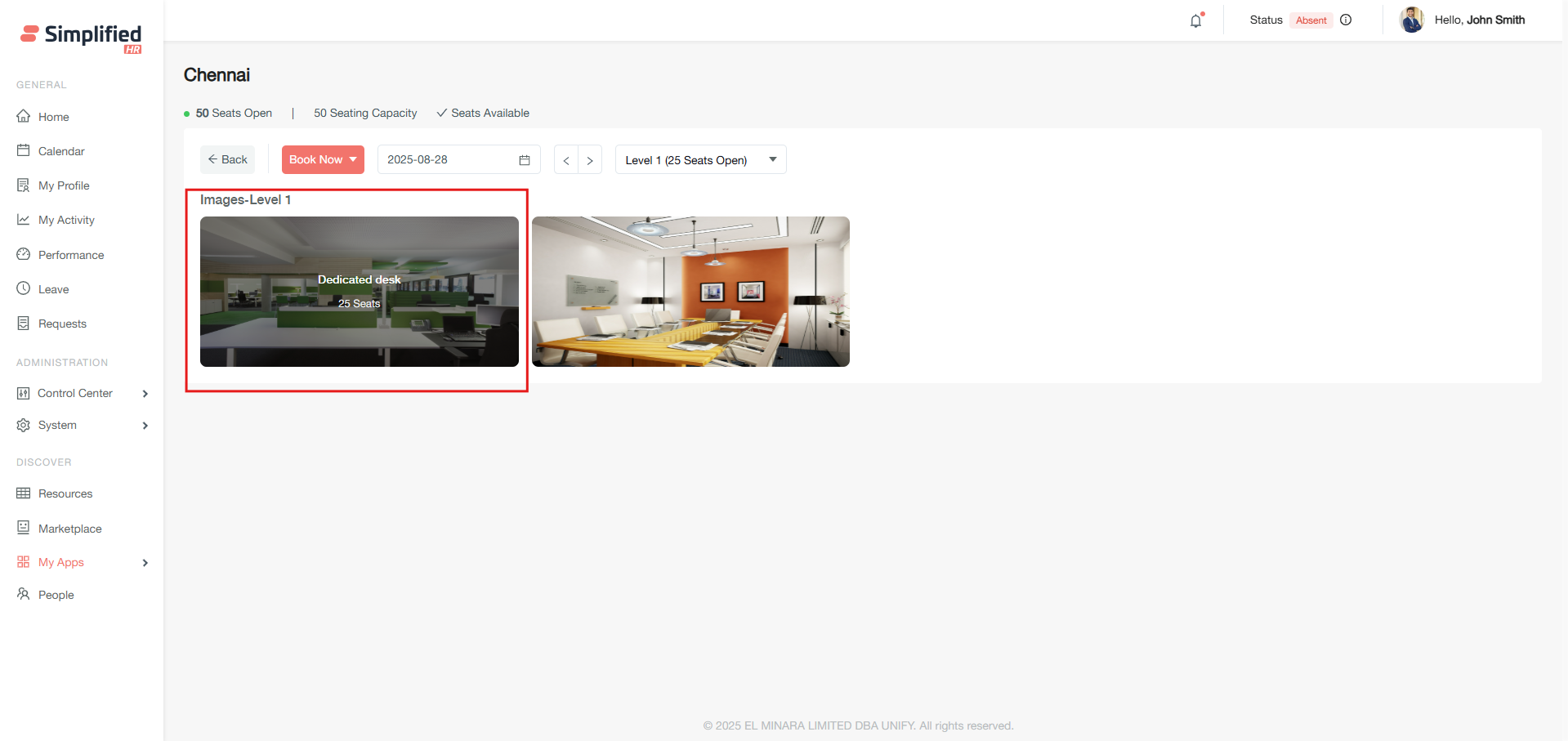
-
Room information includes space type, seat count, and current status. 
-
Booking restrictions and amenities are displayed when relevant
Understanding credit-enabled spaces
When selecting credit-enabled spaces, the system displays your available credit balance. Credits reset based on your administrator's configuration (daily or monthly).
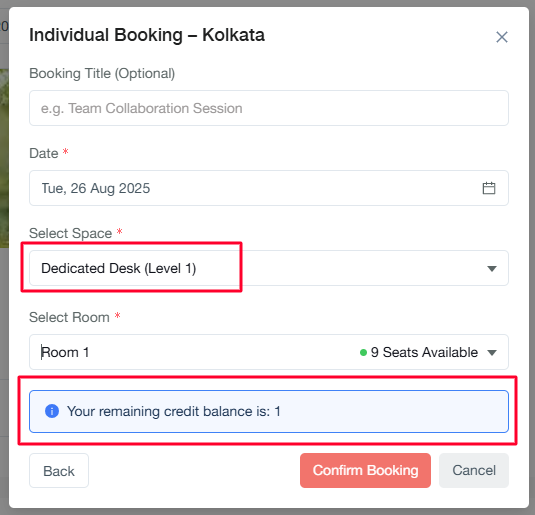
Example configurations:
Note: Credit restrictions don't apply to owners, administrators, or similar roles.
Space selection by booking type
Individual bookings
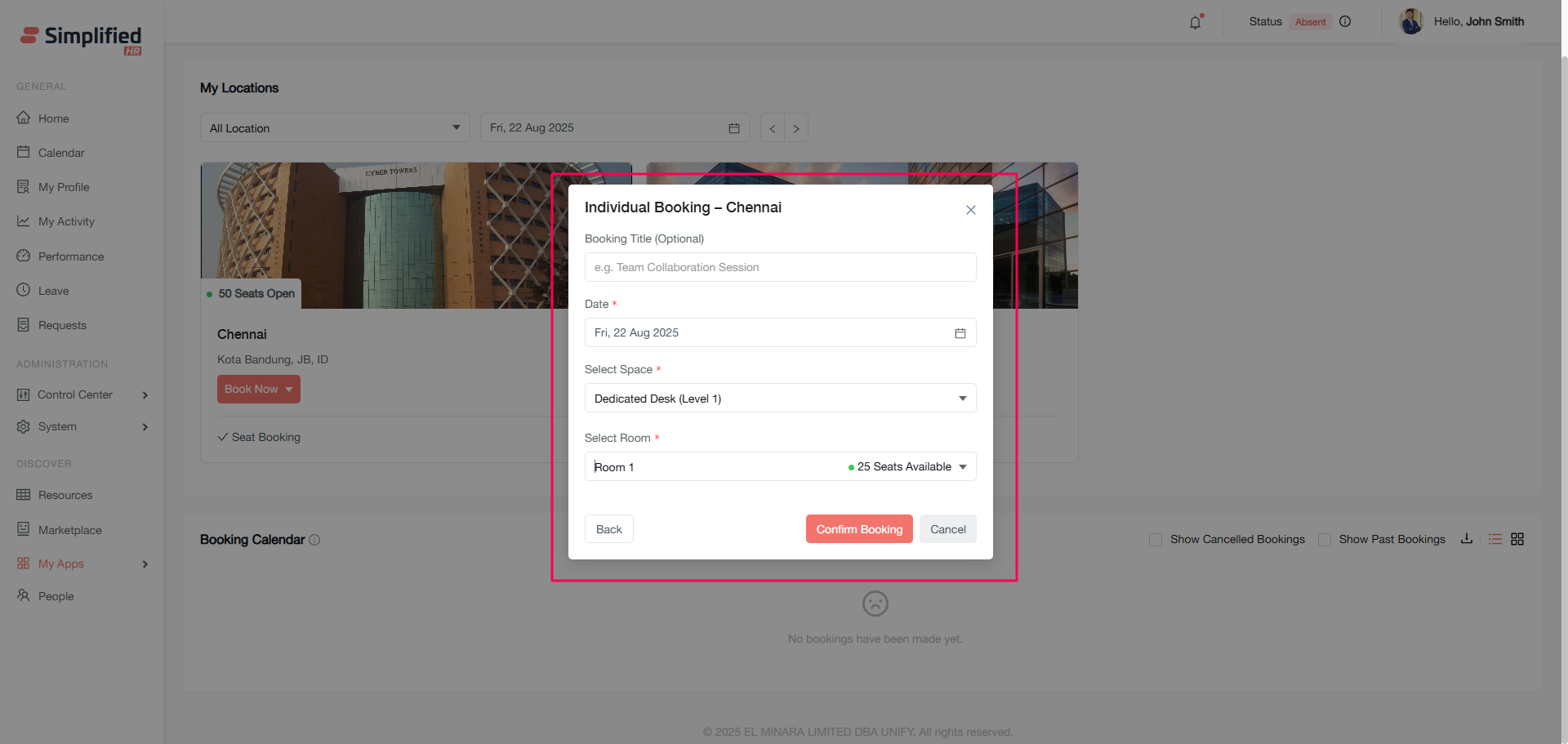
Team and Group bookings
-
Select multiple spaces and rooms simultaneously
-
Search and select specific spaces/rooms
-
Add invitees and assign them to specific spaces/rooms
-
Use search functionality to find invitees quickly
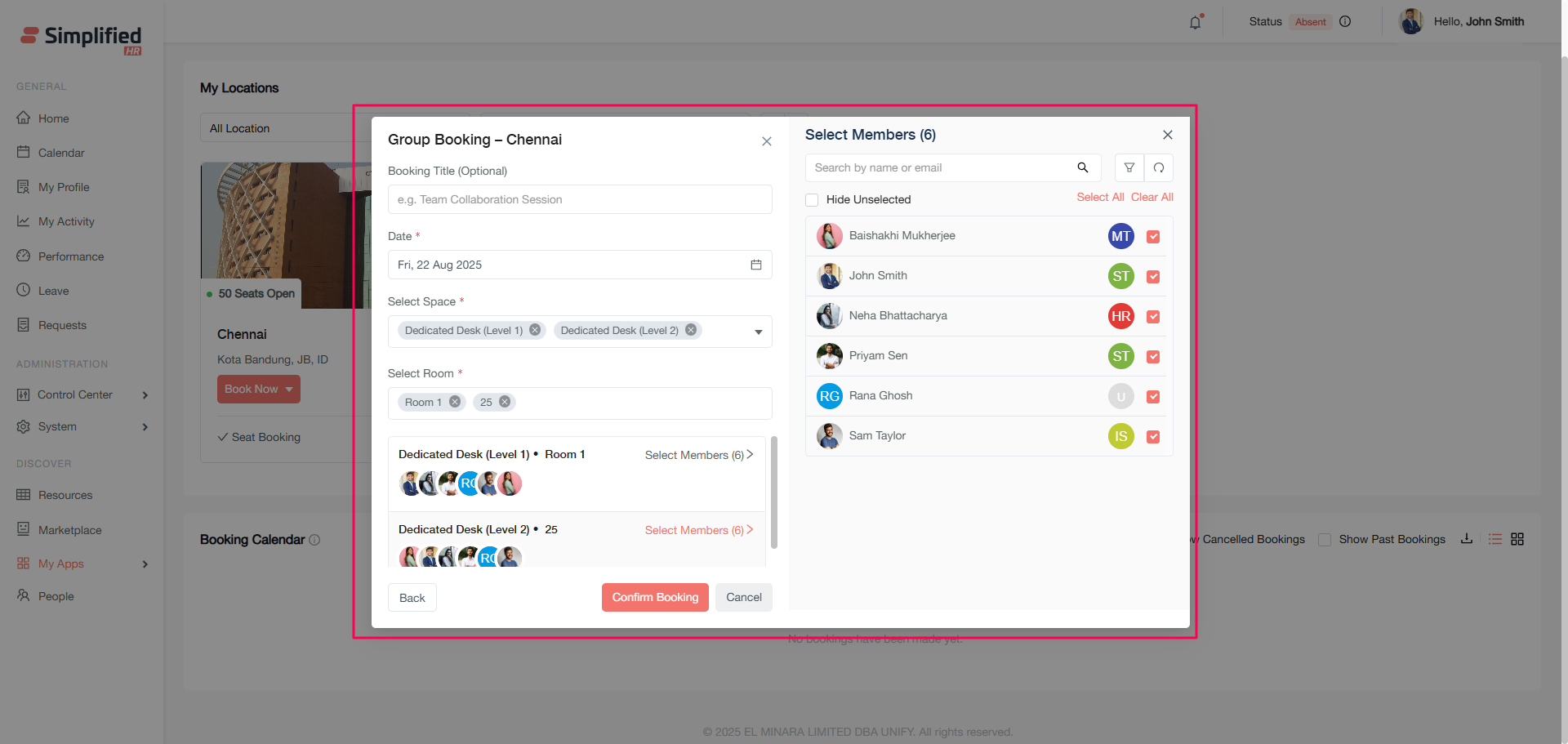
For Group bookings, filter invitees by:
-
Location
-
Team
-
Job title
-
Date of joining range
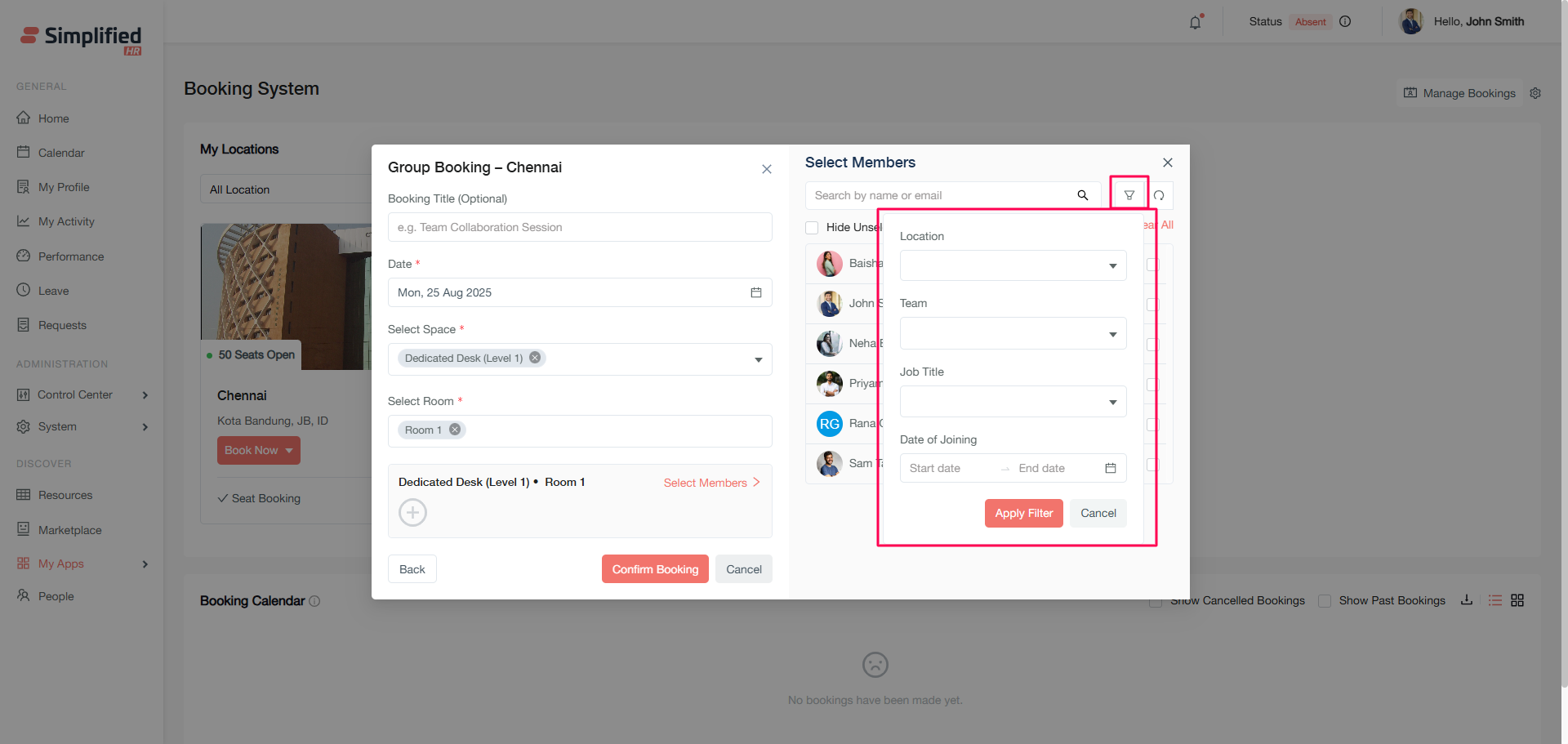
Completing your booking
-
Click Confirm Booking after making all selections.
-
A success modal confirms your reservation.
-
Notifications and emails are sent to all involved members.
Understanding booking restrictions
Your booking access depends on several factors:
-
Location access: You can only book locations configured for your team
-
Team bookings: You can only add members from your associated team
-
Group bookings: You can invite any active organizational member
-
Paused locations: Booking is restricted for all members from the dashboard
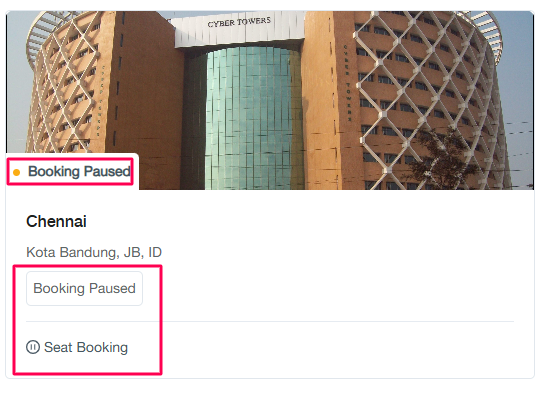
Booking approval workflows
Your booking approval process depends on your organization's settings:
Auto Approve enabled
Individual bookings (non-admin users):
Team/Group bookings (non-admin users):
-
Booking owner sees approved booking in calendar
-
Invitees must accept to see their confirmed booking in the calendar or reject the invitation as per choice.
-
Past-date bookings cannot be accepted by invitees
Admin bookings:
Requires Approval enabled
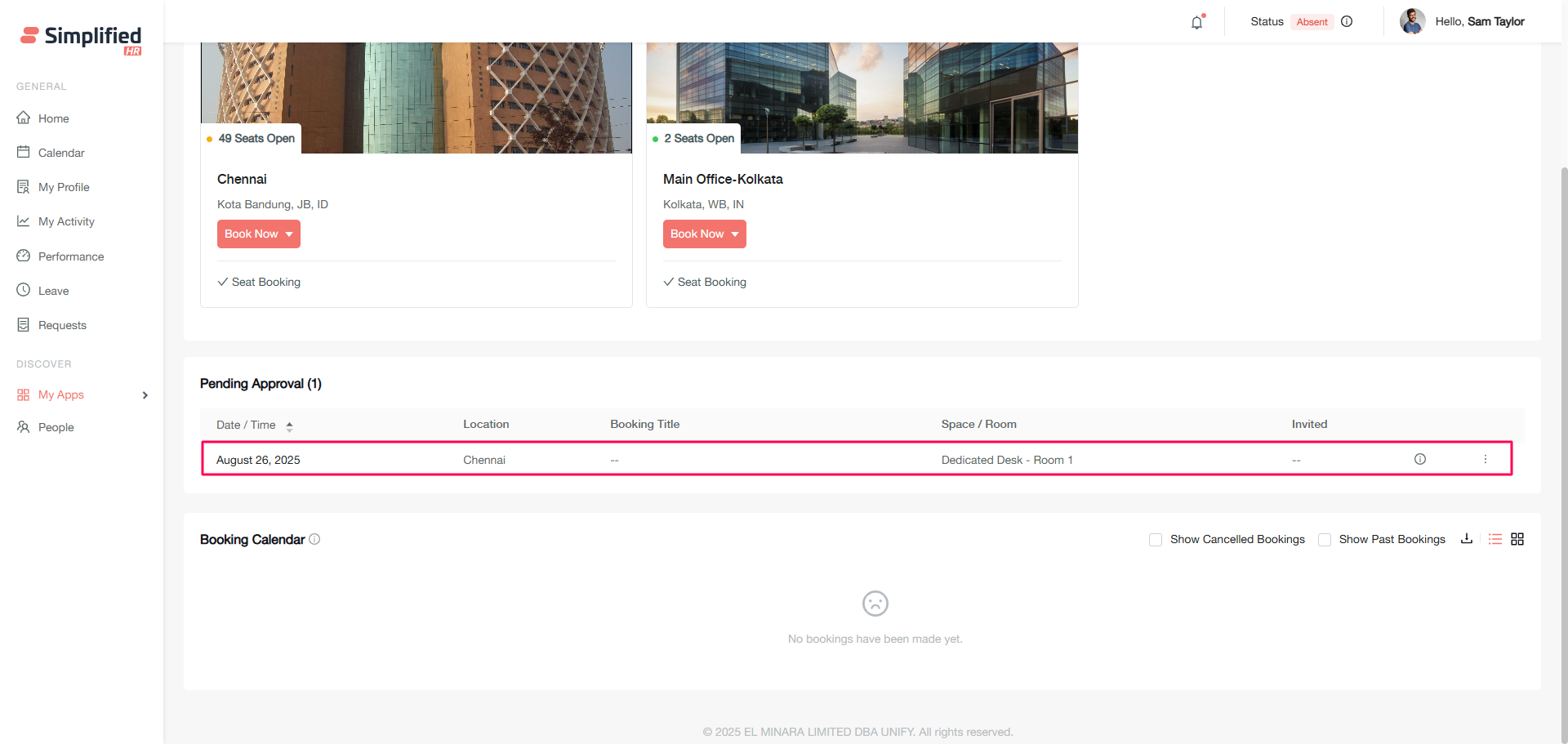
Non-admin bookings outside assigned locations:
-
Individual, Team, or Group bookings appear in Pending Approval
-
Requires administrator approval before appearing in calendar
-
Invitees see bookings in Pending Approval until they accept/reject
Admin bookings:
Viewing your bookings
Access your booking details from two locations:
- Booking calendar view.
Click the view/eye icon on any booking in the list view.
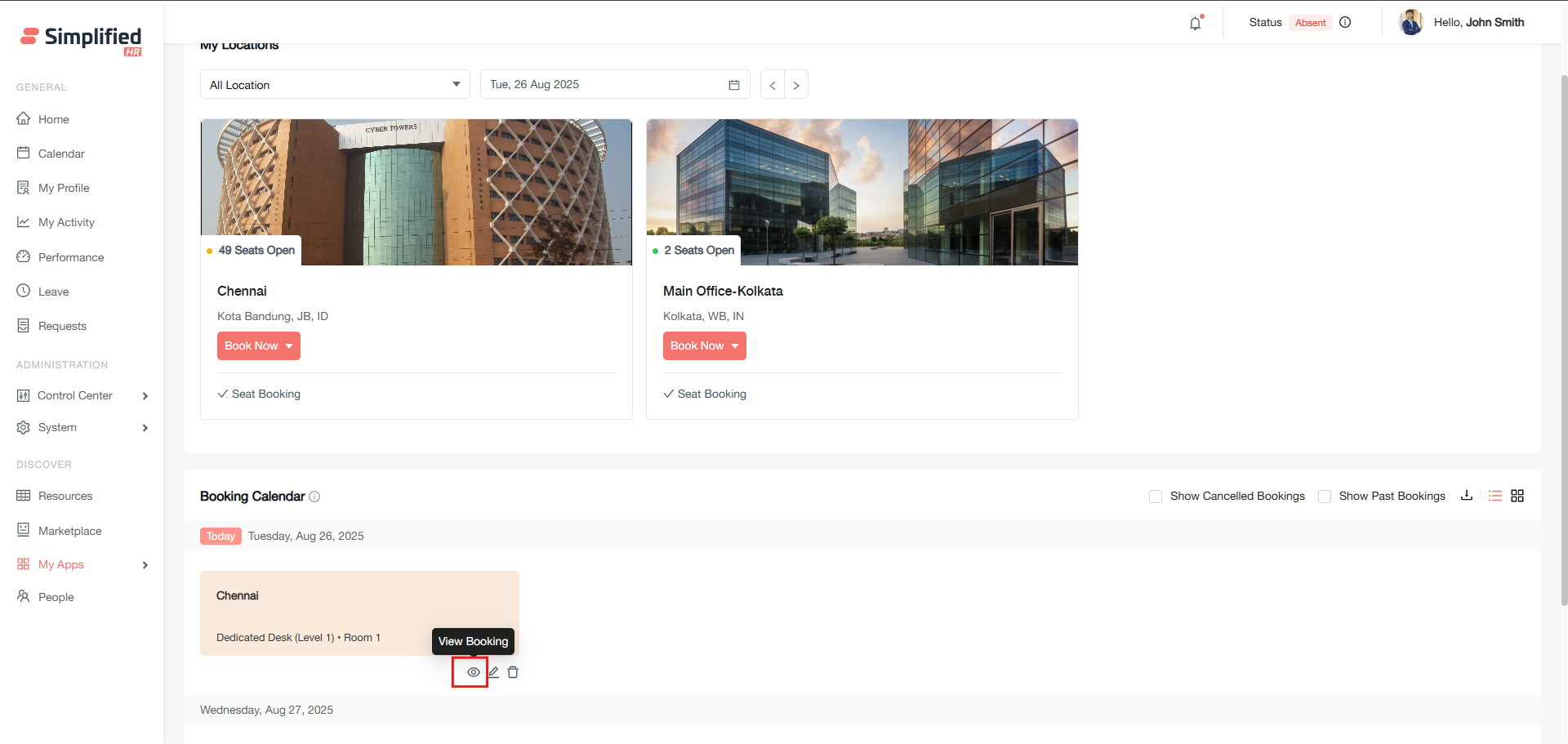
- Pending approval card.
Click View details to see booking information.
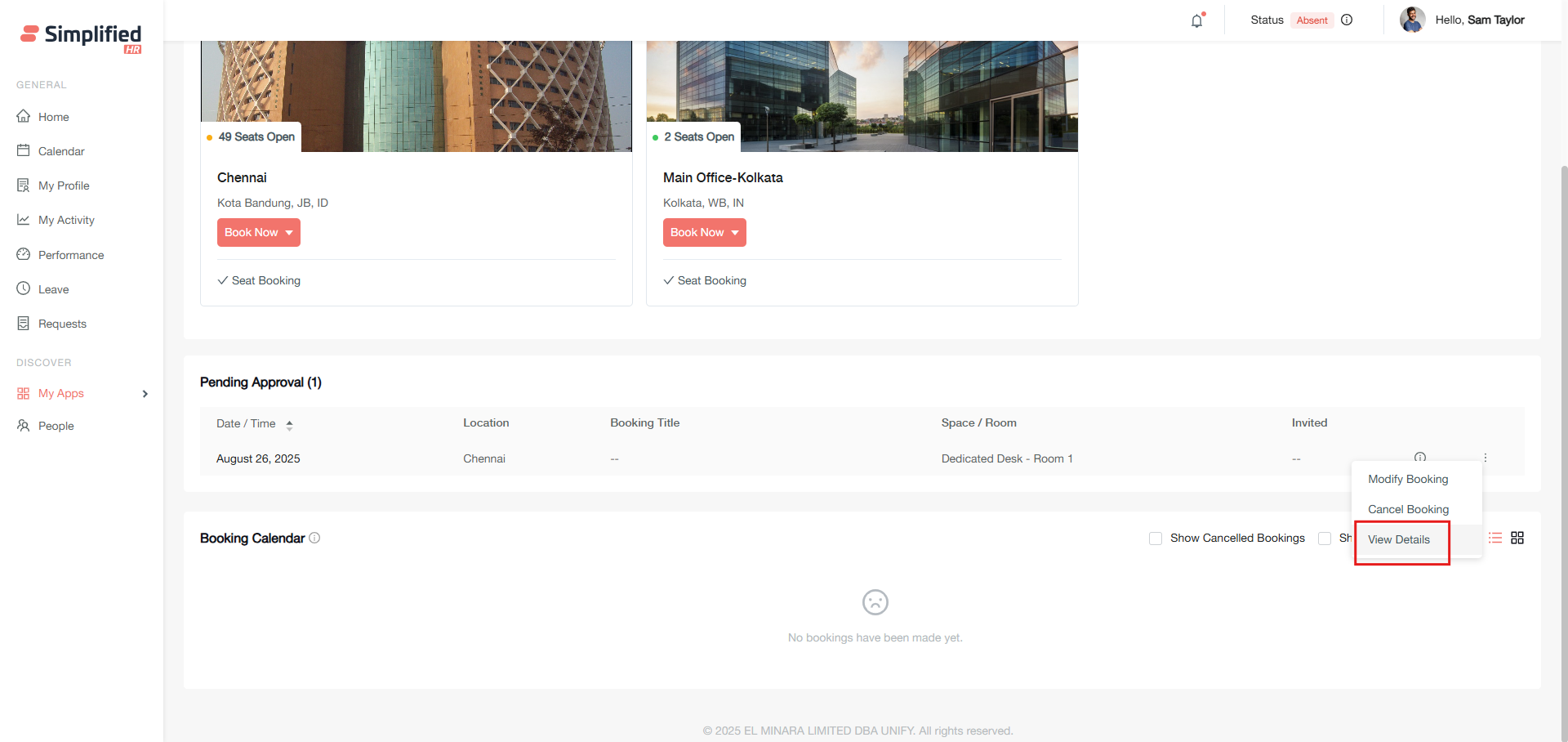
Modifying seat bookings
You can modify both approved and pending bookings, with access from different locations based on booking status.

How to modify a booking
-
From booking calendar (approved bookings): Click the edit/modify icon
-
From pending approval card (pending bookings): Click the modify option
-
Update required information in the booking form
-
Click Modify booking
-
Confirmation message validates the update
Important modification notes
-
Only booking owners can modify reservations
-
Invitees cannot update bookings created by others
-
Credit logic applies when modifying configured spaces
-
Modifications to date, space, or rooms may require re-approval
-
Team/Group booking changes require invitee re-acceptance
-
Admin modifications don't require additional approvals
-
Past-dated bookings cannot be modified
Cancelling seat bookings
Remove bookings from either your calendar or pending approval card.
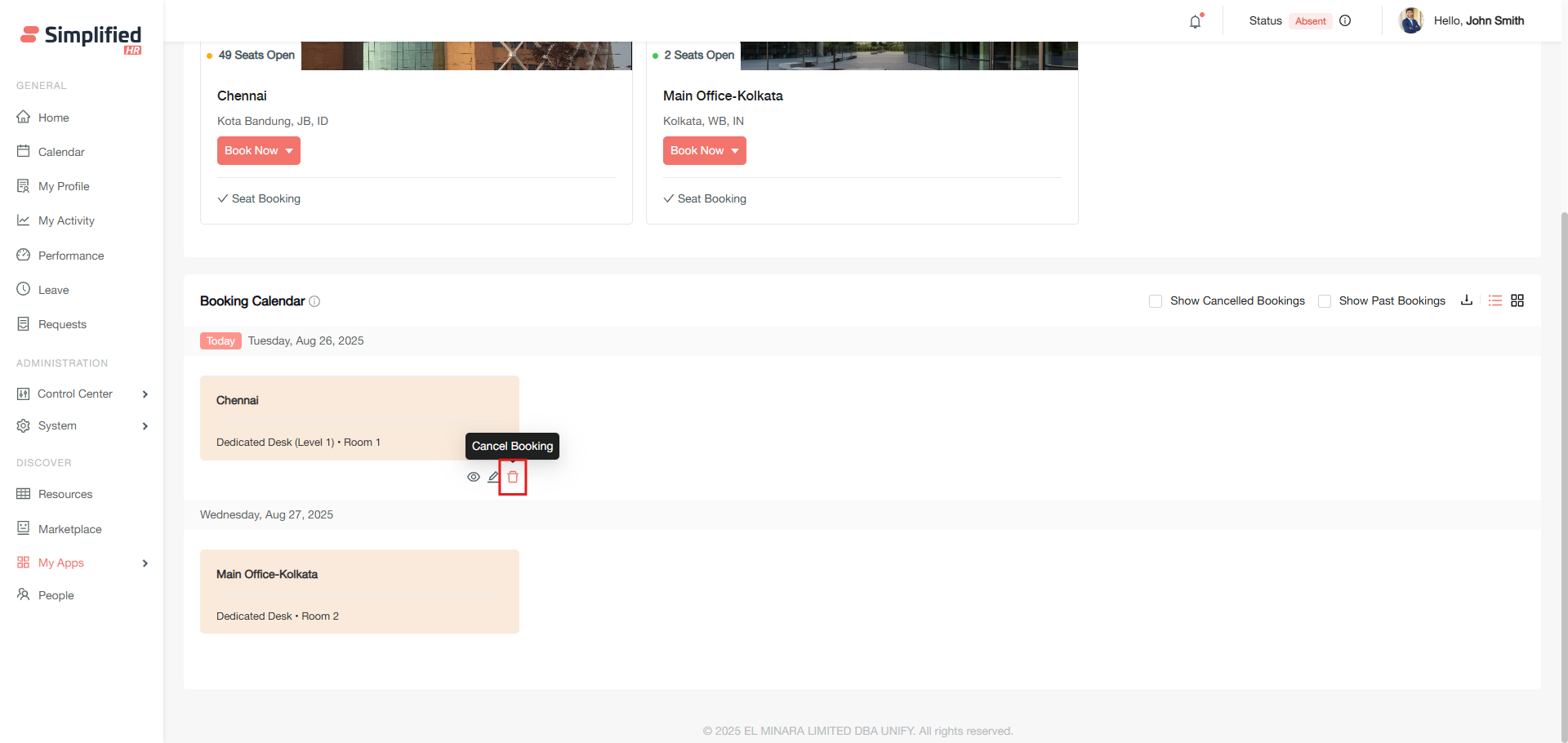
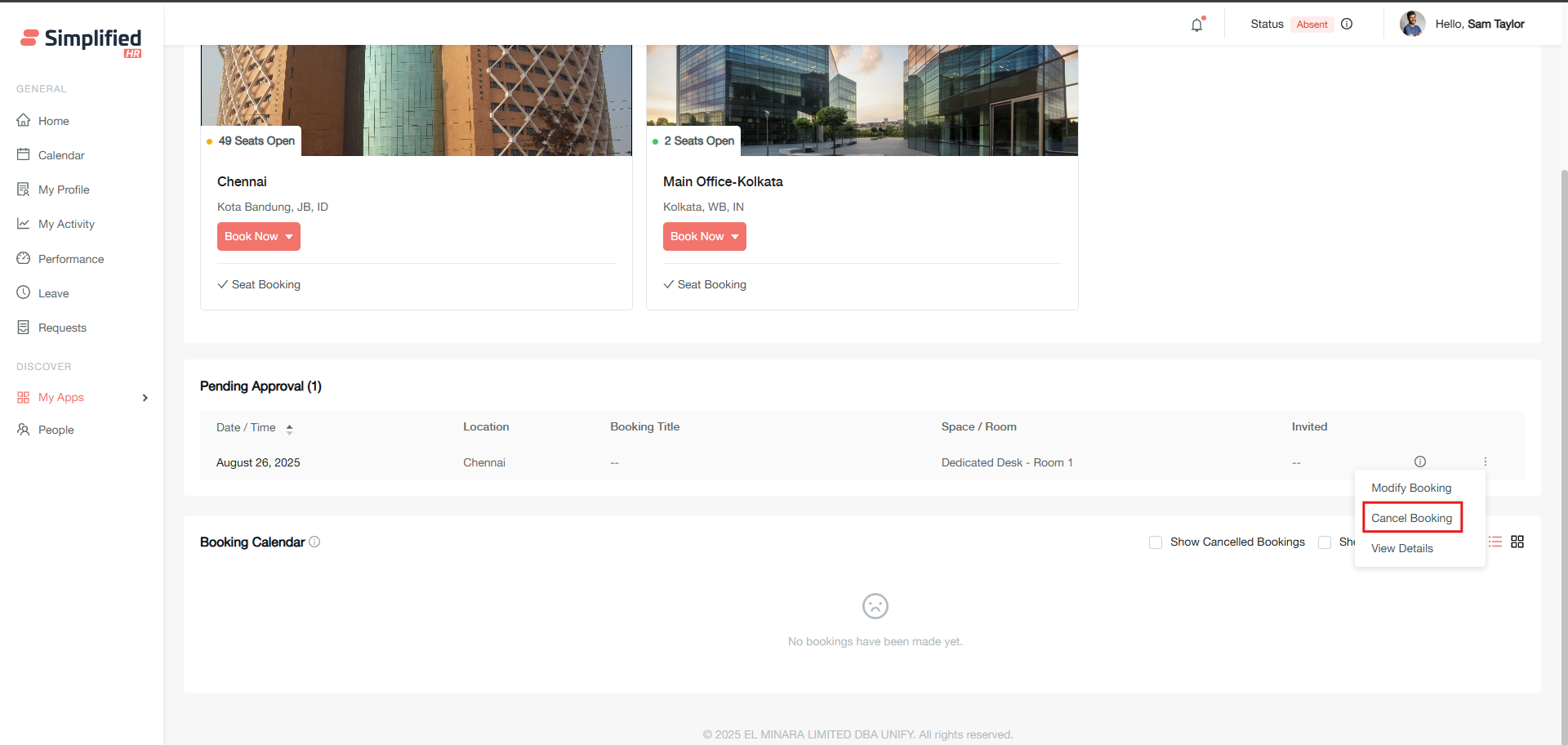
How to cancel a booking
-
From booking calendar: Click the delete booking icon
-
From pending approval card: Click the delete option
-
Confirm deletion in the modal dialog
-
Click Delete
-
Success message confirms cancellation
Cancellation policies
-
Past bookings: Cannot be deleted by any user
-
Credit refunds: Applied for configured spaces based on admin settings
-
Team/Group bookings:
-
Booking owner cancellation removes entire booking
-
Invitee cancellation removes only their portion
-
Notifications: All involved parties receive cancellation notices
Using the Booking Calendar
The Booking Calendar displays all your approved reservations and provides management tools for your bookings.
Calendar features
-
Persistent view: Remembers your last visited view (List or Calendar)
-
Booking actions: View, modify, and delete options for each reservation
-
Permission-based access: Modify options only appear for booking owners
-
Historical data: View past and cancelled bookings
-
Export functionality: Download your booking data when needed
Type of views
List view
Displays bookings as individual thumbnail cards for easy access. This view will show the upcoming 10 days booking from the current date. To see booking beyond 10 days, one needs to switch to Month view.
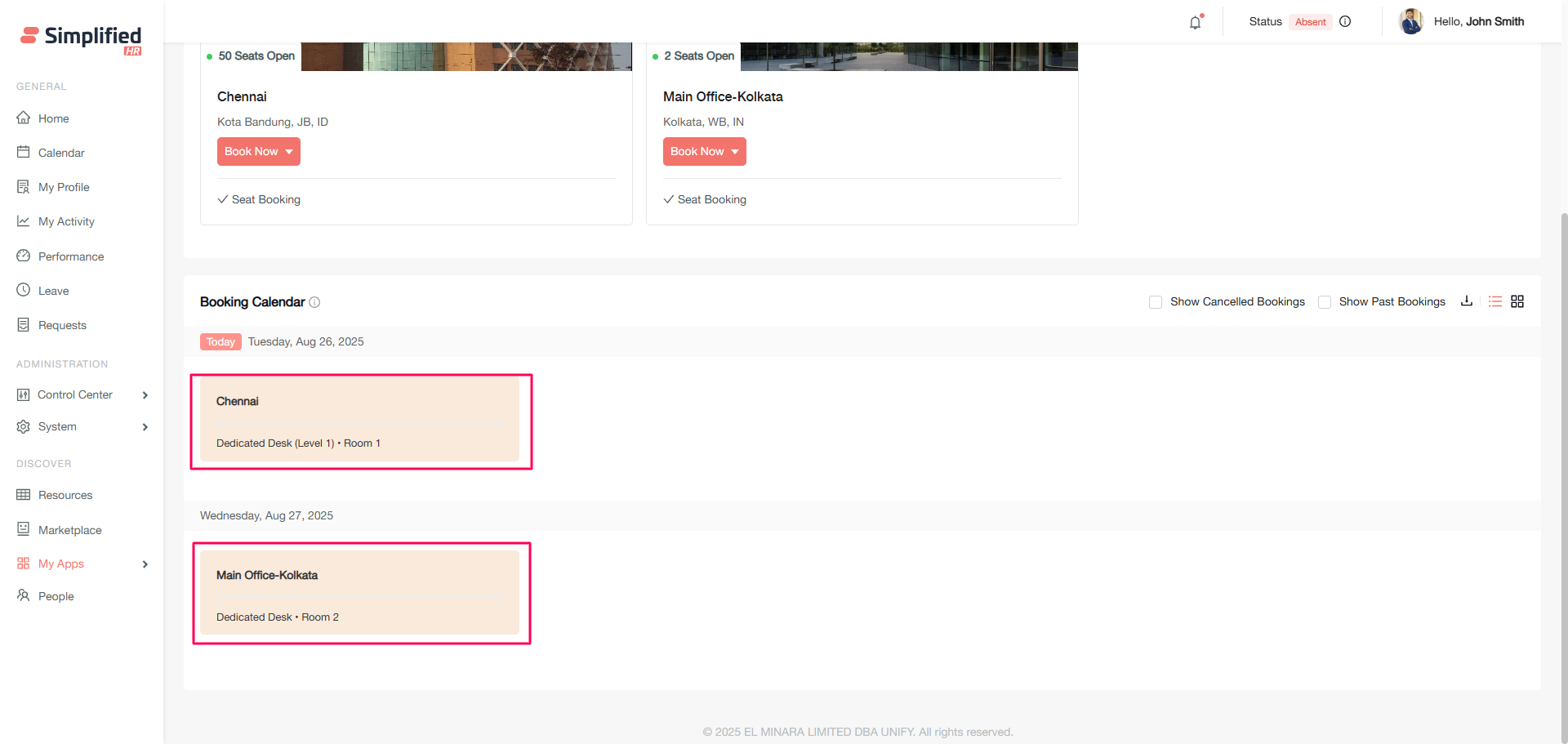
Calendar view
Shows bookings in traditional calendar format with two display options:
Month view: Overview of entire month with all bookings visible
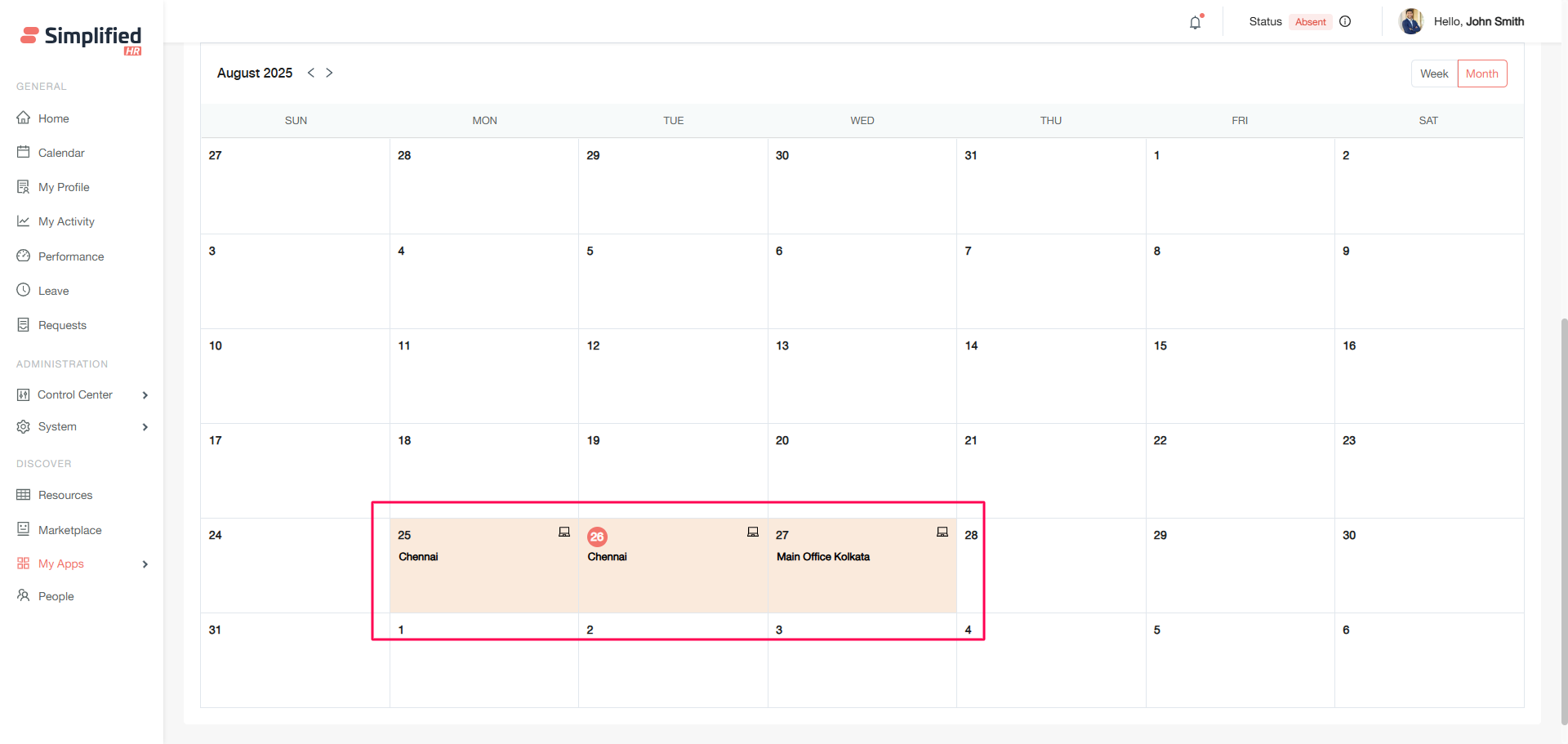
Week view: Detailed weekly schedule with expanded booking information
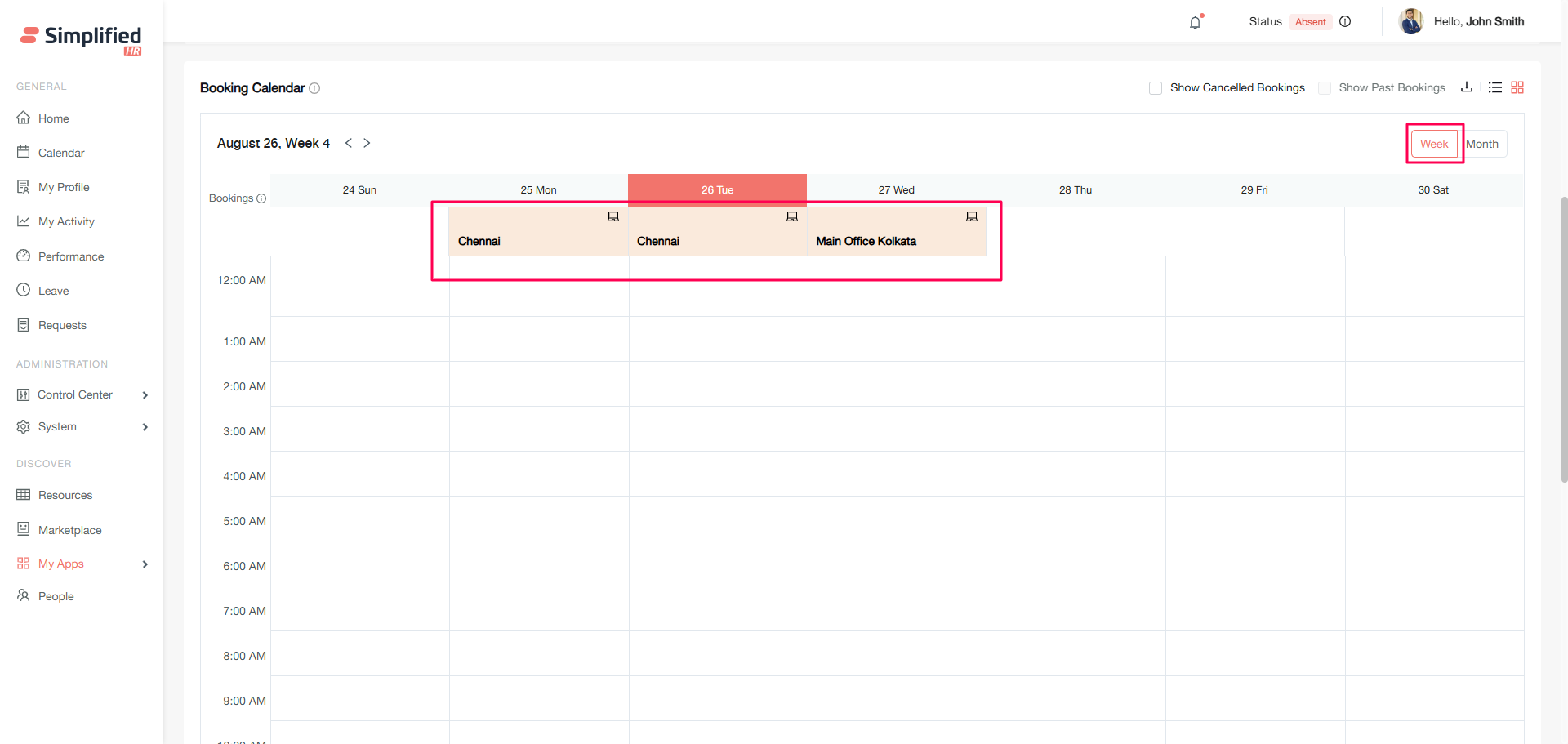
Calendar navigation
-
Show cancelled bookings: Toggle to view cancelled reservations
-
Month/week navigator: Browse past and future bookings
-
Export function: Download all booking data for your records
Troubleshooting
Common issues and solutions
-
Cannot see booking locations: Verify your team assignment and location permissions
-
Cannot see future bookings: Switch to Month view
-
Authorization restriction while booking: Check whether your job title is allowed to book the specific room.
-
Booking limit has reached while booking: Check space limit with admin and also check whether you have a booking on the same date.
-
Credit balance not updating: Check if spaces are credit-enabled and review your allocation
-
Booking stuck in pending: Contact your administrator about approval workflows
-
Cannot modify booking: Ensure you're the booking owner and the booking isn't past-dated
-
Invitee not receiving notifications: Verify their email settings and active status
Getting help
If you encounter issues not covered here:
-
Contact your system administrator
-
Review your organization's booking policies
-
Check your role permissions and team assignments
Next steps
-
Learn about advanced booking features and automation
-
Explore booking analytics and reporting options
-
Review your organization's credit and approval policies
-
Set up personal booking preferences and notifications