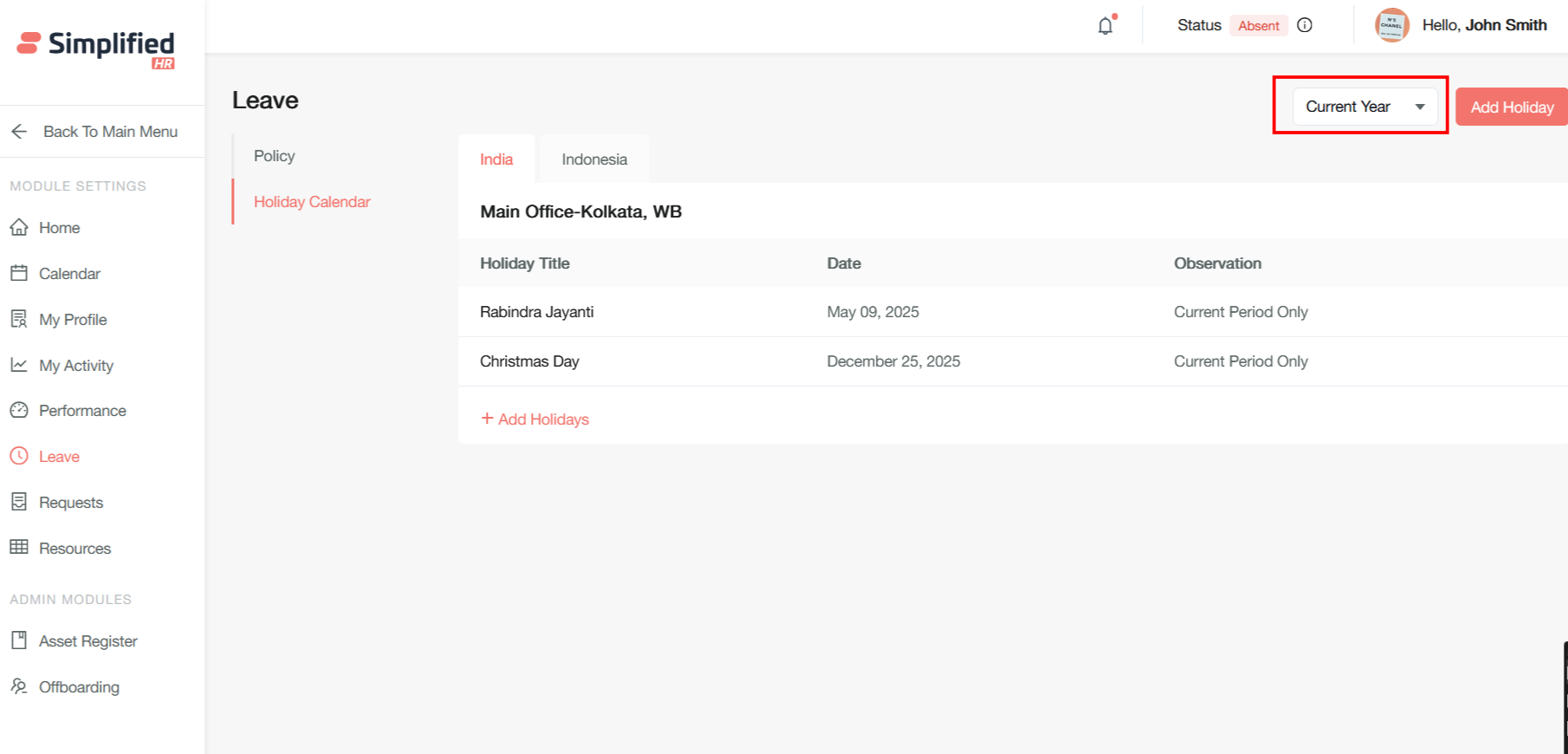A holiday calendar in the leave module is a centralized system that manages and tracks public holidays, company-specific holidays, and restricted holidays to ensure accurate leave management and workforce planning.
Key Features and Functionality
Comprehensive Holiday Management
Holiday calendars in HR software provide several essential capabilities:
-
Public Holiday Configuration: HR teams can configure national holidays, religious holidays, and company-specific dates marked as holidays
-
Location and Shift-Based Holidays: Different holidays can be set for various office locations or shift patterns, ensuring employees only see holidays applicable to their work arrangements
Prerequisites
Before you begin configuring the leave functionality, ensure you meet these requirements:
Important: Only users with admin, owner, or similar high-level roles can configure leave settings and manage processes across the organization. This restriction ensures proper governance and control.
Accessing Holiday settings
Log in to your Simplified HR application with valid admin credentials and
Navigate to System > Module Settings
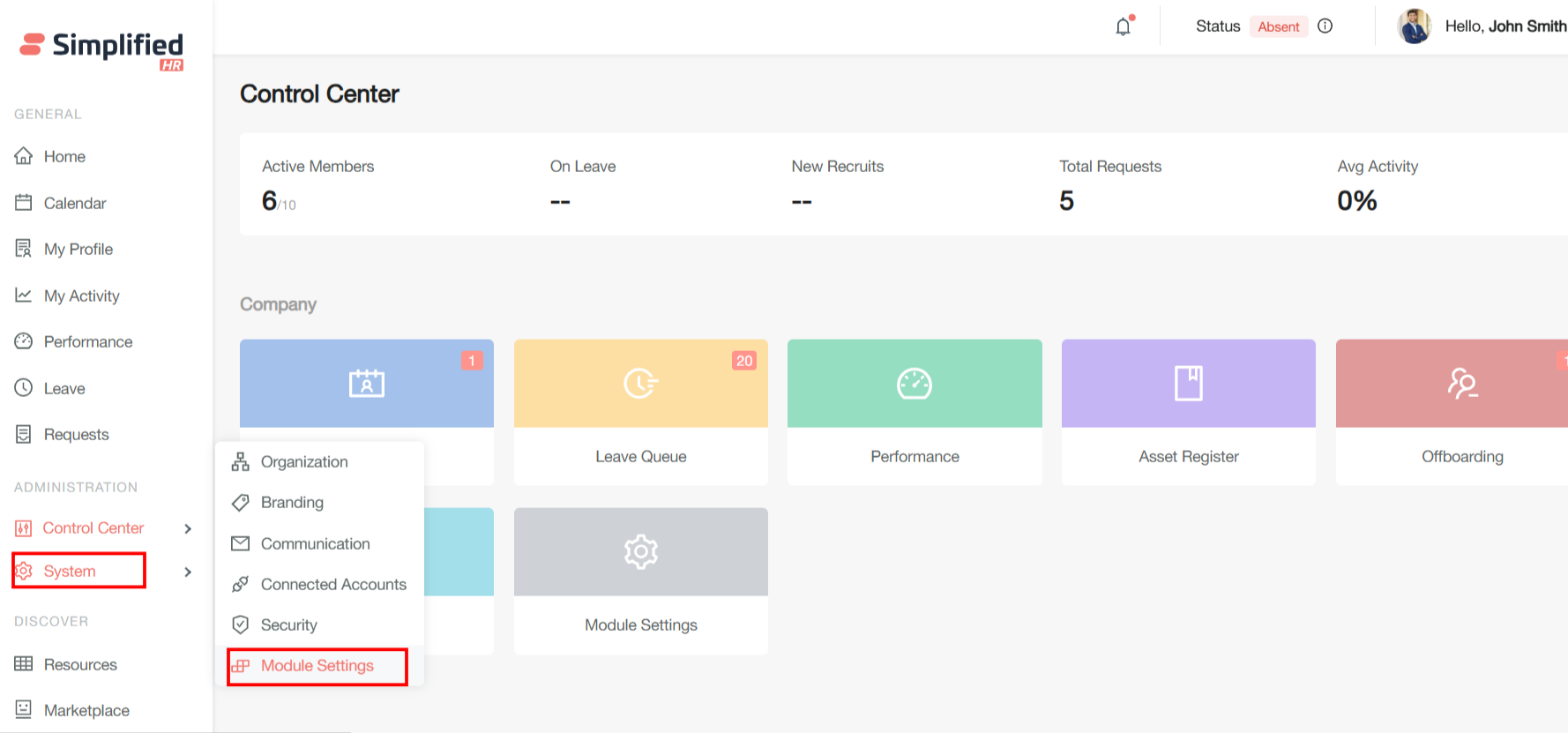
In the Module Settings page, click Leave from the left sidebar menu
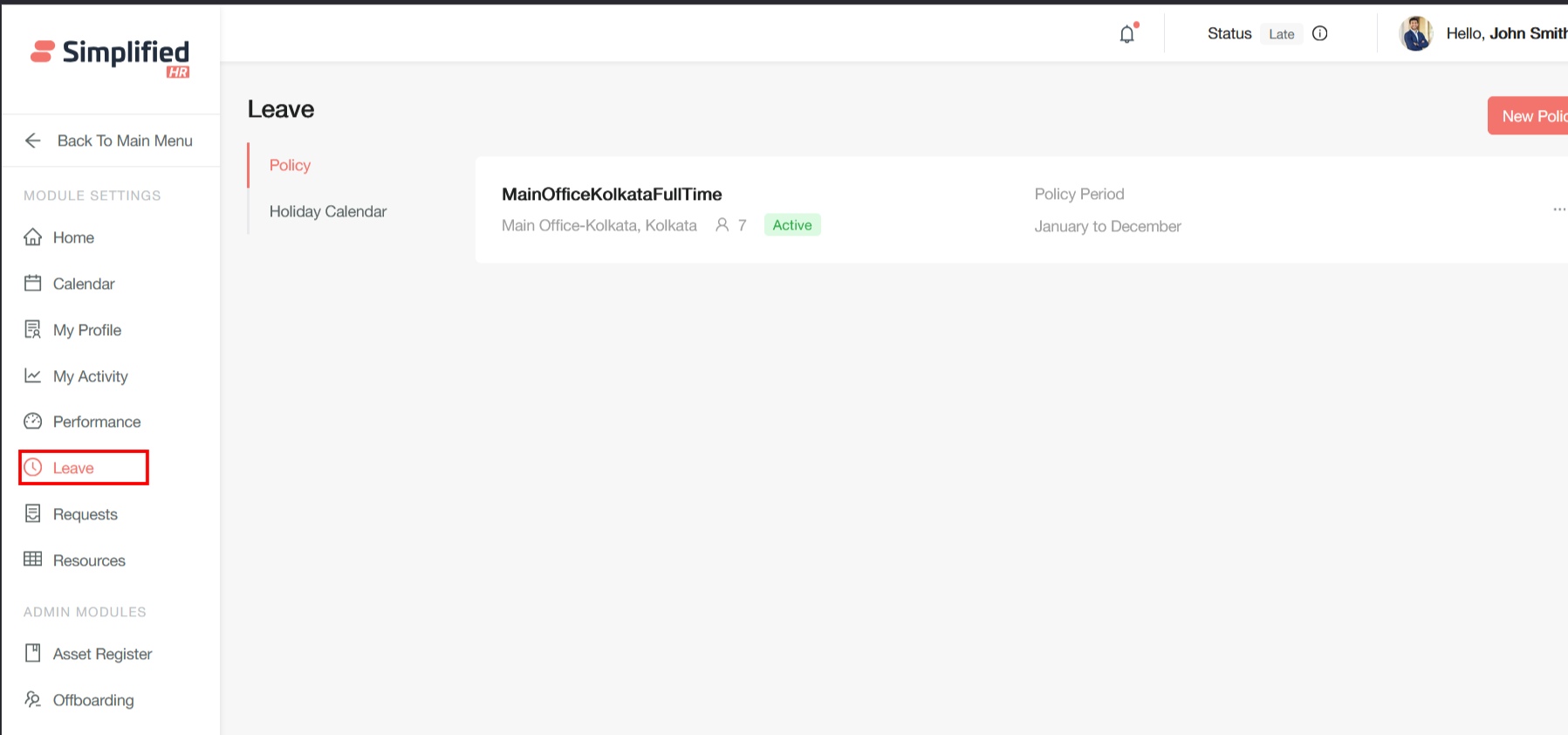
Now, Click on Holiday Calendar tab
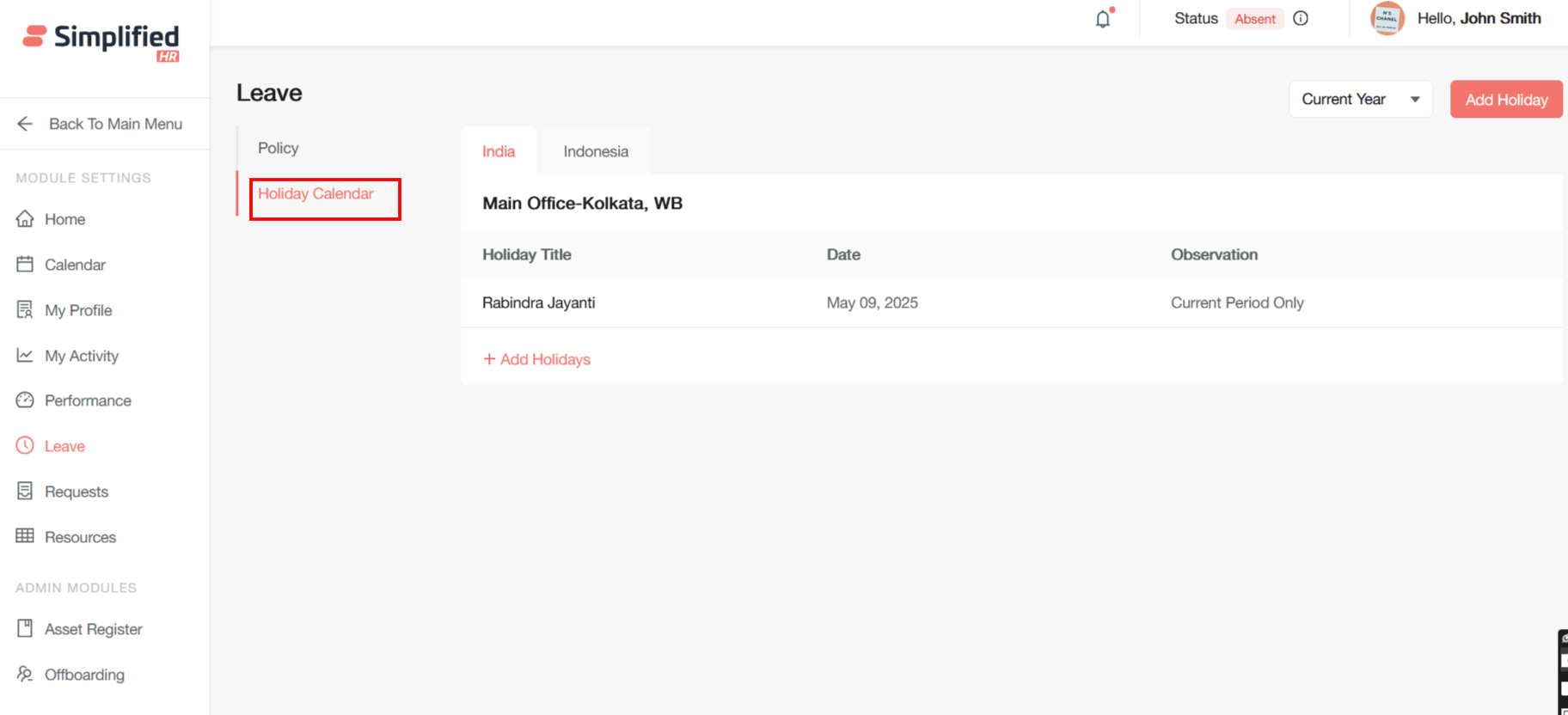
Click on the Add holiday button to add a holiday for a location
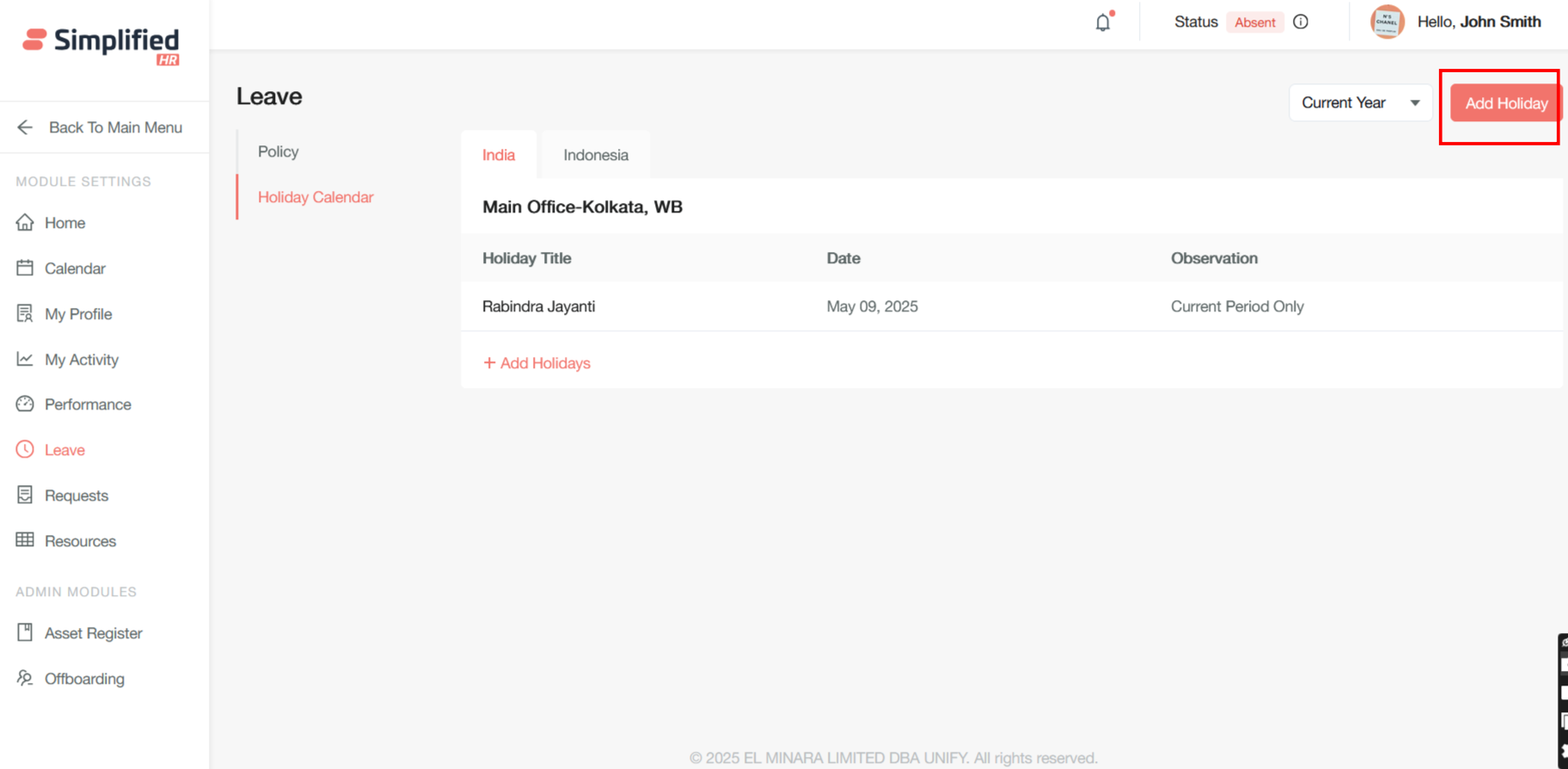
The Add Holiday modal will display a list of default holiday libraries which is a comprehensive list of standard holidays including national holidays, religious observances, and common corporate holidays. This eliminates the need for manual data entry and ensures consistency across the organization.
Users can assign specific holiday sets to different geographical locations or departments, accommodating regional variations in holiday observances.
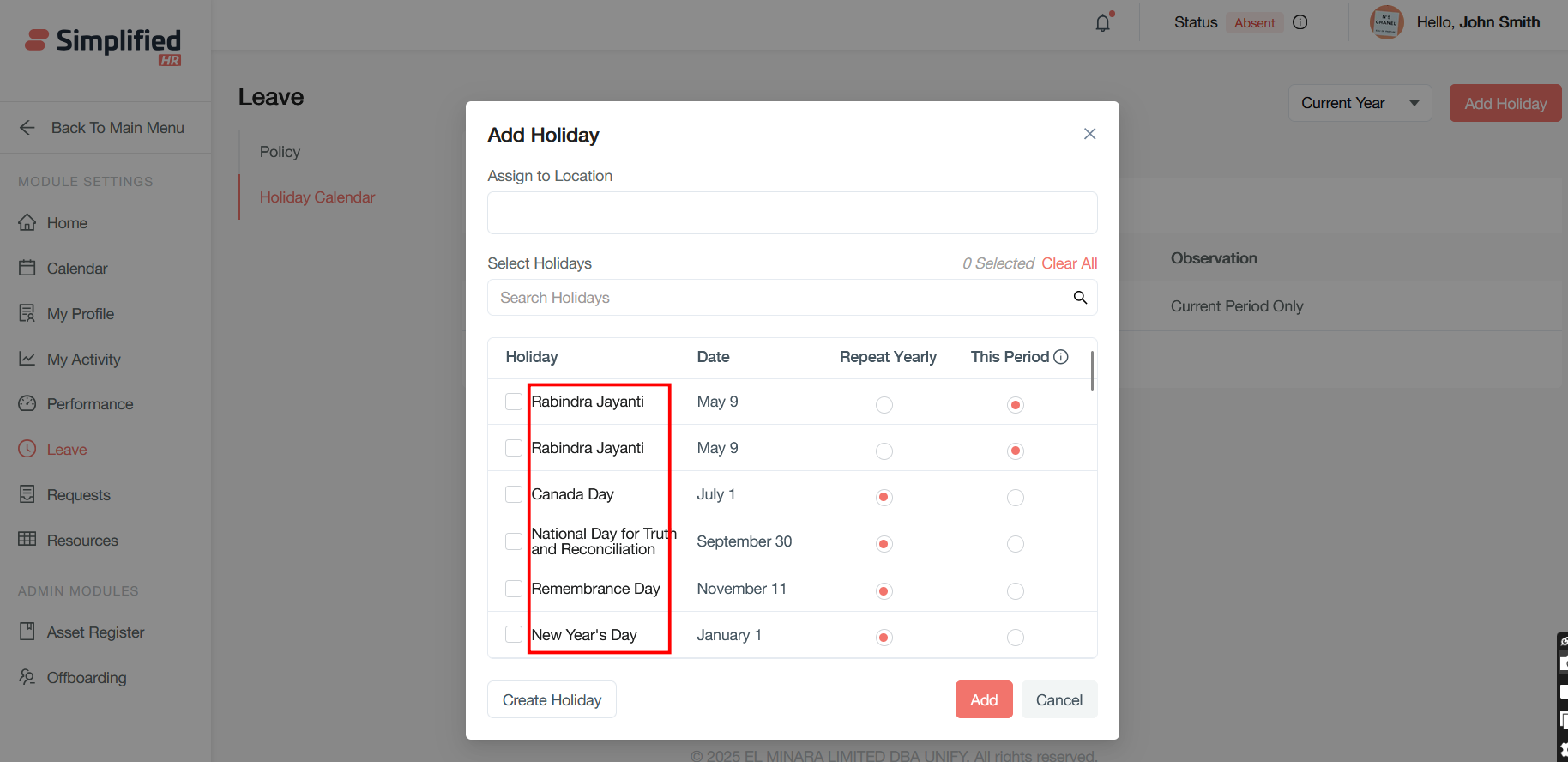
Repeat Configuration Options
The modal provides two primary scheduling options:
Repeat Yearly: This option creates fixed holidays that occur on the same date every year, such as Christmas Day (December 25th) or New Year's Day (January 1st). When selected, the system automatically generates holiday entries for multiple years within the defined period.
This Period Only: This creates moving holidays or one-time occurrences that apply only to a specific year and date. This is useful for holidays that change dates annually or company-specific events that don't repeat.
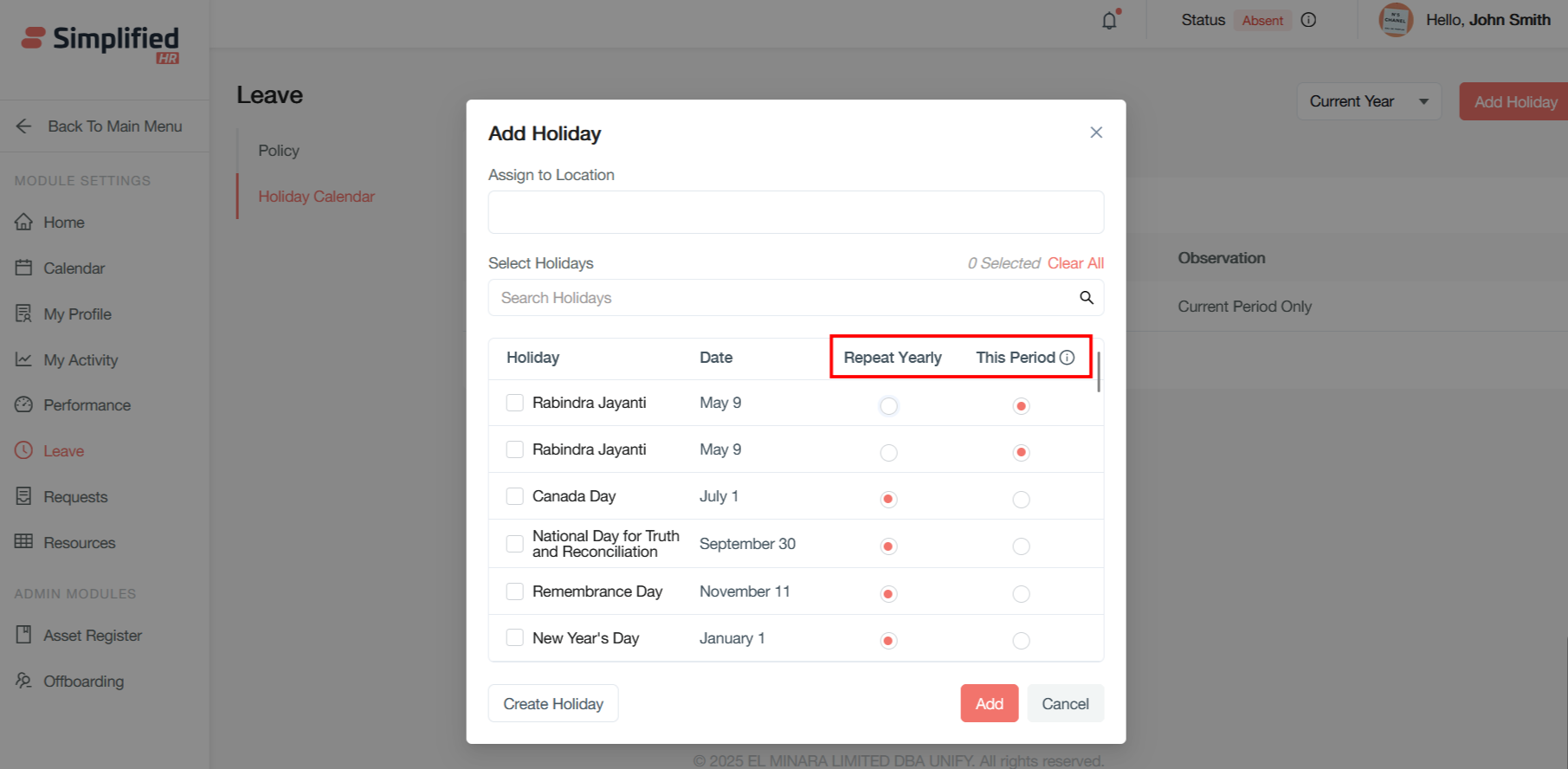
Assign the location searching by the location name and check the holiday you want to create and add the holiday
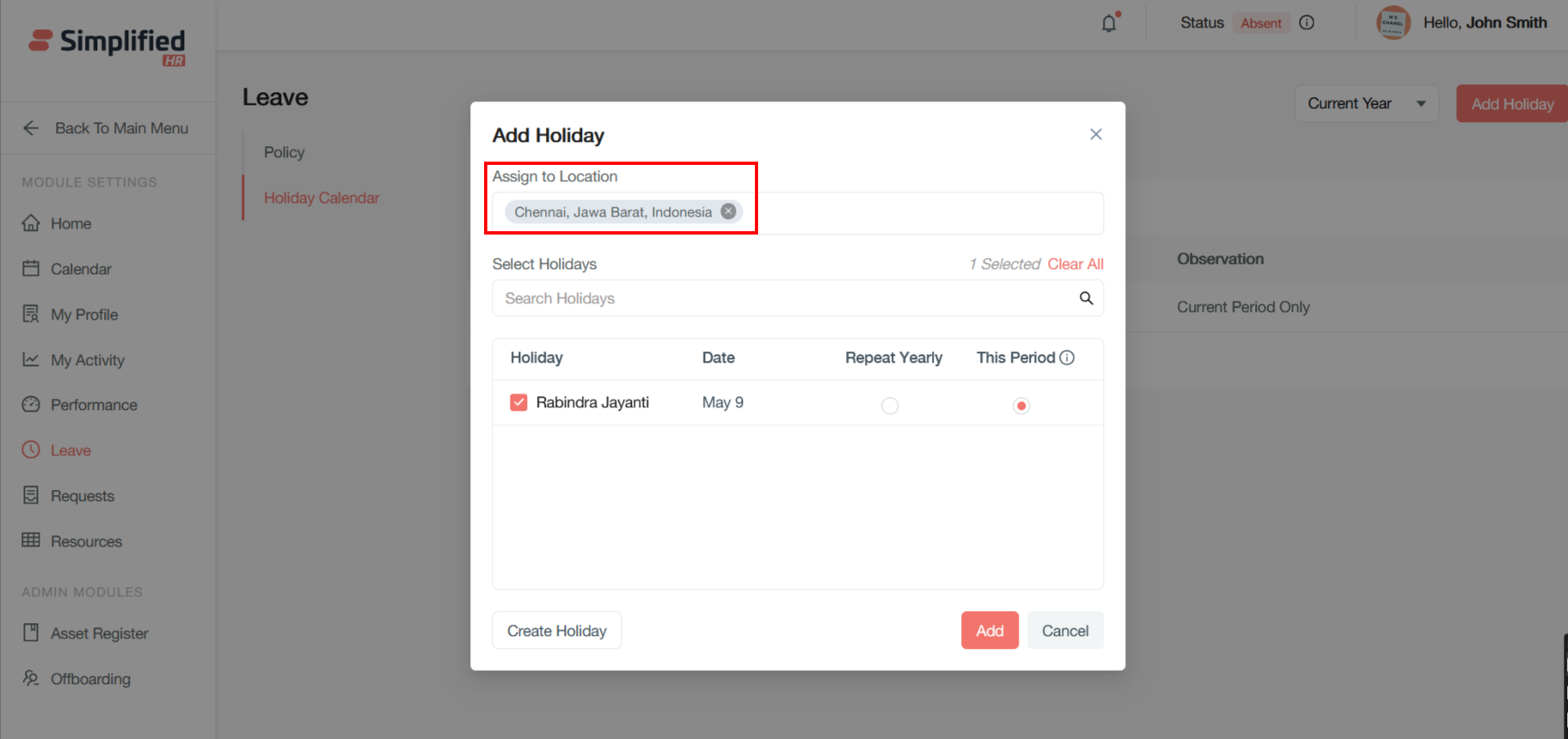
You can also create custom holiday by clicking on the Create Holiday button
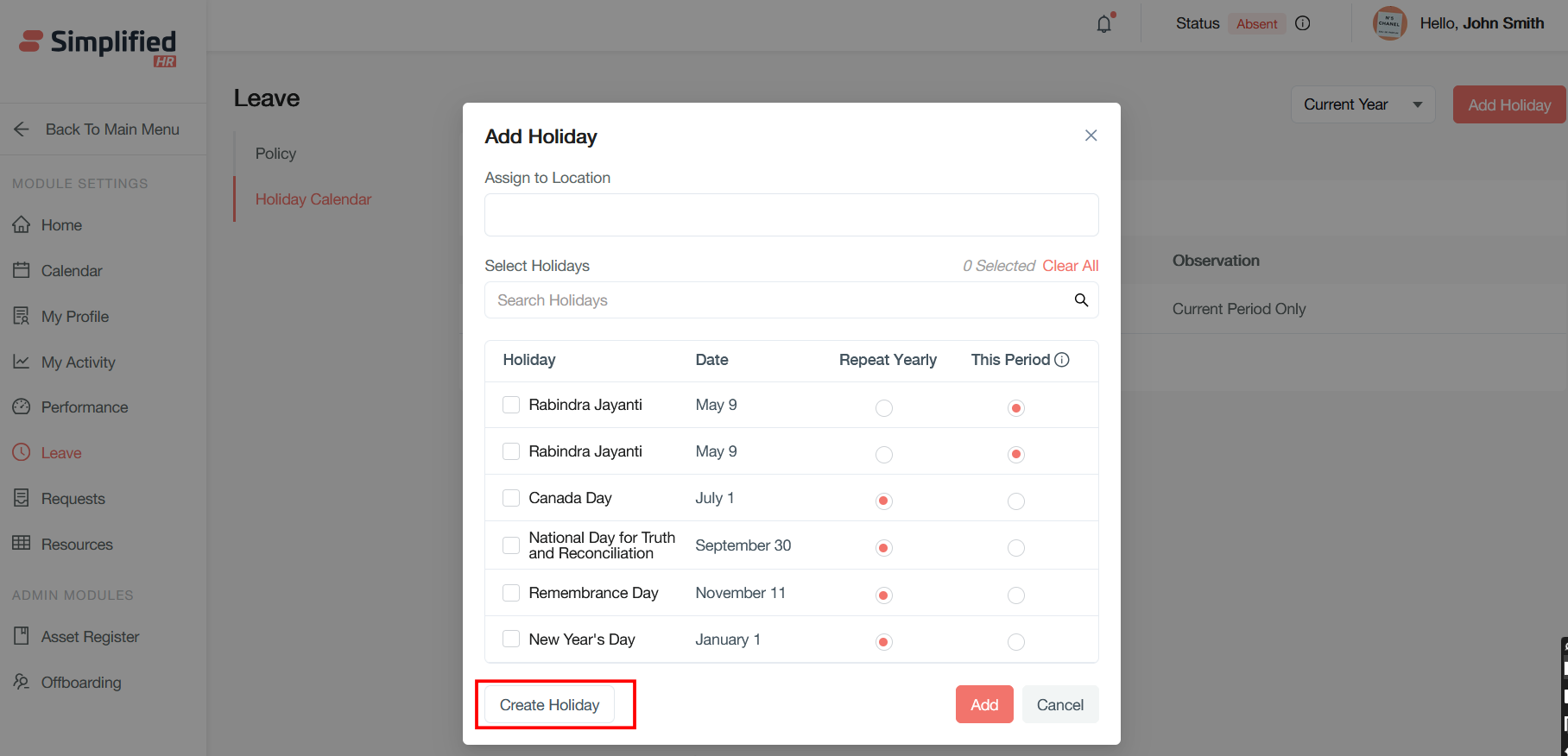
Provide the Holiday name, assign the location and enter the date of the holiday and click on Save to add a custom holiday
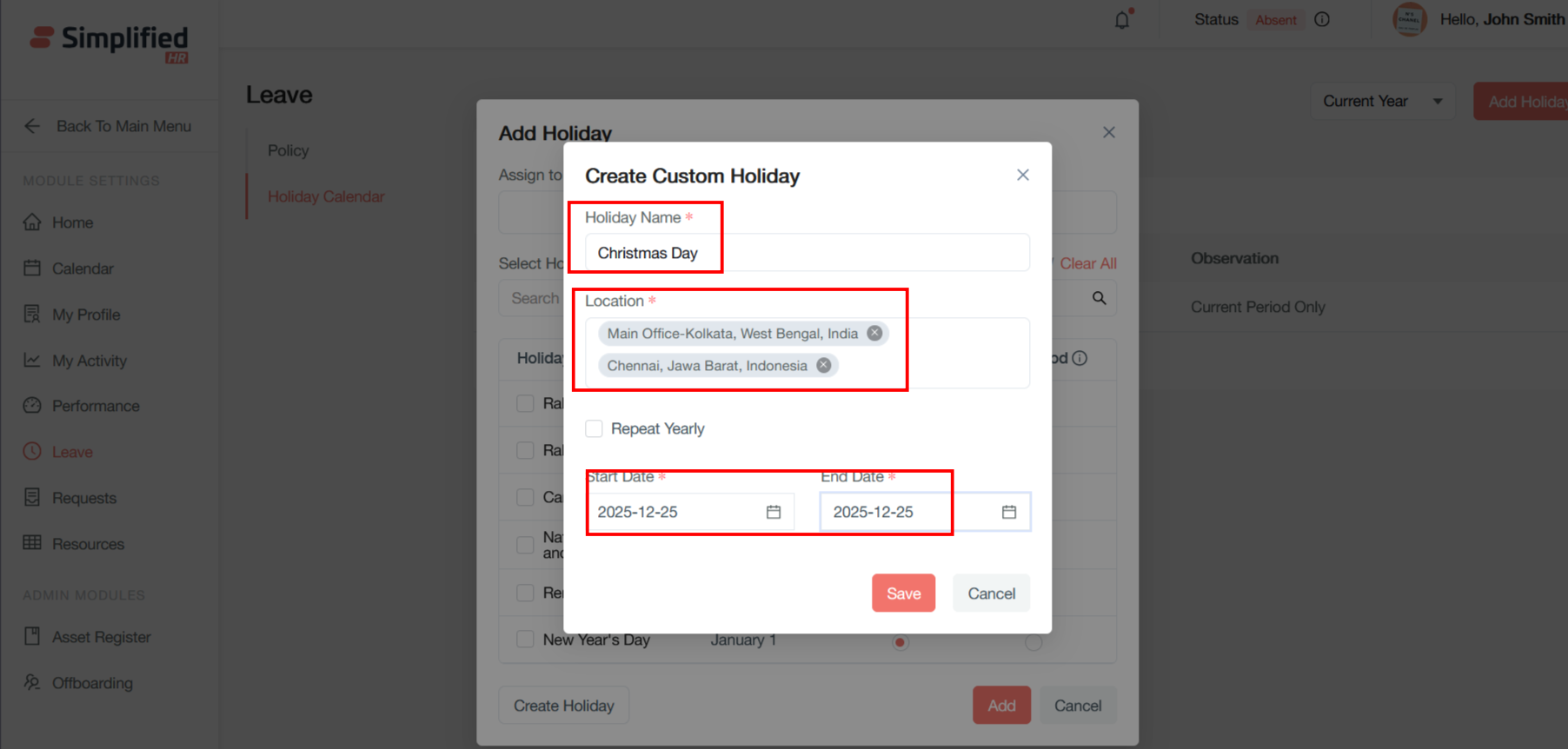
After you add the holiday, it is displayed in the holiday list of each country tab:
India Tab: Currently active, showing holidays specific to Indian operations
Indonesia Tab: Available for switching to Indonesian holiday calendar
It enables multi-country holiday management for organizations with global operations which allows location-specific holiday configuration based on regional requirements.

You may delete a holiday by clicking on the delete button
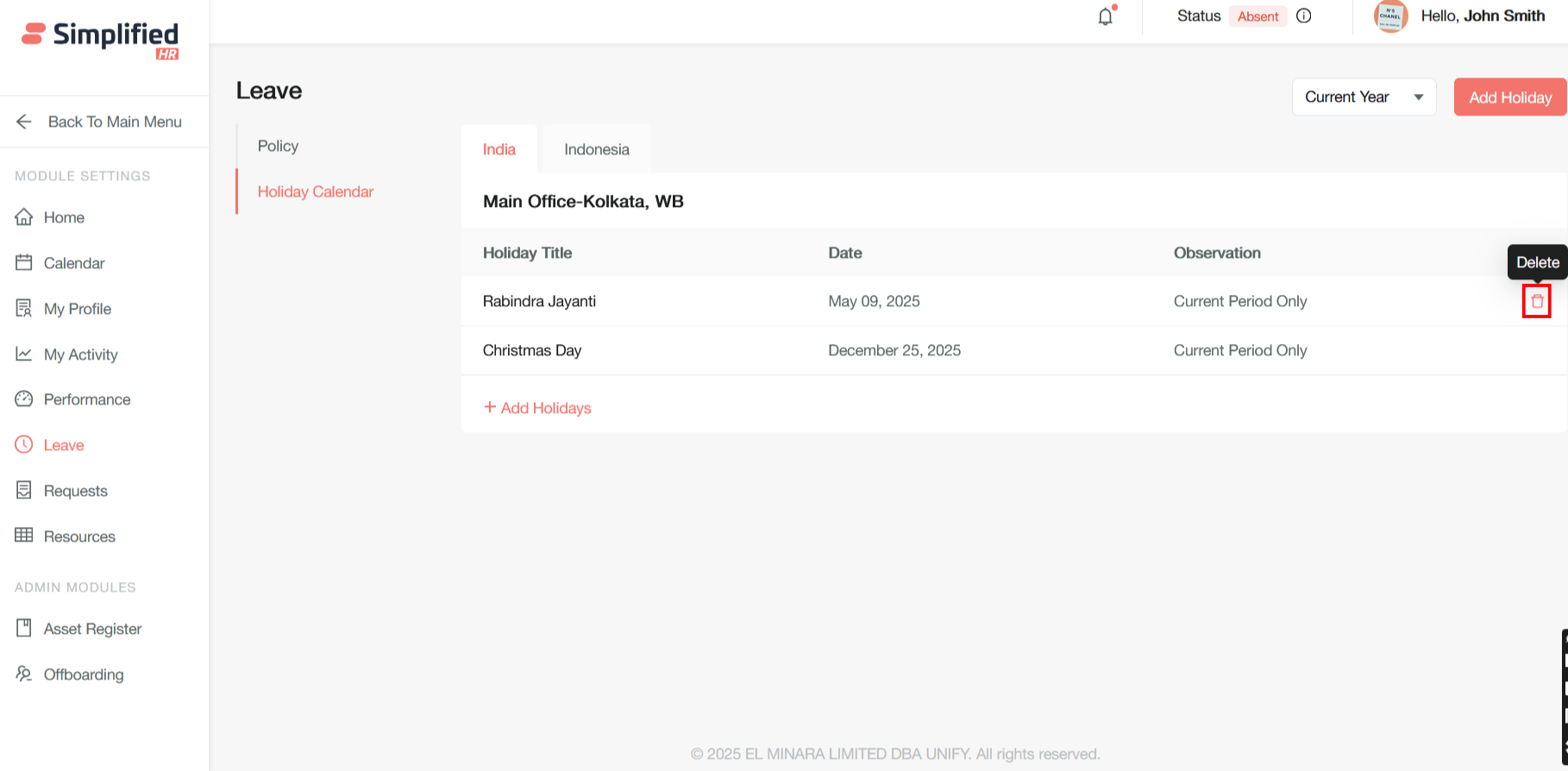
Current year dropdown allows users to switch between different calendar years to view or manage holidays for past, current, or future years to enable multi-year holiday planning and historical holiday data access.