Request settings can only be configured by owner, administrator or similar role members in the organization.
To access setup and configuration, navigate as mentioned below:
Control Center > System > Module Settings > Request
Or
Control Center > Module Settings card > Request
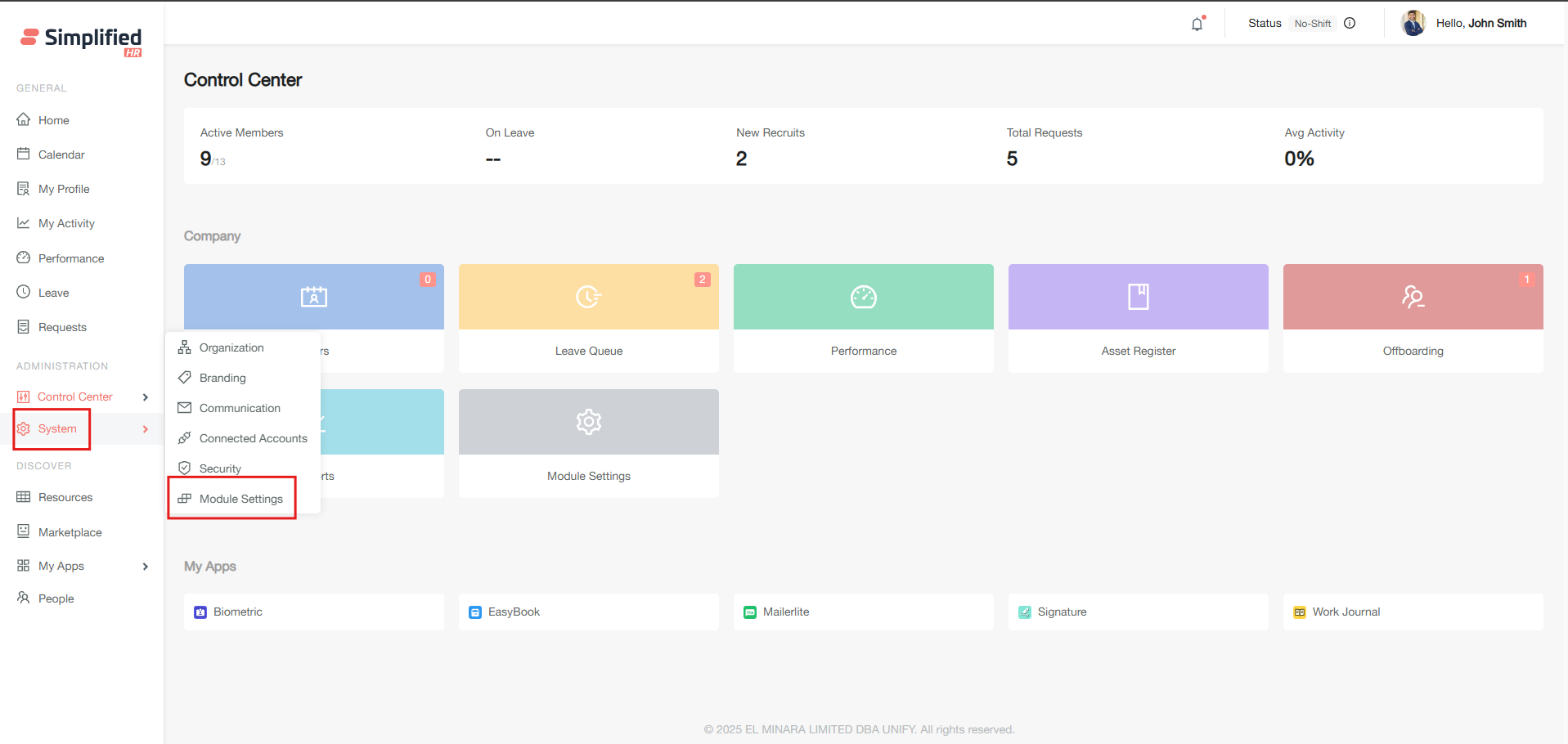
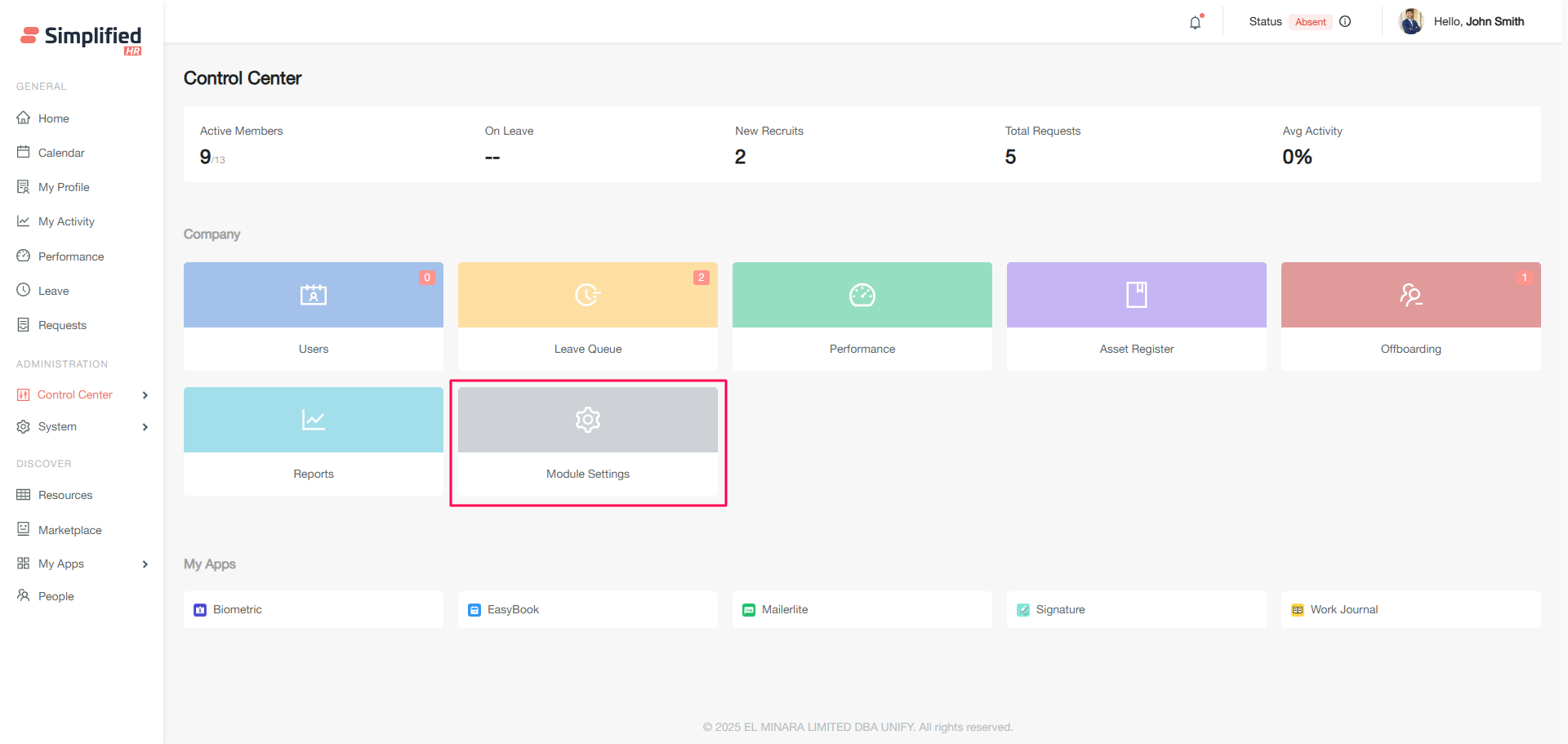
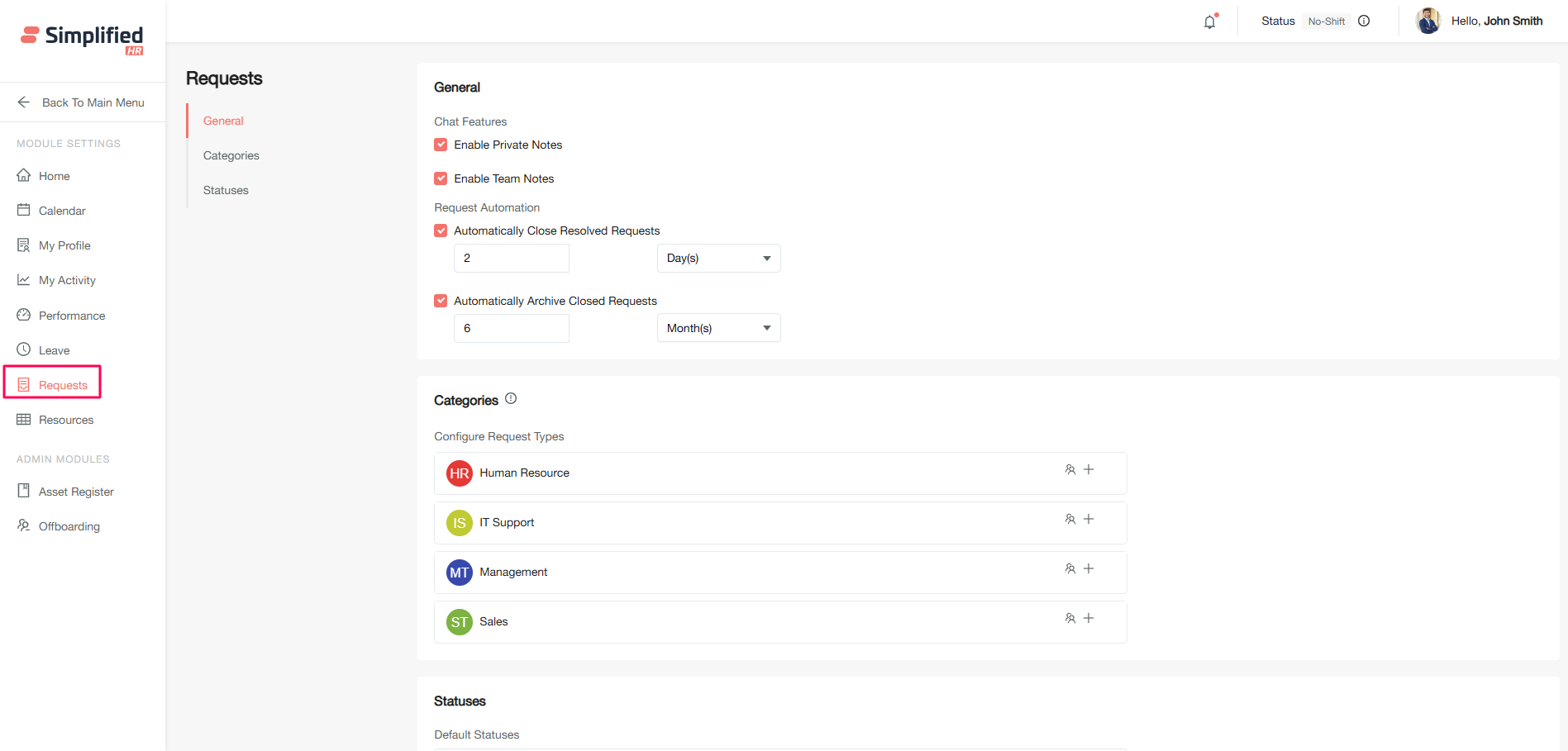
General Settings
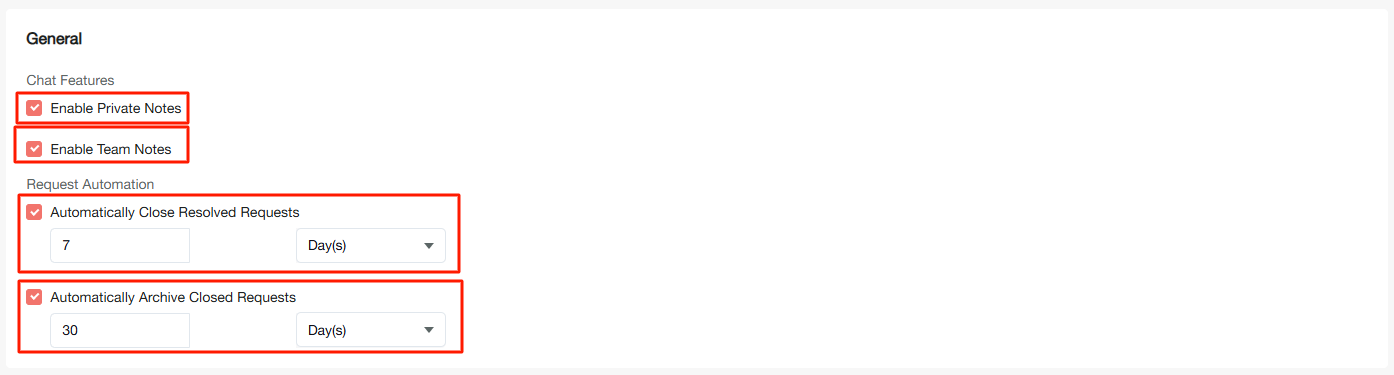
Chat Features
-
Enable Private Notes: While checked in, Members can add private notes to their requests. These notes are hidden to others and only visible to the requester or responder who adds a private note.
-
Enable Team Notes: While checked in, Members can add team notes to their requests. These notes are only visible to all the associate team members of the responder. For example: If a member from the IT team adds a team note, then any member from the same team will be able to see the added team note.
Request Automations
-
Automatically Close Resolved Requests: A setup which determines after what time a request gets auto closed if the request is in a Resolved state for a while. It allows you to enter a count with Days/Week/Month as per the requirements.
-
Automatically Close Resolved Requests: A setup which determines after what time a request gets auto archived if the request is in a closed state for a while. It allows you to enter a count with Days/Week/Month as per the requirements.
Category Setup
Specifications
Here each request team is allowed to configure reasons and manage team members according to organization requirements.
-
Default added teams for requests come with some by default reasons configured. However they can be modified and deleted accordingly.
-
Default added teams for requests come with one by default team member configured(ie. Owner account).
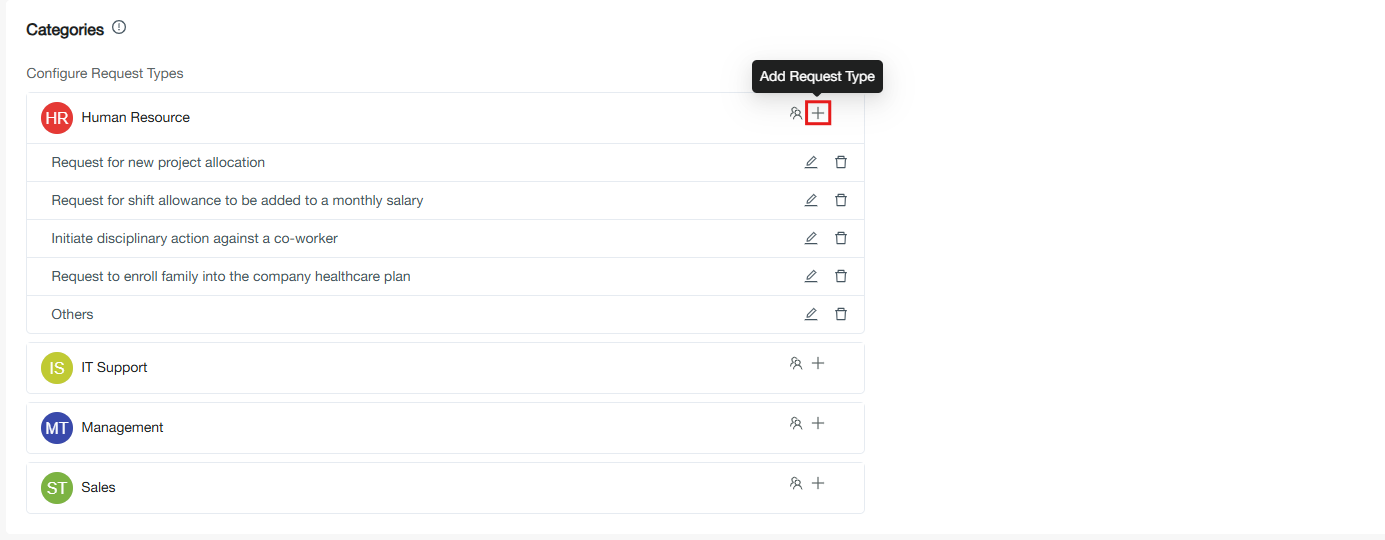
View the Added or Available Category in the Request Team
To view the added or available categories, one has to click on each team to expand.
Adding New Category to a Request Team
-
Click on Plus(+) button on the required request team
-
Add Request label
-
Toggle on Configure custom field, if the field requires customisation such as text field, text area, numerical field, drop down(single and multi select), currency, date range and date
-
Toggle off Configure custom field will behave as a normal text field
-
Click on Save
-
A new category or reason will be added under the required request team
Modifying and Deleting Any Category
Modifying and deleting any categories in a specific request team is possible while clicking on modify and delete options accordingly.
Managing Members in Request Teams
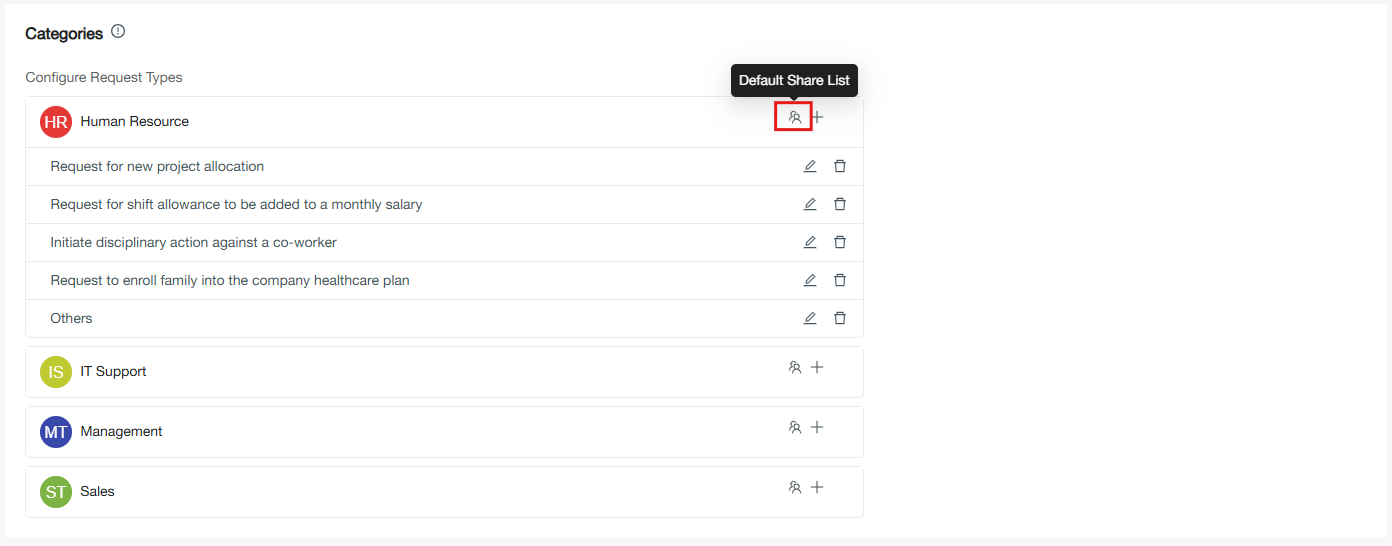
Each team available for Request will automatically add its members from the team. However from Request category setup, one or more team members can be removed if not required in request.
To manage members owner, admin or similar role member have to:
-
Click on the people icon on the required team
-
Add or Remove the member
-
Click on Save
Note:
-
Removed members are only ignored in the Request Team not from the actual team.
-
Available team members are allowed to access the request, but an assigned team member will only be allowed to take actions of the request.
Request Status Setup
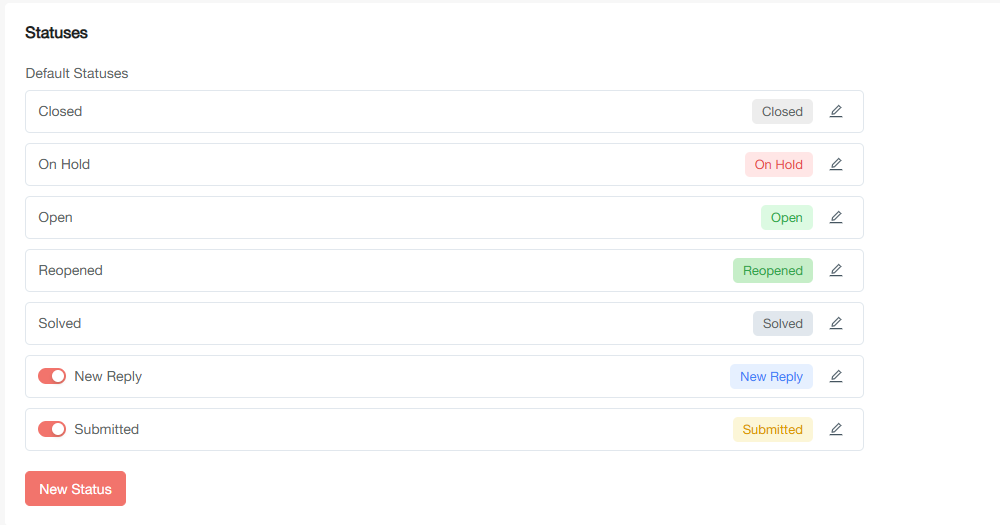
Status of request plays an important role to track the requests in the organization. It determines the current standings of the request whether the request is new, in progress, on hold or closed. There are some default status available for request, but there is also a provision available to add status customly.
Note: Each default status will come with a different tag color for better identification. However default status tag color can be changed according to organization requirements.
The Default Status Available
-
Closed: A request is closed when the required purpose of opening the request is resolved.
-
On Hold: A request is set On Hold when the required purpose requires any administrative discussion or for any other reason.
-
Open: A newly created request is set Open by default.
-
Reopened: A request is reopened when not resolved but closed. However a request can be reopened by the owner of the organization.
-
Solved: A solved status is provided when the purpose is resolved.
-
New Reply(can be disabled if not required): New Reply status adds an add-on status in the request life cycle flow if any reply is made to the request.
-
Submitted(can be disabled if not required): Submitted status adds an add-on status in the request life cycle flow if any kind of submission is done in the request.
Adding Custom Status
To add custom status one has to:
-
Click on New Status
-
On the new status modal, add Status name, Status type, Text and Tag color
-
Click on Save
-
It will now add custom status
Note: